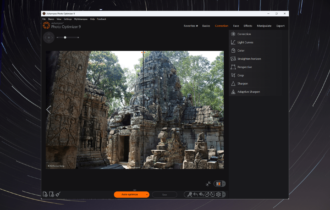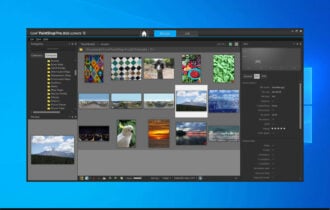Convert black and white photos to color online [Best Tools]
Bring your old black and white images to life
5 min. read
Updated on
Read our disclosure page to find out how can you help Windows Report sustain the editorial team Read more
Key notes
- Colorizing black and white photos is a popular thing to do nowadays.
- There are multiple options available to convert a black and white photo to a colored one.
- In this article, we present a few tools, both professional and freeware, to edit your photos.

Black and white photos have their own particular flavor, however, sometimes they might seem lifeless and impersonal. On the other hand, colored photos look natural, more familiar, or more relatable.
You might have come across a lot of posts or articles with comparisons between before and after colorizing certain images, especially family or city life photos.
Nowadays, one can find a bunch of useful tools that can be used to turn a black and white photo into a colored image. Some use AI and perform the action within seconds; Some of the options are more laborious; some are free, and some are paid.
In this article, we’re going to explore some methods to convert black and white photos to color.
How can I use to turn black and white photos into color online?
1. Adobe Photoshop
Adobe Photoshop is probably the best-known photo editor out there, and one of the most powerful ones.
This software features a multitude of tools that you can alternate to edit your photos and get the best results.
Because of the many options, Photoshop is perhaps harder to master, and the photo processing takes longer. Even if that’s the case, the results are top-notch.
That’s why Photoshop is among the most preferred photo editors both among professionals and amateurs.
Some of the most commonly used features are cropping, removing small imperfections such as lens dust or red eyes, adding watermarks, replacing objects or people, changing the background, or adding filters.
However, Photoshop also includes certain particular features such as personalized brushes, brush symmetry mode, or live blend mode preview.

Adobe Photoshop
Add color to your black and white photos with Adobe's professional tool and get the best results.1.1 How to colorize a black and white photo in Photoshop
Converting a black and white photo to color in Photoshop can be easily done using the app’s built-in tools. You can choose what color you want to use on your photo, as well as where exactly to use it.
1. Open the image in Photoshop.
2. Look for the Quick Selection tool in the menu.
3. Use the tool to select a large area of the image that will have the same color.
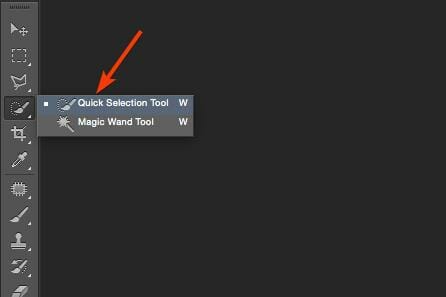
4. Make a solid color fill layer by using the specific tool and clicking on the solid color option.
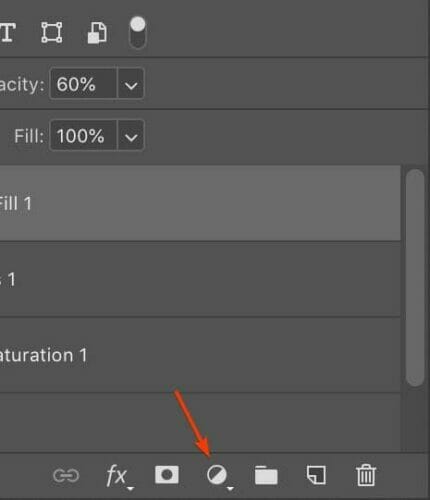
5. Choose your desired color.
6. Select the fill layer from the Layers tab.
7. Open the dropdown menu next to Opacity and choose overlay.
8. Use the brush tool to correct the edges where the color got overlayed with the subject.
9. Save the file to your device.
You can undo your actions as many times as you want until you get the desired results.
2. Algorithmia
This is a very simple tool that you can use in your browser to colorize your photos. There’s no need for a subscription or any download.
As you can imagine, the tool can be used for free. The only disadvantage is that you’ll get a watermark on the final photo, but you can remove it using another photo editing tool.
Adding color to your black and white photos with Algorithmia is very easy. Just copy/paste the photo URL from your PC or upload the photo in the tool.
You’ll get a half-colored photo just so you can have an idea of the final result. But on downloading it, you’ll see that it is fully colored.
3. Color Surprise AI Pixbim
Color Surprise AI Pixbim is another easy-to-use tool that does not require any photo editing knowledge.
Adding color to your black and white photos can be done in just a few simple steps.
In order to start, you will first need to download the tool and install it on your PC. After you can simply open the software and it will automatically generate a preview and show both variants side by side.
If you’re happy with the result, click on Start-Process Full Image and Save. The whole process takes only a few minutes.
4. MyHeritage In Color™
MyHeritage In Color™ is a tool designed specifically to bring your black and white family photos to life by adding color to them.
Although using the tool is free, you’ll have to create an account to be able to use it and get access to all its features.
Once you are logged in, you can simply upload a photo in the browser or drag & drop a photo in the frame. Wait for a few seconds until you get the result.
Once the tool returns the colorized photo, you also get a few options for the next action: you can save the photo on your PC, share it on social media, or continue by uploading another photo.
The advantage of creating an account is that you can upload full family photo albums and colorize them in your own time, then build a family tree.
Each edited photo will get a colored icon at the bottom so that you can keep track of them. If you choose to delete an edited photo, the original will remain. But if you delete an original photo, the colored one will be deleted as well.
More similar tools can be found in our thorough Software section.
If you encounter issues constantly, you’ll find that our How-to Hub is quite useful.
So these are a few tools that you can use to convert a black and white photo into a colored one. It’s important to know that all o them preserve the resolution of the original photo.
If you’ve come across another tool that you find worth mentioning for this particular process, please share your opinion in the comments section below.


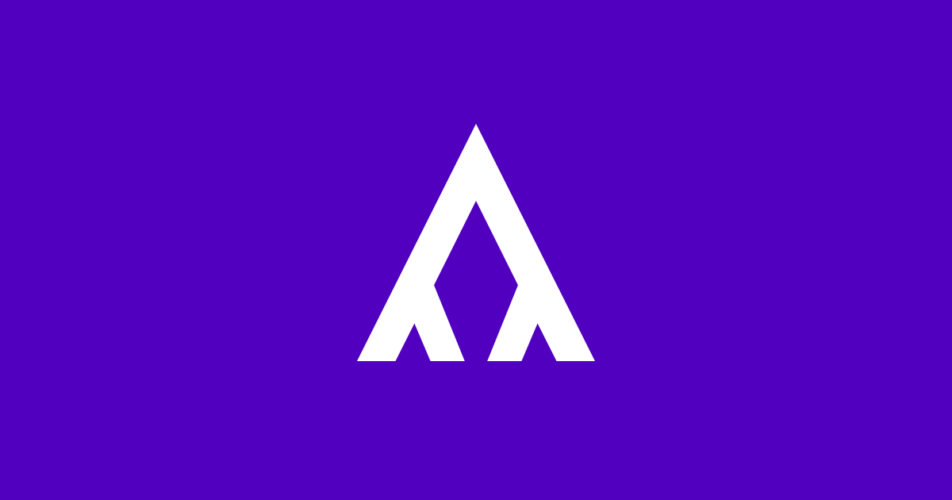
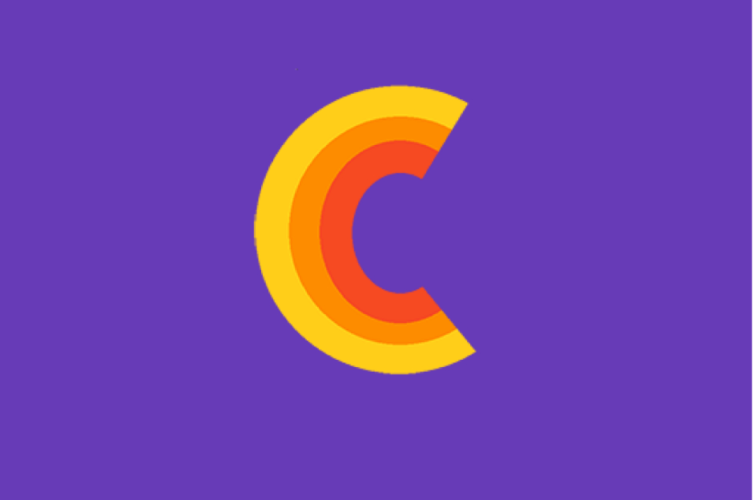
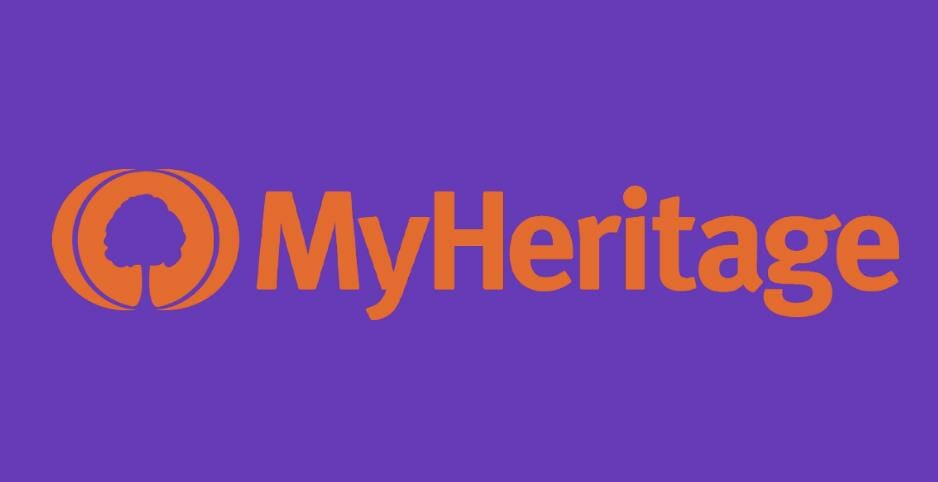

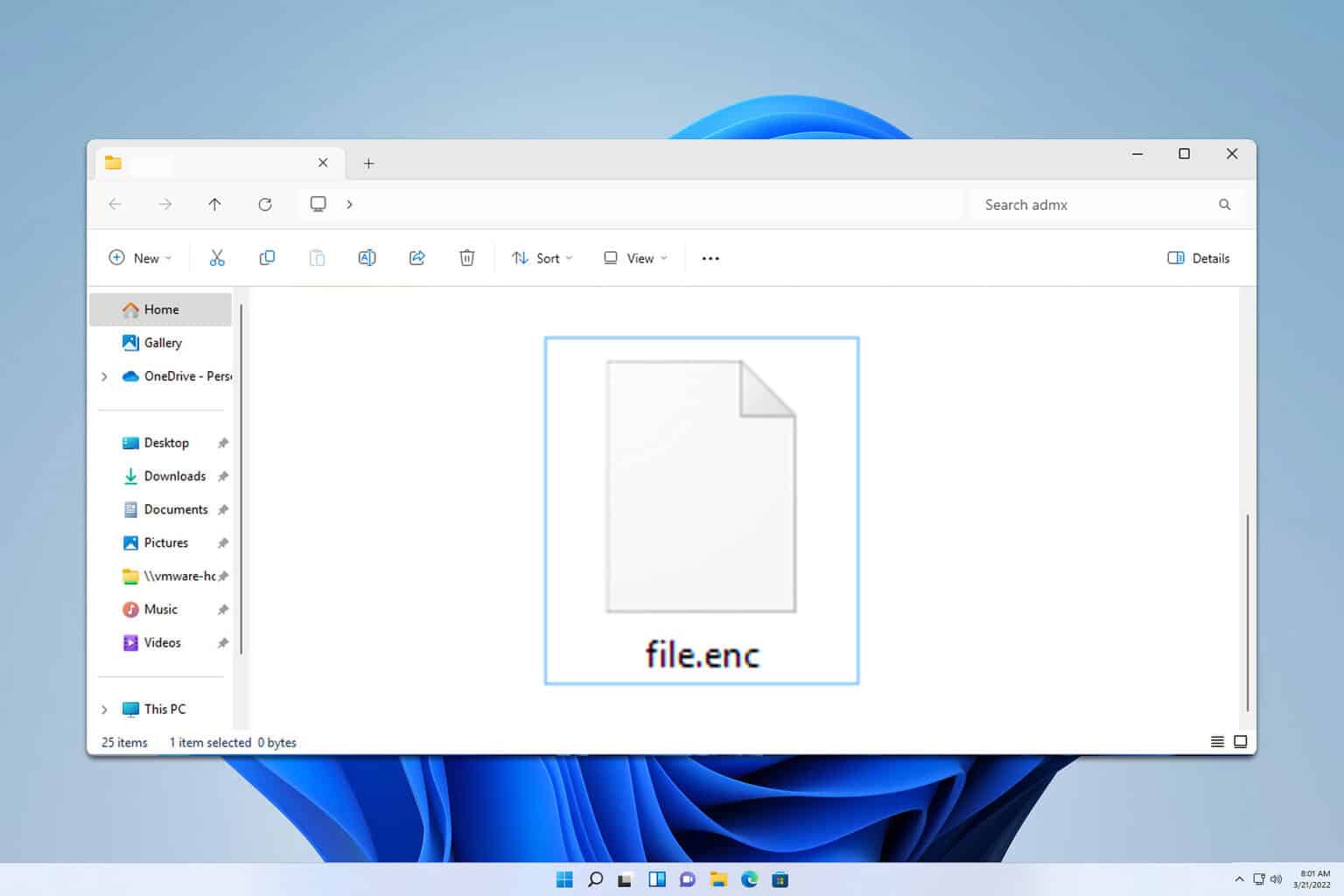
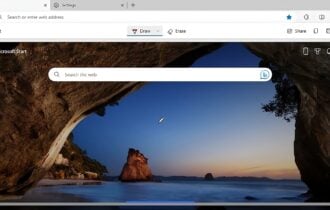
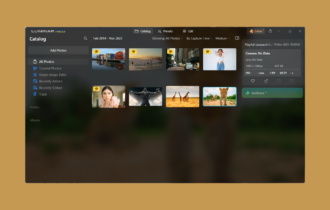
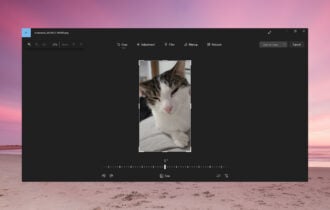
![Convert M4A to MP3 [3 Different Ways]](https://cdn.windowsreport.com/wp-content/uploads/2023/07/How-to-Convert-M4A-to-MP3-3-Different-Ways-2-330x210.png)