Convert Large PDF to Word With These Simple Solutions
There are many specialized applications that can quickly convert multiple PDF files
4 min. read
Updated on
Read our disclosure page to find out how can you help Windows Report sustain the editorial team Read more
Key notes
- If you want to convert large PDF to Word, you can always use the Word application to do that.
- It's also possible to convert documents using various online services.
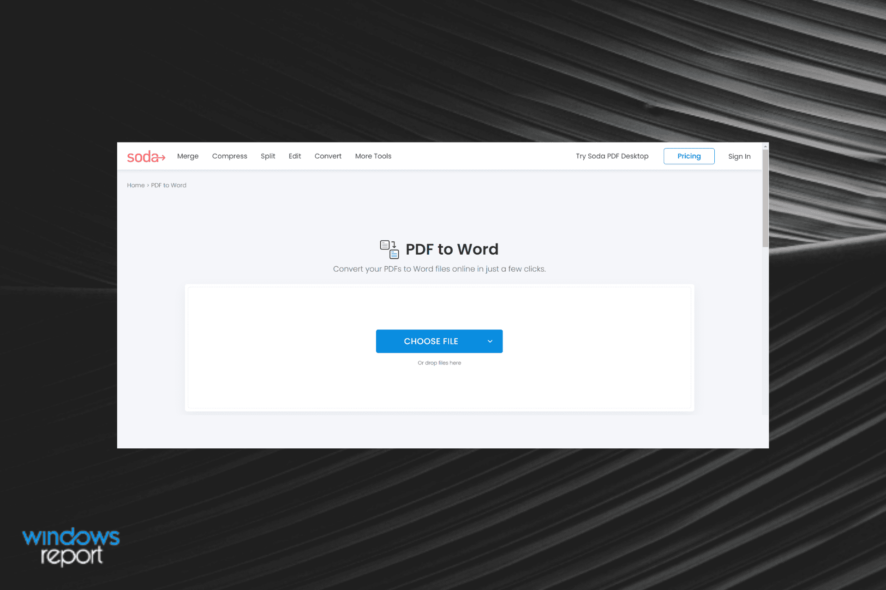
PDF files are useful if you need to send a certain document, but they aren’t always the preferred format for users, since many of them favor using the Word format instead.
Recreating the document in a new format is a time-consuming and often impossible task for many end-users, and this is where file conversion comes into play.
There are multiple methods you can use to convert one file type to another, and in today’s guide, we’re going to show you how to convert big PDF files to Word documents.
Is it possible to convert PDF to editable Word?
Yes, you can convert most PDF files to editable Words documents with ease. There are several methods you can use, and some don’t even require you to install any additional software.
There are multiple reasons why you might want to do that, and many choose to convert their documents if the PDF file won’t open on their PC.
In this guide we’re going to show you the best options that you can use for this purpose, so be sure to keep on reading to find out more.
How can I convert large PDF to Word?
1. Use Word
- Open Word and click on File.
- Select Open and click on Browse.
- Now select the PDF document that you want to view.
- Once you open it, Word will ask you if want to convert the file. Select OK.
- After the file is open, click on Enable Editing.
- Click OK to confirm.
- The document should now be fully editable.
- Click on File.
- Now choose Save as and select Browse.
- Set the Save as type to Word Document, enter the desired file name, and click on Save.
This isn’t the most reliable or the most secure method, but it can come in handy if you want to convert documents from a reliable source.
2. Use specialized software
If you want to quickly and easily convert PDF to Word and vice versa, then Soda PDF might be the right tool for you.
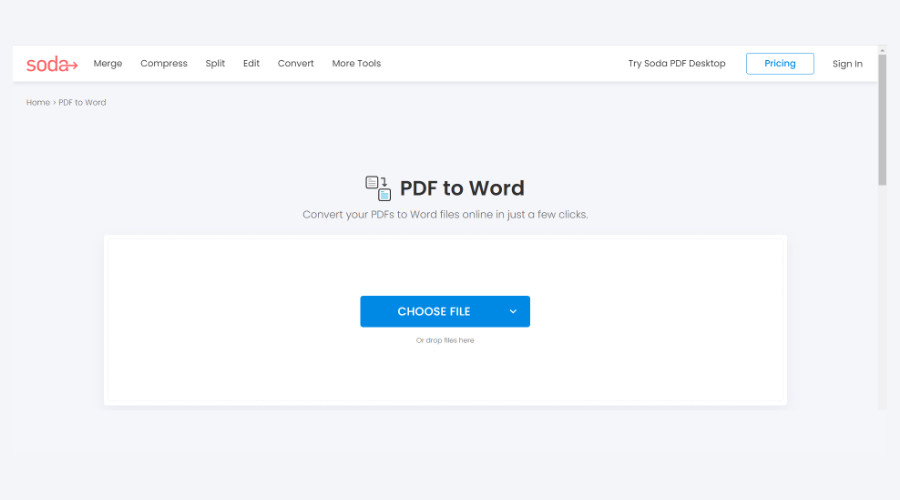
There’s support for a wide array of file types, so you’re not limited to PDF and Word formats.
Text recognition feature is also available allowing you to recognize text on scanned documents and edit it as you please.
It’s important to mention that the software works with large files, and with batch processing support, you can easily convert multiple files.
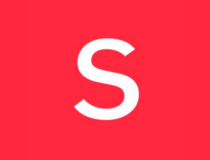
Soda PDF
If you don’t know how to convert big PDF files to Word, Soda PDF is your go-to.3. Upload the PDF file to Google Drive
- Upload the PDF document to Google Drive.
- Now open the PDF file.
- Select Open with and choose Google Docs from the menu.
- Once the file is open, select File and expand the Download section. Choose Microsoft Word (.docx) from the menu.
- Select the save location and that’s it.
4. Use online file converters
- Go to a PDF to Word converter website.
- Now click on Select File and choose From my Computer.
- Select the desired file.
- Choose the output format and click on Convert.
- Wait for the process to finish.
- Once the process is completed, click on Download.
How to pick a Word to PDF online converter?
It all depends on your needs, and the first thing you should look for is the maximum file size. Some PDF files can get large, so be sure that the service can support them.
Do keep in mind that some of these services might not be perfectly safe, so if you’re planning to convert any sensitive documents, it might be better to use a software solution instead.
There are many online file converters, but for your safety, be sure to only use the ones that are trusted and secure.
As you can see, it’s easy to convert large PDF to Word, as long as you have the right tools for this task.
For more information about the conversion software, you might want to visit our best PDF to Word converters guide.
What is your favorite method to convert PDF files? Let us know in the comments section below!
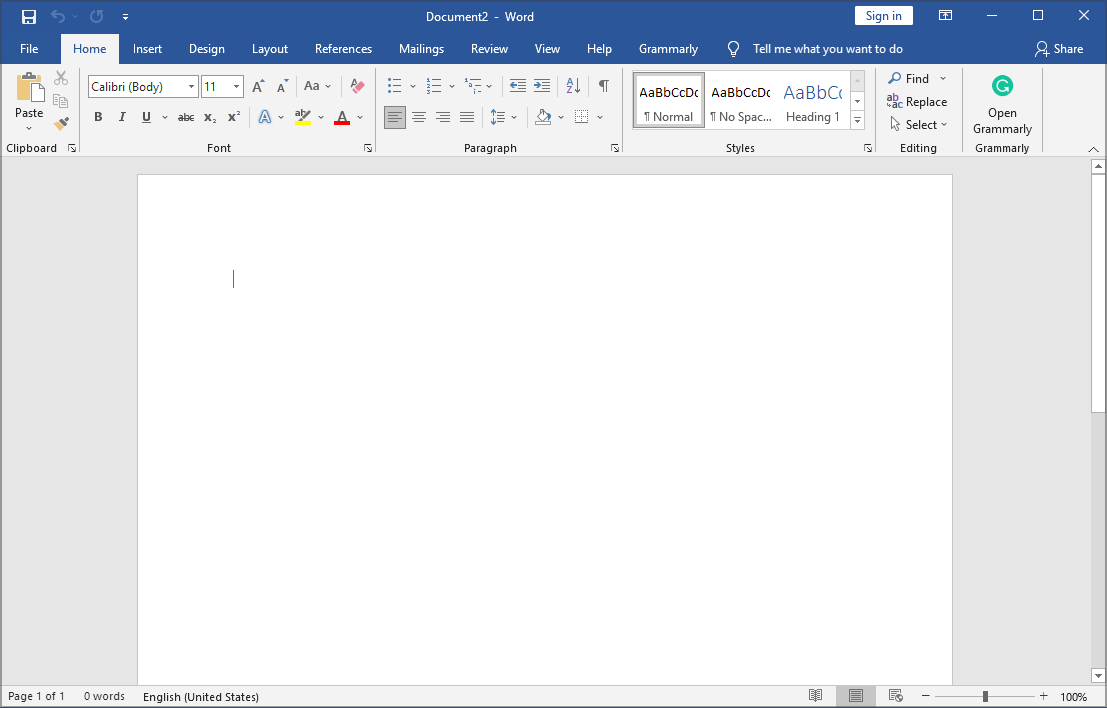
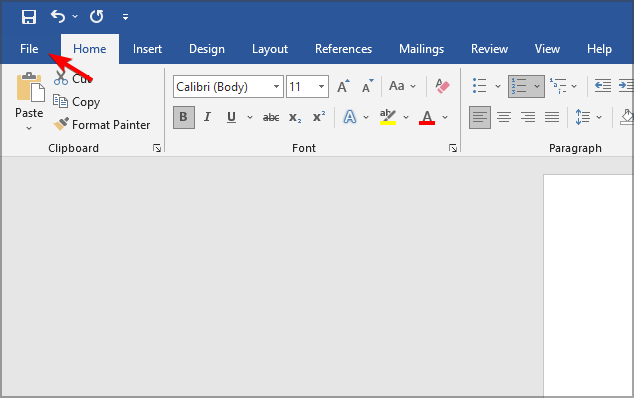

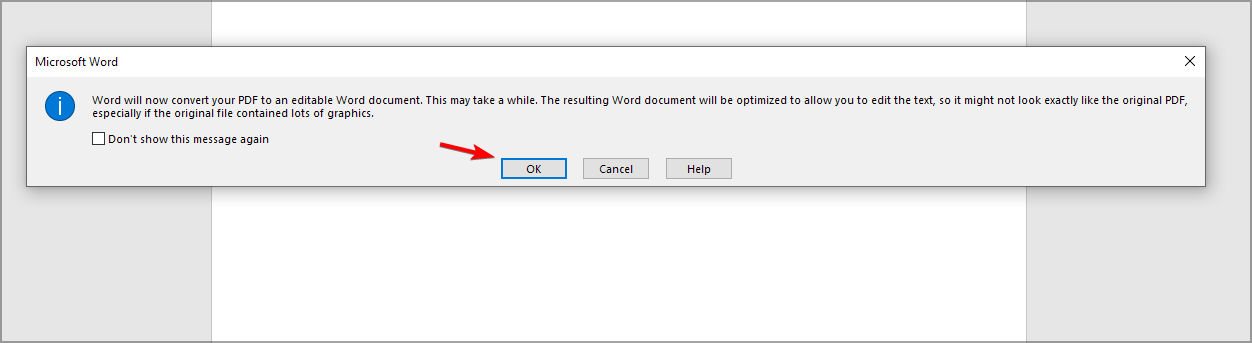
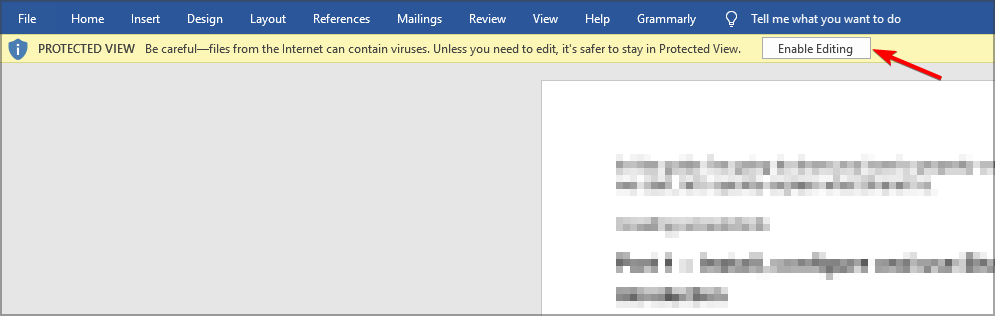
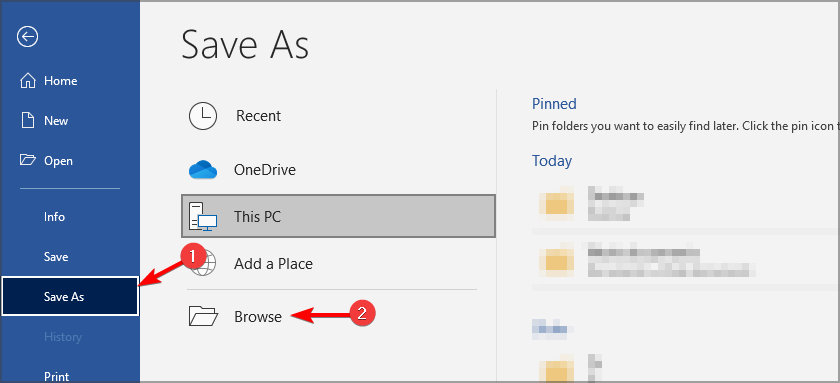

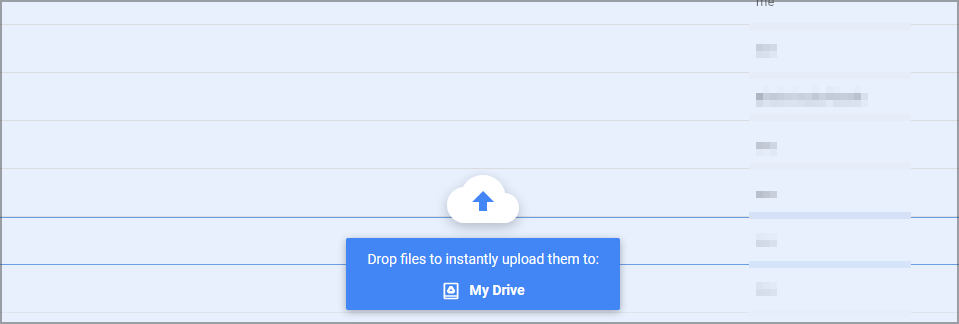

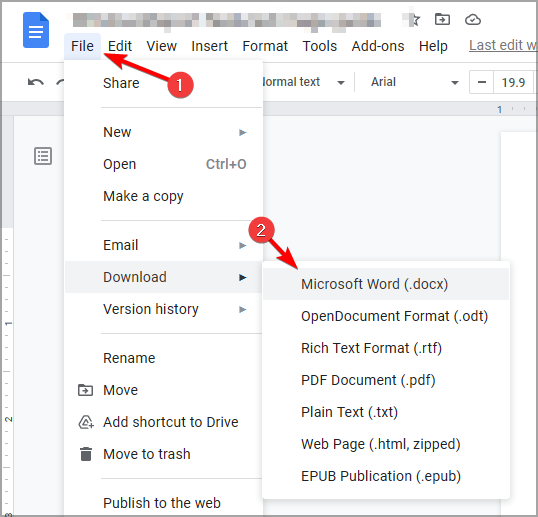
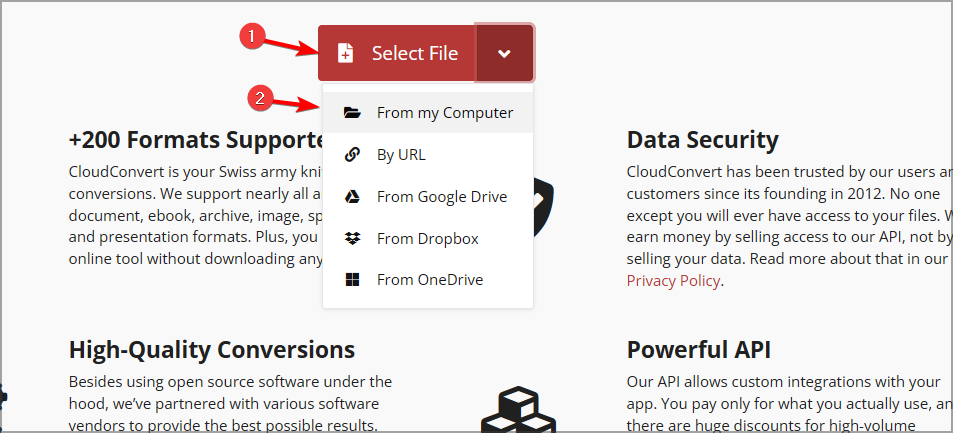

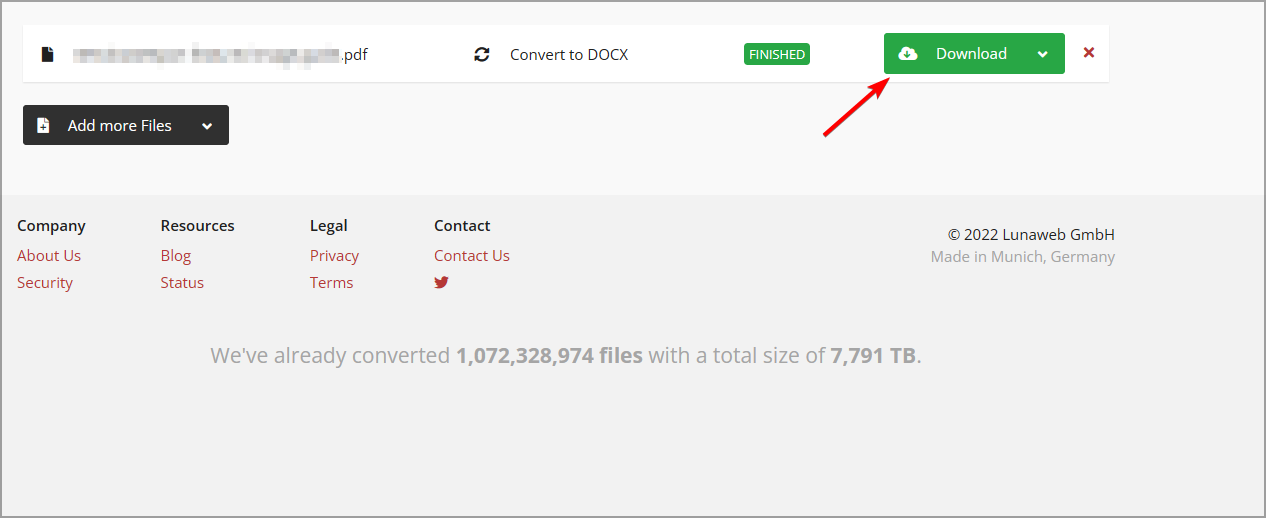






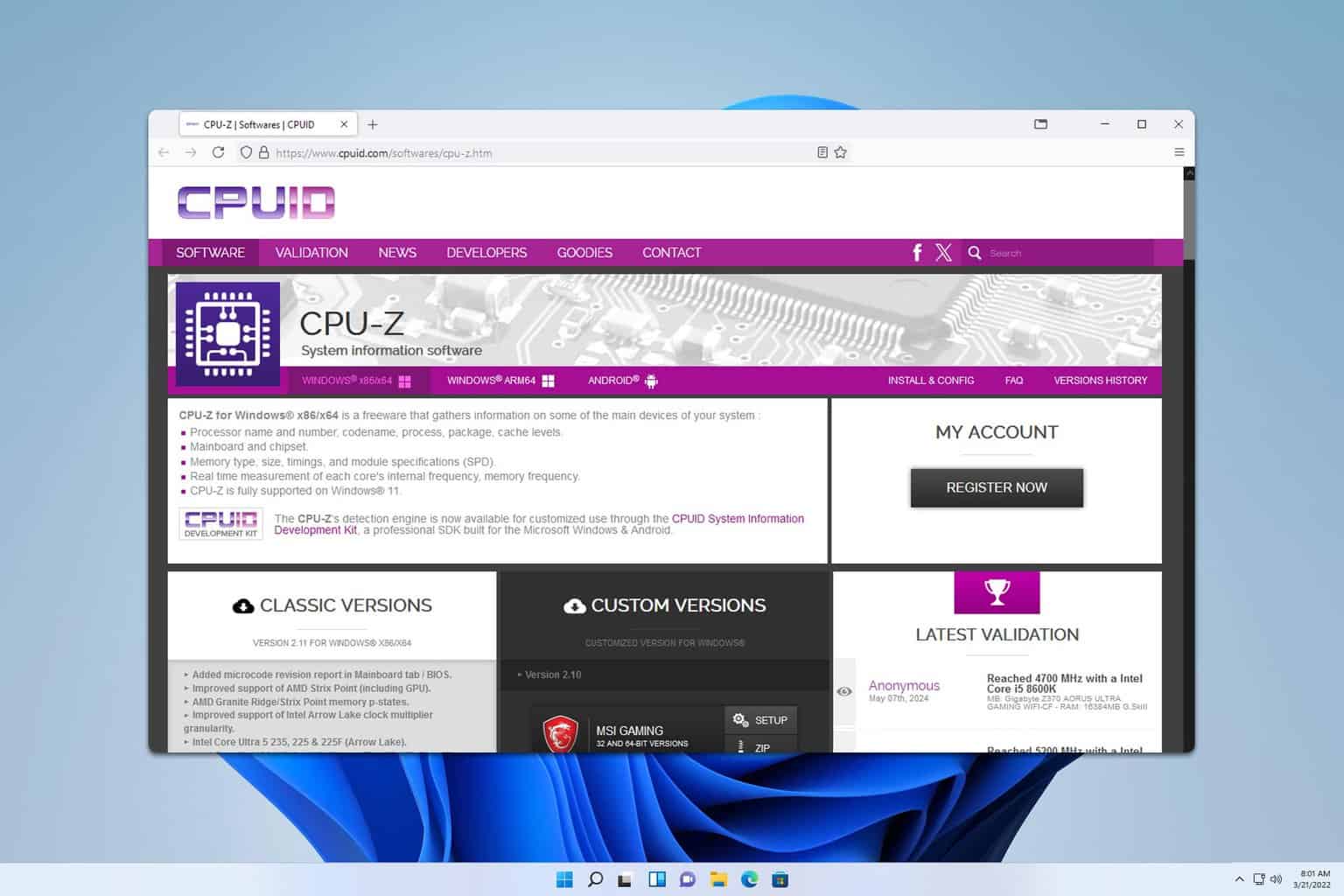

User forum
0 messages