Copilot gets its own separate window and becomes an AI assistant
The AI assistant is getting more accessibility and built-in features
2 min. read
Published on
Read our disclosure page to find out how can you help Windows Report sustain the editorial team Read more
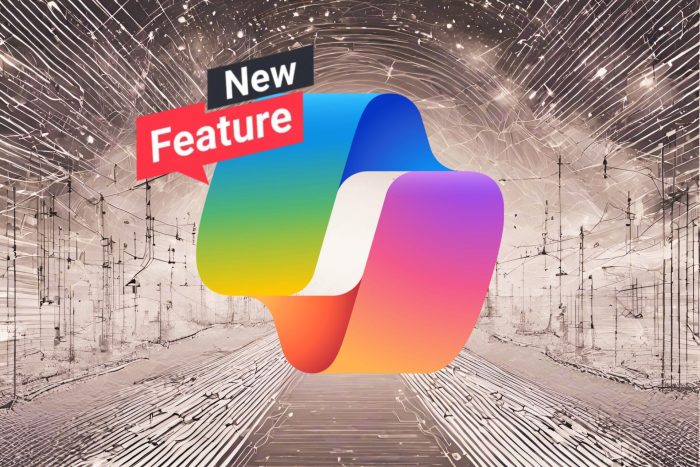
Windows 11 Build 26080 brings a new app-like design and features for Copilot. The new UI lets you move and resize the application freely. This option that emphasizes accessibility will be available for everyone with the next cumulative update. Combined with the new attributes, Copilot will get closer to being a great AI assistant.
Unfortunately, for now, we are forced to use Copilot on the right side of the desktop.
What does the build 26080 bring for Copilot?
The Windows 11 build 26080 lets you undock AI assistant from the taskbar and the right side of your desktop. In this way, the app-like design makes Copilot far more accessible. After all, the new UI lets you move around the app where you want. Also, with it, you can use the split screen option or multiple monitors.
Windows fixed an annoying error that prevented the app from showing up after turning it on and off. In addition, more features are coming to the AI assistant. For example, after the patch, you can open Copilot by hovering over it. The popup will vanish if you do not interact with the application afterward.
Expect to see new built-in capabilities for the application. They are convenient because you can ask the AI for details about your device, and you can make it perform a few tasks. For example, you can ask Copilot about your IP and device information and instruct it to open the power-saving mode and clear the recycle bin.
There are some new accessibility features, such as asking the AI to turn on the narration or to enlarge the text. Additionally, the new build will introduce Power Automate via Copilot. A plugin that lets the AI write emails, create lists, rename, and move documents.
Last but not least, the new Windows build will make Copilot more accessible by giving it a new app-like design. Also, the assistant will get new built-in features to make it more useful. In addition, you can open the AI by hovering over it. Hopefully, the changes will help you accommodate Copilot in your daily tasks.
What are your thoughts? Are you going to use Copilot more? Let us know in the comments.








