Microsoft Planner in Teams now comes with Copilot in preview
It is now available in Planner but if you don't see it, wait for a few weeks
5 min. read
Published on
Read our disclosure page to find out how can you help Windows Report sustain the editorial team. Read more
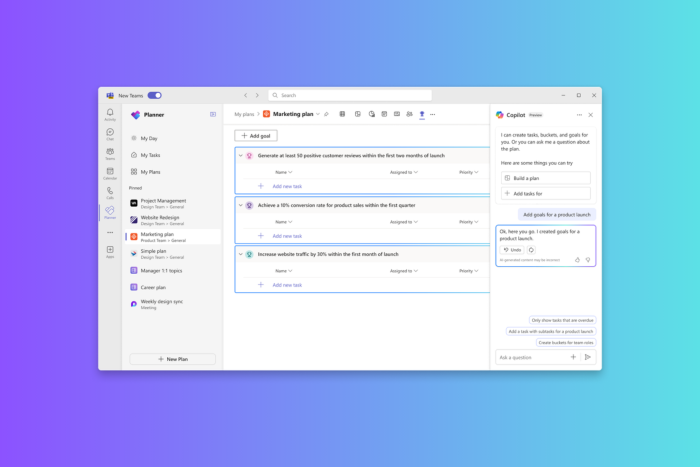
Recently, Microsoft Planner in Teams was rolled out for the general public, and now Microsoft has announced Copilot in Planner (preview) for users with a Project Plan 3 or Project Plan 5 license.
Using generative AI capabilities, Copilot in Planner simplifies the process of planning, managing, and executing tasks, thereby ensuring you stay updated as you move towards your objectives.
With the integration of Copilot into Planner, Teams can revolutionize the workflow and enhance collaboration on projects.
How does Copilot in the new Planner work?
Copilot in the new Planner can help you plan, manage and track projects. Here is how it helps:
With Copilot in Planner, teams can generate and add tasks, goals, and buckets based on user prompts. It is even capable of creating a full plan, including all the elements needed. So, this means first, set the correct goals, use prompts to instruct the Copilot, and you can get a full plan without much effort.
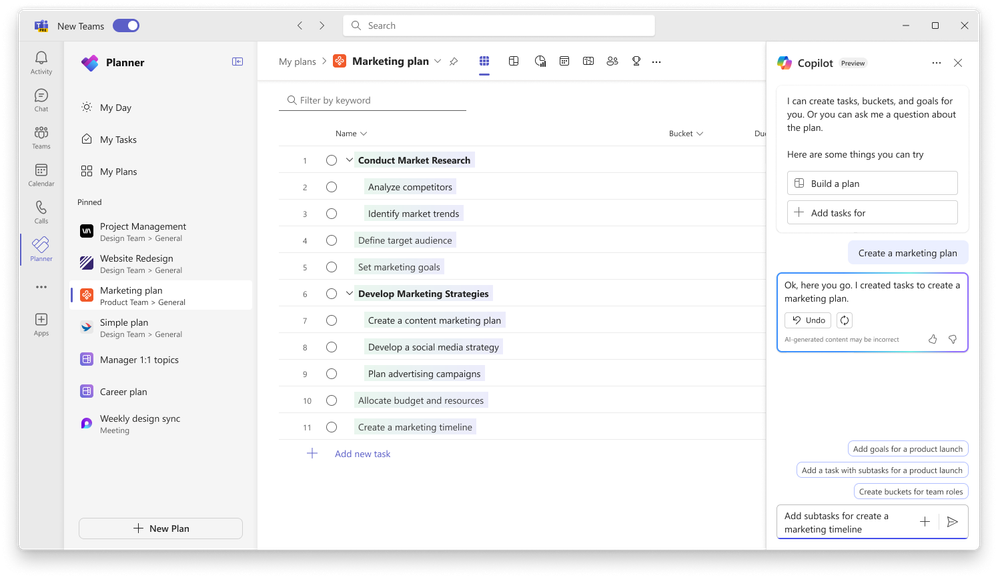
Managing is the next step in achieving the set goals; the Copilot in Planner helps you identify how to streamline the process and what tasks you should take up next so that you can stay on track.
And, if your plans need adjustments, like scope expansion, Copilot can set new goals, helping you tackle the problem at hand.
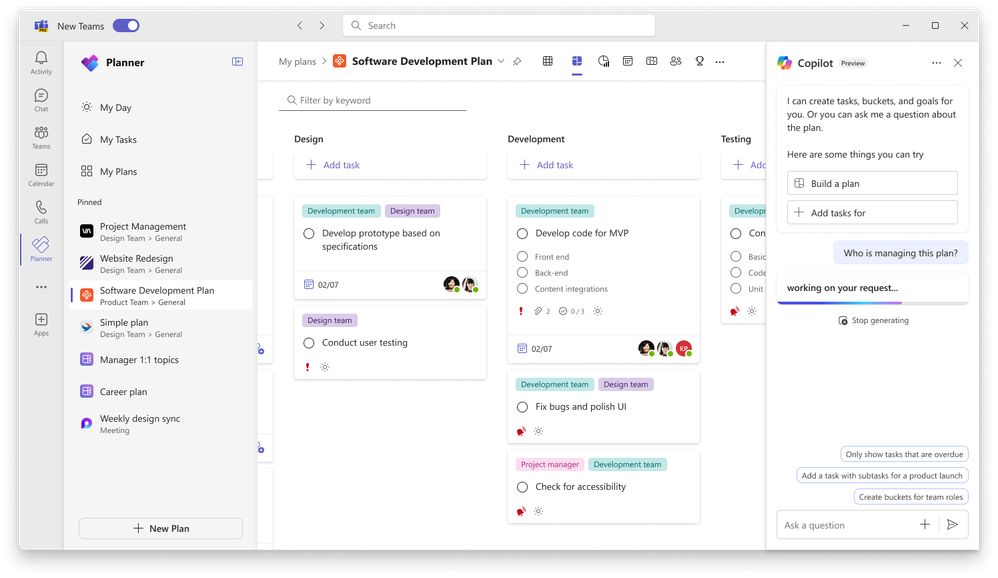
To make the whole process flow smoothly, Copilot tracks your progress and answers questions related to priorities, workload, and more.
How can I check if Copilot in Planner is available for me?
The final price for Copilot in Planner has not been revealed. However, if you have Project Plan 3, Project Plan 5, or a premium license trial, you will be able to access the preview of Copilot in Planner in Teams.
In case you don’t have a premium Project license, you can click the diamond icon within the app and get the free 30-day trial which includes Copilot
To use it, you need to launch the new Planner in Teams and then create a new premium plan or open an existing one.
If you have access to Copilot, you will see the Copilot preview button in the upper right corner. In case you don’t, you might have to wait, as the feature will be rolled out in the coming weeks.
What is new with Microsoft Planner?
With this announcement, Microsoft also mentioned that the new Planner now includes top-requested capabilities; here is the list:
– Timeline & Dependencies* – You can now easily manage and track projects timeline in a Gantt chart to quickly determine when a project is expected to be done accounting for all the dependencies of tasks within it.
– Sub tasks* – breaking down complex work into more granular steps is easy with subtasks. Using a premium plan, you can create and assign subtasks to different people and set different dates to track.
– Team workload* – In a premium plan, you can use the people view to easily assess the team workload, where team members may be over or under allocated, to drive better workload balance accordingly.
– Custom fields* – Each project has its own unique goals and needs and with custom fields in premium plans you can easily track the unique elements that are most important to your project. You can create different types of fields like date fields, multi-choice fields, text fields and more.
– Tasks conversations* – Using a premium plan that’s added as a tab in a Teams channel, your team can start Teams chats in the context of tasks in the plan. Easily @ mention other team members, use emojis, gifs and all the other Teams chat features you know and love.
– Task History* – When you need a quick way to review all the changes that occurred on a task, including other depend tasks changes you need to be aware of, view task history in a premium plan to easily review the list of changes others completed to help determine where things are at and what requires more follow up.
– My Tasks – Keeping track of everything you need to get done is now easier with My Tasks. You can manage all the emails you flagged for follow up. You can also look up all the tasks that have been assigned to you across premium plans, basic plans, Loop components, Teams meeting notes and more.
– Simpler and Faster – One of the top requests we got is to make the app simpler, less complex and faster to use. This has been one of the major focus areas of improvement in the app by simplifying the overall navigation UI, making it easier for you to find the capabilities you need when you need them, removing dead ends, and improving the overall performance.
– Enhancements for organizations with frontline workers – In addition, last week we posted about additional improvements designed for organizations with frontline workers also included in the new Planner in Teams.
Microsoft also informs that Planner will be getting more fixes features soon, including the ability to upgrade a basic plan to a premium plan, faster My Day and My Tasks, the ability to see Project for the web tasks \ premium plan tasks in My Tasks and UI enhancements and the grid view included in a basic plan.
Do you think Copilot in Planner in Teams can make your tasks easier? Share your opinions with our readers in the comments section below.
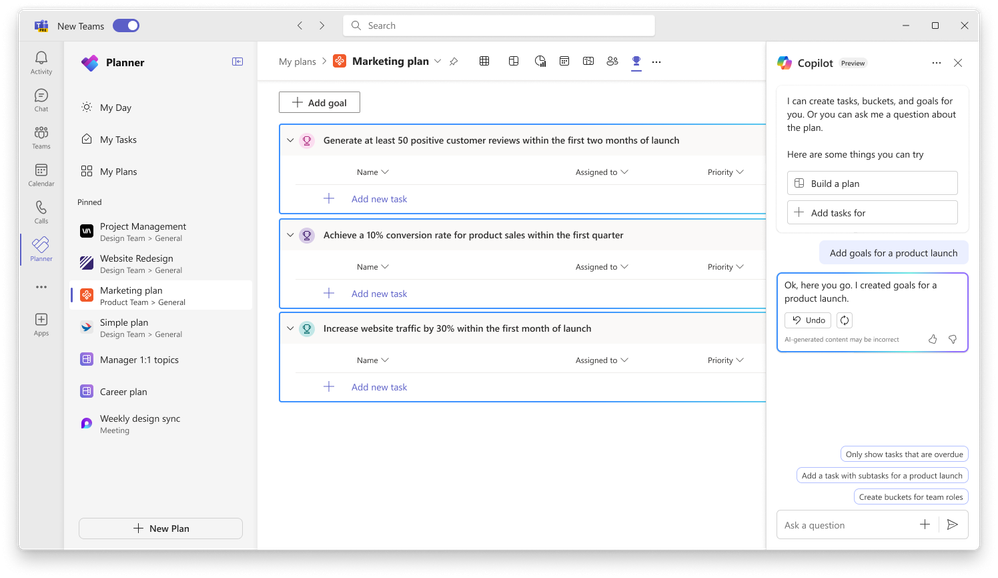
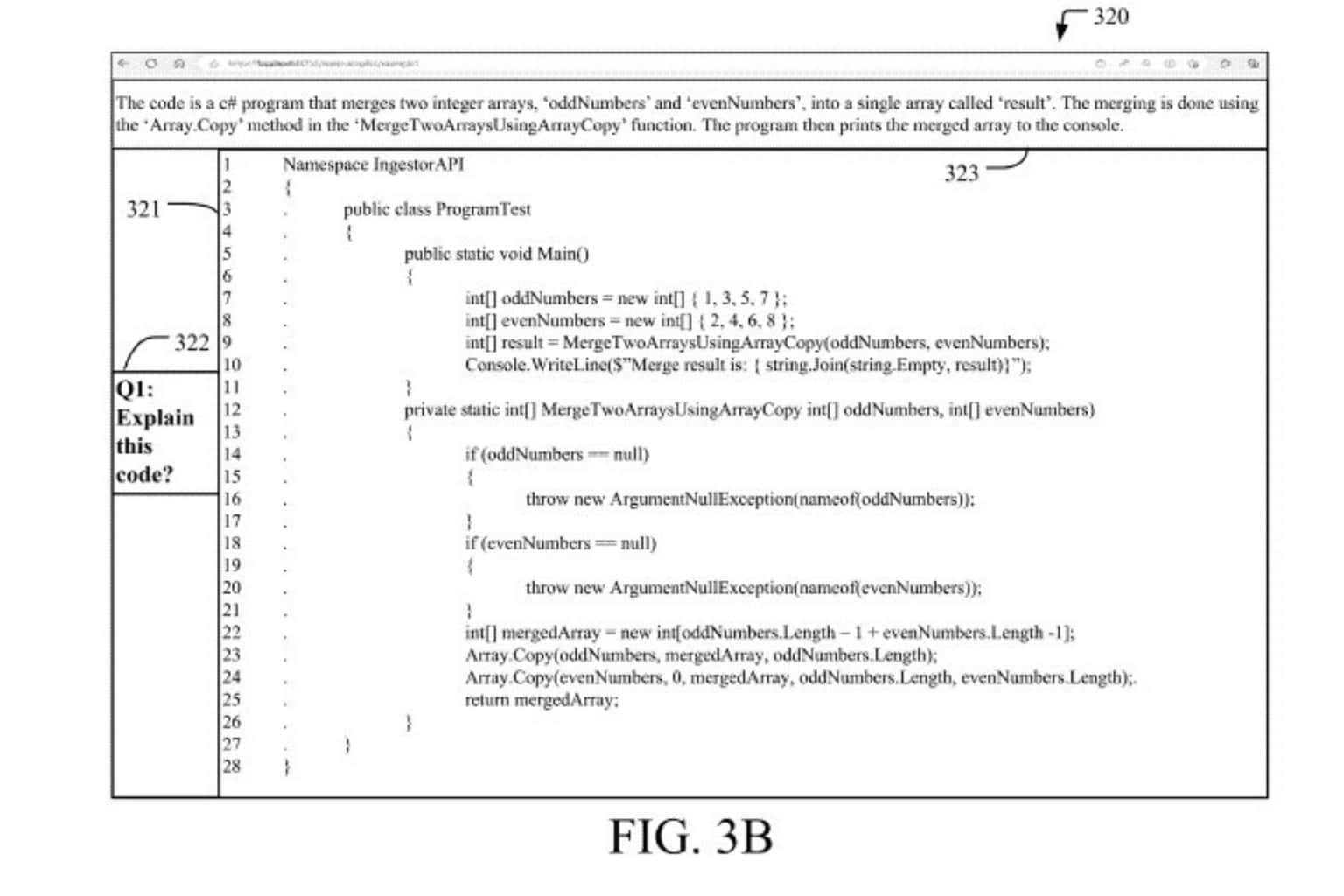
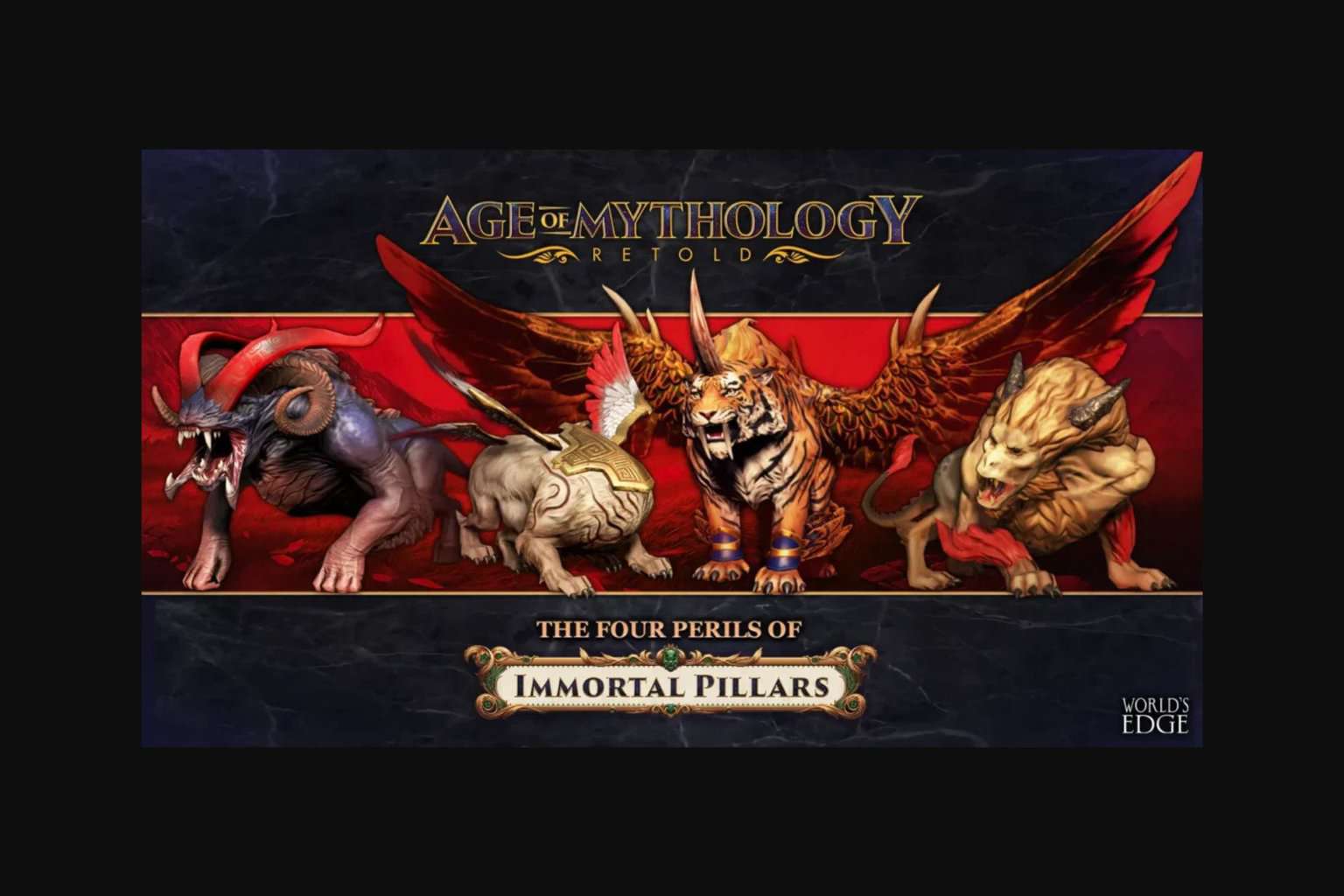
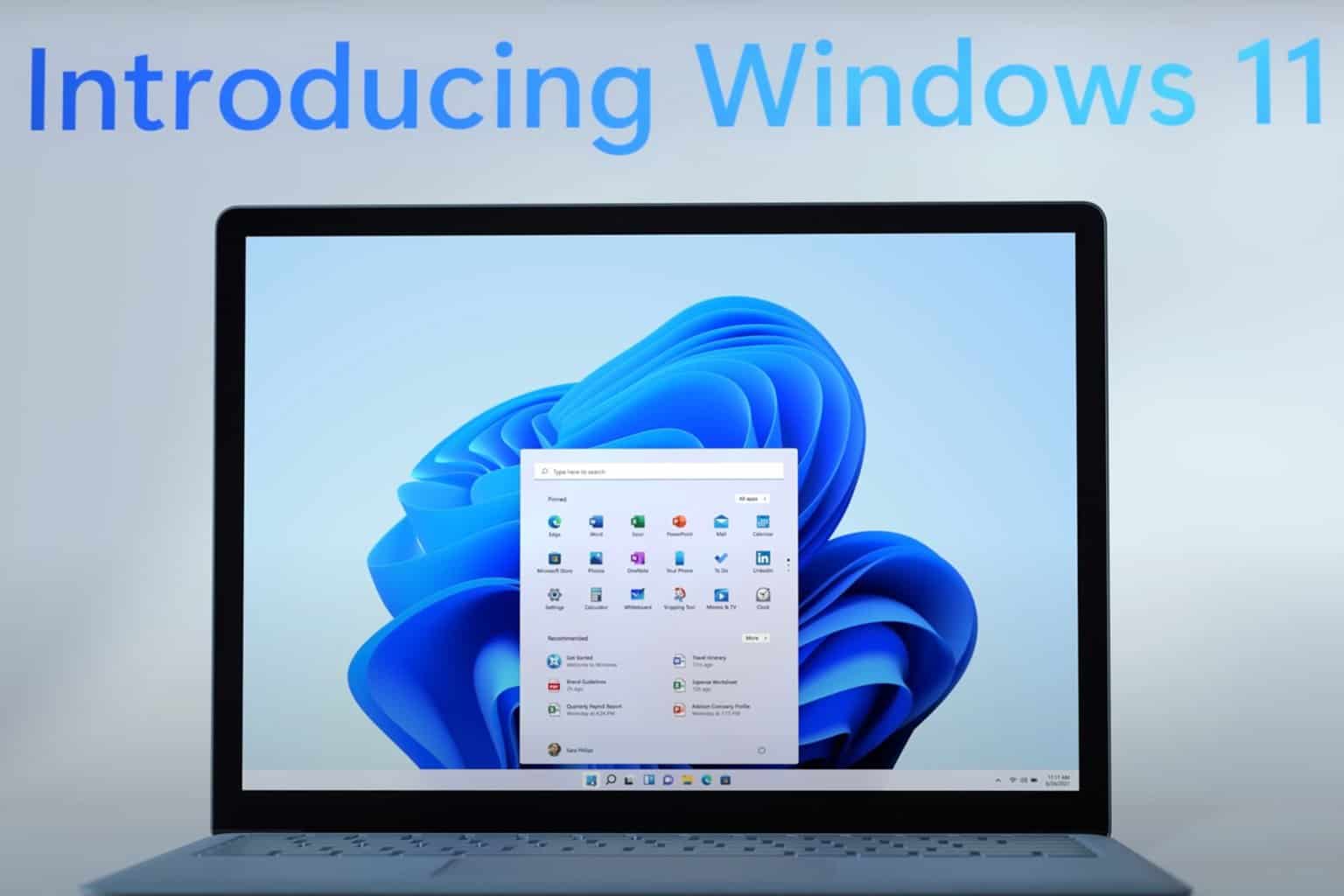


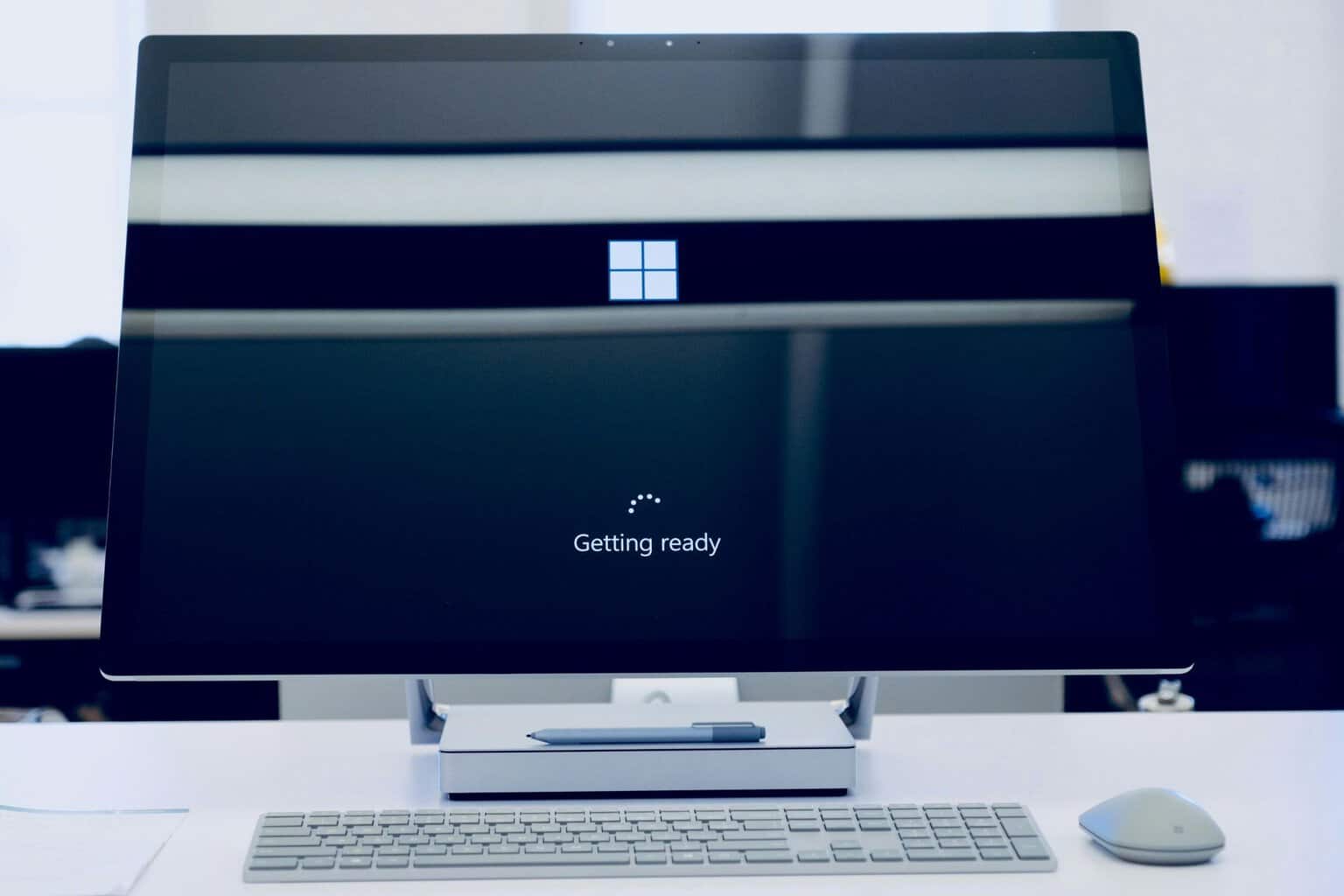

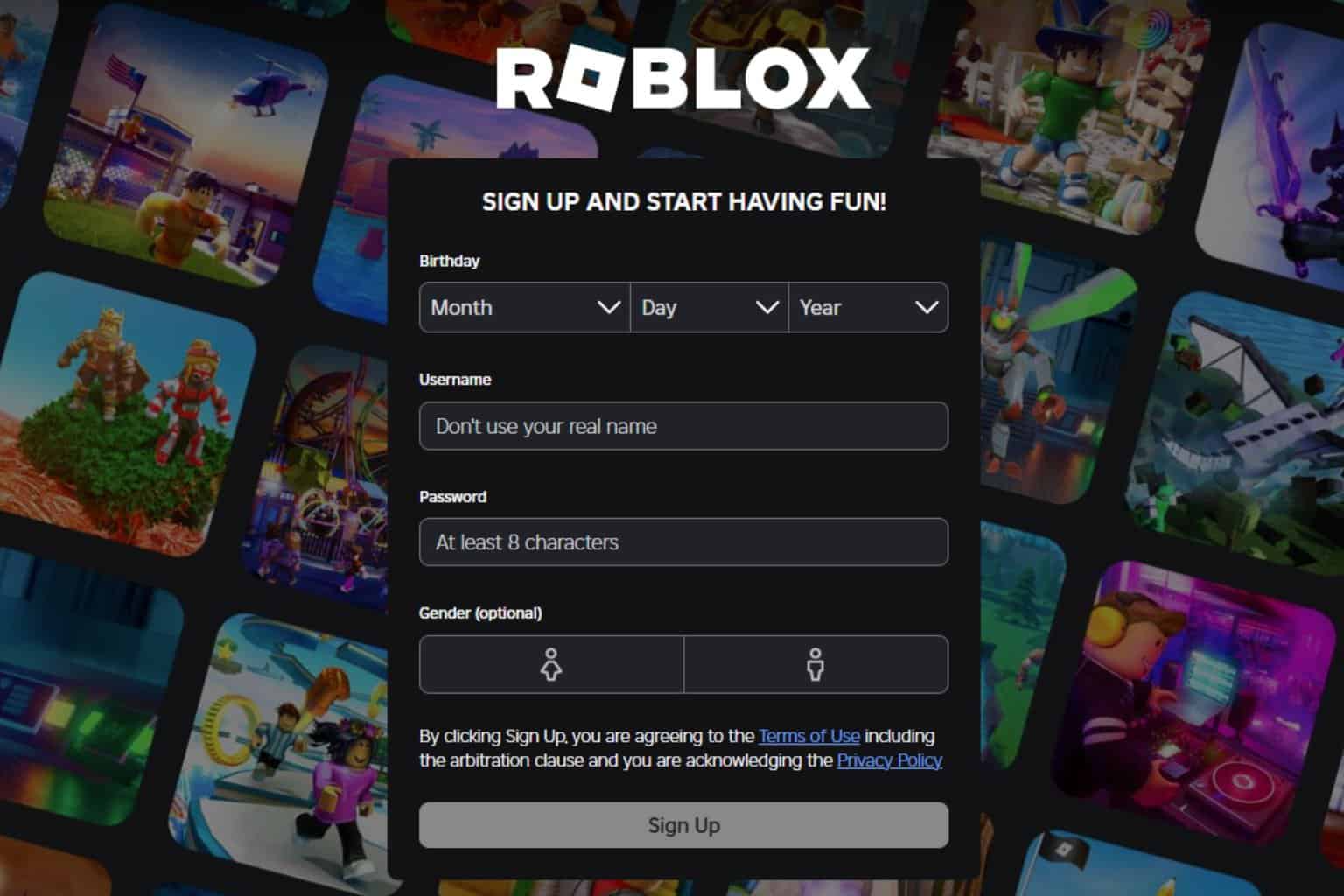
User forum
0 messages