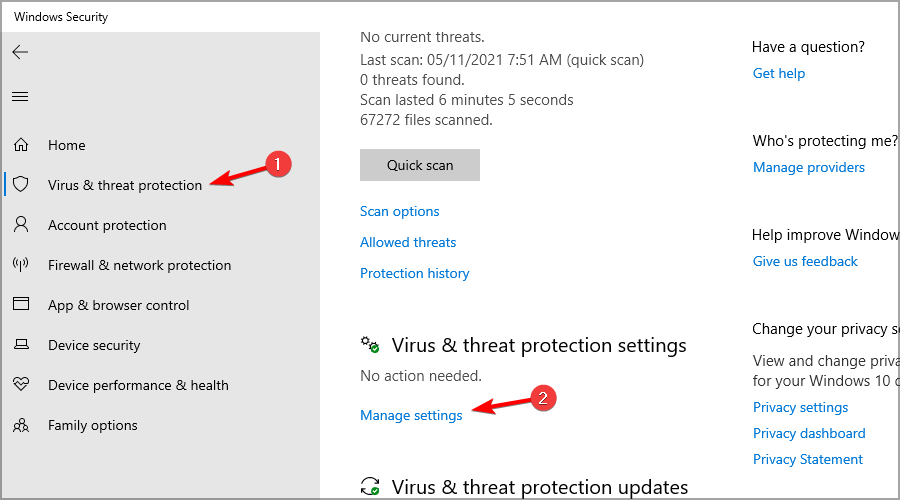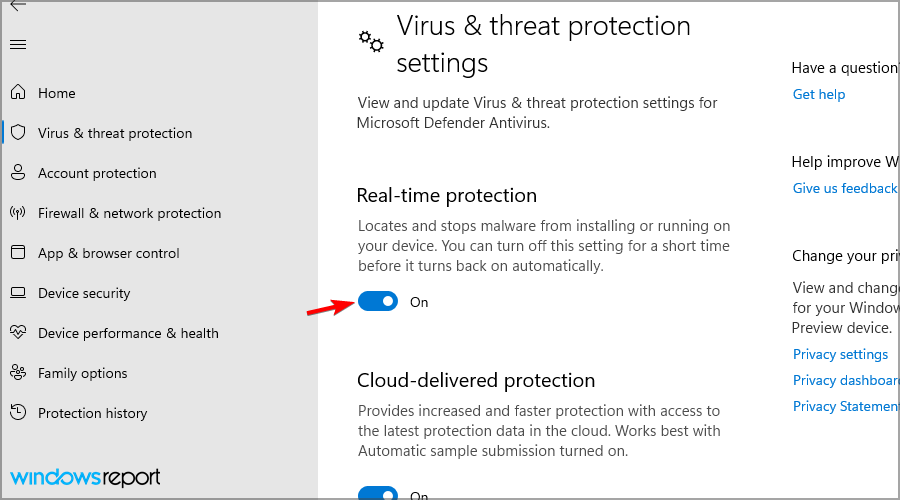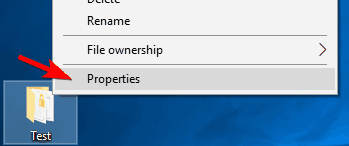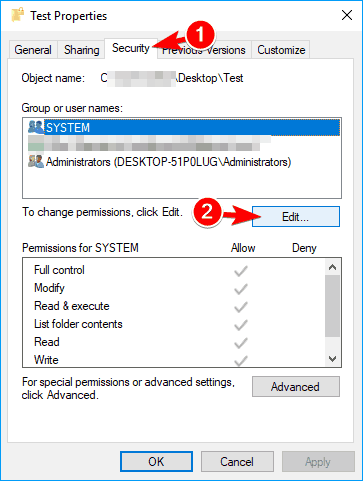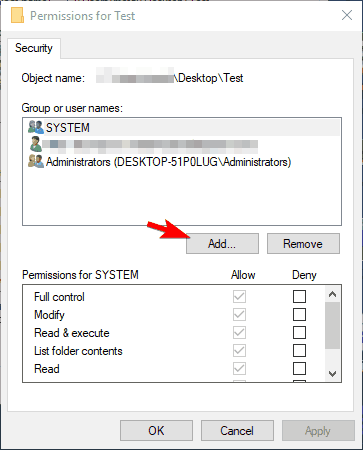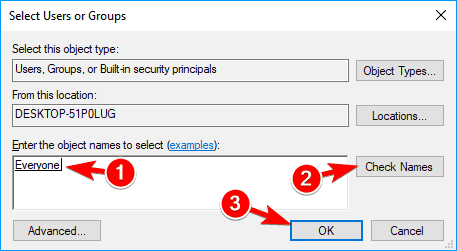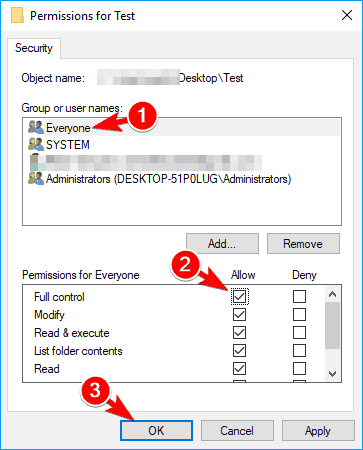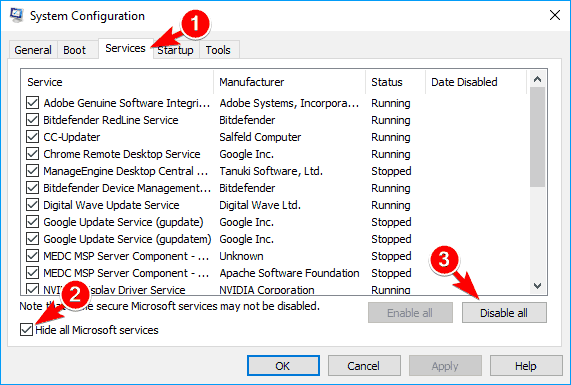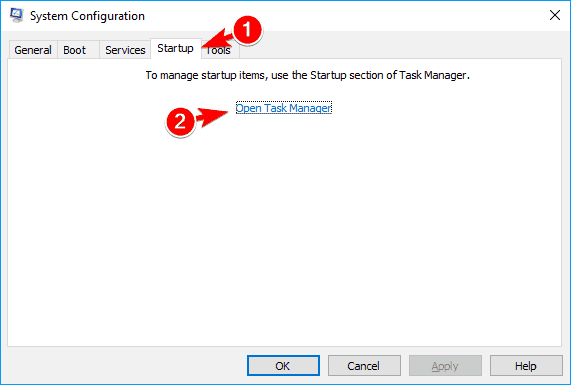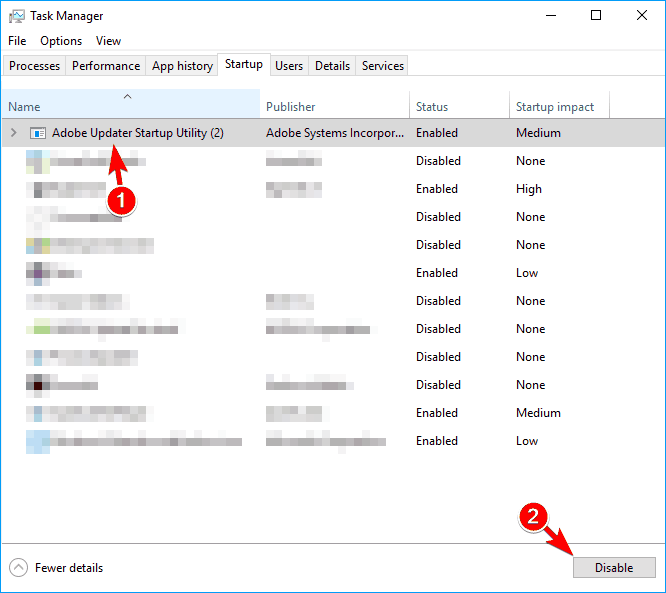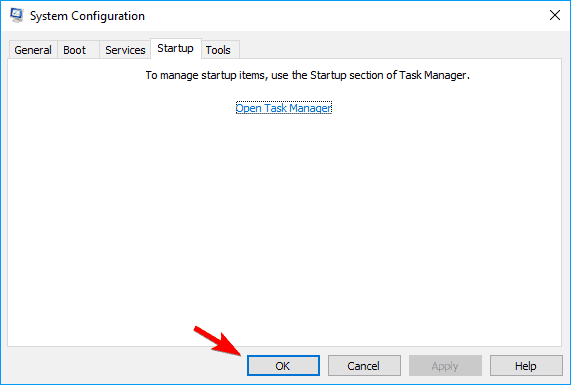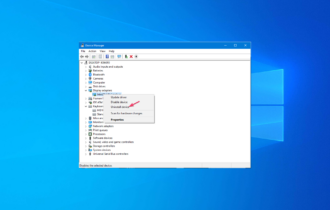The Copy Functions Cannot be Used: 5 Ways to Fix
Disable your antivirus temporarily if you encounter this error
5 min. read
Updated on
Read our disclosure page to find out how can you help Windows Report sustain the editorial team Read more
Key notes
- If you're getting The copy function cannot be used with Autodesk software, change the setup.ini file.
- Make sure you have the correct permissions if you're getting this error message on your PC.
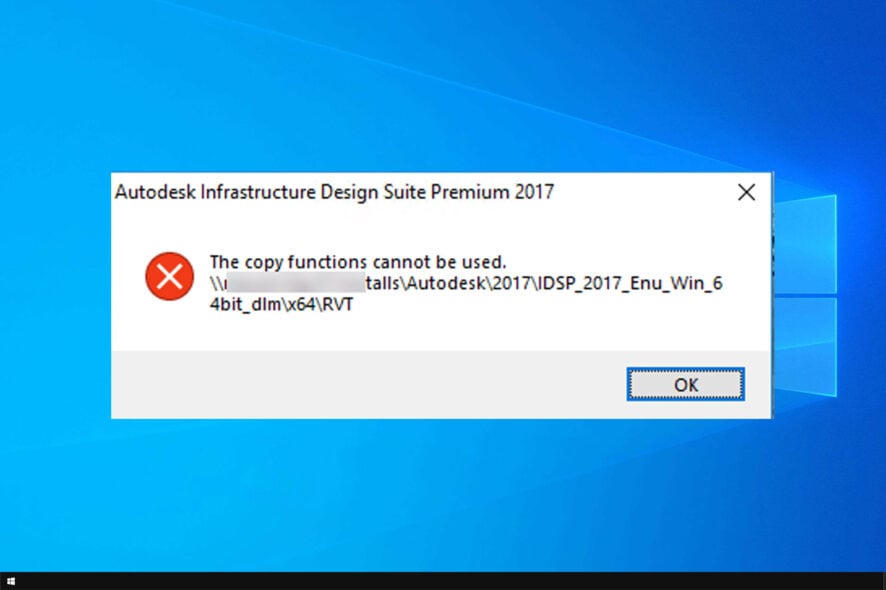
The copy functions cannot be used error message appears when installing certain applications on your PC. Unlike Another installation is in progress error, this one will block the files from copying to your system.
This can be a serious issue since it will prevent you from installing certain software completely, so it’s important to fix it.
Join us while we take a closer look at this guide and show you the best methods you can use to fix this problem.
What causes The copy functions cannot be used error?
- Your antivirus might be interfering with the installation process.
- If you’re using an optical drive, it might not be working properly or the disc might be dirty.
- Antivirus can sometimes interfere with the setup process on your PC.
- The setup.ini file isn’t properly configured.
- Permission issues on your PC can prevent the setup from running properly.
How do I fix The copy functions cannot be used error?
Before we start fixing the issue, here are a few quick workarounds that might work if you’re using an optical drive:
- Insert your disc into a different optical drive if you have it and check if that helps.
- Clean the disc carefully with a soft cloth and try to run the setup file again.
1. Temporarily disable your antivirus
- Open Windows Security.
- Go to Virus and threat protection. In there, click on Manage settings.
- Turn off Real-time protection.
- Try to install the software again.
Disabling real-time protection isn’t advised, so be sure to use this as a temporary solution for The copy functions cannot be used error.
2. Copy the installation files to the root directory
- Locate the setup file.
- Move it to the root directory. In case you don’t know what it is, it’s
C:\ - Try to run the setup again.
Some users also recommend disabling your antivirus before starting the setup, so be sure to do that as well.
3. Change setup.ini file
- Copy all installation files to your hard drive.
- After doing that, you need to locate setup.ini file and edit it.
- You need to edit EXTRA_FILES line and depending on the software you’re trying to install you need to change it as follows:
For Autodesk Fabrication CADmep 2014:EXTRA_FILES=CADmepDBX;*.exe:*.pit:*.xml:*.mc3:*.mlm:3rdParty:CER:%lang%:EULA:NLSDL:Setup:SetupRes:Third-Party Component Open Source EULAs
For Autodesk Fabrication CADmep 2016:EXTRA_FILES=CADmep;*.exe:*.pit:*.xml:*.mc3:*.mlm:3rdParty:CER:Content:%lang%:EULA:NLSDL:Setup:SetupRes:Third-Party Component Open Source EULAs
For Autodesk Fabrication ESTmep 2016:EXTRA_FILES=ESTmep;*.exe:*.pit:*.xml:*.mc3:*.mlm:3rdParty:CER:Content:%lang%:EULA:NLSDL:Setup:SetupRes:Third-Party Component Open Source EULAs
For Autodesk Fabrication CAMduct:2016:EXTRA_FILES=CAMduct;*.exe:*.pit:*.xml:*.mc3:*.mlm:3rdParty:CER:Content:%lang%:EULA:NLSDL:Setup:SetupRes:Third-Party Component Open Source EULAs
After making the changes to the setup.ini file, save them and check if The copy function cannot be used error is gone.
4. Give Everyone access to the setup folder
- Locate the setup directory, right-click it and choose Properties from the menu.
- When Properties window opens, go to Security tab and click on Edit.
- Click on Add button.
- In Enter the object names to select field enter Everyone and click on Check Names button. Now click OK.
- Now select Everyone from the Group or user names section and check Full control in Allow column. Click Apply and OK to save changes.
After doing that, all users will have full access to that directory and you should be able to install the application without any errors. Even though this solution is related to AutoCAD, you can also try it with other problematic apps.
5. Perform Clean boot
- Press Windows key + R and enter msconfig. Click OK.
- Go to Services tab and check Hide all Microsoft services option. Now click on Disable all button.
- Navigate to Startup tab and click on Open Task Manager.
- When Task Manager opens, you’ll see a list of all startup applications. Select each application on the list and click the Disable button.
- Once you disable all startup applications, close Task Manager. Go back to System Configuration window and click on Apply and OK.
After making these changes, restart your PC or log out and log back in to your Windows 10 account. After doing that, try to install the problematic application again.
If you manage to install the app, repeat the same steps and enable all startup apps and services.
ERROR_CANNOT_COPY and The copy functions cannot be used errors can appear on almost any PC and prevent you from installing certain applications.
This isn’t the only issue you can encounter, and many reported You do not have sufficient privileges to install error. However, we already fixed it one of our other guides.
This can be a problematic error, but you should be able to fix it by using one of our solutions.