Copy vs Xcopy vs Robocopy: What's The Difference?
Among the three robocopy is the most advanced
4 min. read
Updated on
Read our disclosure page to find out how can you help Windows Report sustain the editorial team. Read more

When it comes to copying files in Windows, users often find themselves choosing between copy, xcopy, and robocopy. Each tool has its unique strengths and is suitable for different scenarios. Let’s dive into the ultimate guide for these file-copying tools.
Copy vs xcopy vs robocopy, which one should I use?
1. Using the copy command
- Press Win + R, type cmd, and press Enter.

- Use the following command to copy files:
copy C:\Documents\file.txt E:\Backup - The file will now be copied to a different location.
This is a basic command and it can copy only one file or multiple files using a wildcard. It doesn’t support directories or subdirectories and other advanced features such as error handling, logging, or resuming.
2. Using the xcopy command
- Open the command line again.
- Type
xcopy C:\source_folder E:\destination_folder /E /I - It also supports various options, such as the following:
- /E: Copies all subdirectories, including empty ones.
- /I: Treats the destination as a directory.
- /D: Copies files changed on or after the specified date.
- /H: Copies hidden and system files.
- /C: Continues copying even if errors occur.
- /exclude:excludedfileslist.txt: Excludes all files that are in excludedfileslist.txt
Unlike copy, xcopy allows you to copy directories and subdirectories, and thanks to the various options it can copy hidden files, exclude files, copy changed files, and more.
Keep in mind that this command can encounter issues, and several users reported xcopy access denied message on their PCs.
3. Using the robocopy command
- Open Command Prompt.
- Type the following to copy all files and subdirectories:
robocopy C:\source_folder E:\destination_folder /E - Use
robocopy C:\source E:\destination /MIR /Z /R:5 /W:10- /MIR: Mirrors a directory tree (deletes files in the destination that are not in the source).
- /Z: Copies files in restartable mode, useful for network interruptions.
- /R:5: Retries 5 times on failed copies.
- /W:10: Waits 10 seconds between retries.
Other robocopy options:
- /S: Copies all subdirectories, excluding empty ones
- /MOV: Moves files and deletes them from the source directory
- /MOVE: Moves files and directories and deletes them from the source directory
- /LOG:file: Writes the output to a specific file
- /LOG+:file: Appends the output log to a specific file
- /MAXAGE:n: Doesn’t include files older than n days.
- /MINAGE:n: Excludes files newer than n days.
- /MAX:n: Copies only files that are smaller than n bytes.
- /MIN:n: Copies only files that are larger than n bytes.
Robocopy is perfect for large-scale and complex copying tasks. It offers robust monitoring, retry mechanisms, and advanced options like multithreading and mirroring.
You can even use it to back up your files using Command Prompt, and we have a guide that will show you how to do that.
If we encounter any issues with robocopy, you might want to check our dedicated article and see what to do if robocopy is not copying files, so don’t miss it.
Which is better, xcopy or robocopy?
Robocopy offers more features, and as such is a better option than xcopy. If you’re performing simple tasks, then xcopy might be a better choice if you’re already familiar with it, but in terms of functionality, robocopy is a better choice.
Is xcopy obsolete?
Yes, xcopy is deprecated and replaced by robocopy. While you can still use xcopy, the latter offers better functionality.
What are the disadvantages Robocopy?
Robocopy has issues with larger files and it can’t handle them properly. Windows has limited memory that it can allocate to Robocopy, and if it uses all the memory issues will occur.
Should I use copy or xcopy?
Copy is a basic tool, and it doesn’t even copy directories, as such it offers extremely limited functionality, and it shouldn’t be used except for copying individual files.
If you’re looking for an advanced tool, you might want to learn what is rsync and how to use it properly.
Understanding the strengths of each command can help you choose the right tool for your specific needs, and you can even use them to transfer data from one disk to another.
Regularly updating your backup routines and using the appropriate commands can save you from data loss and ensure smooth file management.



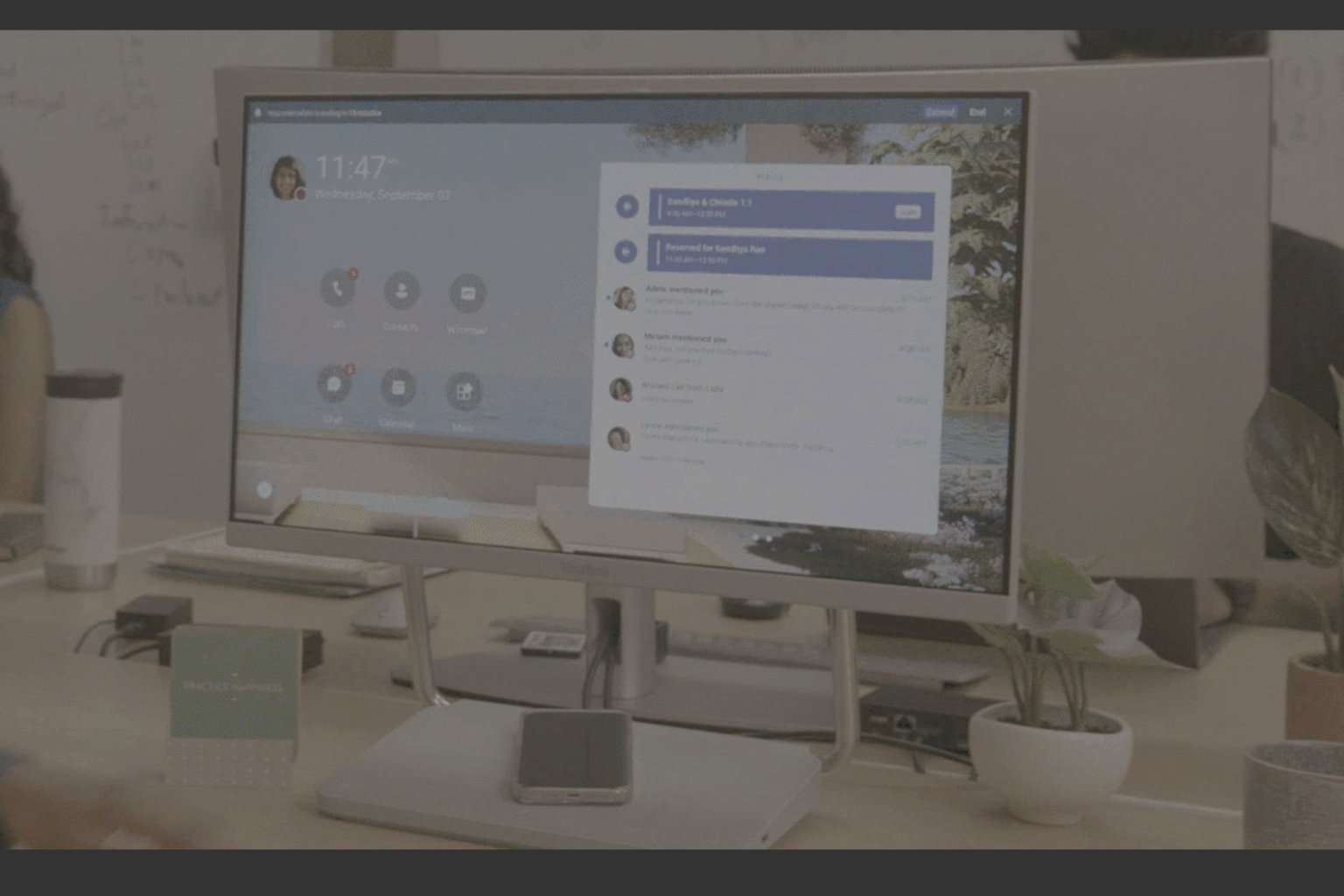
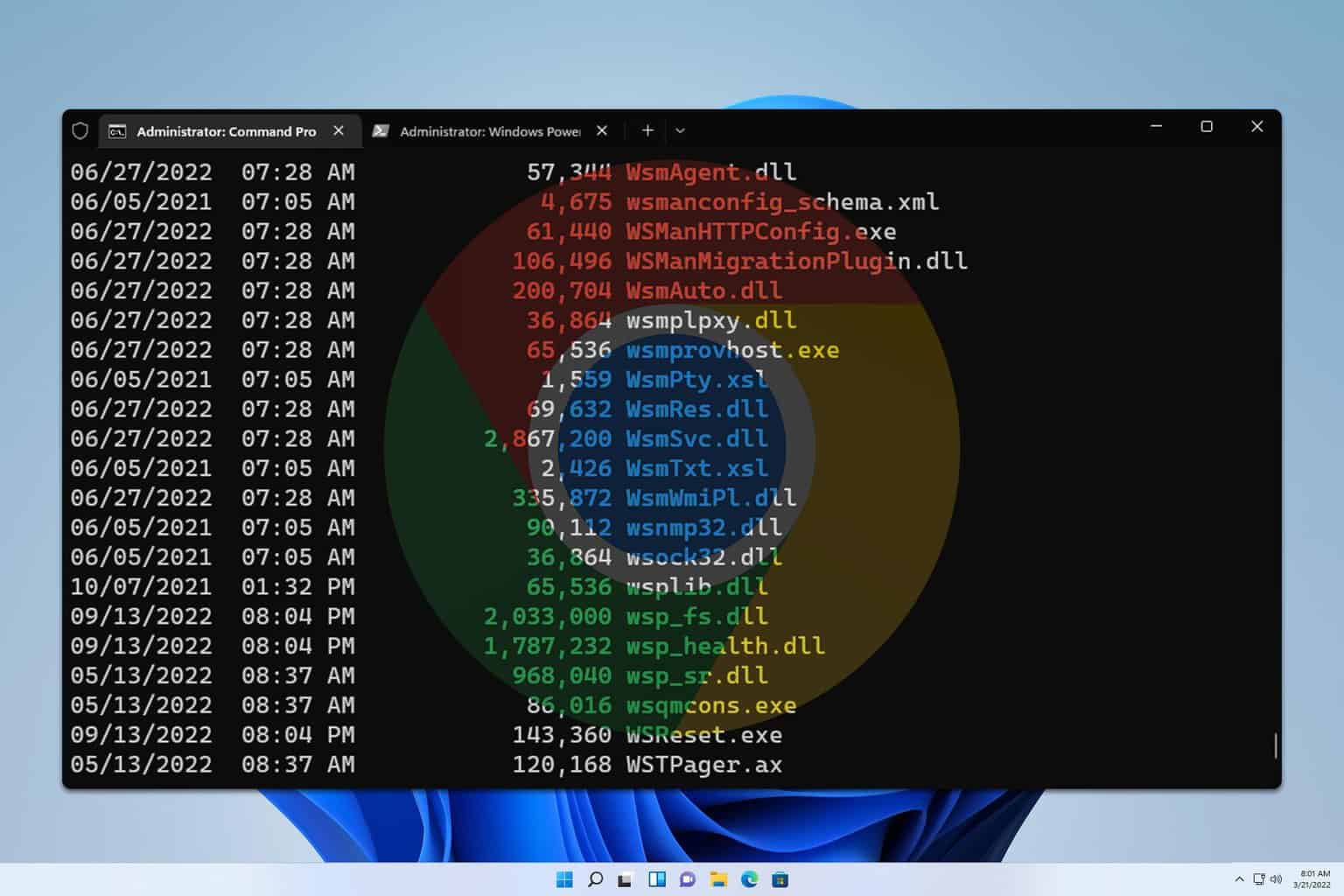
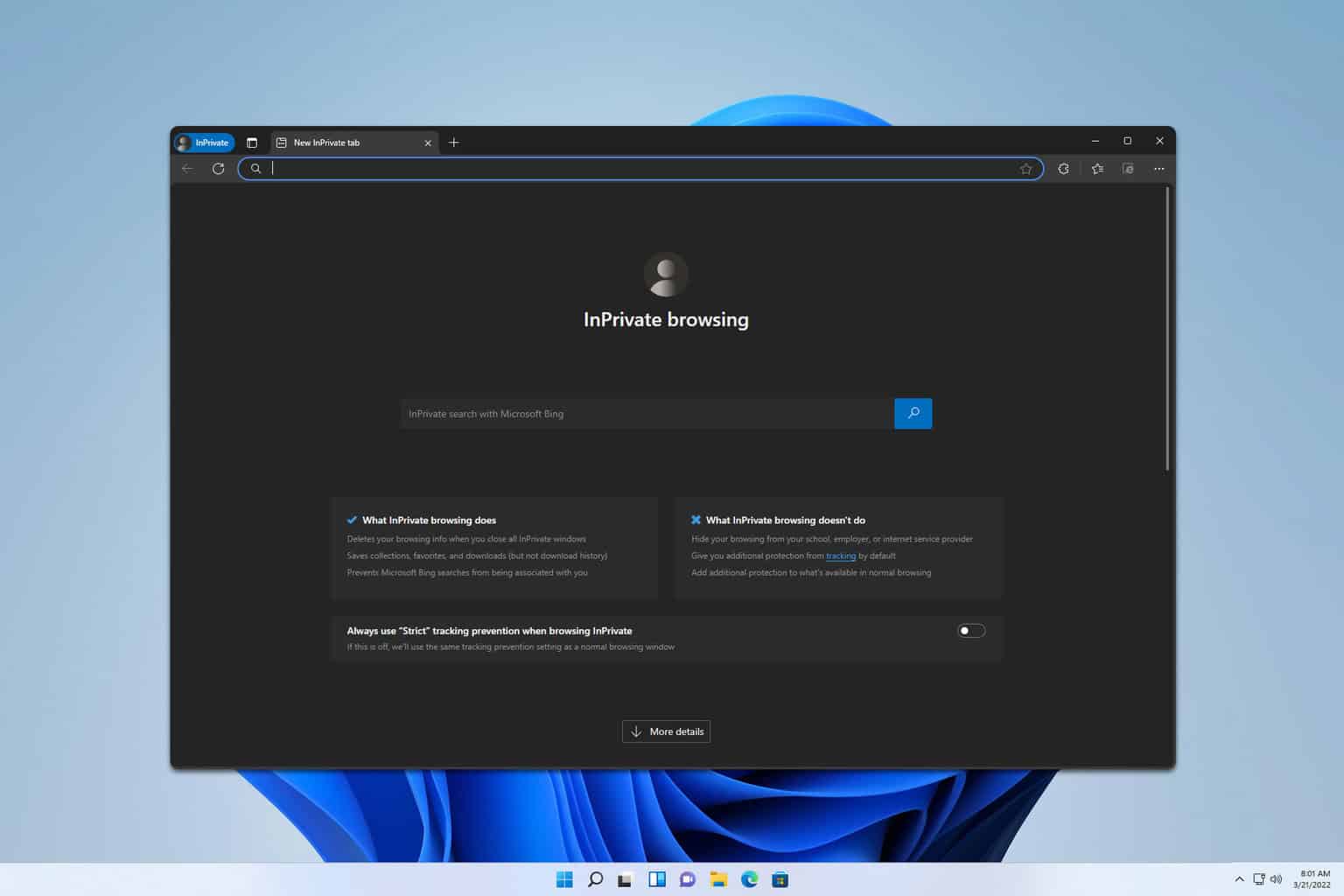

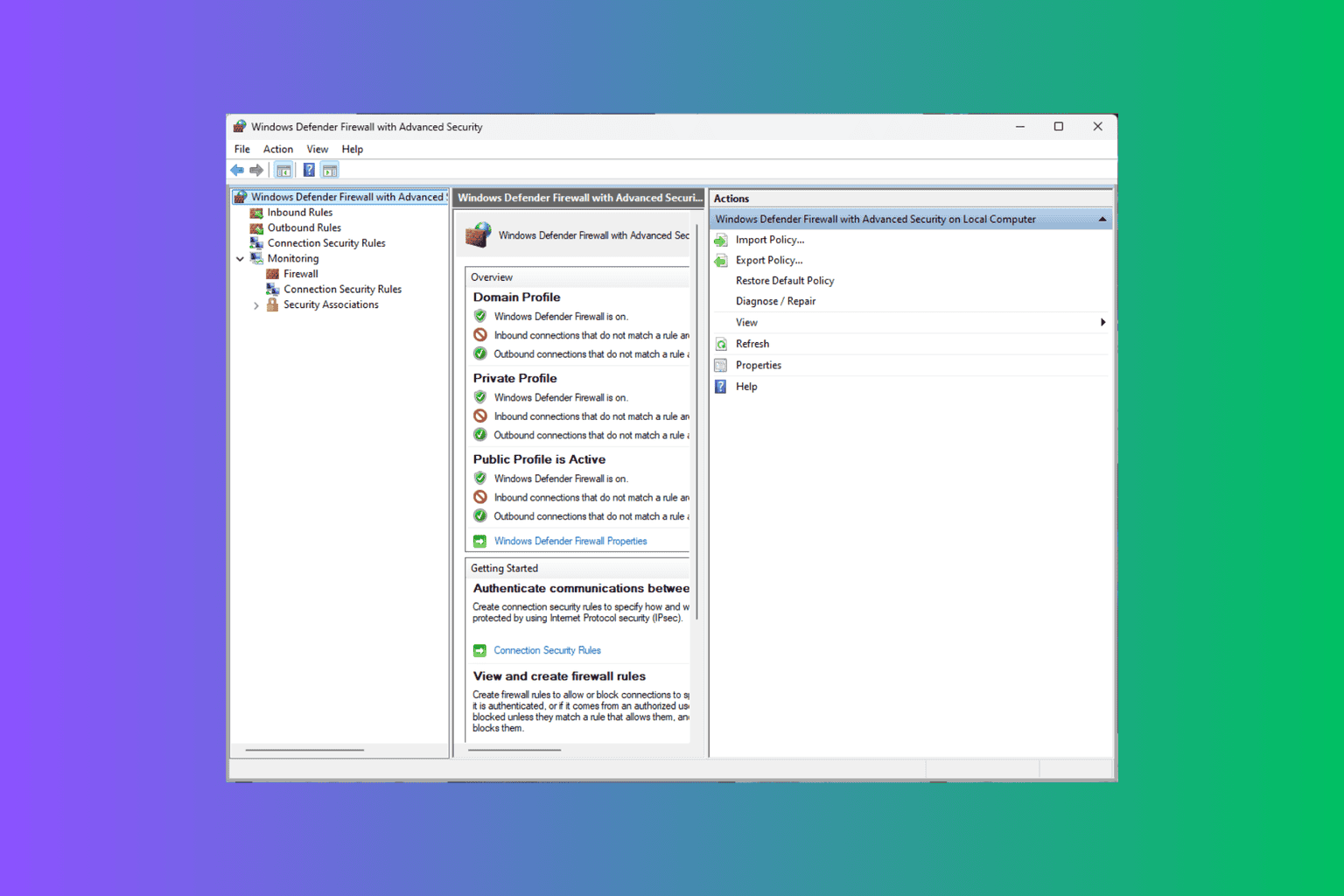
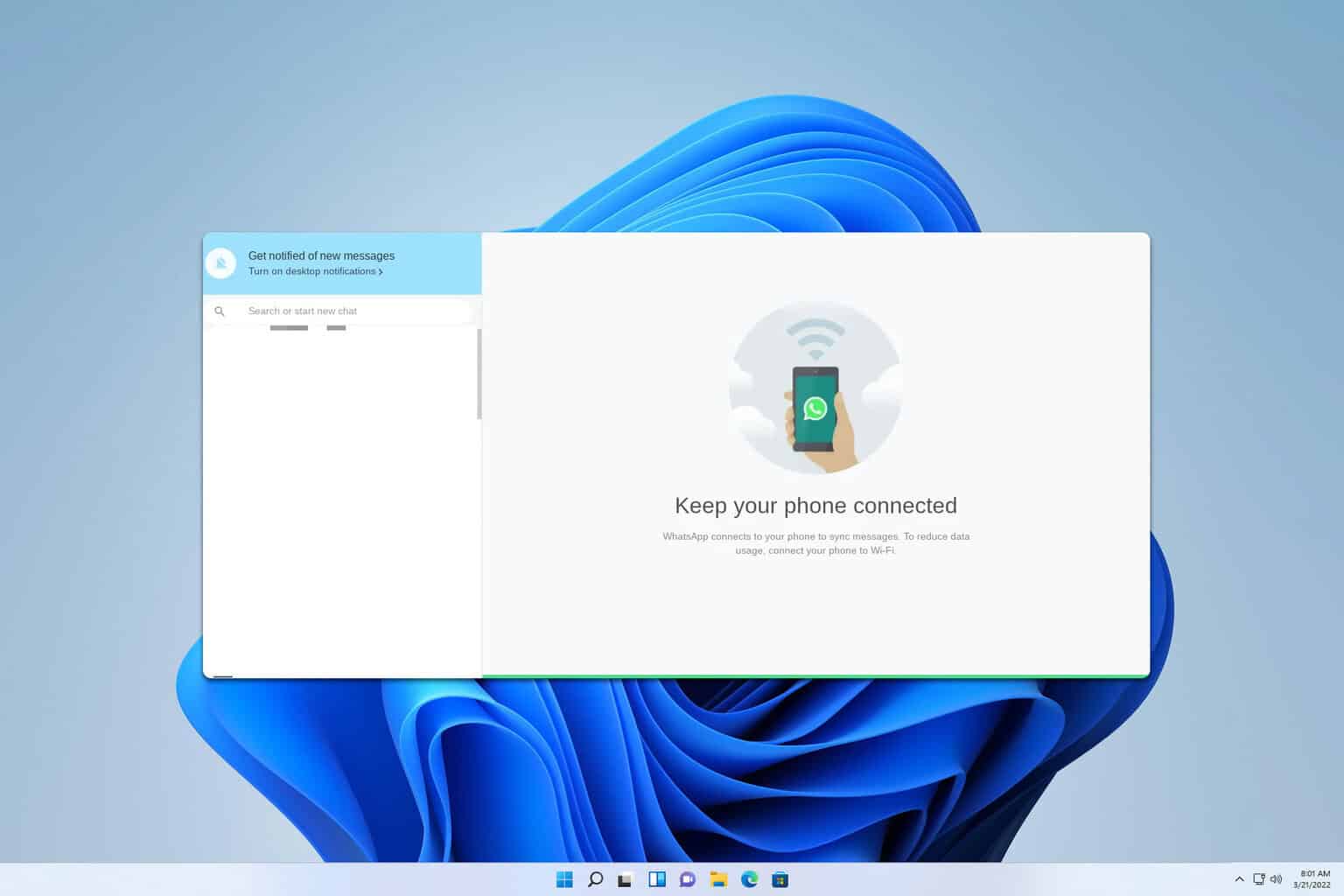
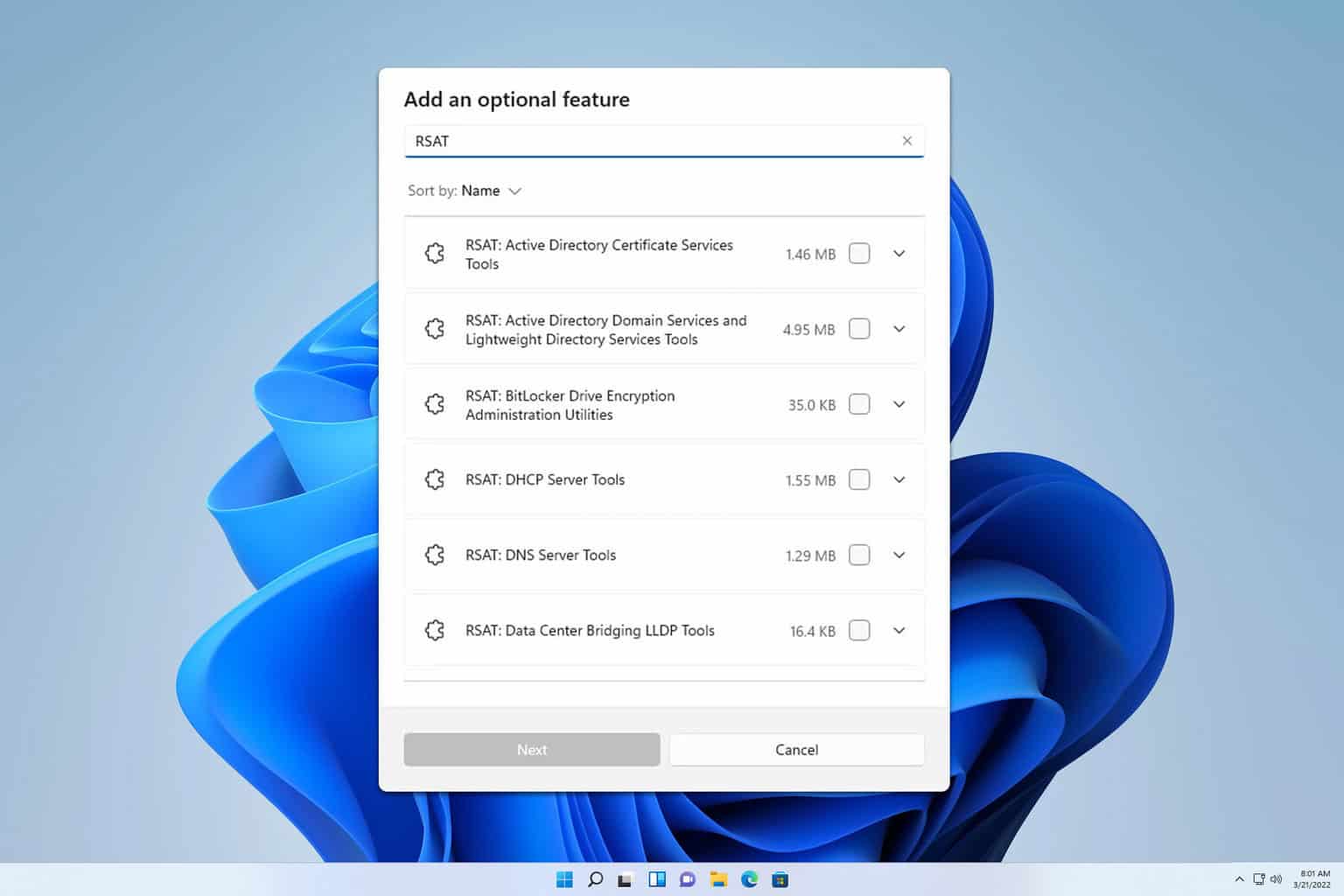
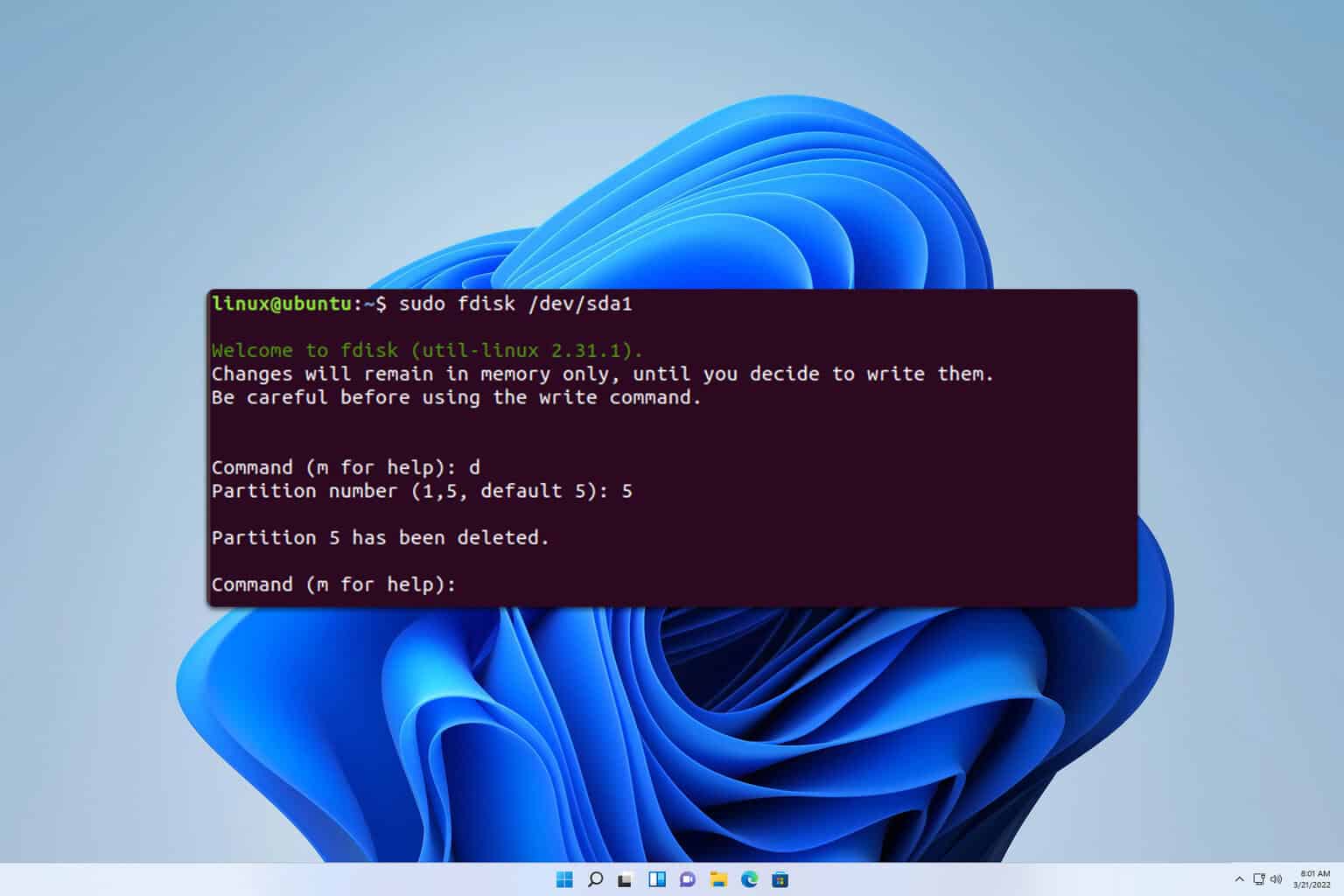
User forum
0 messages