Is Corsair Void Pro mic not working with Discord? Fix it fast
7 min. read
Updated on
Read our disclosure page to find out how can you help Windows Report sustain the editorial team. Read more
Key notes
- If your Corsair Void mic is not working with Discord, you won't be able to communicate with your friends while gaming.
- Try updating your audio device driver using a reliable updater utility to resolve this issue.
- Incorrect audio configuration and Discord voice settings can also cause this problem.
- In case your Corsair Void Elite mic is quiet, try updating your firmware to the latest version or reinstall the Corsair software.

Many users reported that the Corsair Void Pro mic is not working with Discord. The problem seems to be occurring due to the Corsair iCUE software.
When trying to communicate on a Discord server, the headset mic does not work in – as people worldwide confirm.
In addition, keep in mind that Discord audio might sometimes keep cutting out. To discover what can you do about it, verify some trusted solutions.
Getting back to our today’s subject, let’s see now why your Corsair Void mic is not working with Discord.
Why is the Corsair Void mic not working with Discord?
The Void Pro mic not working with Discord issue can occur due to several reasons. One of the most common ones is related to outdated drivers. Because these elements always need to be updated, any incompatibility can cause troubles.
In addition, keep in mind that your Corsair Void mic might not work due to some incorrect audio settings or corrupt Discord voice configuration. Of course, any hardware issue can determine issues with your device.
Fortunately, we’ve compiled solutions that will help solve this issue, no matter the cause of it.
What can I do the Corsair Void mic is not working with Discord?
1. Verify your default audio settings
- In the taskbar, right-click on the Speaker icon, then choose the Sounds option.
- In the Sound window, open the Recording tab.
- Select Headset Microsoft Corsair Void Wireless Gaming Dongle from the list, then click on the Set Default button.
- Next, click the Properties button in the Recording tab.
- In the Properties window, open the Levels tab.
- Drag the volume slider for Microphone to the maximum.
- Click Apply and OK to save the changes.
Open the app and check the Corsair Void Pro mic is still not working with the Discord. While it usually detects the microphone and sets it as default, at times, the configuration may not work properly.
Ensure you have the right input device as the default device can fix audio-related issues with your head.
2. Run the audio troubleshooter
- Press the Windows + I keys to open Windows Settings.
- Go to Update & Security.
- Open the Troubleshoot tab from the left pane.
- Scroll down and check if any troubleshooting option is available. If not, click the Additional troubleshooters link.
- Scroll down, click on Recording Audio, then choose to Run the troubleshooter.
- Windows will scan and detect problems that are preventing the device from working correctly. The scan may take some time, so wait till it is complete.
- Follow on-screen instructions and apply recommended changes.
Close the troubleshooter and launch Discord. Check if you can use the Corsair Void Pro headset mic to communicate with your teammates.
The Windows troubleshooter can find and fix many common issues that may prevent your audio device from working. If the troubleshooter did not help, repair the Corsair iCUE software or look for hardware failure.
3. Reset Discord voice settings
- Press simultaneously on the Windows + S keys, then type Discord, and open the first result.
- Click on Settings (Gear icon) in the bottom-left of the app dashboard.
- Open the Voice & Video tab from the left pane.
- Scroll down to the bottom and click on the Reset Voice Setting button.
- Click the OK button to confirm the action. Discord will restart now.
After making these changes, check if Corsair Void mic is still not working with Discord. If it does, make sure you keep on reading.
4. Update the audio driver
- Hit the Windows key, type Device Manager, then open it.
- Expand the Audio inputs and outputs section, then right-click on your Corsair headset, and select Update driver.
- Choose to Search automatically for drivers.
- Now, wait to be notified if there are any available drivers to update.
Outdated or missing audio device drivers can cause your device to malfunction or stop working completely. To resolve the issue, try updating your audio driver. Driver updater utilities can help you find and install pending updates instantly. We recommend Outbyte Driver Updater as a safe tool that will scan your PC for missing or outdated drivers and update them automatically.
5. Update device firmware with Corsair iCUE
- Press on the Windows key, type iCUE, and open the first result.
- To update your headset firmware, open the app and then click on Settings (marked as a gear).
- From the left window pane, click on Updates.
- Choose to Check for updates.
- If any related updates are found, you’ll be notified.
Corsair releases firmware updates for its devices to fix known bugs and glitches. Try to repair or reinstall the iCUE tool if updating the firmware is not helpful.
If you don’t already have the app, download the latest version of Corsair iCUE, then follow the on-screen instructions to install it.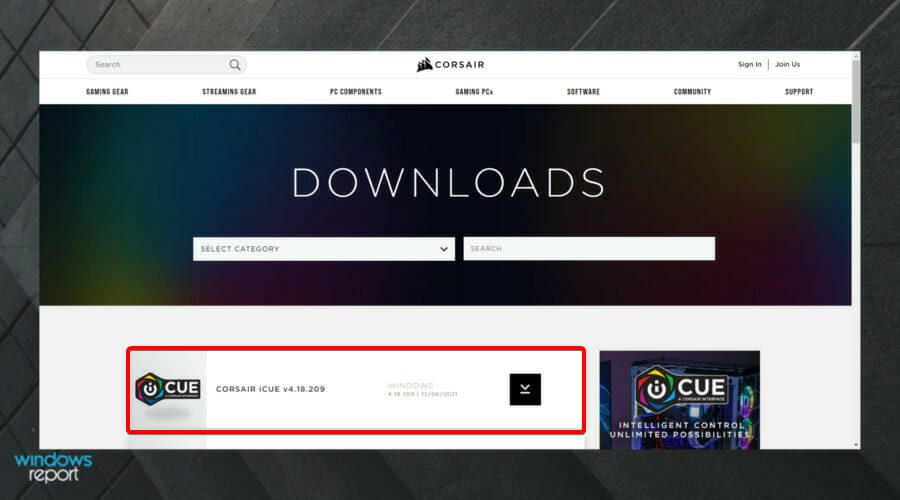
6. Repair Corsair iCUE
- Press the Windows + R keys to open the Run dialog box.
- Type devmgmt.msc and click OK to open Device Manager.
- In Device Manager, expand the Human Interface Devices section.
- Right-click on Corsair composite virtual input device and choose Uninstall device.
- Once uninstalled, re-run the iCUE installer file. You can download it from the iCUE download page.
- In the iCUE setup page, select the Repair option.
- Click Next. The repair tool will scan the setup for existing issues and apply fixes.
Once the repair is complete, close the troubleshooter and restart your PC. After the restart, check if the Void Pro mic is working with Discord. If not, perform a clean install of iCUE to fix the problem.
7. Clean install iCUE software
- Open the Settings app. You can do that with Windows + I keyboard shortcut.
- Navigate to the Apps section.
- In the right window pane, select iCUE software and click on Uninstall.
- Once the software is removed, download the latest version.
If you want to ensure that iCUE software is completely gone from your PC, we suggest using dedicated uninstaller software such as CCleaner.
8. Check for hardware issues
Clean installing iCUE in most cases should resolve the problem with your Void Pro mic in Discord. However, if that did not help, check your headset for hardware issues.
To do this, connect the headset to any other computer and run an audio test. You may also want to confirm if there is an issue with the audio port of your device.
Previously, we have covered the Discord mic not working in Windows 10 issue in detail too. In this article, we have listed a few troubleshooting steps to help you resolve this issue on your PC, so take a look as well.
What other Corsair Void Pro problems should I be aware of?
Corsair Void Pro might not be working at all on Discord. However, some other problems can occur, and you should be aware of them.
- Corsair Void Pro mic quiet – Usually, it is because of the in-app settings that have not been calibrated properly. In this case, you should first check the calibration.
- Corsair Void Pro keep beeping – It seems like the headset can sometimes be fully loaded on battery and after a few hours it starts beeping randomly. If it happens to you, we strongly recommend updating the related drivers.
People also claimed that Discord is sometimes picking up the game audio. If it happens for you to experience it, make sure you check some useful fixes.
These troubleshooting steps in the article should help you resolve the problem quickly. Did you manage to achieve your goal? Let us know in the comments below.
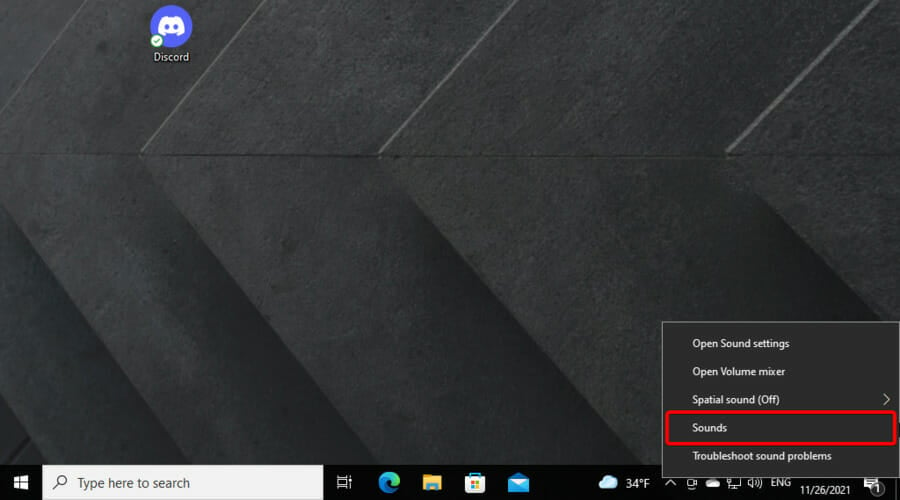

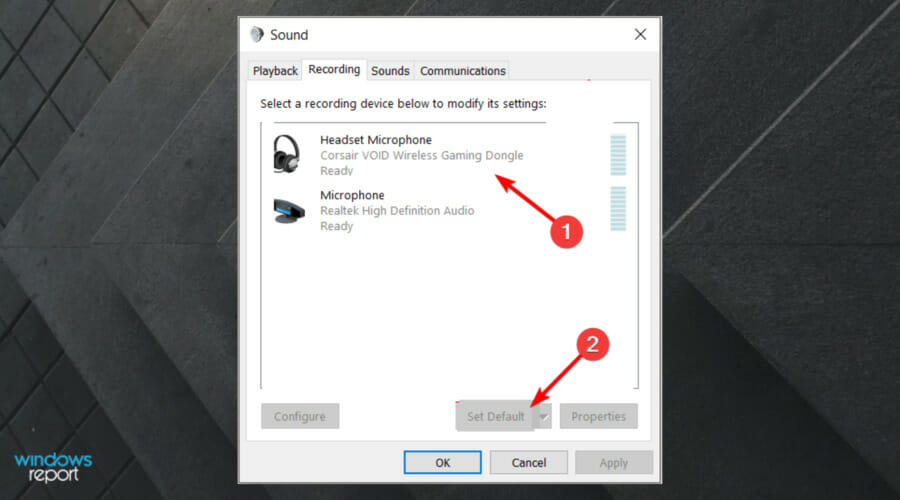
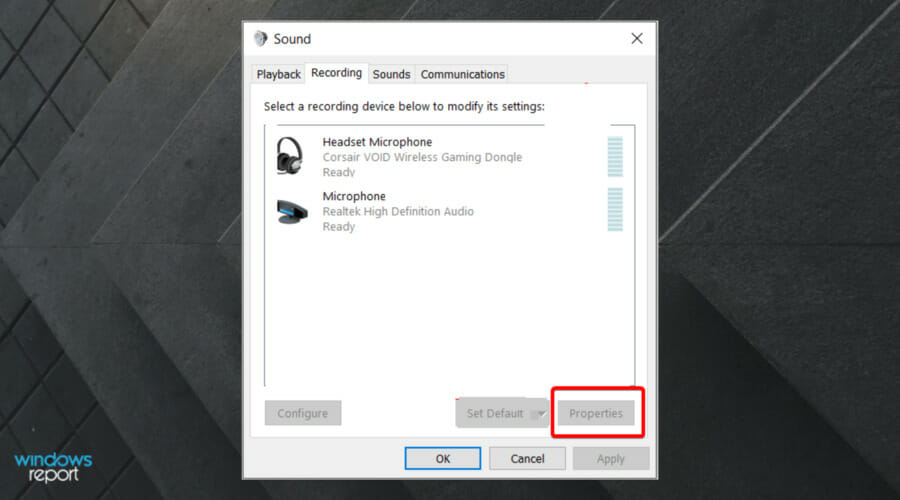
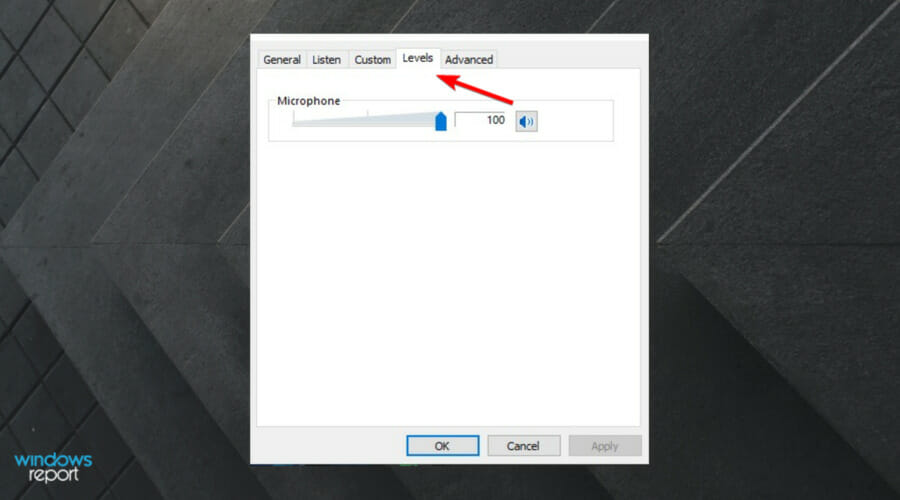
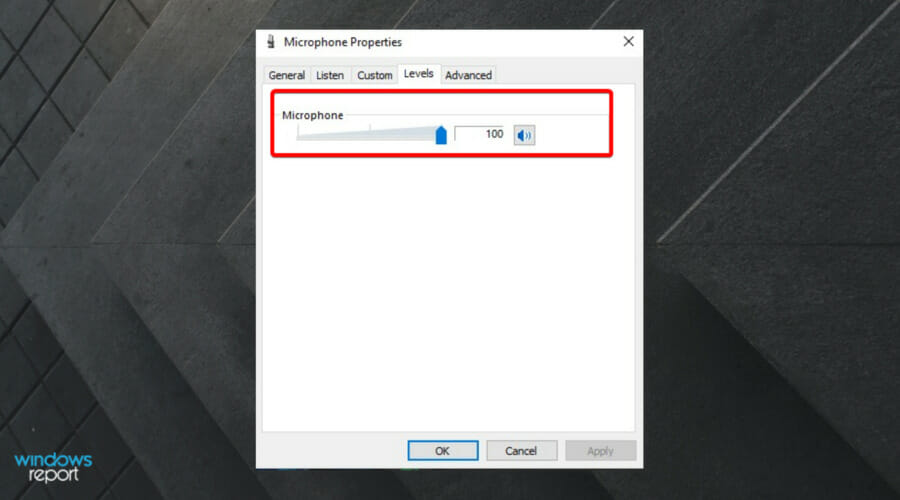



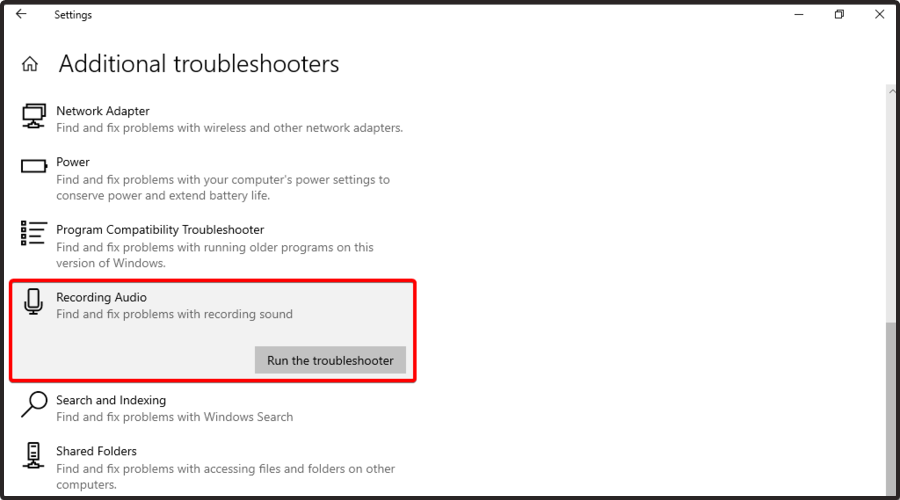


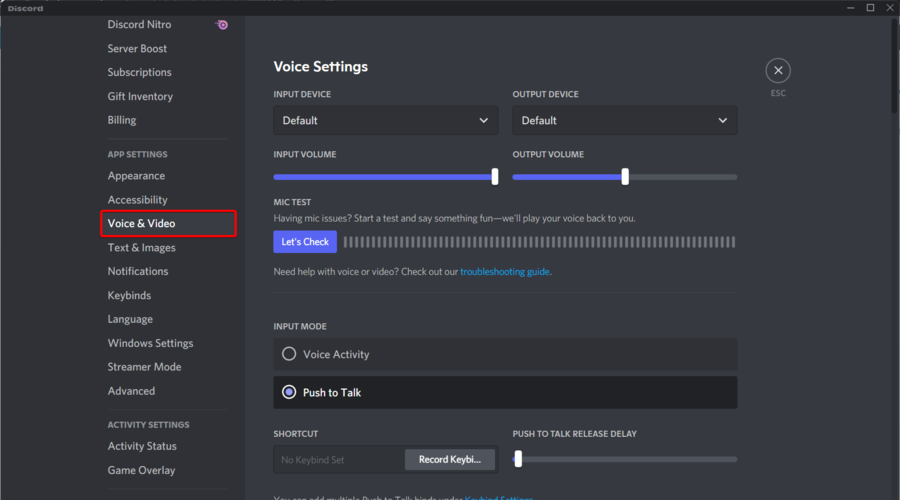
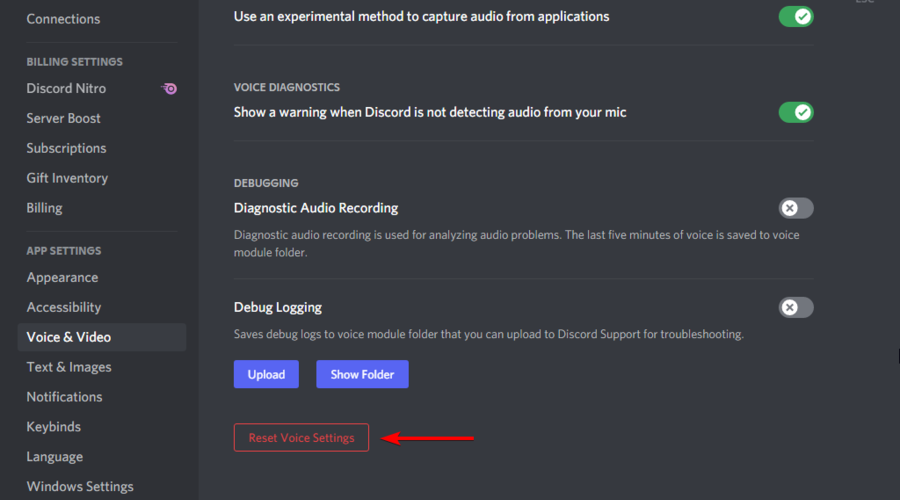

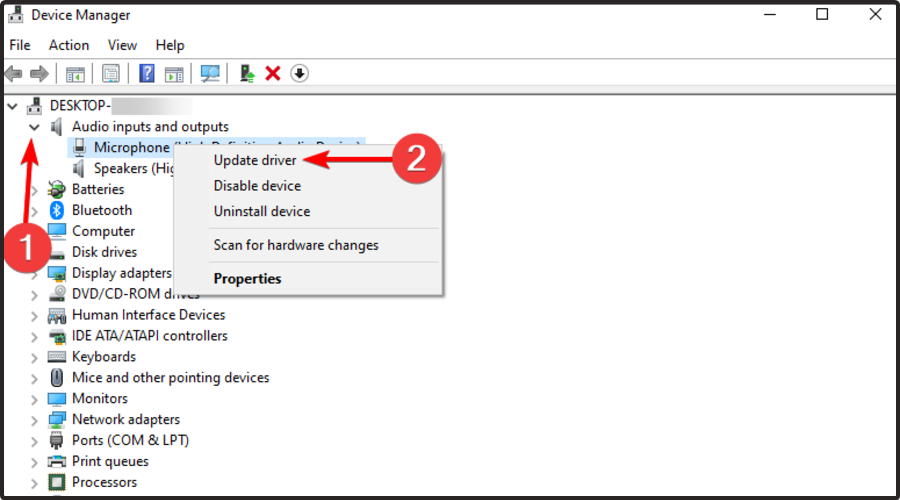
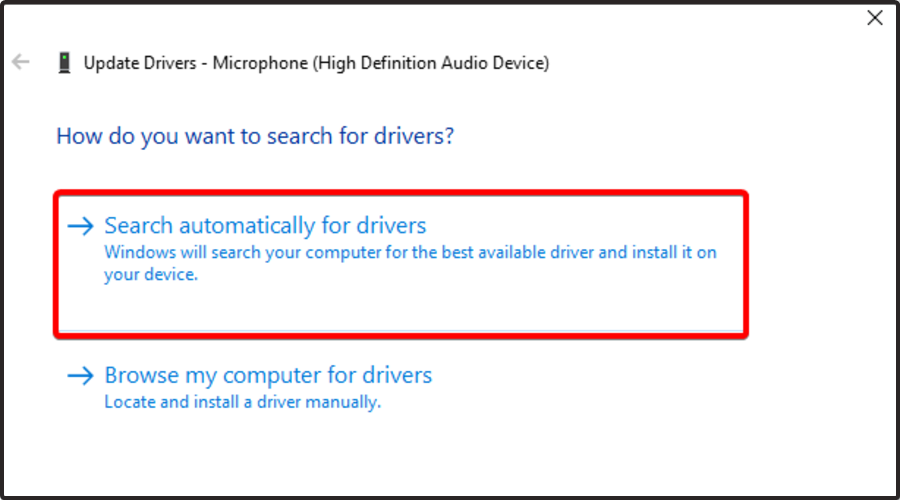
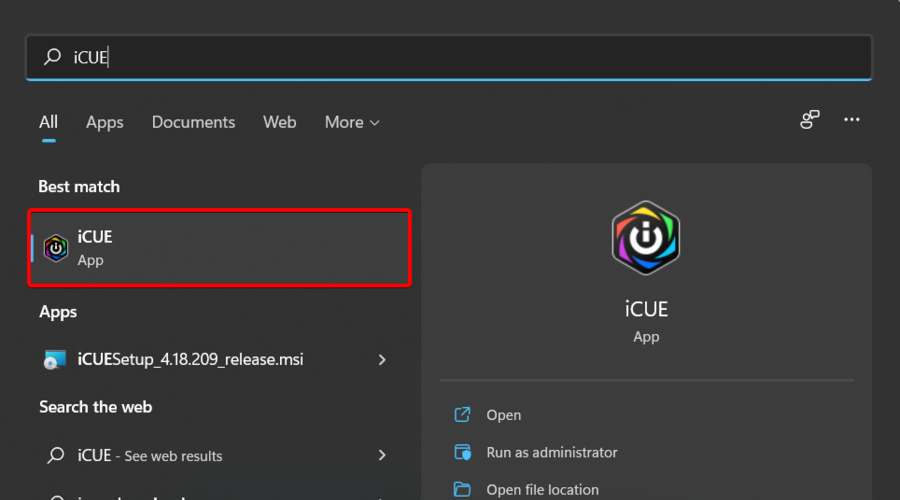
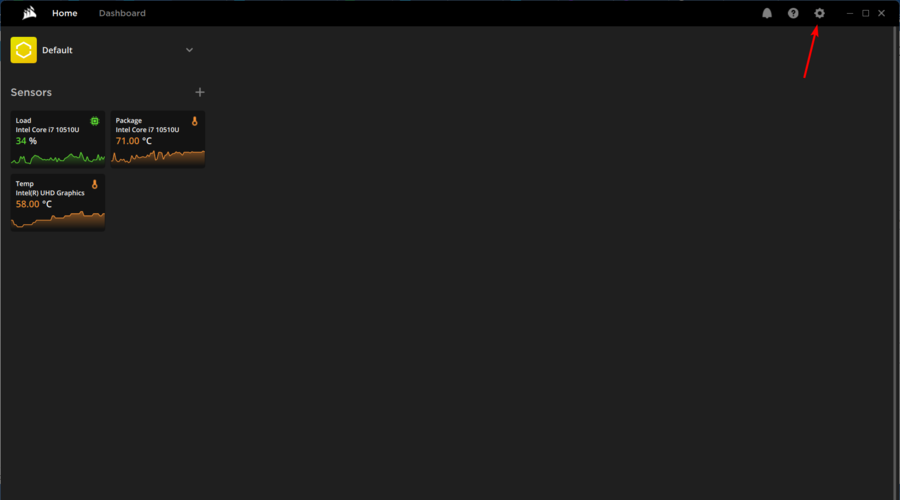
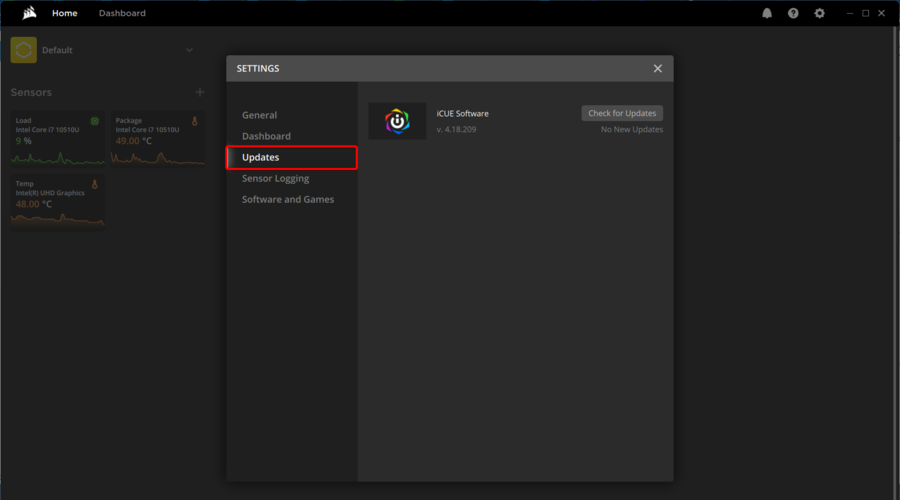
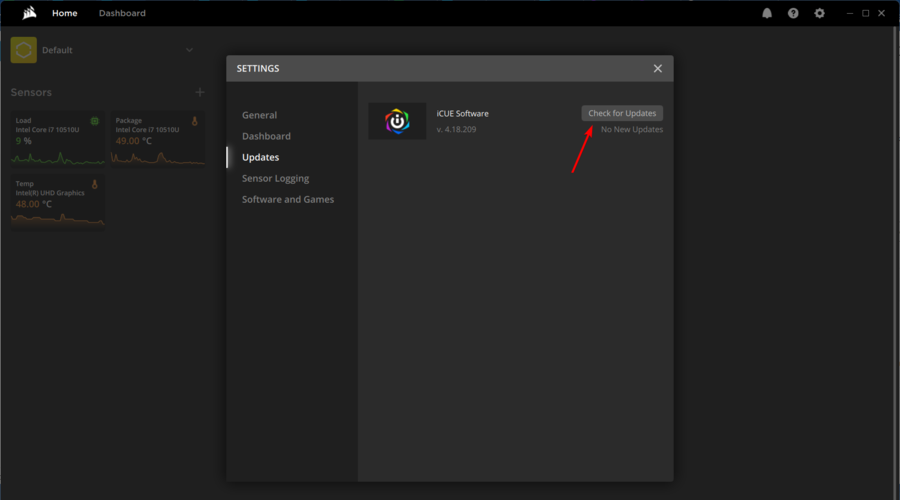
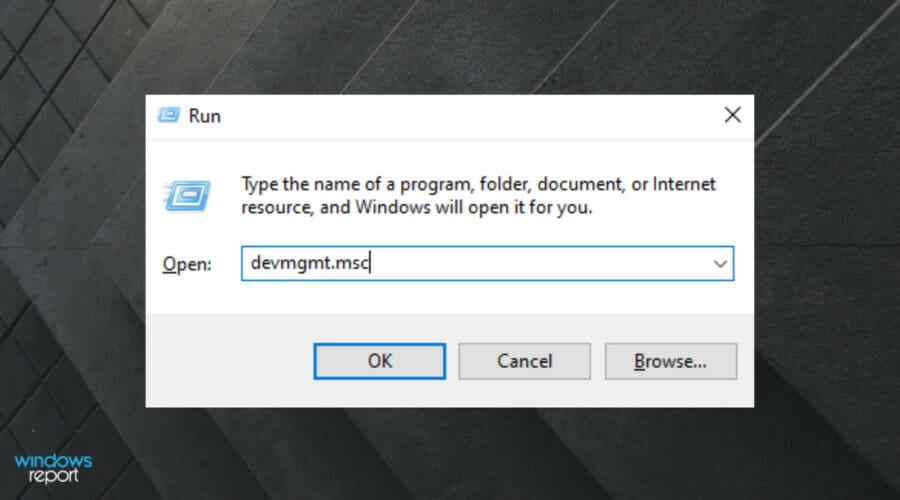
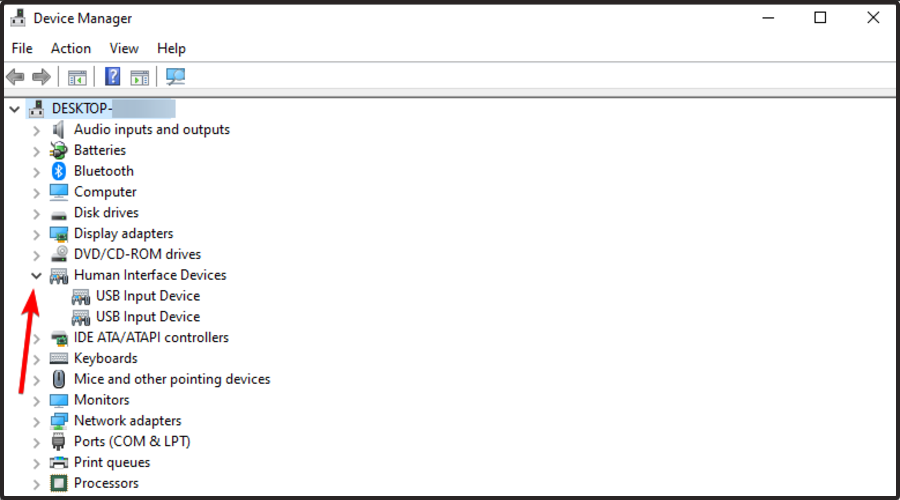

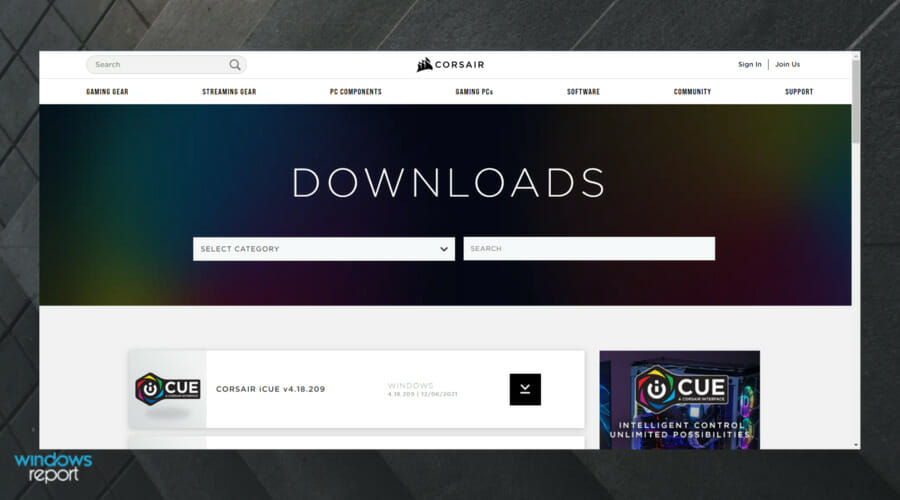
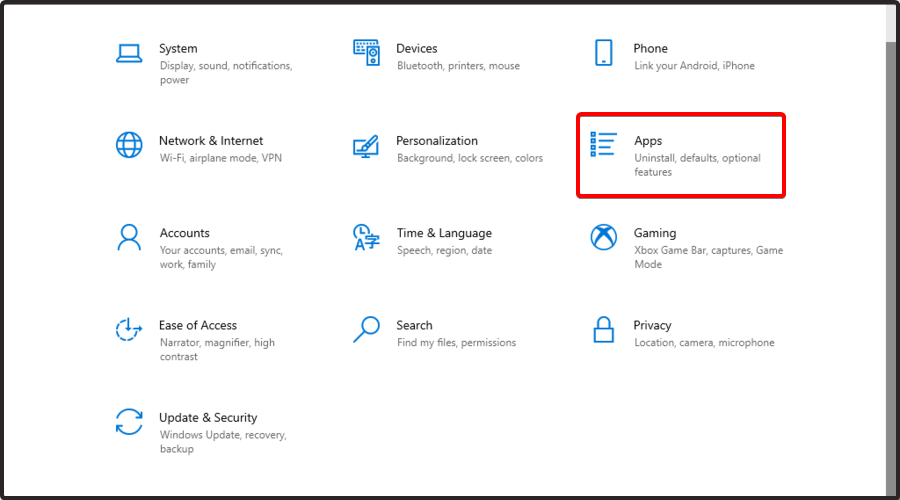
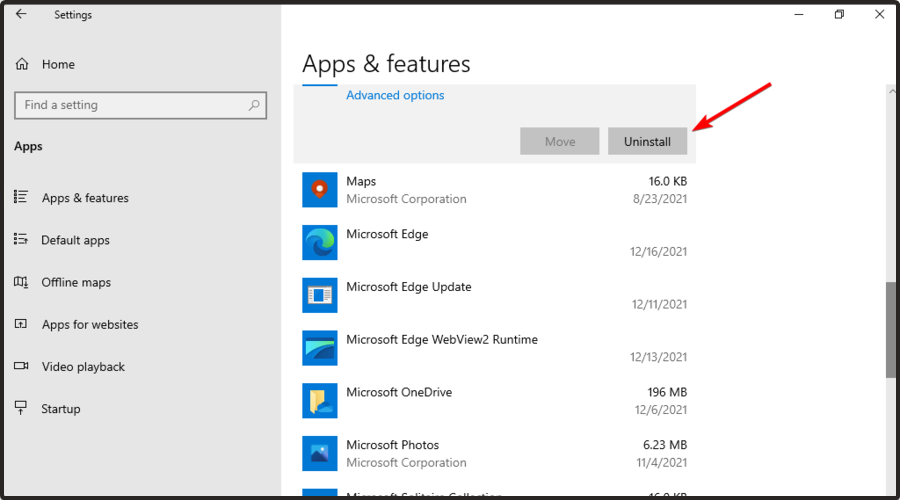








User forum
0 messages