FIX: Course Cannot be Played Because Flash is Unavailable
This error message means your browser no longer supports Flash
4 min. read
Updated on
Read our disclosure page to find out how can you help Windows Report sustain the editorial team. Read more
Key notes
- Running courses in browsers is something that many of us used to do at school.
- Unfortunately, this isn't possible if Flash is unavailable in your current browser.
- Continue reading the article below to see what can be done about this issue.

Sometimes you might encounter the following message on certain websites:
This course cannot be played because Flash is unavailable in your browser
The message usually appears if Flash isn’t installed or enabled on your web browser. In today’s article, we’ll show you how to fix that.
Which browsers still support Flash?
With the exception of Opera One, no major web browsers currently offer support for the well-known Adobe Flash Player.
Of course, this includes Chrome, Firefox, and Edge. However, there are a few lesser-known browsers that still offer support for Flash, among which are Puffin, FlashFox, Dolphin, and Kiwi.
Opera One
Access web content of any kind that requires Flash Player with this highly flexible browser.How do I fix the Flash is unavailable in your browser error?
1. Use a browser that still runs Flash content
- Click the Opera One icon in the top left and choose Settings.
- Go to Site Settings.
- Select Flash.
- Now enable Allow sites to run Flash option.
2. Enable Flash in your browser
2.1. Edge
- Open Edge.
- Go to Settings and more, then Settings.
- In the left navigation, select Cookies and Site permissions.
- In Site permissions, select Adobe Flash.
- Set the toggle on for the Ask before running the Flash option.
2.2 Chrome
- Open Chrome
- Click on the three dots in the top right corner and then Settings.
- Go to Advanced, then Content Settings.
- Select Flash.
- Toggle on the button next to Ask first (recommended).
2.3. Safari
- Open Safari.
- Choose the website you want to enable Flash on.
- Click on Safari and then Preferences.
- In the Websites tab, go to Plug-ins, and select the box next to Adobe Flash Player.
2.4. Firefox
- Open Firefox.
- In the browser’s address bar, type:
about:addons - Then, select the Extensions tab and activate Flash Player.
2.5. Internet Explorer
- Open Internet Explorer.
- Click on the Options button in the top right corner, and then Manage Addons.
- Select Toolbars & Extensions, click on Shockwave Flash Object, and press the Enable button.
Remember that you’ll need to manually activate Flash on each website, similar to the previous section.
Opera One is grand for all multimedia content due to its low hardware requirements, and with the built-in ad blocker, Opera One will render your pages faster than ever.
As for multimedia, it’s worth mentioning that the browser has a pop-out video player that can come in handy for multitasking.
The browser allows you to customize your home page with RSS feeds, allowing you to keep track of the latest news.
Free VPN is also available, and it comes with unlimited bandwidth. In addition, the browser uses the Chromium engine and even works with Chrome extensions.

Opera One
Run Flash content from any website without any issues with the help of this fast and ultra-modern web browser.In case you didn’t know, Adobe ceased support for Adobe Flash content on January 12, 2021, which is the main reason you may be getting this error.
The entire Internet content has migrated to HTML5, and no more Flash content is available online.
Seeing a message such as Flash is unavailable in your browser means you will need to install it yourself, as the browser no longer has it by default, like in the old days.
Flash player not working in Chrome is another prevalent issue, but after reading our guide, you will better understand the situation.
However, there is a workaround if you still have courses saved in flash format (.SWF), which would be to use Opera One as a web browser to play locally-stored flash content.
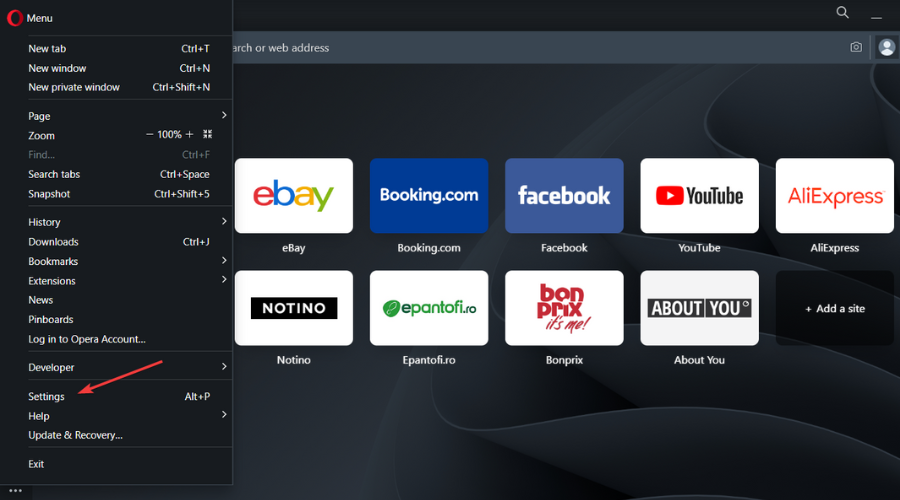





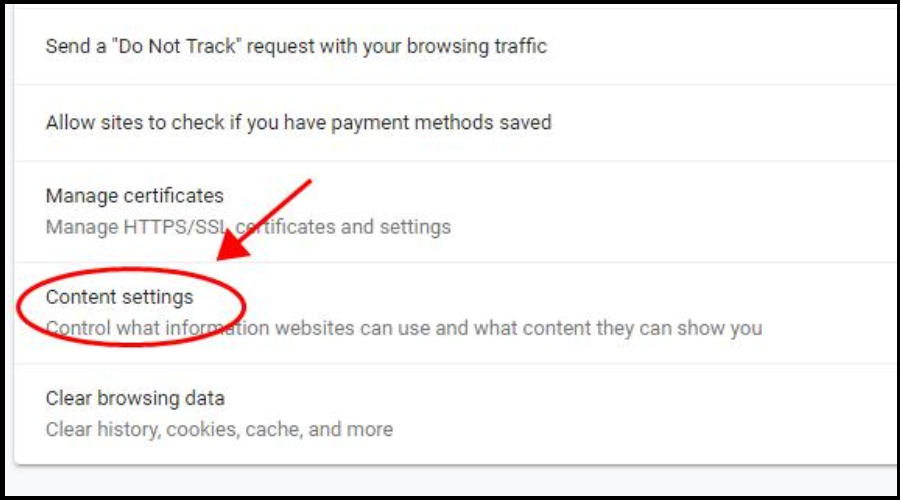















User forum
0 messages