How to create a Python script on a Windows 11 PC to make your life easier with these quick tips
4 min. read
Published on
Read our disclosure page to find out how can you help Windows Report sustain the editorial team. Read more

Interested in some of the ways to use Python on a Windows 11? After you download and installation and verified that it’s working correctly, this guide will help you get started to help write a Python script on a Windows 11 PC.
Here are some typical examples and ways you can use Python on a Windows 11 PC to make your life easier, along with programs or libraries you can use to accomplish them.
Create a Python script on a Windows 11 PC
To create a Python script that can run on Windows 11, you need to follow these steps:
- Open a text editor on your PC, such as Notepad.
- Write your Python script using the appropriate syntax.
- Save the file with a
.pyextension, for example,Calculator.py. - Once the file is saved, open Command Prompt or PowerShell on Windows 11.
- Use the
cdcommand to navigate to the directory where you saved the script. - Run the script by typing
python Calculator.pyand pressing Enter.
Python script suggestions with examples
Looking for some ideas to get you started? Here are some suggestions with examples provided for using a Python script on a Windows 11 PC.
- Automating repetitive tasks: You can use the Python library “pyautogui” to automate repetitive tasks such as data entry, web scraping, and testing.
import pyautogui # Open a text editor pyautogui.hotkey('win', 'r') # open the run dialog pyautogui.typewrite('notepad\n') # type 'notepad' and press enter # Type a message pyautogui.typewrite('This is an automated message.\n') # Save the file pyautogui.hotkey('ctrl', 's') # press ctrl+s pyautogui.typewrite('automated_message.txt\n') # type the file name and press enter - File management: You can use the Python library “os” to manage your files and folders. For example, you can use it to search for specific files, rename them, or move them to different directories.
import os os.rename("old_file_name.txt", "new_file_name.txt") - Data Analysis: You can use Python libraries such as “pandas” and “matplotlib” to analyze data and extract insights. For example, you can use it to clean and process data, create visualizations, and perform statistical analysis.
import pandas as pd df = pd.read_csv('data.csv') print(df.head()) - Automating your social media: You can use the Python library “tweepy” to automate your social media activities, such as posting updates, scheduling posts, and sending messages on Twitter.
import tweepy # authenticate auth = tweepy.OAuthHandler(consumer_key, consumer_secret) auth.set_access_token(access_token, access_token_secret) # create API object api = tweepy.API(auth) # post a tweet api.update_status("Hello, World!") - Creating a personal assistant: You can use the Python library “SpeechRecognition” to create a personal assistant that can perform tasks such as setting reminders, sending emails, and searching the internet.
import speech_recognition as sr # Initialize recognizer class (for recognizing the speech) r = sr.Recognizer() # Reading Microphone as source # listening the speech and store in audio_text variable with sr.Microphone() as source: print("Talk") audio_text = r.listen(source) print("Time over, thanks") - Schedule your daily tasks: You can use the Python library “schedule” to schedule your daily task, such as sending reminders, emails, backup files, etc.
import schedule import time def job(): print("I'm working...") schedule.every(10).minutes.do(job) schedule.every().hour.do(job) schedule.every().day.at("10:30").do(job) - Automating your home: You can use the Python library “openHAB” to automate your home, such as controlling lights and appliances, monitoring security cameras, and adjusting thermostats. There isn’t an example provided for home automation.
These are just a few examples of how you can create a Python script on a Windows 11 PC to make your life easier. There are many libraries and frameworks available for Python, so you can accomplish many things. Remember to check the documentation and tutorials for the library you are using and always test your code before using it in production.
Do you already use a Python script on a Windows 11 PC? Tell us which one works for you in the comments!
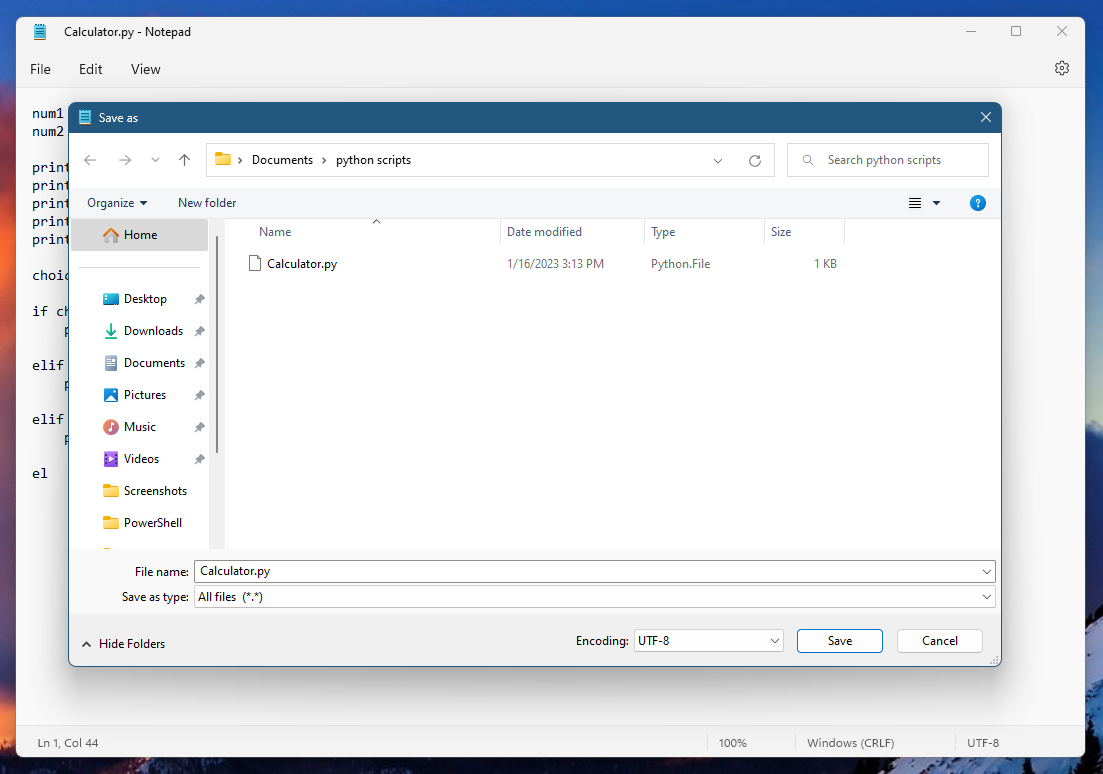
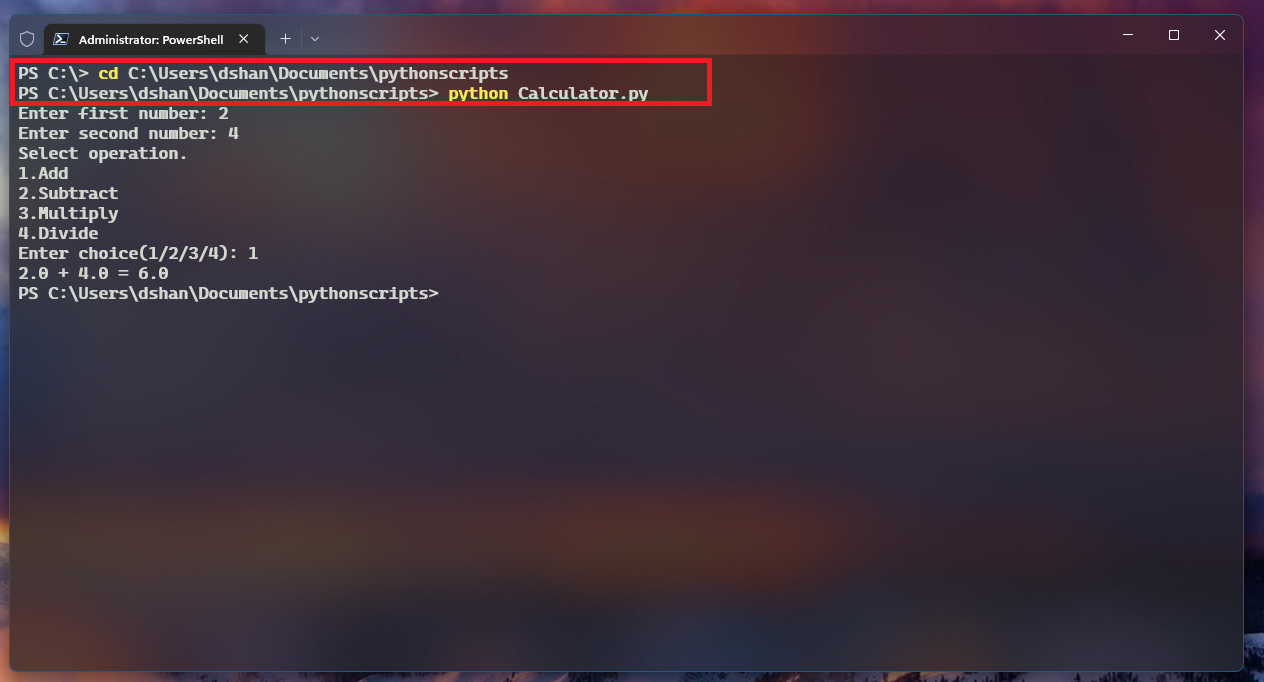








User forum
0 messages