How to Create Real-time Polls in Outlook and Outlook.com
Apply our detailed procedure right away
3 min. read
Updated on
Read our disclosure page to find out how can you help Windows Report sustain the editorial team. Read more
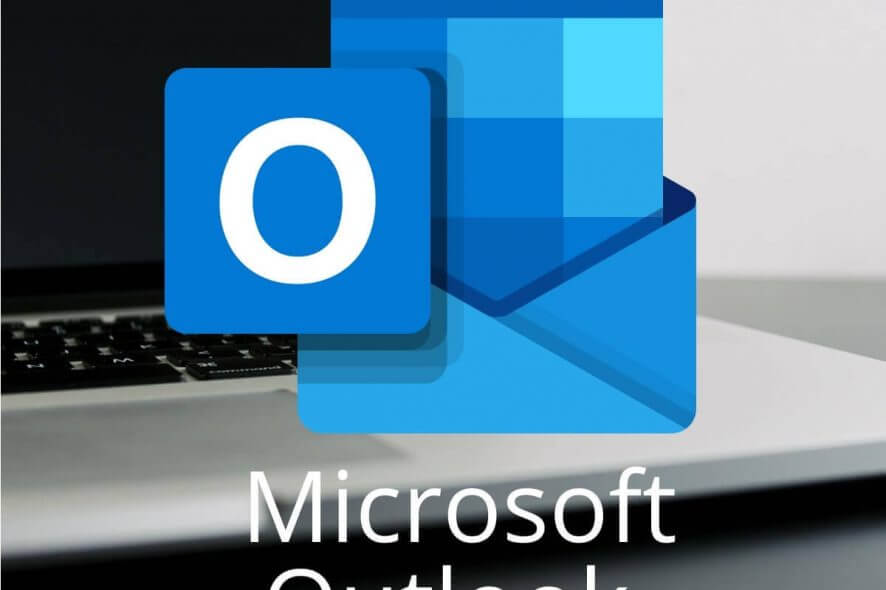
Microsoft is continuously working to improve its Forms service. The recent Microsoft Forms update brings a Quick Poll add-in for Outlook users.
Most of the times, users need to get feedback with the help of online surveys. We rely on many third-party tools to create polls. Oftentimes, users send the poll links via email.
However, it is a time-consuming task when we need to get instant responses via emails. Microsoft decided to fix this problem by adding the option to create polls within Outlook.
The company announced on its official blog that the service has got many new features. Many of these grabbed the attention of Outlook users.
By far, the most popular feature is the new Quick Poll add-in for Outlook.com and Outlook. You can now quickly create a real-time poll in just a few minutes.
Adding questions and options is easy with the new Forms Quick Poll add-in button — and you can do that while writing your emails.
The best thing about using this built-in feature is that recipients can submit their responses within the email. On top of that, the poll results are instantly visible on the voting card.
How can I create polls in Outlook?
- Install the Quick Poll Add-in. To do that, go to the Home tab > Get Add-ins > search for Quick Poll.
- Hit the New message button to write a new email message > navigate to the Message tab > click Create a poll.
- Type your questions and add the options for your respondents.
- You can then decide if you want your respondents to choose a single answer or multiple answers by toggling the appropriate answers button.
- Hit Insert to send out your newly created poll.
The Quick Poll add-in for Outlook is available for download from Microsoft. The list of new features does not end here.
Outlook gets new features
Create a quiz and branching
Microsoft Forms allows its users to use the service to create new quizzes directly from Office.com. Furthermore, the branching feature helps you efficiently manage your survey structure.
Branching removes distractions for the survey respondents. Microsoft already pushed the branching feature for Office 365 users.
Theme Recommendation
Many people prefer to use themes when they need to add some professional touch to their online polls and surveys. The respondents like the customized versions, and this eventually increases the response rate.
Microsoft Forms uses your initial input to recommend themes. The company explains in a blog post:
Today, we’re thrilled to announce a better, yet faster, way to add background images with Theme Ideas. Once you enter a title, you’ll see a flash icon on the “Theme” button, which indicates there are recommended background images for your form. The theme of your form will also automatically update to best match the background image.
Polls aren’t the only feature you can add in Outlook, and we have a short guide on how to insert HTML into Outlook, so don’t miss it.
Which one of these features do you like the most? Let us know in the comments section below.

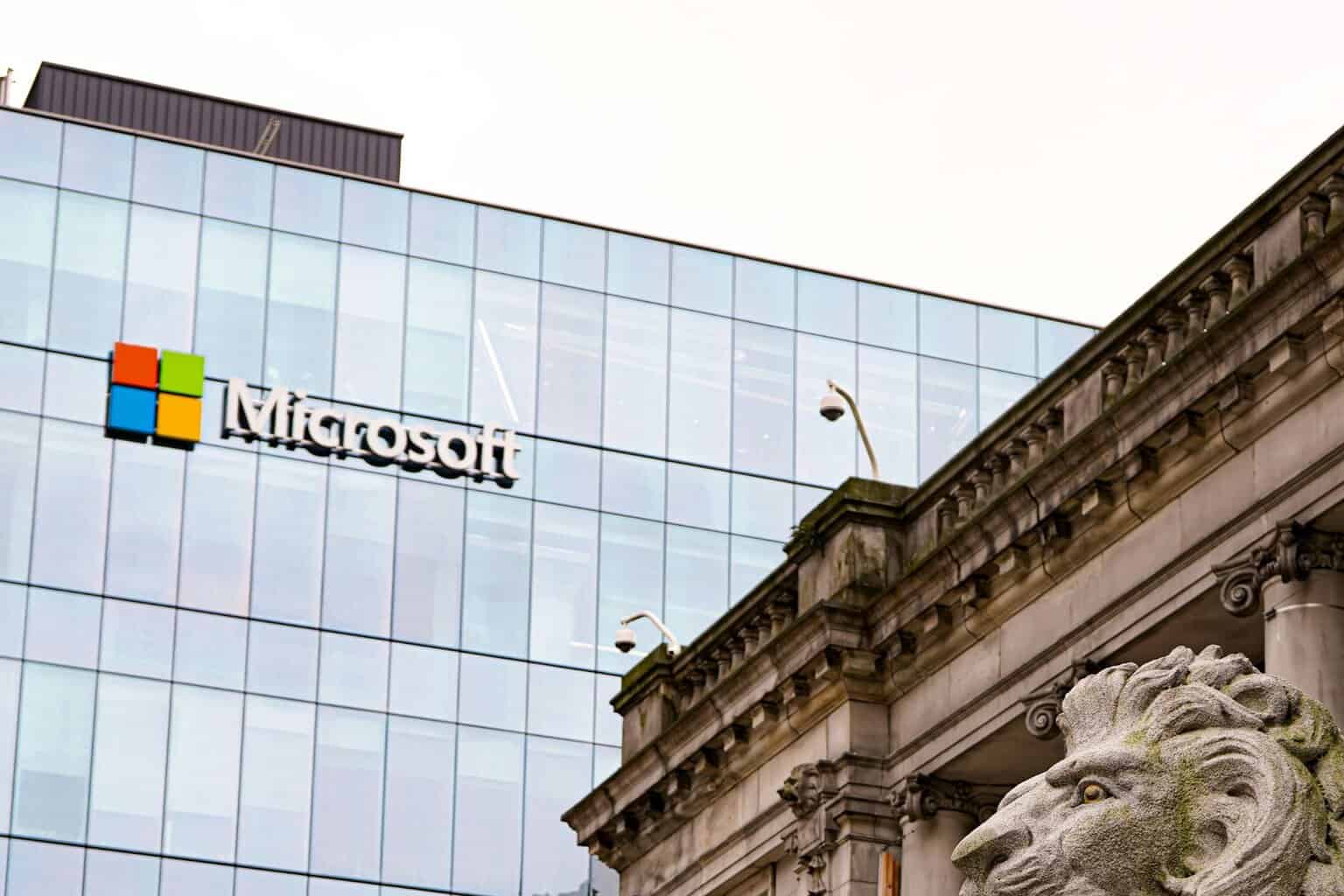
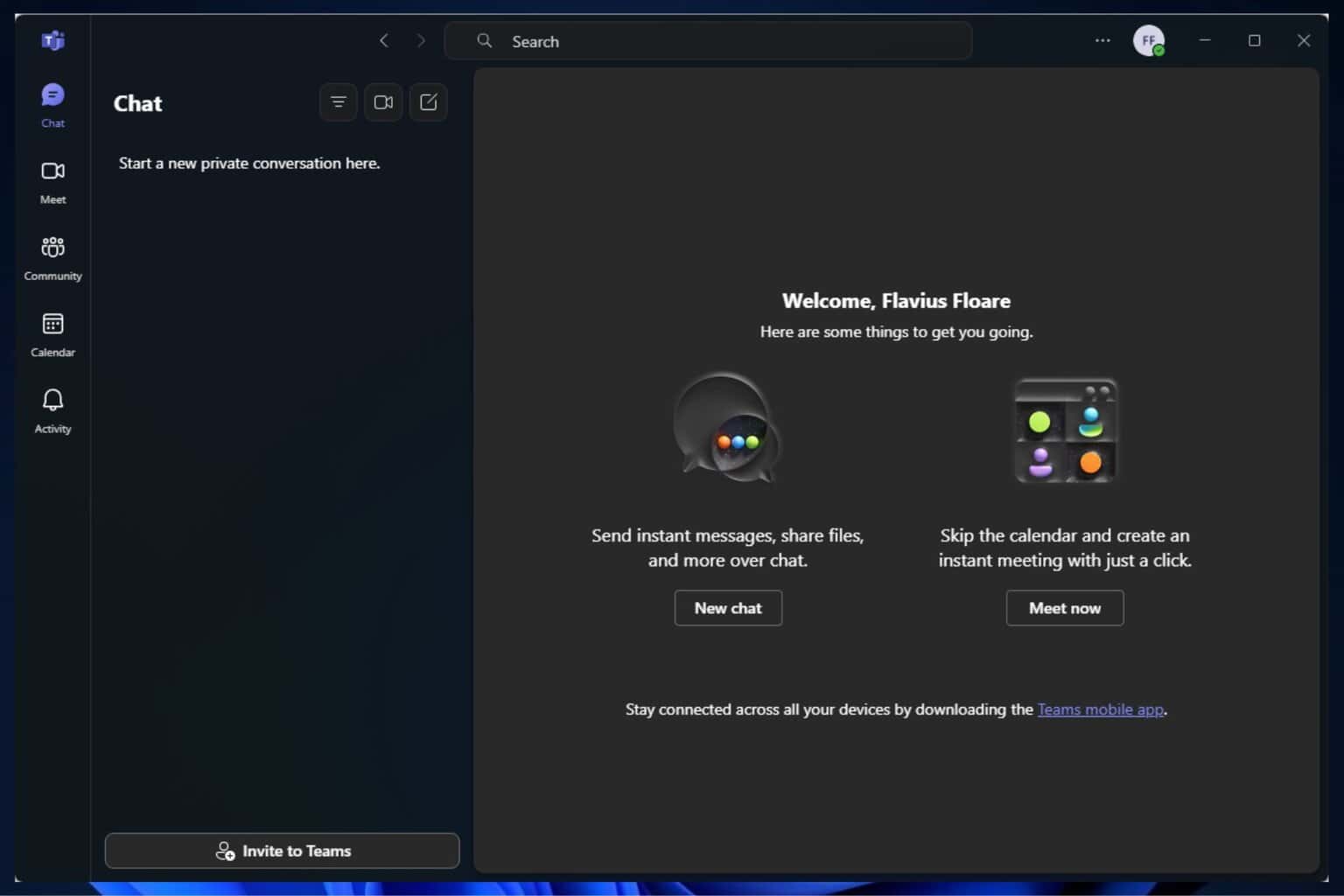


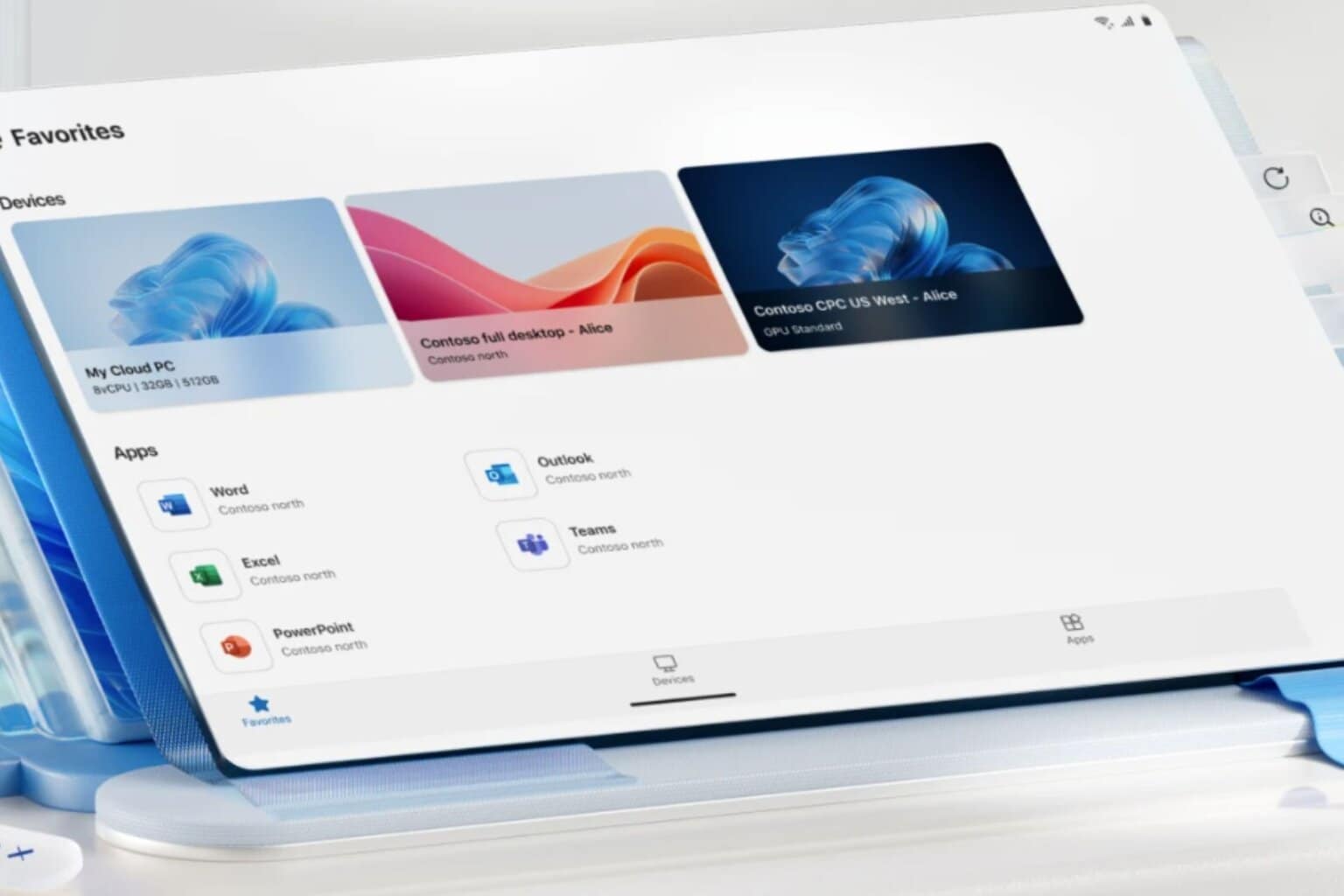


User forum
0 messages