Create Skype Account [Quick Guide]
2 min. read
Updated on
Read our disclosure page to find out how can you help Windows Report sustain the editorial team. Read more

Want to know how to create a Skype account?
It remains one of the leading platforms for video calls and messaging, and millions worldwide use it for personal and professional communication. The first step to joining the Skype community and connecting with friends, family, or colleagues is creating an account.
I’ll show you how so that you can make video calls, send messages, and share moments with others.
How To Create a Skype Account
Follow the below steps:
- Go to your favorite browser and visit the official Skype website.
- Tap Sign in at the top right corner of your screen, then click Sign up from the drop-down menu.
- Add your email address.
- Create a password you’d like to use.
- Add your first and last name.
- You’ll receive a confirmation code through your email. Enter the code, then tap Next.
- You’ll be asked to solve the puzzle. Tap Next, then follow the on-screen instructions.
- After solving the puzzle, you’ll be asked if you want to stay signed in. Tap Yes.
- Choose a profile picture or skip it.
- You’ve just created a Skype account. You can start making video calls, attending meetings, sending messages, and sharing files with friends, family, or colleagues.
That’s it! Simple, right?
Skype allows you to connect with people worldwide through video calls and messaging. Follow these steps to create a Skype account and enjoy its personal and professional communication features. Also, if you want to record a meeting or recover deleted messages, we can help you out!
Moreover, you can cancel your Skype subscription if you don’t feel like using the service anymore.










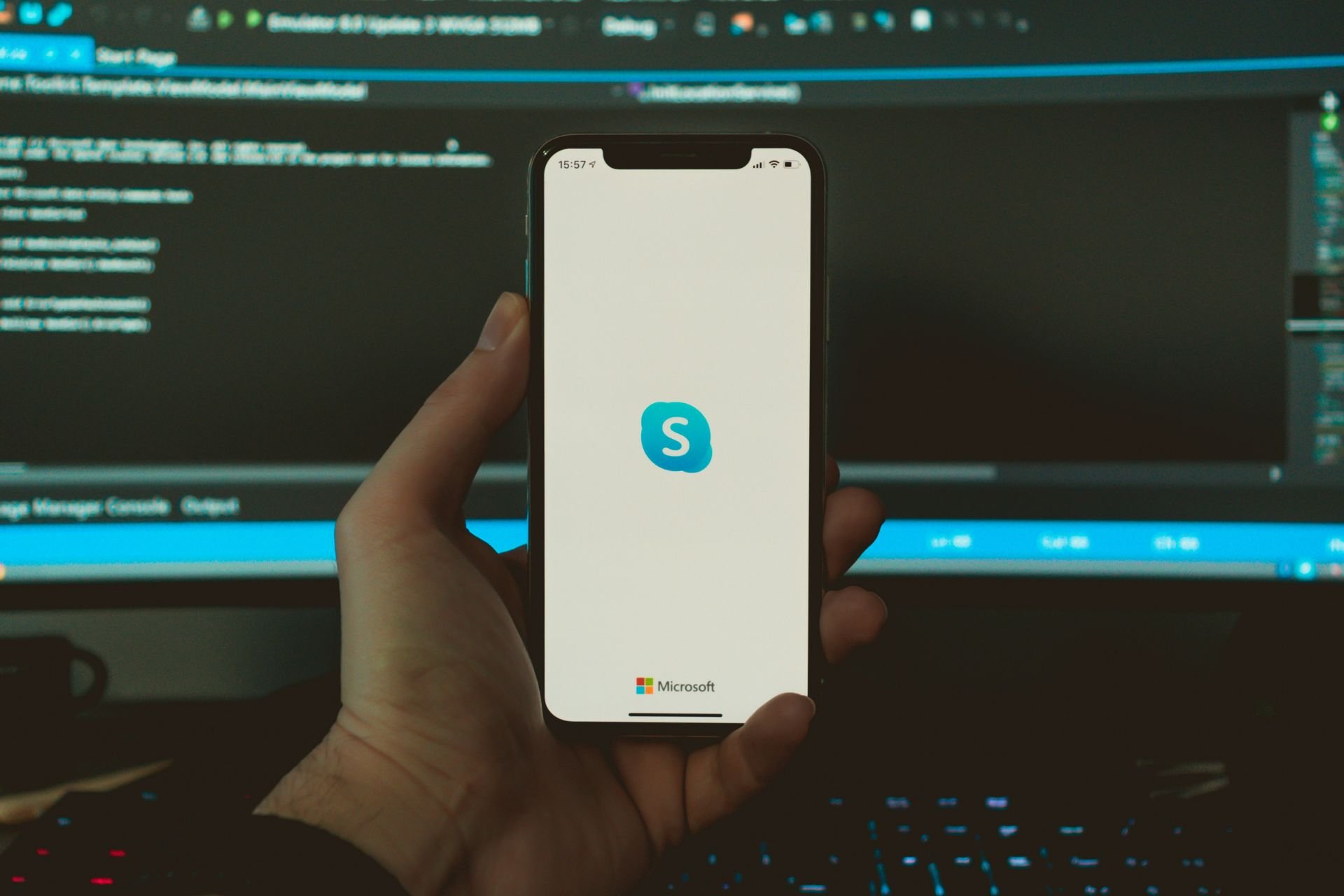
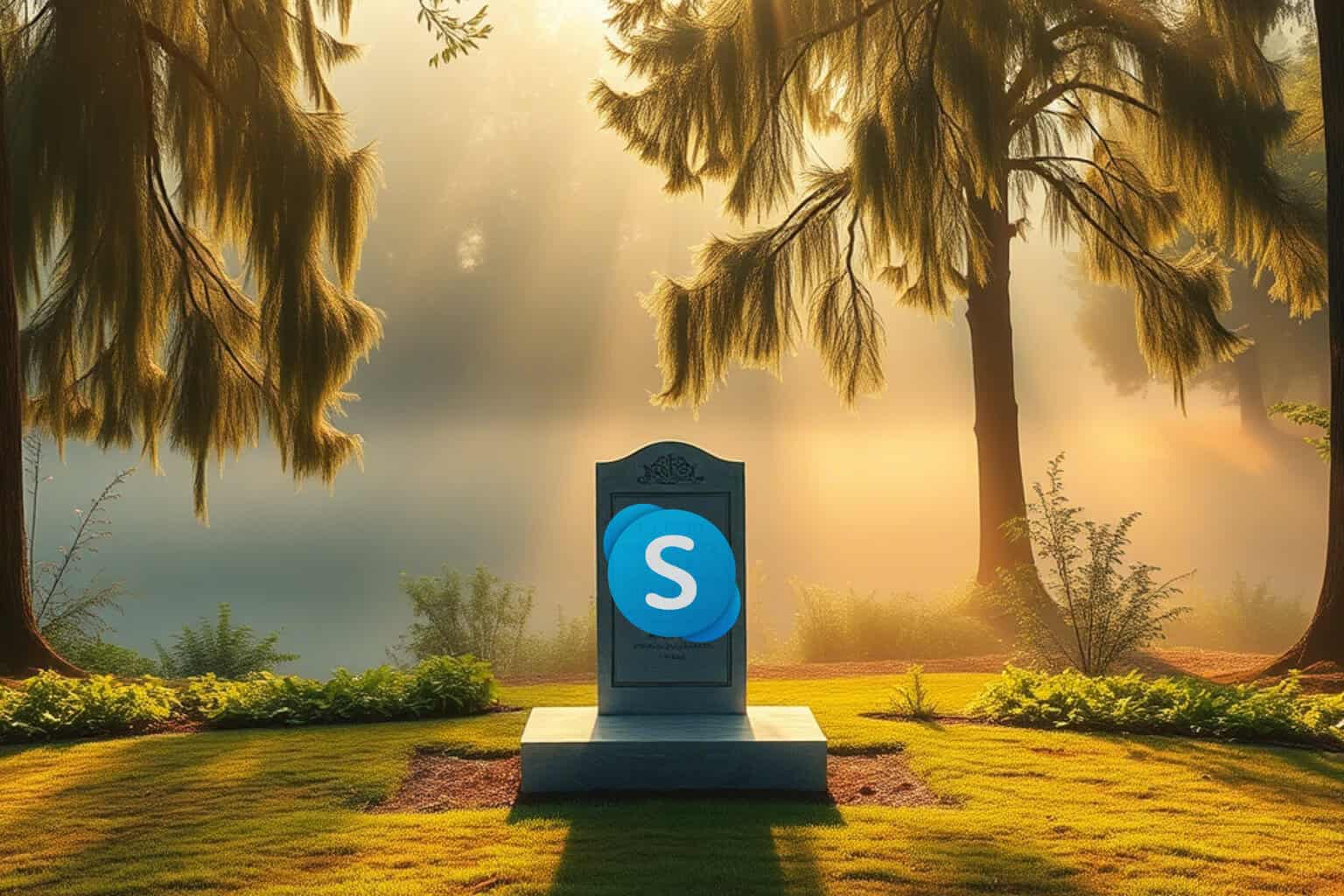





User forum
0 messages