3 easy fixes for Creative Cloud Express not loading issues
3 min. read
Updated on
Read our disclosure page to find out how can you help Windows Report sustain the editorial team. Read more
Key notes
- It seems like Adobe Creative Cloud Express is sometimes not loading and it usually happens because the software might be corrupted.
- In the first instance, you should try to reset the app.
- To fix this issue, we recommend running a reparation process.
- If Creative Cloud Express is not loading, make sure you perform a clean reinstallation.
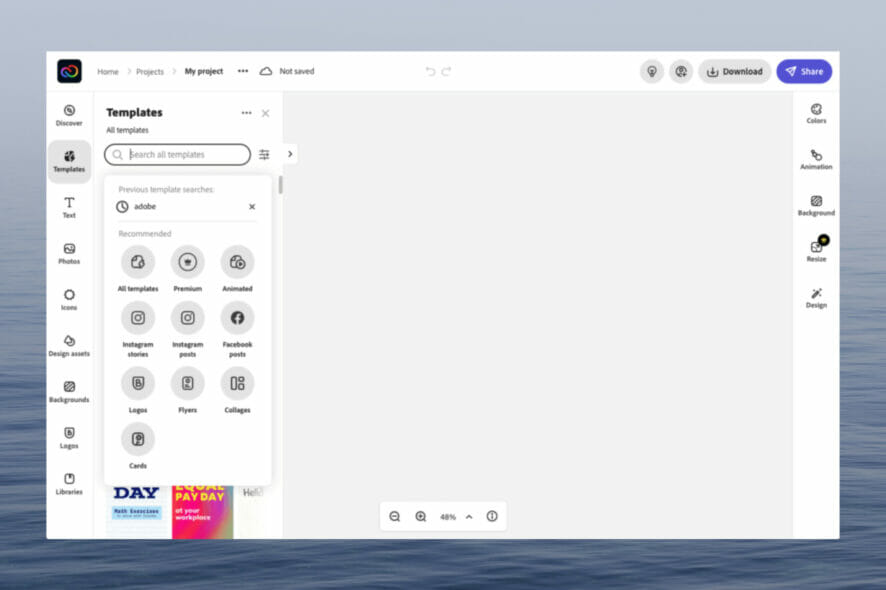
Even if Creative Cloud Express is one of the best online and mobile design apps, some users reported that it is sometimes not loading, and it can be an extremely annoying situation.
The reasons placed behind this issue are unclear for now, but keep in mind that it can appear due to corrupted elements related to the software.
Fortunately, if you face this problem, you can try some workarounds that could help, and in this guide, you’re going to discover the 3 most efficient ones.
What can I do if Creative Cloud Express is not loading?
1. Reset the CC app
- To reset the CC desktop app, you should make sure that it is in the foreground.
- Press simultaneously on the Ctrl, Alt, and R keys.
2. Try to repair Creative Cloud
- Close all your Creative Cloud apps and make sure you have a stable Internet network connection.
- Access the Adobe Help page, and download the Creative Cloud desktop app uninstaller for your Windows operating system.
- Double-click the .zip file and then double-click Creative Cloud Uninstaller.
- When prompted, click Repair.
- Once the Creative Cloud desktop app is repaired, open it and install your app (You may be prompted to sign in first).
3. Perform a clean CC install
- Uninstall every CC app. To do that, open the CC desktop app, then on the All Apps page, select the More actions icon (marked as three dots).
- In the drop-down list, select Uninstall.
- Select Cancel (cancels the uninstallation), Remove (removes app notifications, alerts, interface settings, plugins, and other preferences), or Keep (retains the app notifications, alerts, interface, settings, plugins, and other preferences), based on your preference.
- Now, you’ll need to uninstall the CC desktop app.
- Clean your computer of CC files.
- Update your OS. To do that, press simultaneously on the Windows and I keys to open Windows Settings.
- Navigate to Update & Security.
- From the right window pane, click on the Check for updates button.
- Wait until your OS scans for newly available updates and download the recommended ones.
- Restart your PC.
- Now, you’ll need to repair all MS Visual C++ versions that can be repaired.
- Update your MS Visual C++, if it can be updated.
- Restart your computer (don’t skip this).
- Reinstall the CC desktop app.
So, these are the best workarounds to try if your Creative Cloud Express is not loading. Which one helped you? Make sure you share your experience by leaving a comment in the section below.
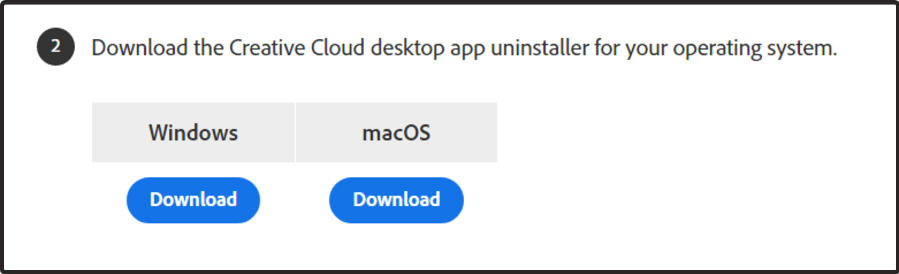
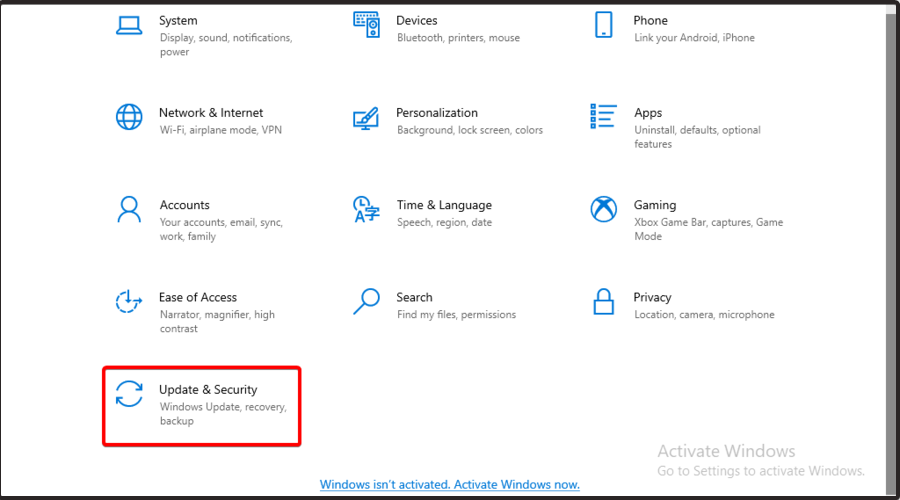
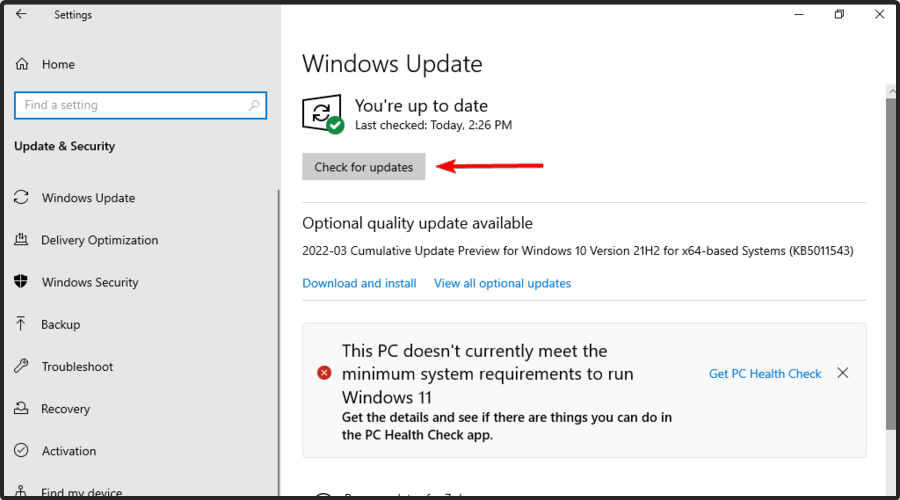








User forum
0 messages