Creepy or exciting? Windows 11 will soon be able to speak to you, using your voice
The feature is hidden, for now.
2 min. read
Published on

Something creepy or exciting (depending on how you look) was spotted by Windows Insider @PhantomOfEarth in the latest build to the Dev and Canary channels. It’s an undocumented, hidden Windows 11 feature called Speak for Me, that can be accessed on the Accessibility page within Settings.
The feature, which might be released to Windows 11 soon, will give the operating system the ability to talk to users using their voices.
As the feature is hidden, uncovering it using a third-party app such as ViveTool does nothing, as for now, it’s not functional.
However, here’s how Microsoft describes the new feature:
With the help of Speak for me, you can create your own voice avatar or preserve your own voice to communicate with others whether in online meetings or in-person conversations.
Microsoft
Most likely, the feature will allow Windows 11 to create voice commands with your voice, so that you can customize and personalize your experience. Which is rather cool, if you ask us. However, is this the idea of bringing Windows to life that Microsoft mentioned a while ago? While the feature doesn’t involve AI to do that, but your voice, the thought of it is both intriguing and creepy.
Imagine signing up to Windows 11, just for it to greet you with a Good morning in your voice. Speculations aside, we still don’t what and how this feature will work exactly, but we’re about to find out soon, as hidden features often make it to Insider channels in a matter of weeks.
If you’re interested in uncovering the latest Windows 11 Speak for Me page in the Settings panel, then you should use this command in ViveTool to do it (many thanks to @PhantomOfEarth for providing the ID for the command):
vivetool /enable /id:47123936
Once uncovered, the page should look like this.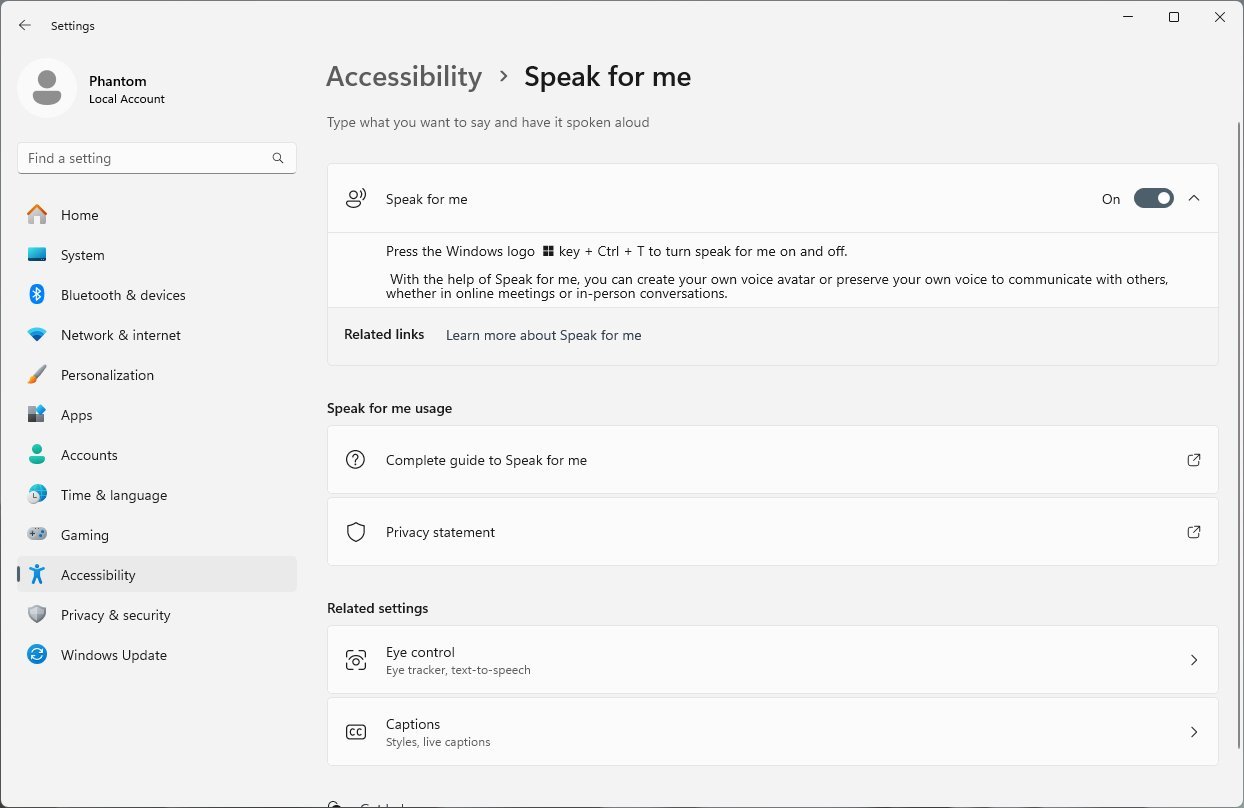
However, as we mentioned earlier, turning it on doesn’t do anything. You’ll have access to standard documentation for the feature such as a guide on how to use it, and a privacy statement, meaning you’ll most likely be asked to consent to Microsoft using your voice to give Windows 11 a voice.
Quite uncanny, right? We know.










User forum
0 messages