Crunchyroll Error Code Shak-1001: 10 Tested Fixes
This is usually a connection-related issue with Crunchyroll
4 min. read
Published on
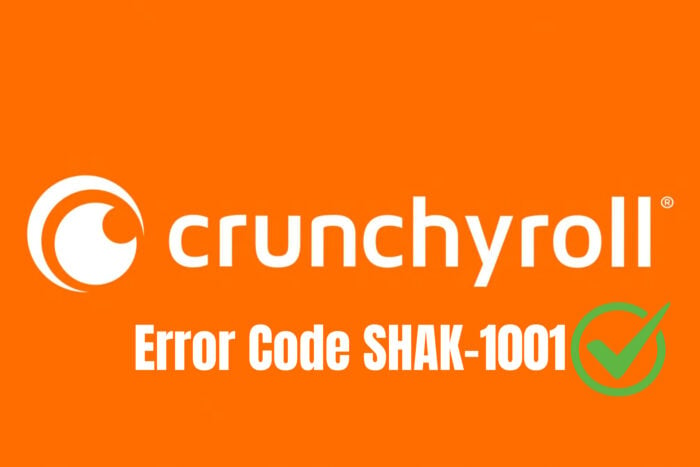
Encountering the Crunchyroll Error Code SHAK-1001 can be frustrating, especially when you’re in the middle of an exciting anime episode. This error typically indicates issues with server connectivity, internet stability, or even app glitches. Here are some quick solutions to help you get back to streaming without any interruptions.
How do I fix the Crunchyroll Error Code Shak-1001?
1. Check the server status
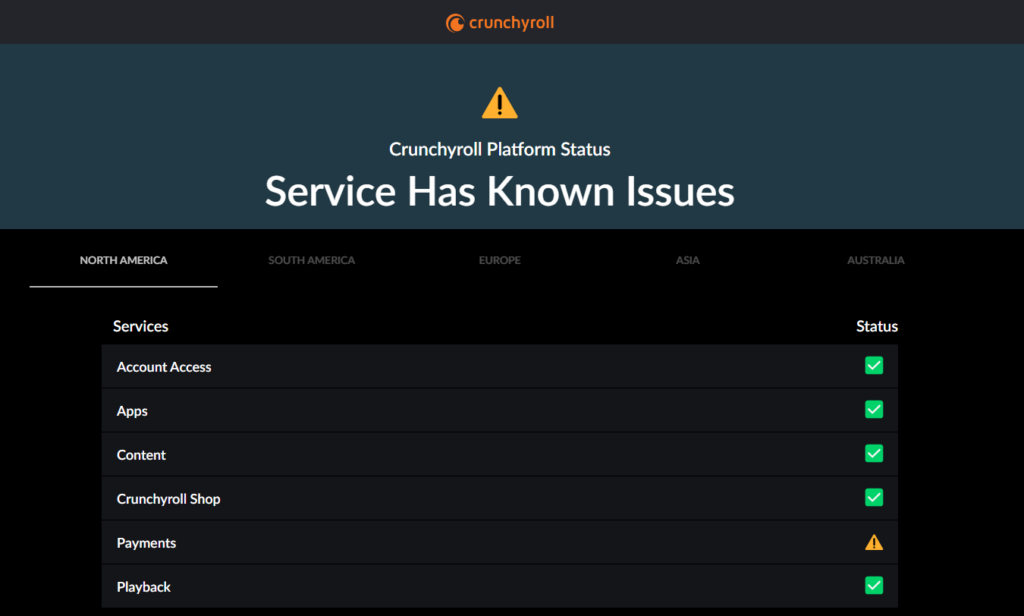
Launch the web browser you use most frequently to access Crunchyroll and go to the server status page. Look for any updates on server status on their main page, or visit their social media accounts for real-time updates on any server issues.
By checking the server status, you can determine if the problem is on Crunchyroll’s end or your own. This helps you avoid unnecessary troubleshooting if the server is indeed down.
2. Verify your internet connection
- Use a speed testing website like Ookla’s Speedtest to check your internet speed.
- Unplug your router from the power source, wait 30 seconds, then plug it back in.
- Ensure your device is properly connected to the network and avoid using VPNs or proxies that might interfere.
A stable internet connection is crucial for streaming services. Verifying and stabilizing your connection can resolve many streaming issues, including Error Code SHAK-1001.
3. Disable Windows firewall and antivirus
- Click on the Start menu, type Control Panel, and press Enter.
- Click on System and Security, then Windows Defender Firewall.
- Click Turn Windows Defender Firewall on or off and select Turn off Windows Defender Firewall.
- If you’re using a third-party antivirus, open its settings, and temporarily disable the protection.
Disabling your firewall and antivirus temporarily can help identify if they are blocking Crunchyroll. Just remember to turn them back on after testing.
4. Clear your watch queue
- Open Crunchyroll and log into your account.
- Click on your profile and navigate to Queue.
- Delete any titles you no longer watch or plan to watch soon.
Clearing your watch queue can reduce the load on your account, potentially resolving the SHAK-1001 error caused by an overloaded queue.
5. Clear the browser cache
- Click on the three-dot menu in the top right corner (for Chrome, Edge) and select Settings.
- Find and click on Privacy and security or equivalent.
- Select Clear browsing data, choose the time range All time, check Cached images and files, and click Clear data.
Clearing your browser cache ensures that any corrupted data is removed, which could be causing the error.
6. Clear the app’s cache (for mobile users)
- Navigate to the settings app on your mobile device.
- Select Apps or Applications.
- Tap on Crunchyroll in the list of apps.
- Go to Storage and tap Clear Cache.
Clearing the app cache on your mobile device removes any corrupted temporary data that might be causing the problem.
7. Update the Crunchyroll app (for mobile users)
- Launch Google Play Store or App Store on your device.
- Type Crunchyroll in the search bar.
- If an update is available, you’ll see an Update button. Tap it to update the app.
Updating the app ensures you have the latest bug fixes and features that can resolve many common issues, including Error Code SHAK-1001.
8. Reinstall the Crunchyroll app
- On PC, go to Settings > Apps > Installed apps, find Crunchyroll, then click on the three dots button to its right and select Uninstall.
- Go to Microsoft Store’s Crunchyroll page, and install it again.
Reinstalling the app can fix corrupted installation files that might be causing the error.
9. Use different devices or browsers
- Try using Crunchyroll on another device like a smartphone, tablet, or another computer.
- If you’re using a web browser, switch to another one such as Opera.
Testing on different devices or browsers can help you identify if the error is device-specific or related to your current browser setup.
10. Disable browser extensions
- Click the three-dot menu in the top right corner and go to Settings.
- Navigate to Extensions or Add-ons.
- Toggle off all extensions, then restart your browser and try accessing Crunchyroll again.
Certain browser extensions can interfere with streaming services. Disabling them can help resolve the issue.
By following these steps, you should be able to resolve the Crunchyroll Error Code SHAK-1001 and get back to enjoying your favorite shows.
Did you manage to get rid of the Crunchyroll Error Code SHAK-1001? Let us know in the comments below.









User forum
0 messages