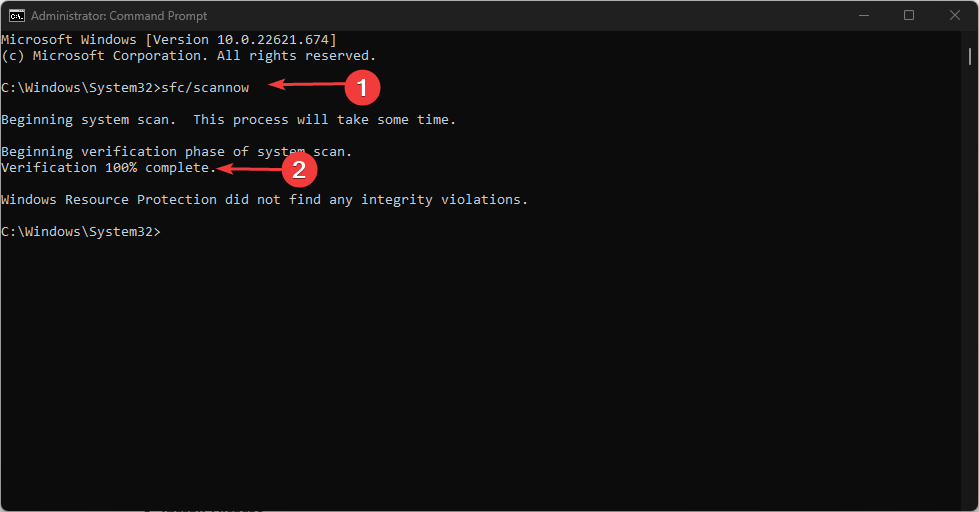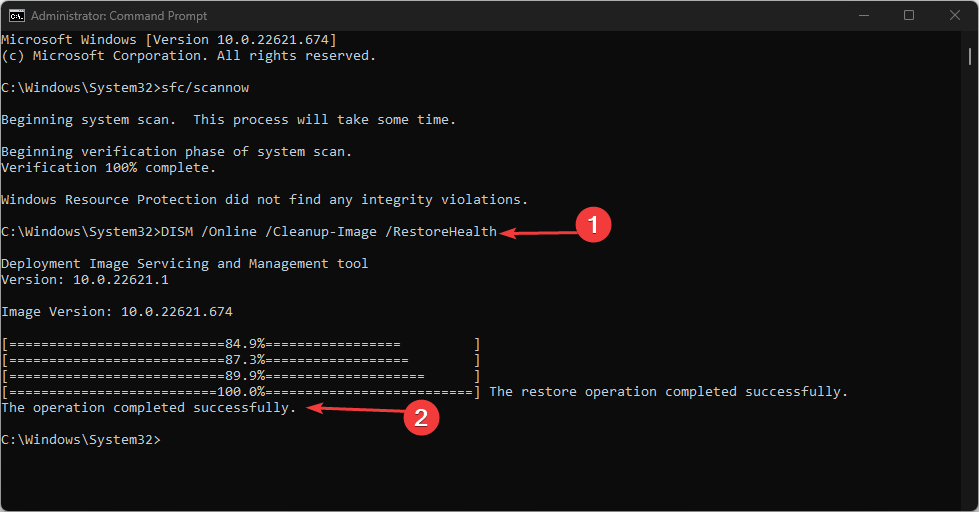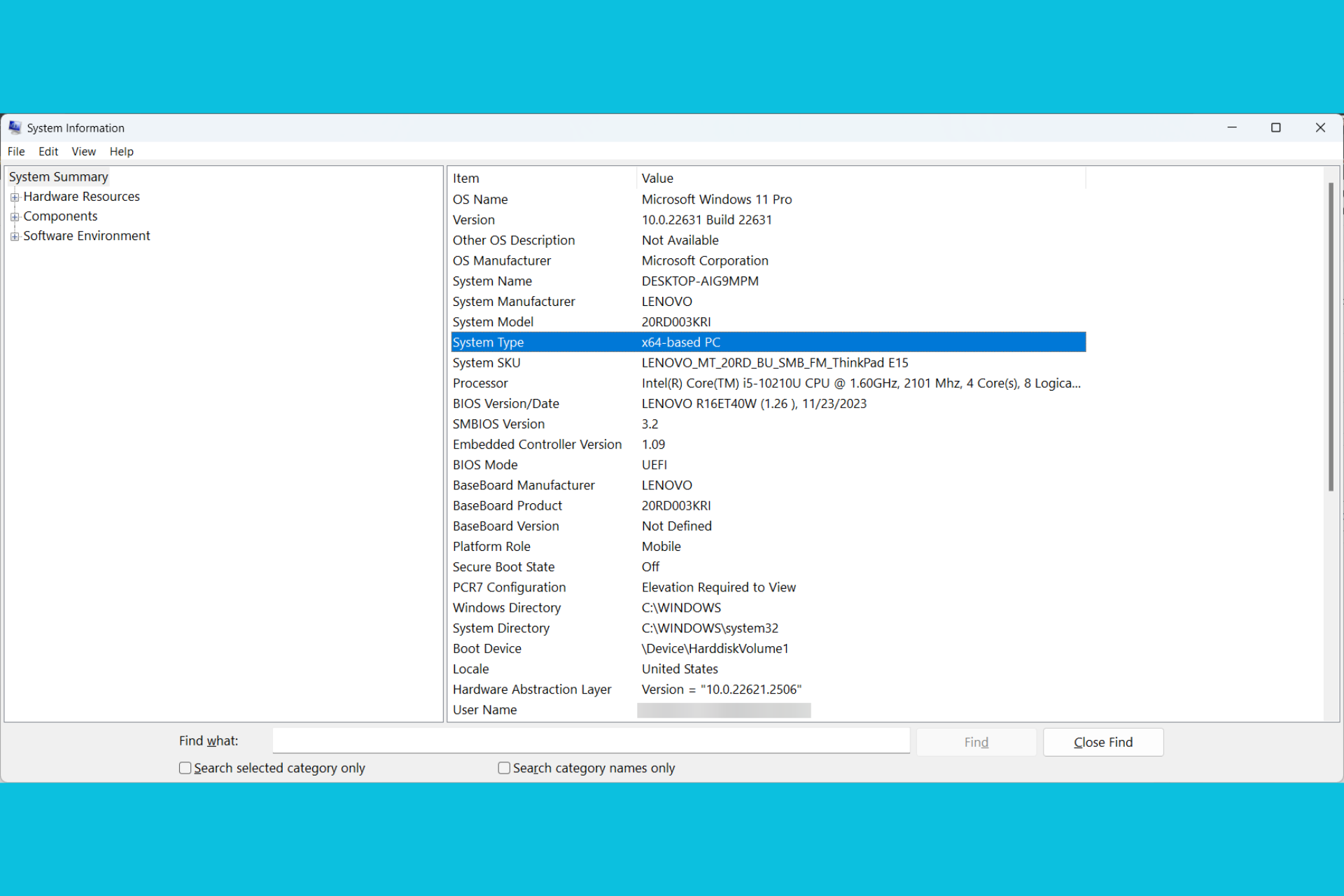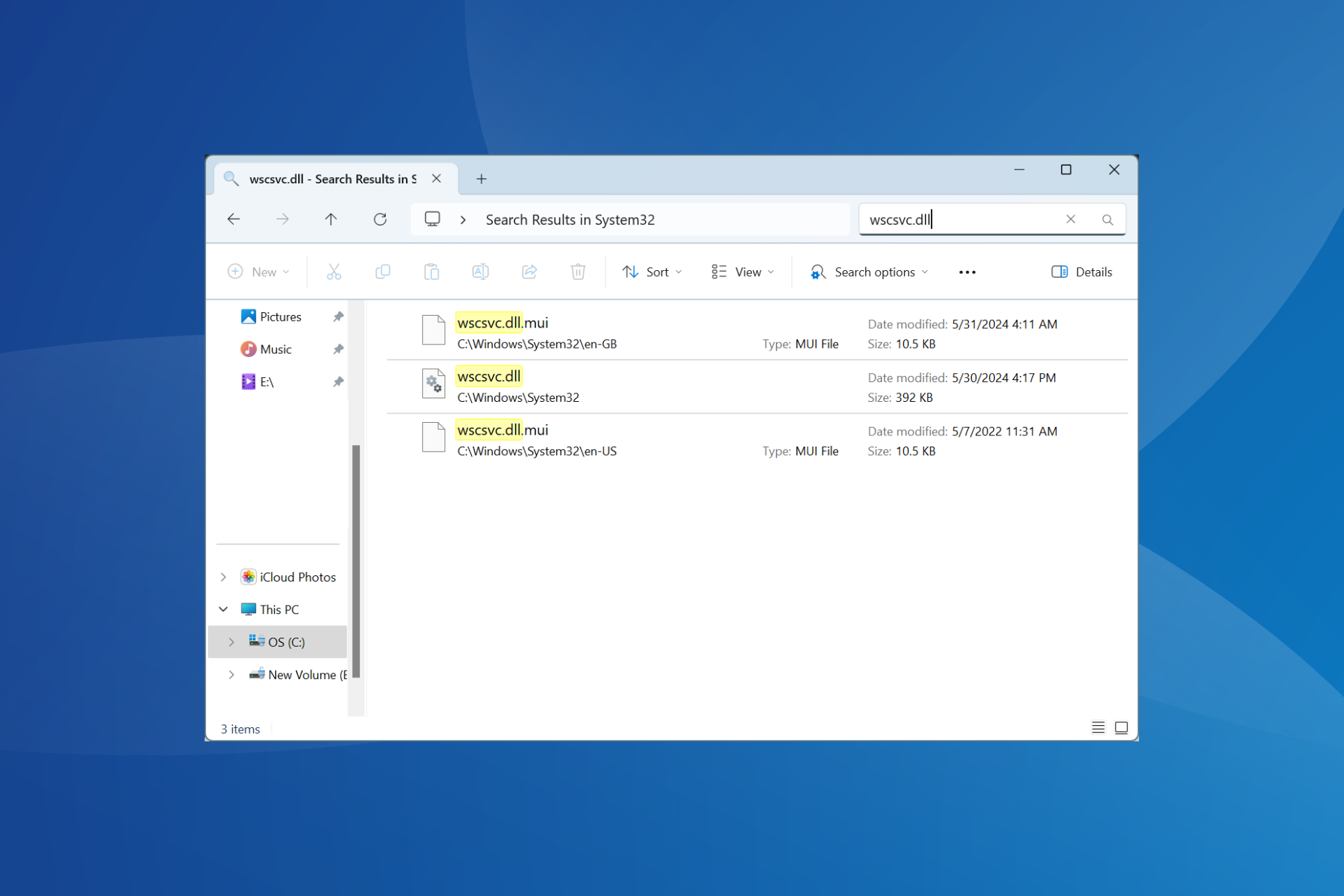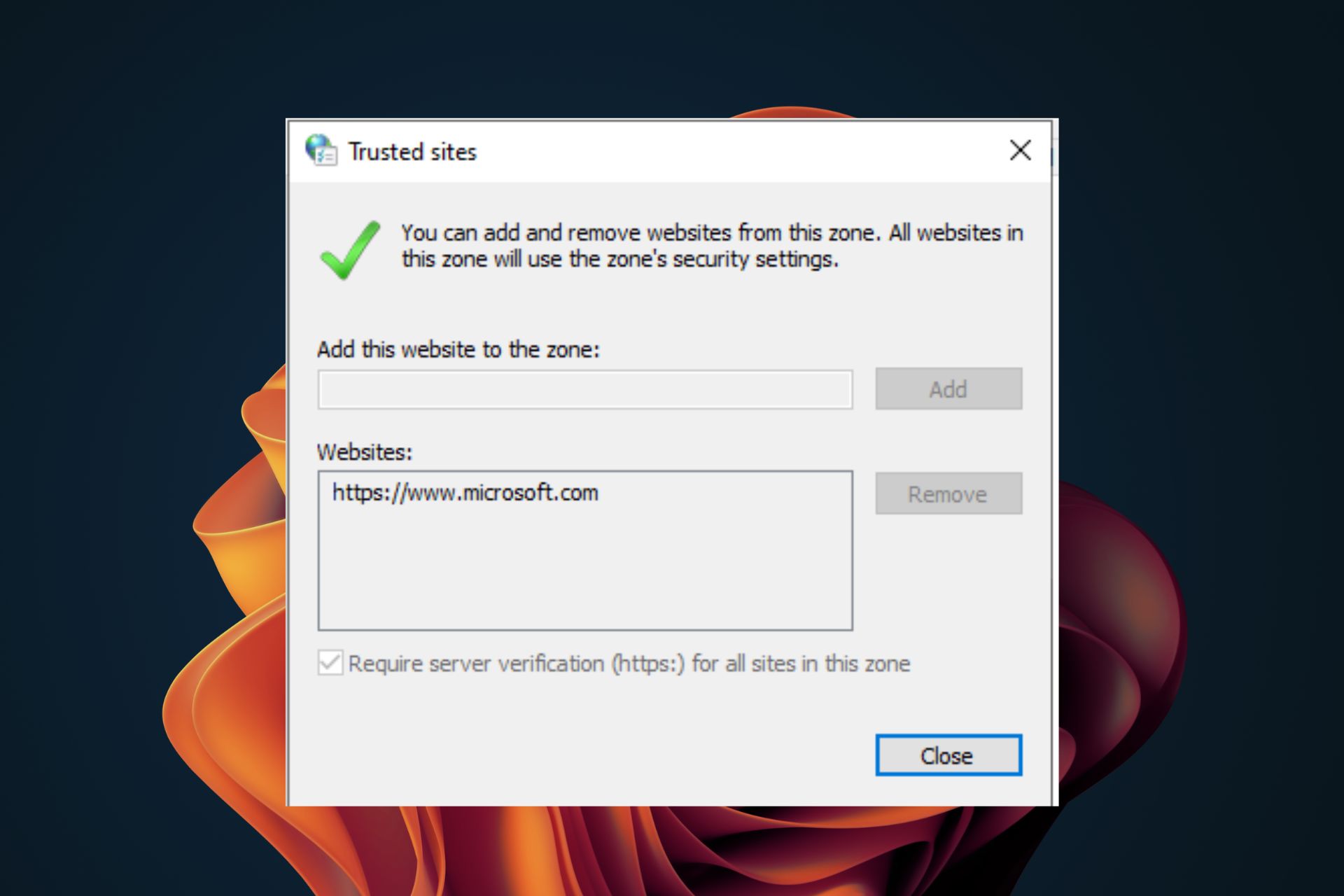D3d11.dll Missing Error: 3 Ways to Fix It
Try running SFC/DISM scans for the missing d3d11.dll error
3 min. read
Updated on
Read our disclosure page to find out how can you help Windows Report sustain the editorial team Read more
Key notes
- D3d11.dll is a Windows system file by Microsoft, which is essential for DirectX.
- You can experience the DLL file missing error if you accidentally delete the file or due to issues with DirectX.
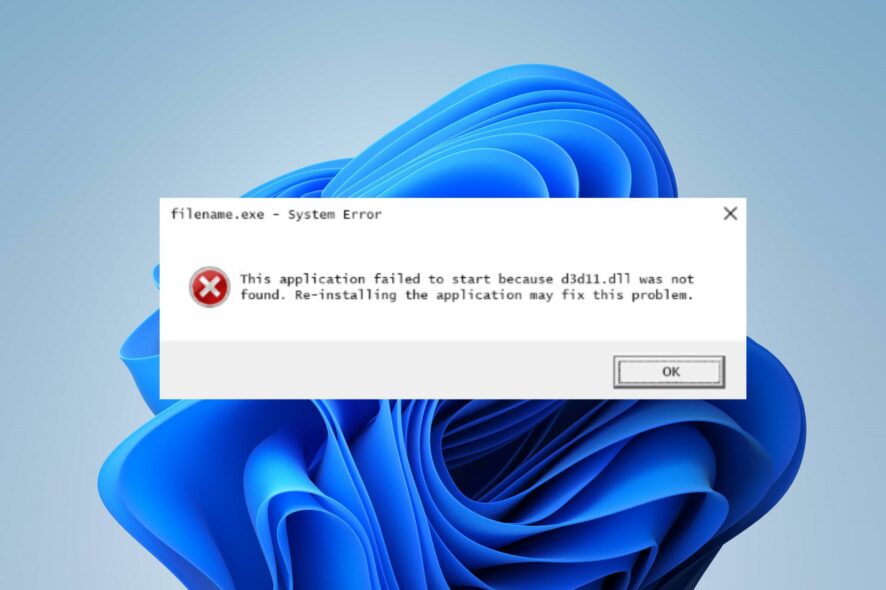
Some of our readers complain about running into This application has failed to start because d3d11.dll was not found or missing error. The error can occur while playing games on your PC or while trying to launch an app. However, this article will discuss ways you can resolve the error.
Alternatively, you can go through our guide about how to install and fix missing DLL files on Windows computers.
Why is the D3d11.dll missing?
Some factors liable to be responsible for the D3d11.dll missing error are:
- DLL Registration issues: Sometimes, the DLL files needed for an application to function properly may be wrongly registered into unsupported folders. Hence, you will need to re-register the DLL missing DLL file.
- Issues with Microsoft DirectX software – You can see the DLL missing error if the DirectX version running on your Windows PC is outdated.
Nevertheless, we’ll take you through some detailed steps to help fix the D3d11.dll missing error as we go further.
What can I do if the D3d11.dll is missing?
Before proceeding with any advanced steps, go through the following:
- Reinstall the program prompting the file missing error.
- Reinstall DirectX.
- You can also download the latest patch of the app/software from its developers.
Go ahead with these fixes if you can’t resolve the error:
1. Repair the DDL file with a dedicated tool
The D3d11.dll missing or not found error can be fatal to the system’s functionality because it’s a Windows DLL file. It can affect the apps relying on it and result in errors, crashes, bugs, and lagging if inaccessible. However, you may find it hard to repair if you’re not tech-savvy.
Fortunately, you can use dedicated tools to resolve 100% of DLL file errors. So, we recommend you repair the D3d11.dll error with a DLL repair tool for PCs.
Moreover, the software is easy to use and requires no advanced knowledge. All you’re required to do is initiate the scan, which will fix the error automatically by repairing the missing file.
2. Re-register the DLL files
- Left-click the Start menu, type cmd, and click Run as administrator.
- Input the following command and press Enter:
for %d in (*.dll) do regsvr32 -s %d - Wait for the process to complete and close your Command Prompt.
Once the process is successful, the DLL files will be correctly registered at the appropriate paths. Hence, they become accessible and resolve the error.
3. Run SFC & DISM scans
- Press Windows, type cmd and click Run as Administrator.
- Type the following and press Enter:
sfc /scannow - Input the following command and press Enter:
DISM /Online /Cleanup-Image /RestoreHealth - Wait for the process to complete and close the Command Prompt.
Check our article about fixing Windows not connecting to update service if the error occurs on your computer.
Conclusively, you may be interested in knowing more about missing DLL files in Windows 10 and learning what causes it.
You can drop your questions or suggestions if you have any in the comments section.