Fix: DaVinci Resolve Keeps Crashing on Startup [5 Ways]
4 min. read
Updated on
Read our disclosure page to find out how can you help Windows Report sustain the editorial team. Read more
Key notes
- DaVinci Resolve may encounter crashes when editing high-quality video projects.
- In this article, we explore the main reasons for these problems occurring and how to fix them quickly.

Blackmagic Design’s DaVinci Resolve is a popular free video editor available on multiple platforms. However, some users have reported the DaVinci Resolve keeps crashing issue when editing a video.
Unlike Adobe’s Premier Pro, the popular DaVinci Resolve video editor works better with a system that has a dedicated GPU. Lack of which can result in occasional crashes.
In this article, we explore a few troubleshooting steps to help you resolve the DaVinci Resolve crashing issues for good.
How can I fix DaVinci Resolve crashing on startup?
1. Change process priority
- Make sure DaVinci Resolve is running.
- Right-click on the Taskbar and select Task Manager.
- Open the Details
- Scroll down and right-click on Resolve.exe.
- Go to Set Priority and select High.
That’s it. Try working on any of your projects and check if the problem is resolved. Note that you may have to set the Priority to High every time you restart DaVinci Resolve.
2. Install Nvidia Studio Driver
- Launch Nvidia GeForce experience.
- Click the menu icon (three dots in the top right corner).
- Select Studio Driver.
- GeForce Experience will download and install the Nvidia Studio Driver.
If you already have the Studio Drivers installed, try performing a clean install.
- Download and install the Display Driver Uninstaller.
- Run the tool and select the graphic card,
- Click on Clean and restart.
- Once uninstalled, download the latest version of NVIDA Studio Driver.
- Run the installer and install the necessary packages through custom installation.
- Restart the computer and relaunch DaVinci Resolve.
Nvidia Studio driver can also trigger DaVinci Resolve crashes. Try clean installing the drivers to fix the issues.
If you need to install this Nvidia driver correctly, without causing major issues, better try the dedicated update driver tool and efficiently install or update any drivers on your PC.
3. Which version of DaVinci resolve is best to avoid crashing?
Let’s begin with the most common reason for DaVinci Resolve crashing issues. DaVinci Resolve 15 was riddled with a few glitches and bugs that were causing frequent crashes.
These crashes also occurred on a system that had sufficient hardware to run the video editor. That said, installing the latest version, DaVinci Resolve 16, seems to have fixed many issues with the software.
Update DaVinci Resolve
- Launch the Resolve app.
- Click on DaVinci Resolve.
- Select Check for updates.
- Download and install any pending updates.
Once installed, relaunch the app and check if the crashing issue is resolved. If not, you may have to uninstall, then reinstall the latest version to fix the issue. Here’s how to do it.
- Press Windows key + R.
- Type appwiz.cpl and click OK.
- In Control Panel, select DaVinci Resolve.
- Click on Uninstall, and then confirm the action.
- Once uninstalled, download the latest version of DaVinci Resolve from here.
- Run the installer and check for any improvements.
4. Enable IGPU Multi-Monitoring
- Shut down your computer.
- Press the power button to restart the computer. When restarting, start pressing the Setup key (F2) on your keyboard to enter BIOS.
Note: The setup key is usually displayed on the initial screen. Check the user manual for your Laptop or motherboard manual (in case of the desktop) to find the Setup key. - In the BIOS menu, open the Advanced tab.
- Locate IGPU Multi-Monitoring and make sure it is enabled.
- Save the changes and exit.
5. Check for GPU compatibility
Disable integrated GPU
- Press the Windows key + R.
- Type devmgmt.msc and click OK.
- In Device Manager, expand the Display Adapter section.
- Right-click on your Integrated Intel GPU.
- Select Disable Device.
- Open DaVinci Resolve and check if you are still encountering crashes.
Upgrade GPU
As discussed earlier, DaVinci Resolve is a GPU-heavy application. It is recommended to have a decent dedicated graphics card installed for stable performance. If you only have an Intel Integrated GPU, time to consider upgrading to a dedicated GPU.
The DaVinci resolve keeps crashing issue usually occurs due to GPU driver incompatibility or a bug in the software itself. Follow the steps one by one to diagnose and fix the issues triggering crashes.
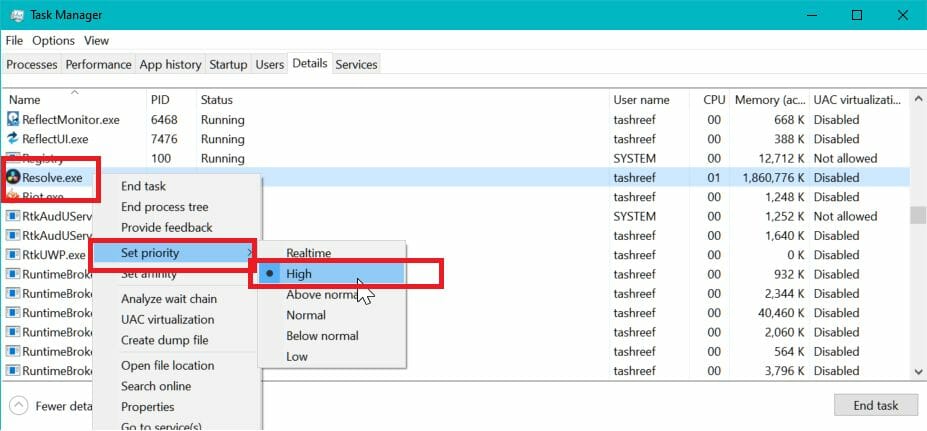
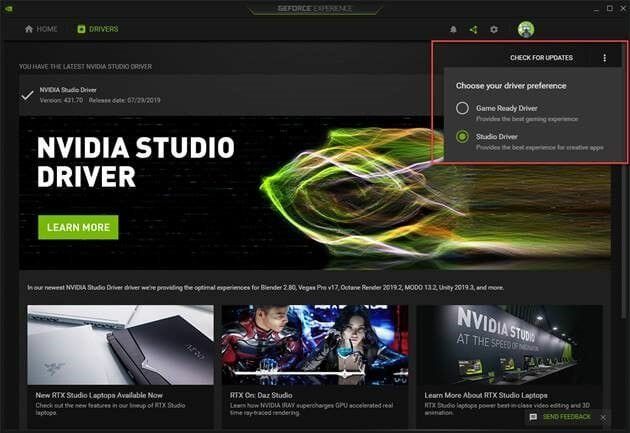
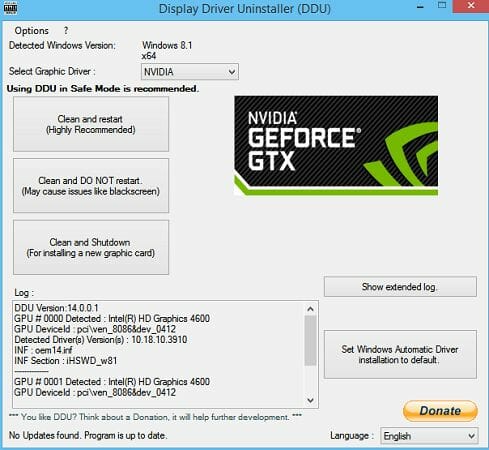
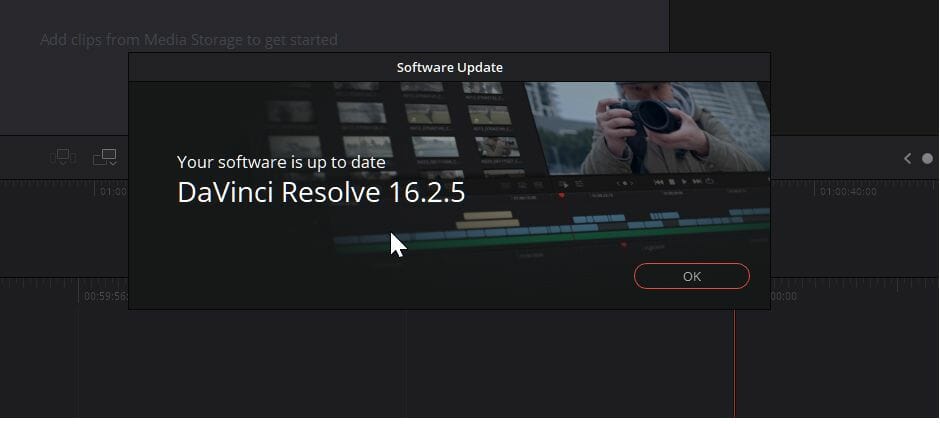
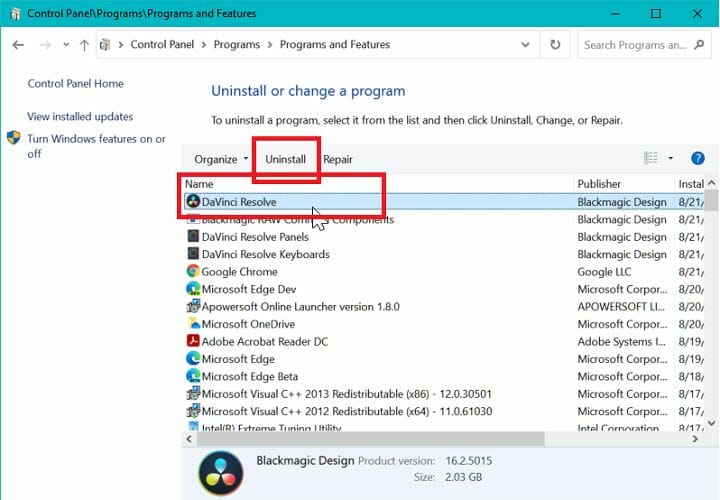
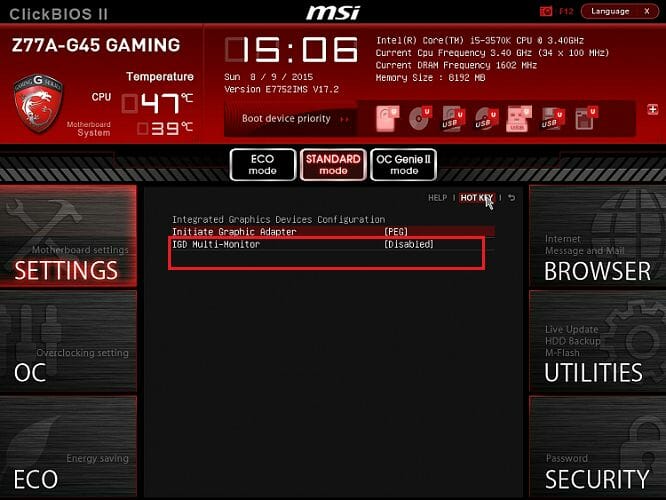
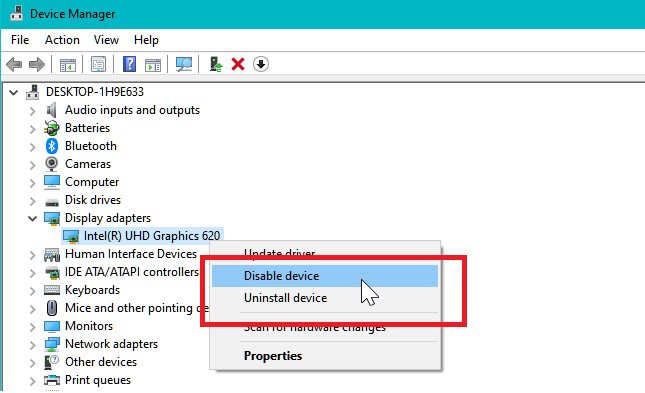








User forum
0 messages