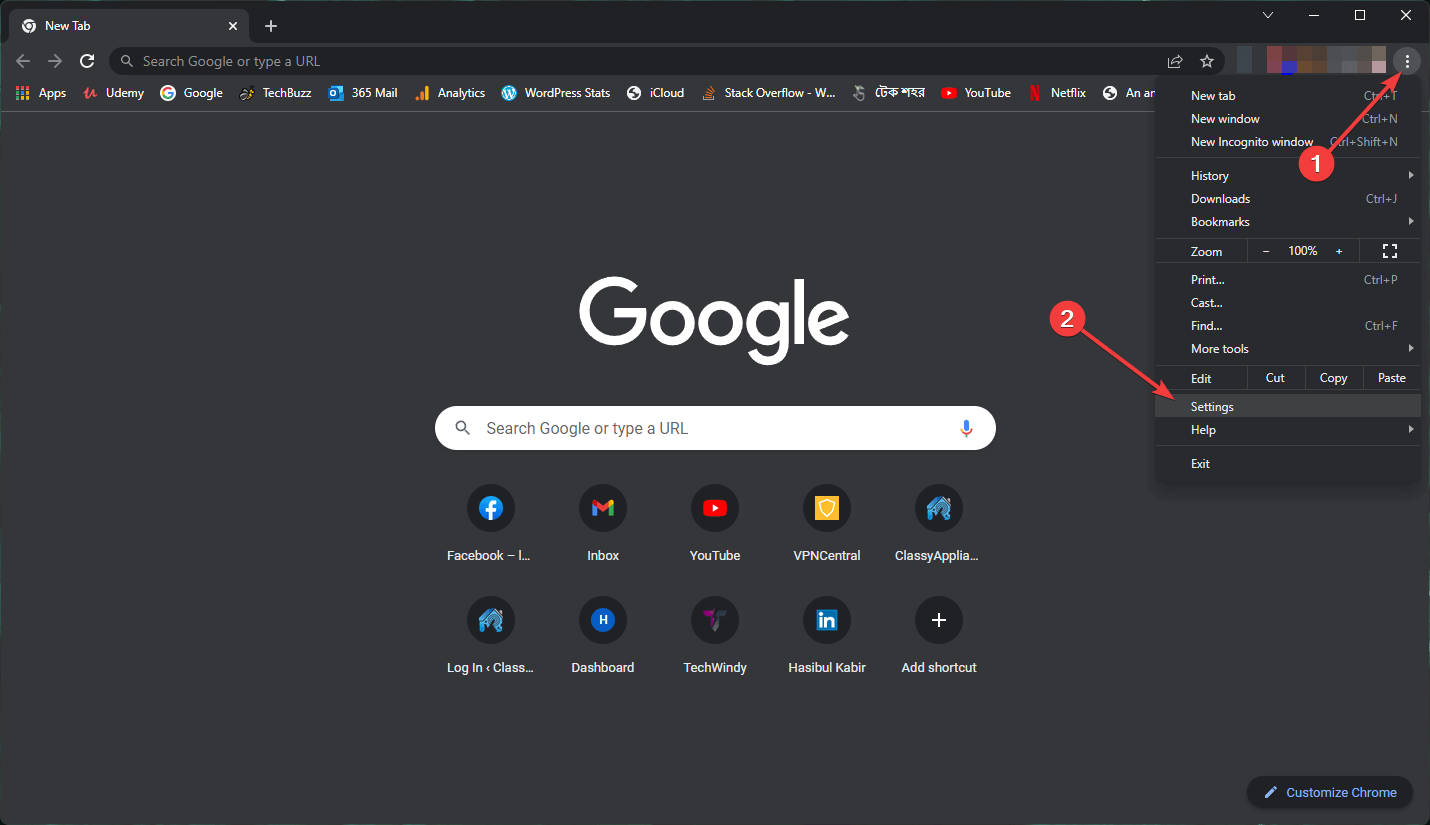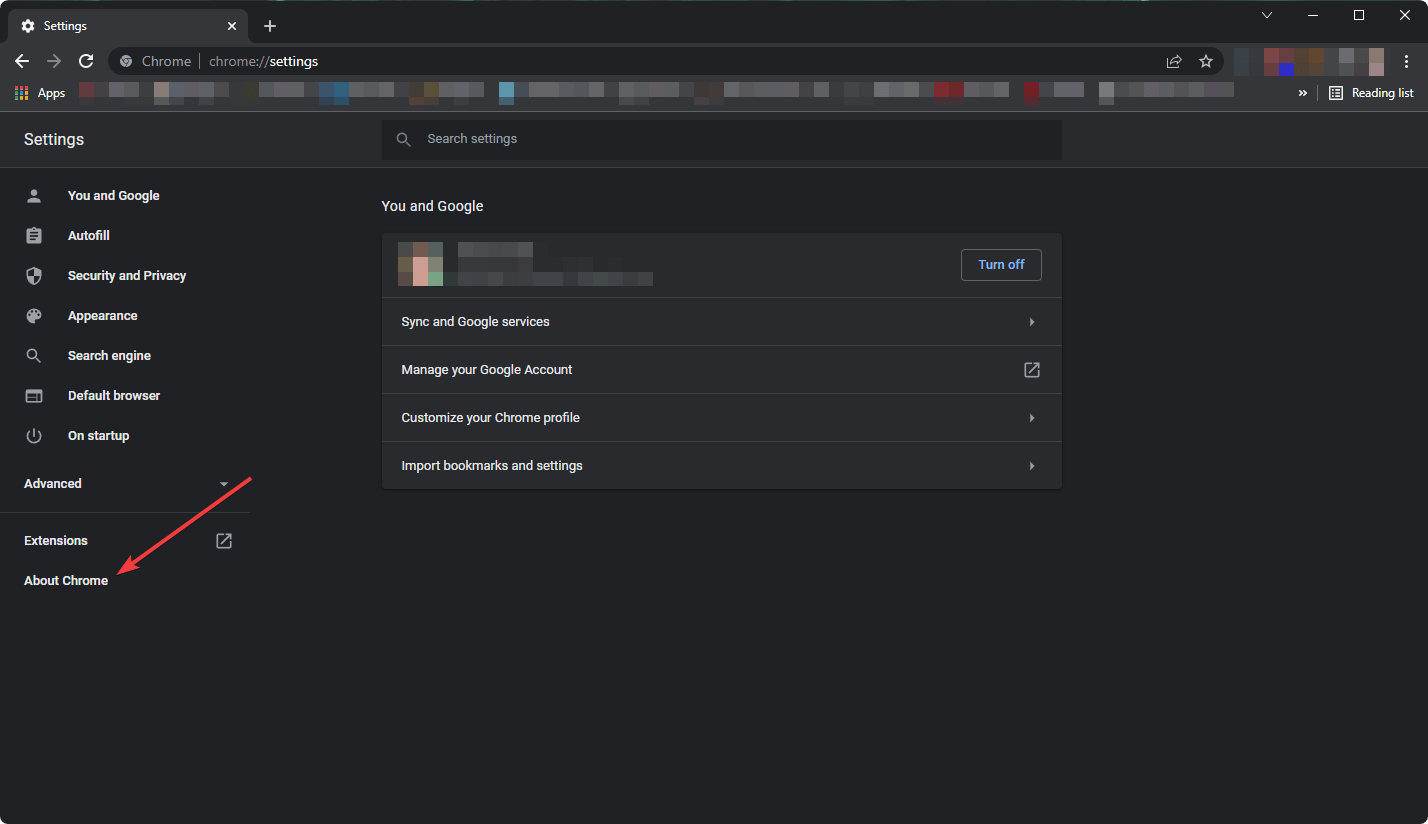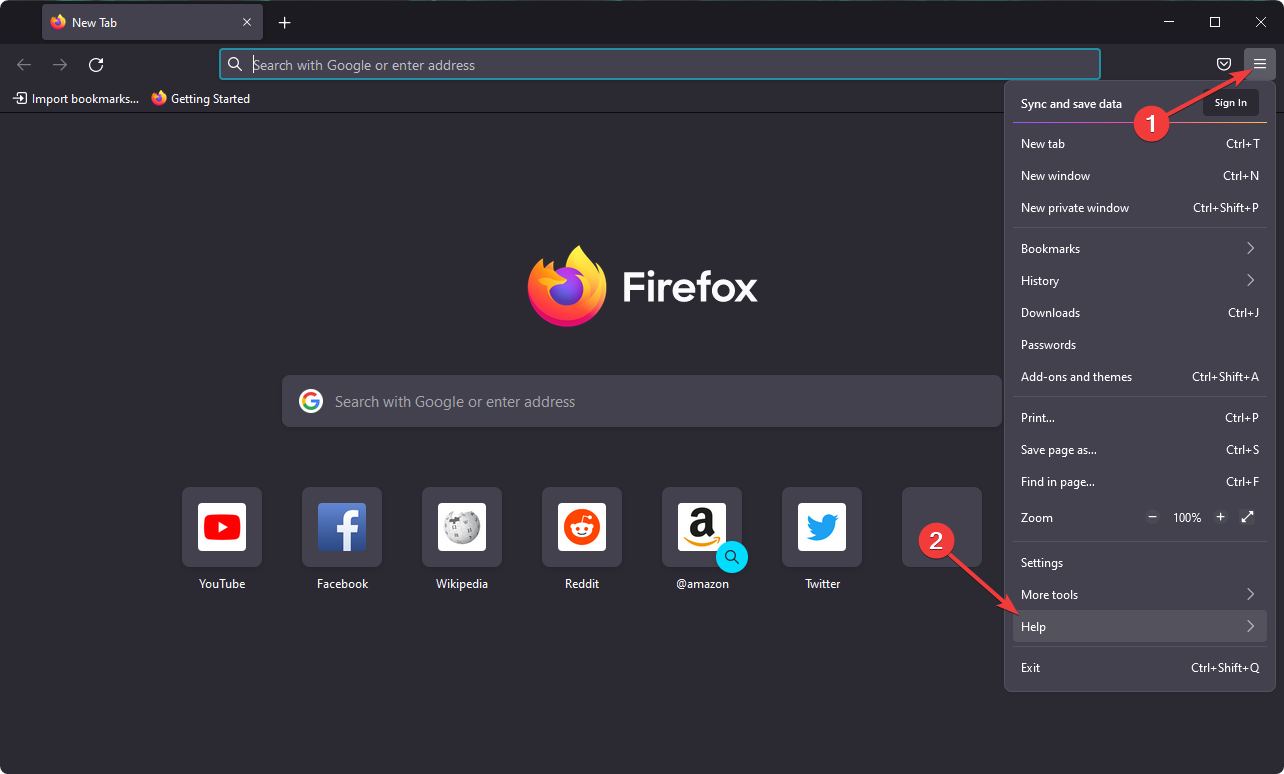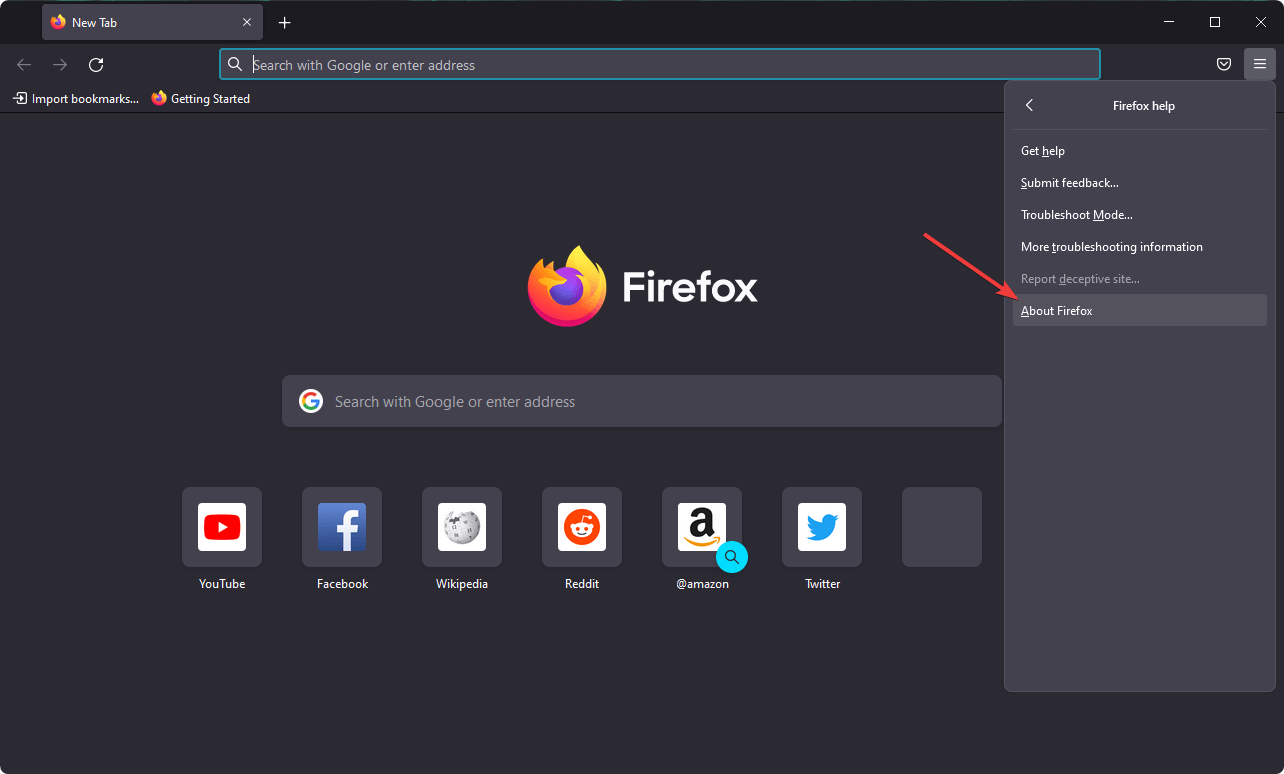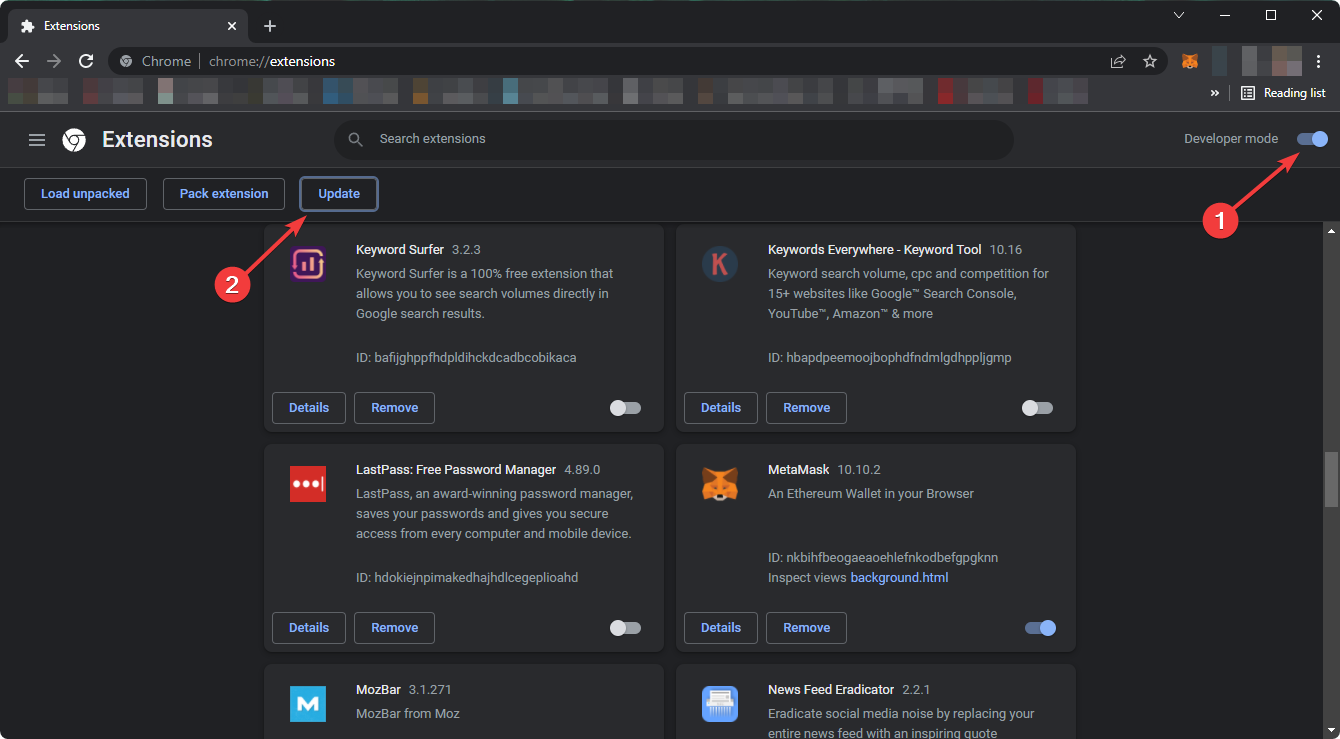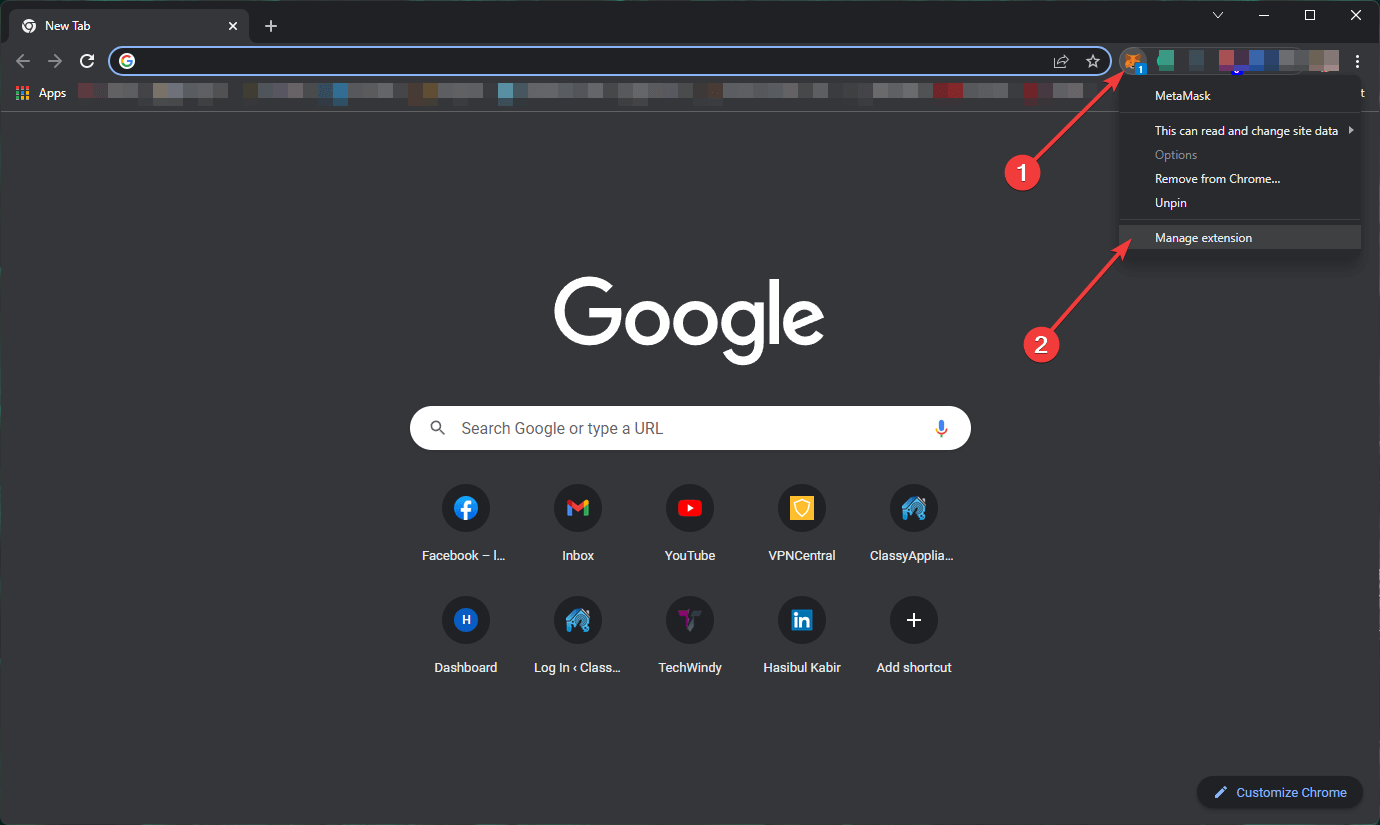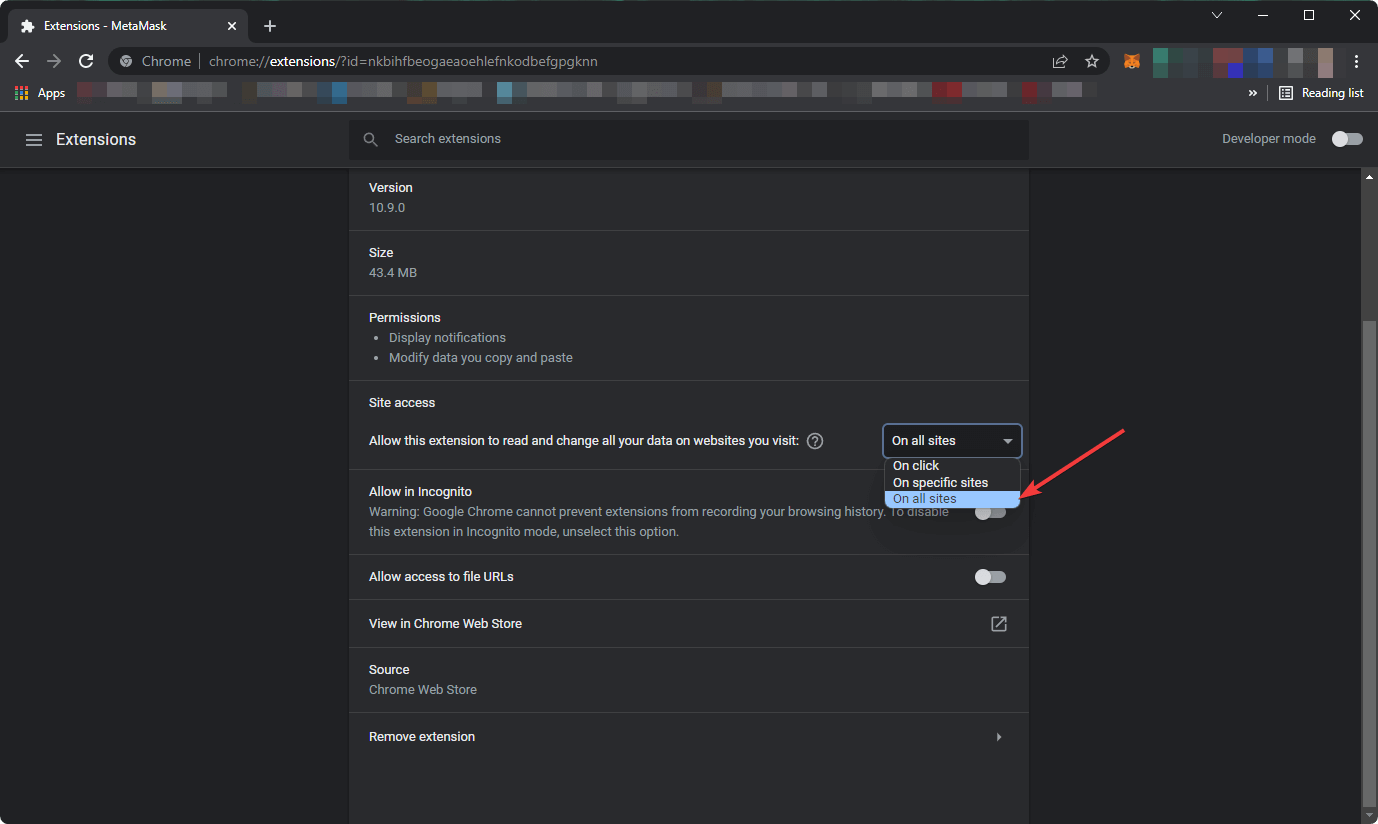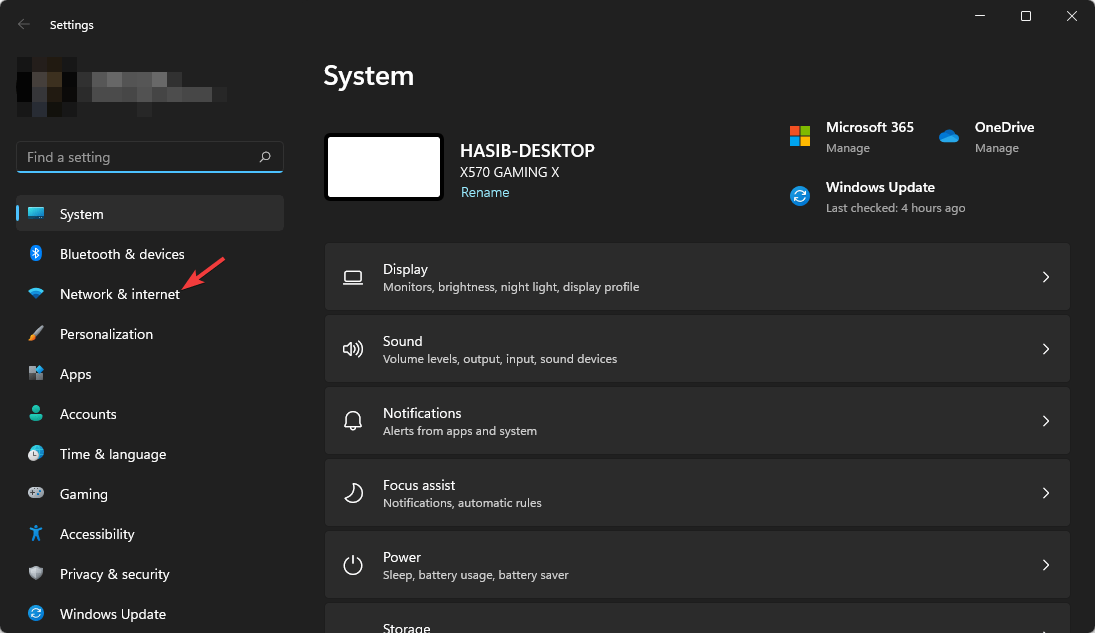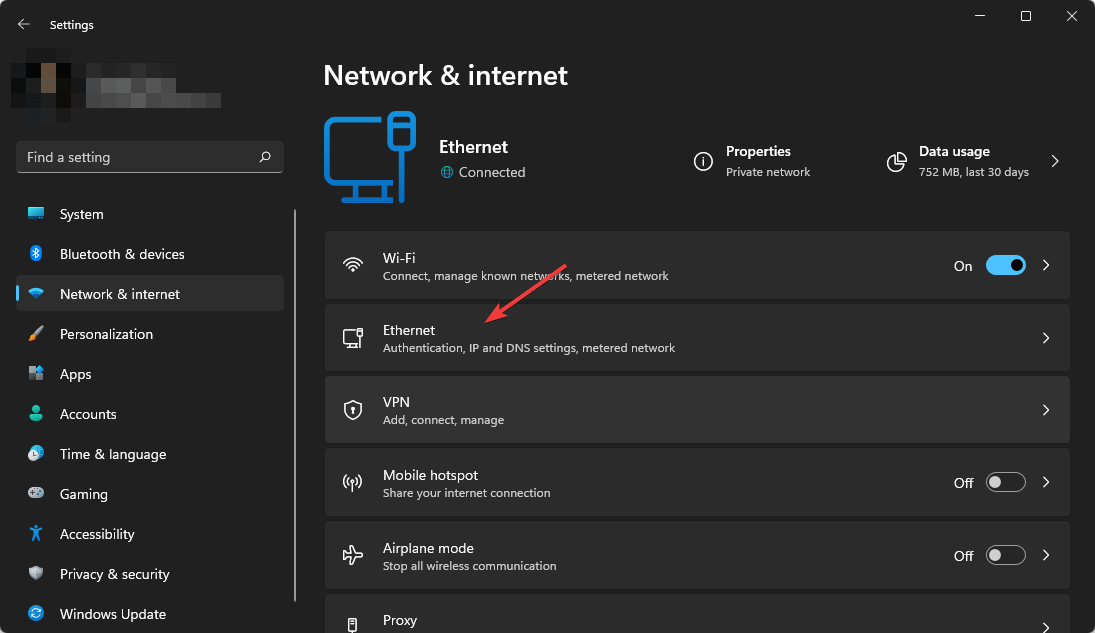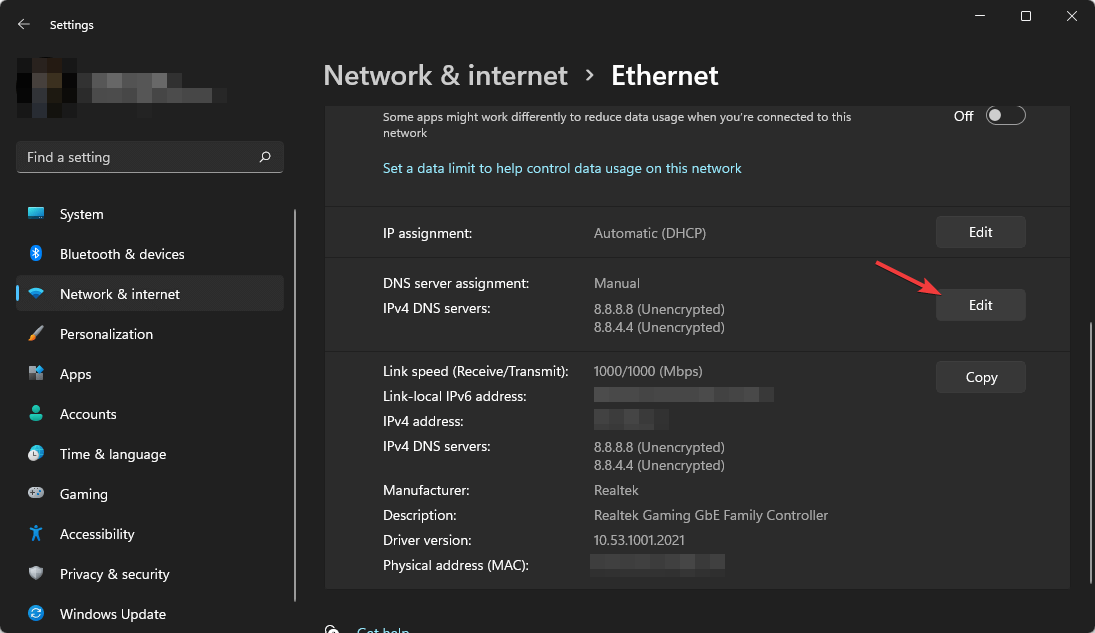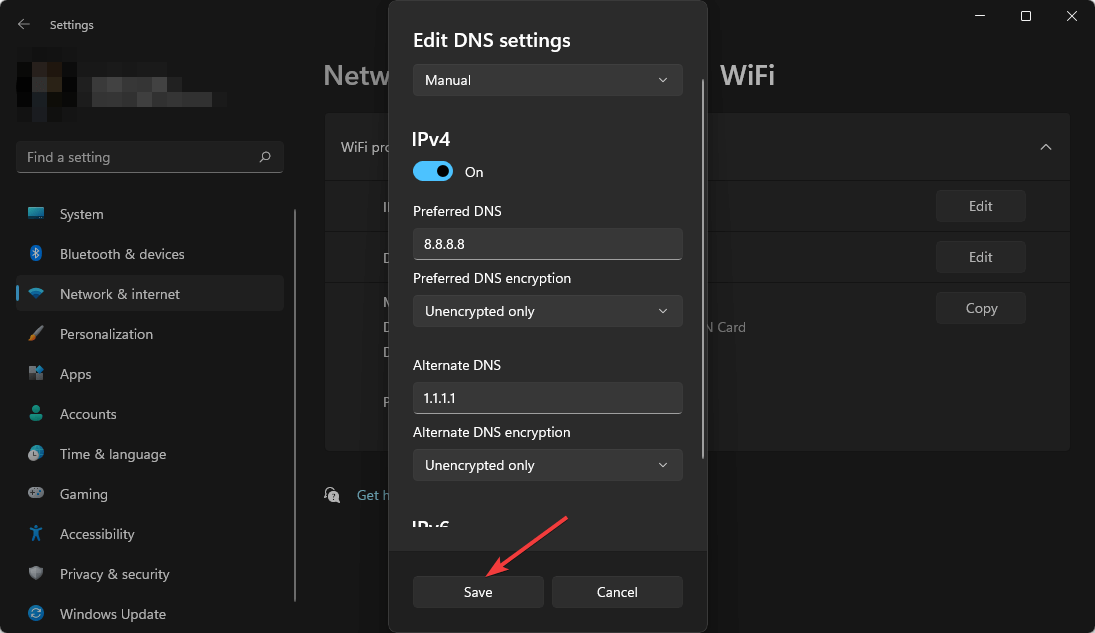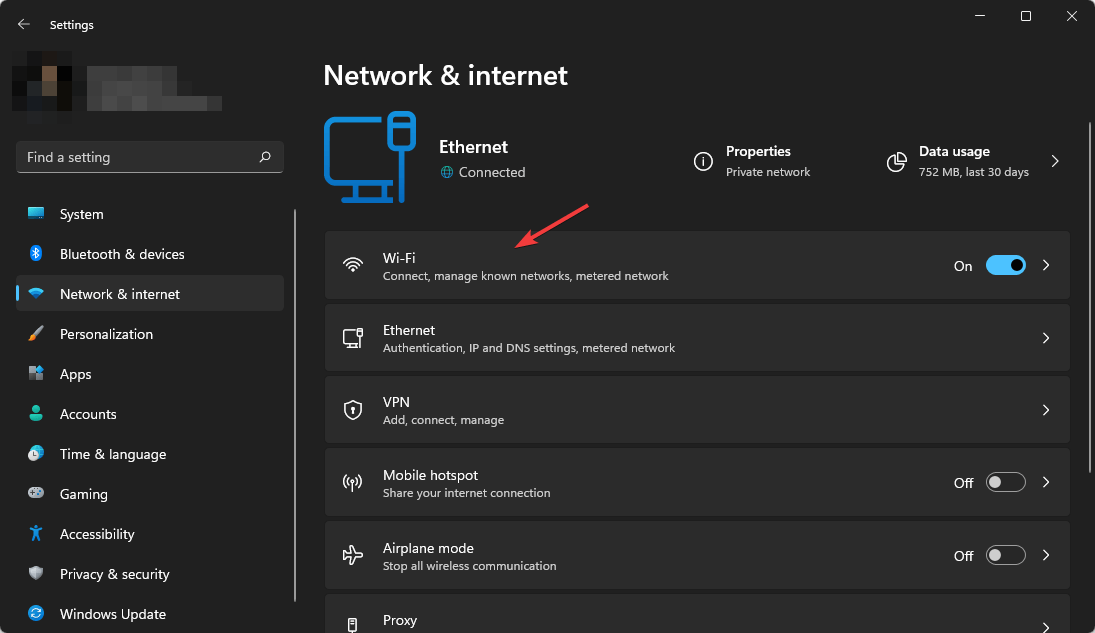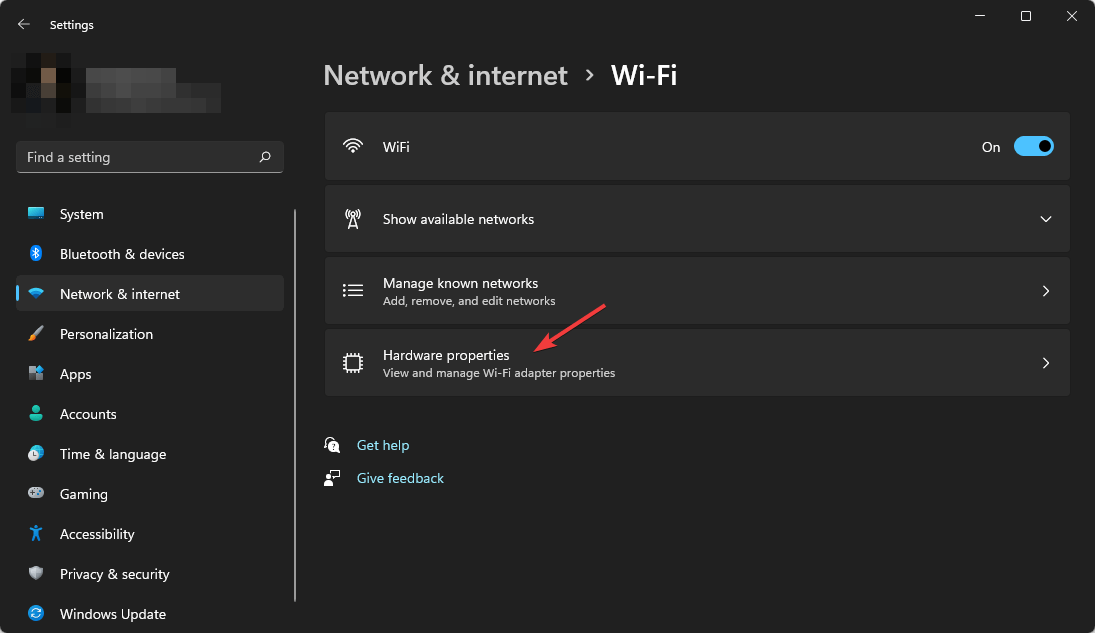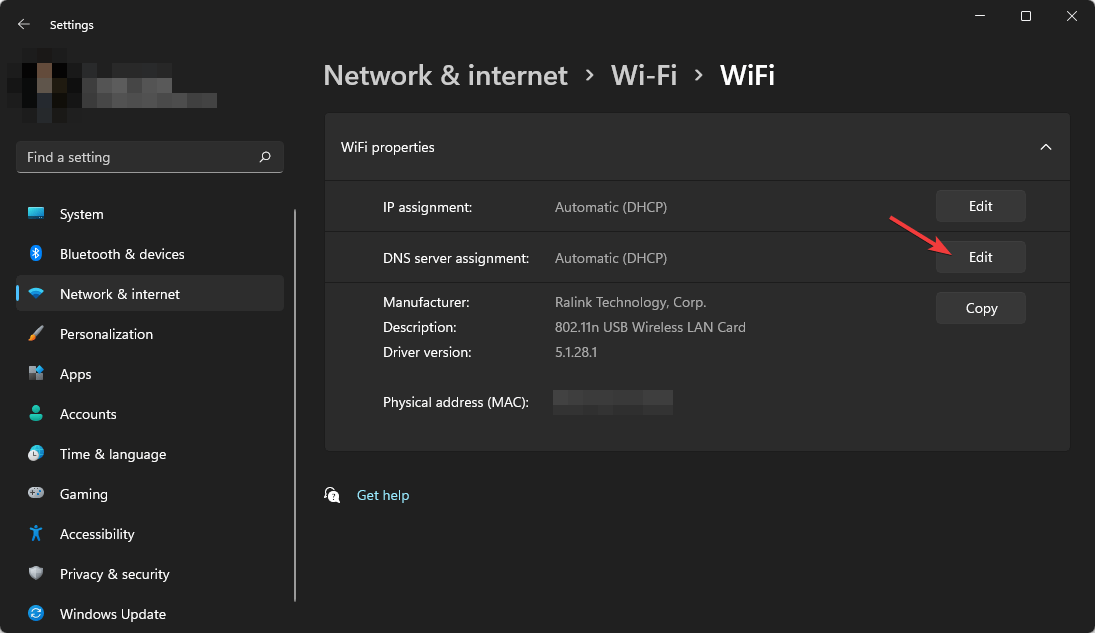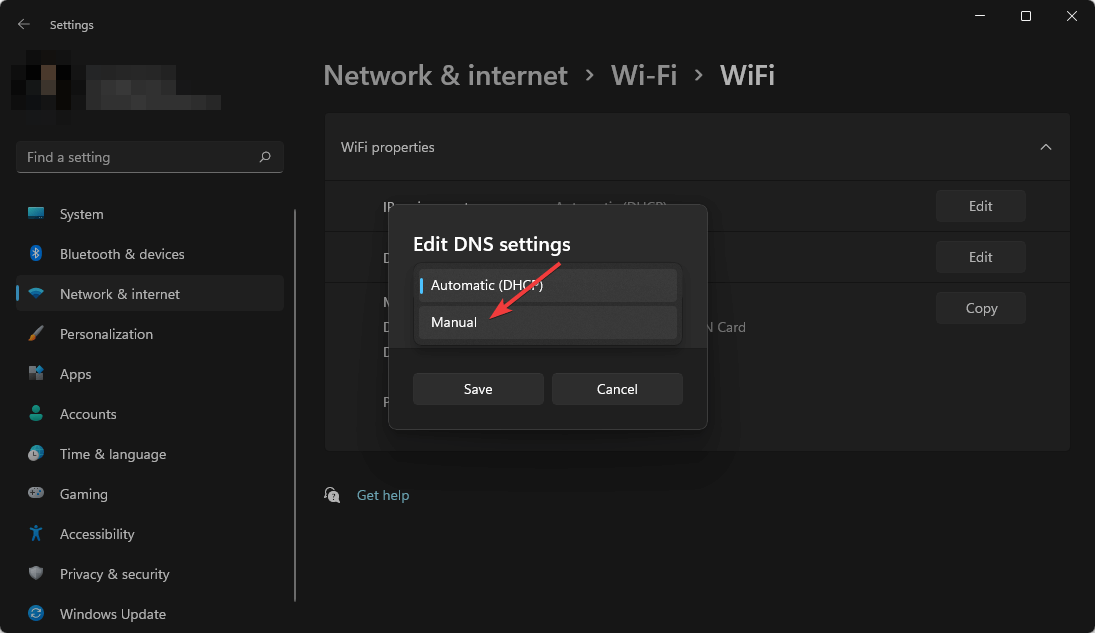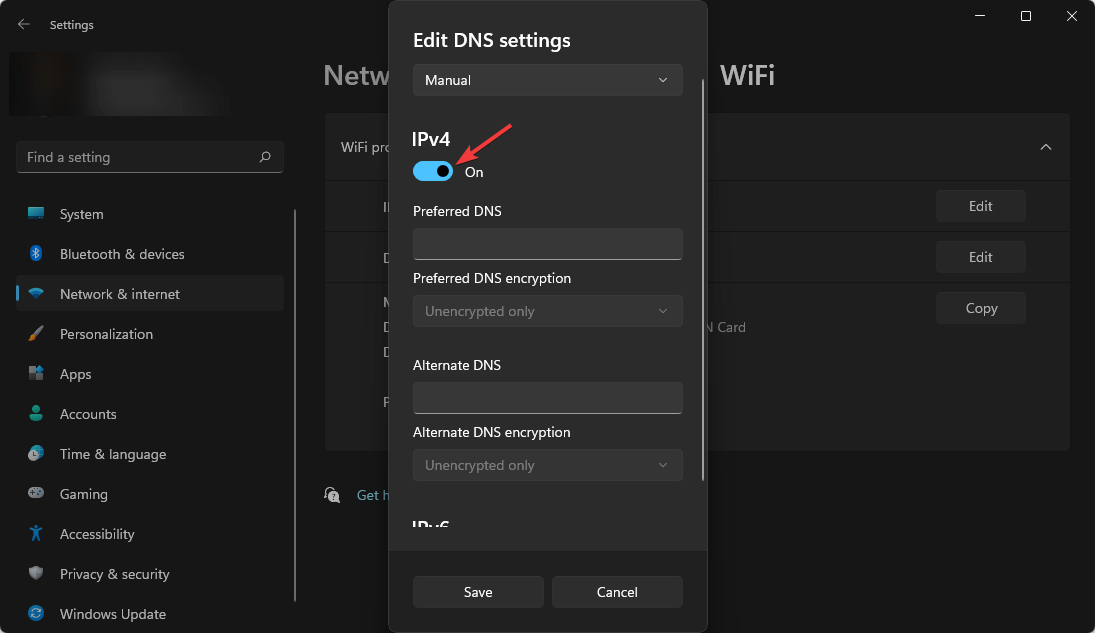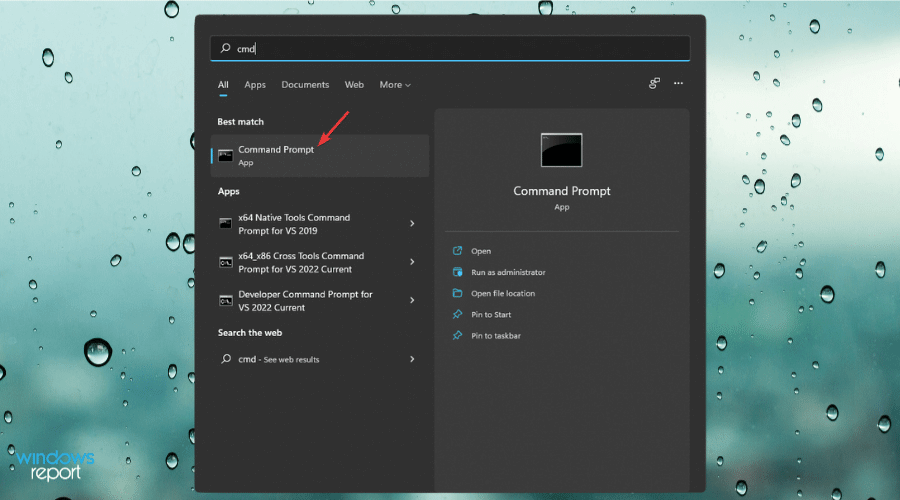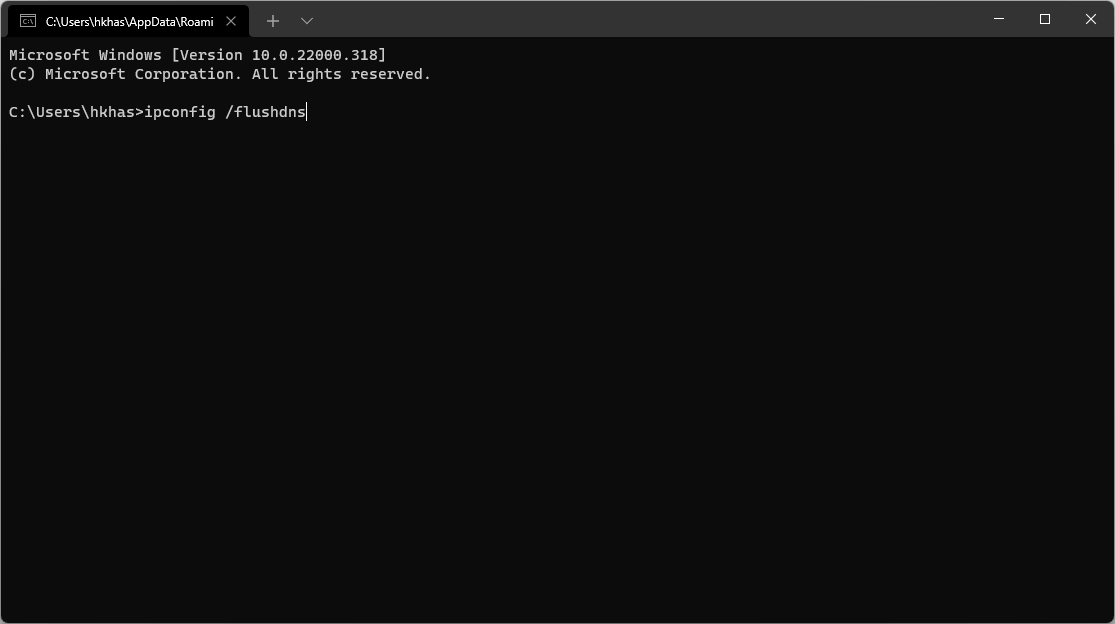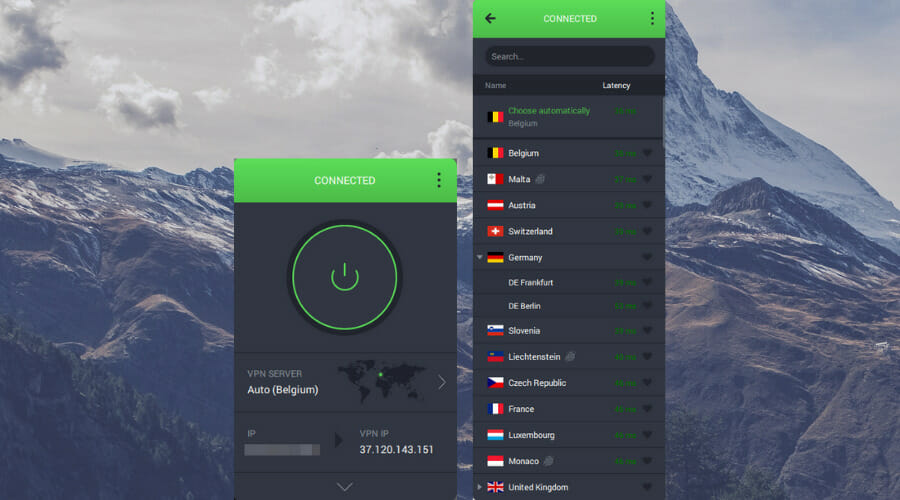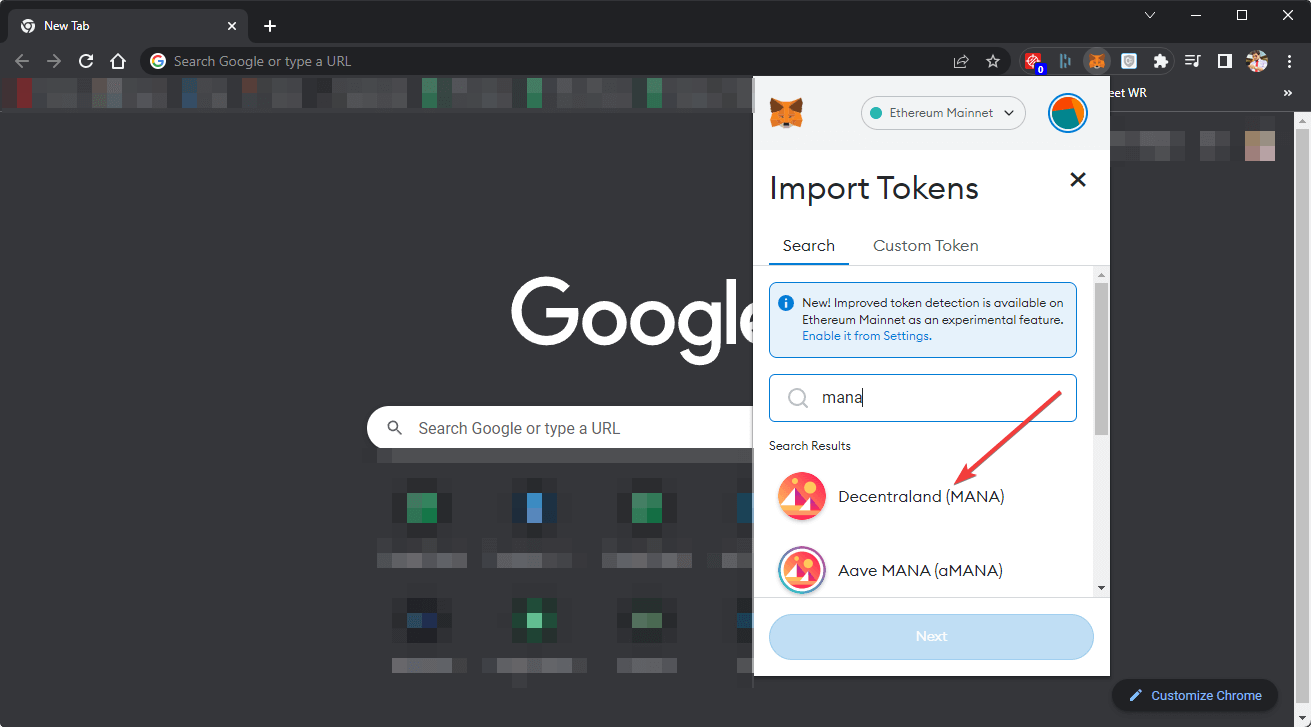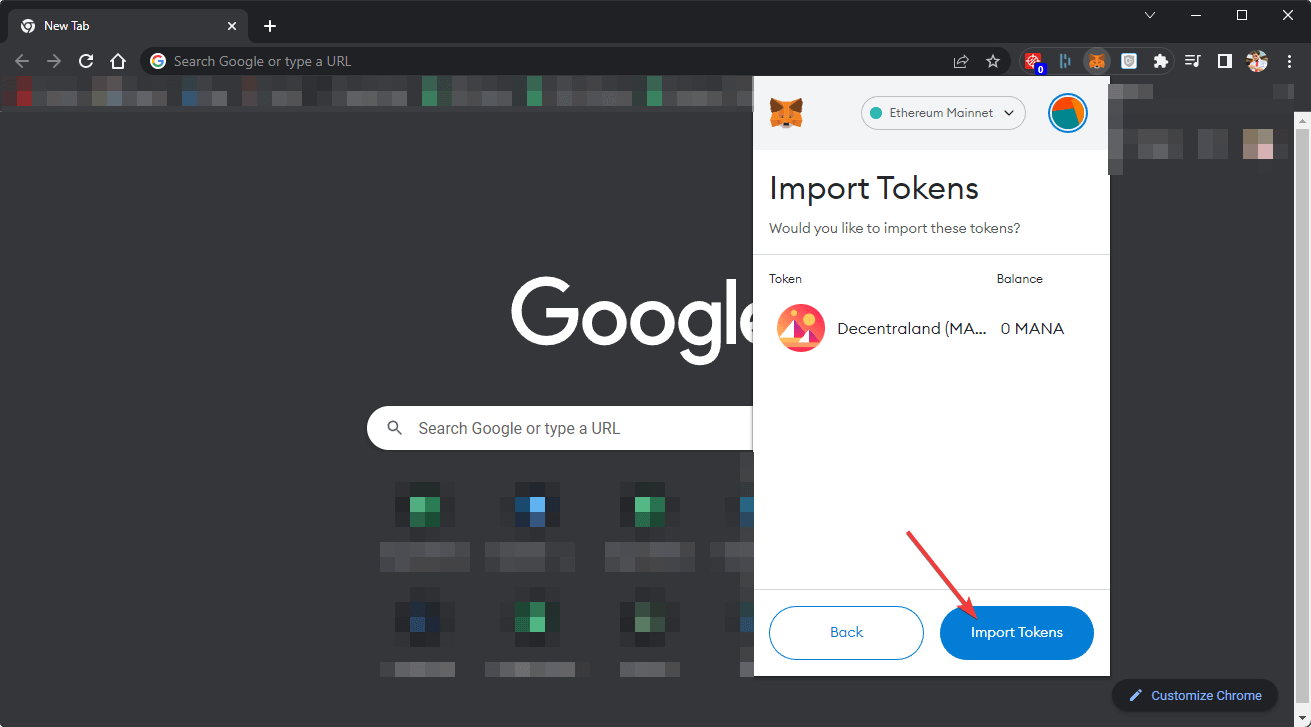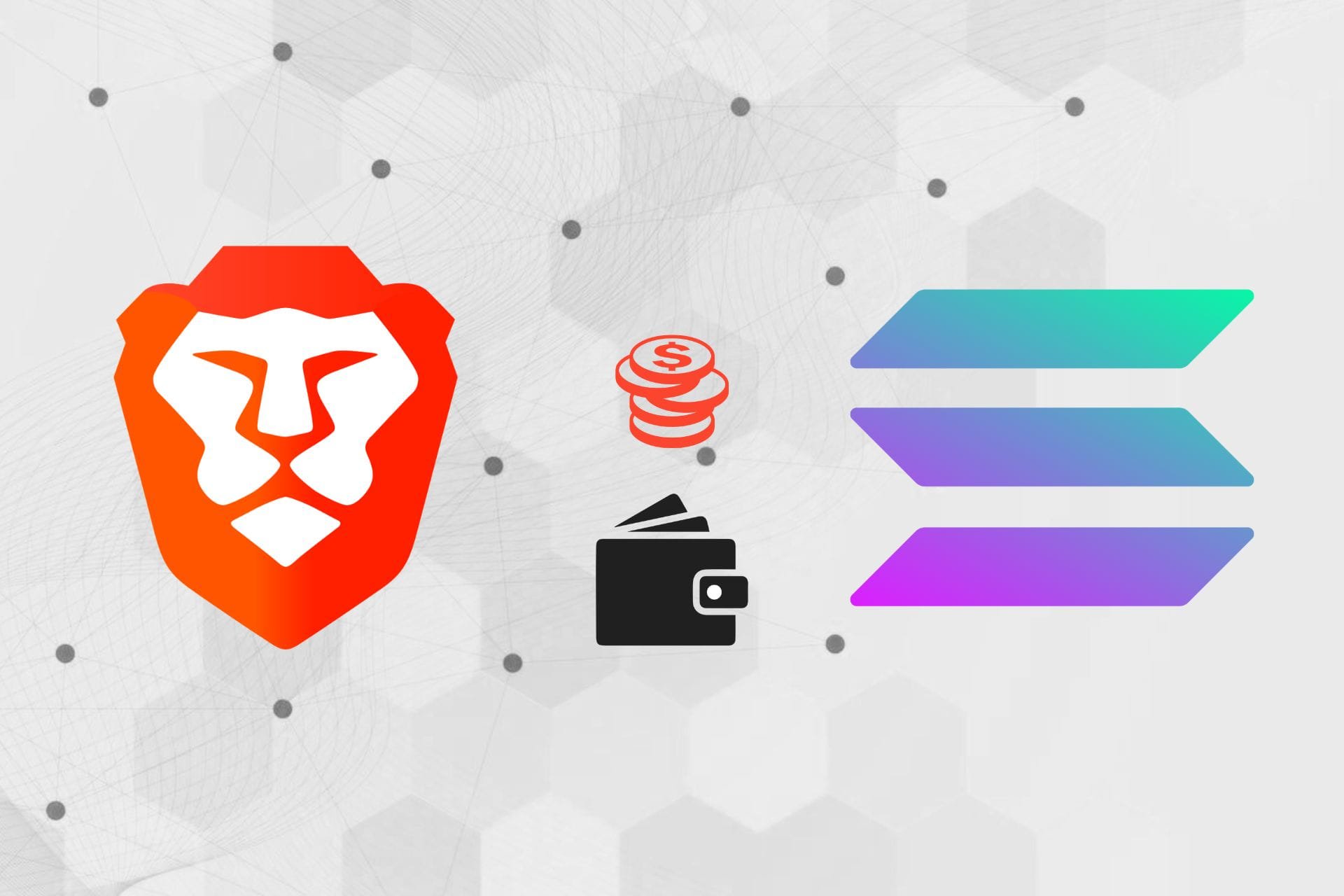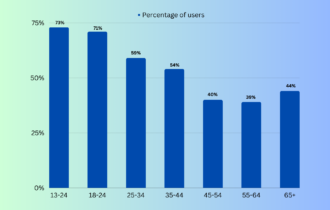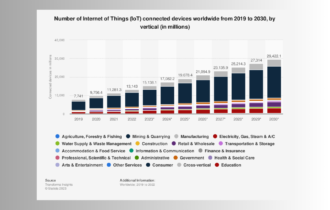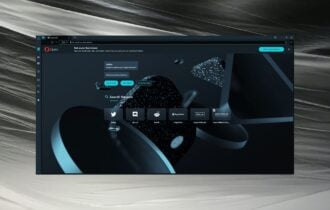Easily Connect Metamask to Decentraland by Following These Steps
Get rid of MetaMask not connecting to Decentraland issues easily
7 min. read
Updated on
Read our disclosure page to find out how can you help Windows Report sustain the editorial team Read more
Key notes
- For network-related or any internal problems, Decentraland may not connect to MetaMask.
- Resolving network issues and browser settings can help eliminate this problem, but there are other ways to fix it.
- Though playing as the guest is the easiest way to explore Decentraland, the MetaMask is considered the best method to have a better experience with this virtual world.
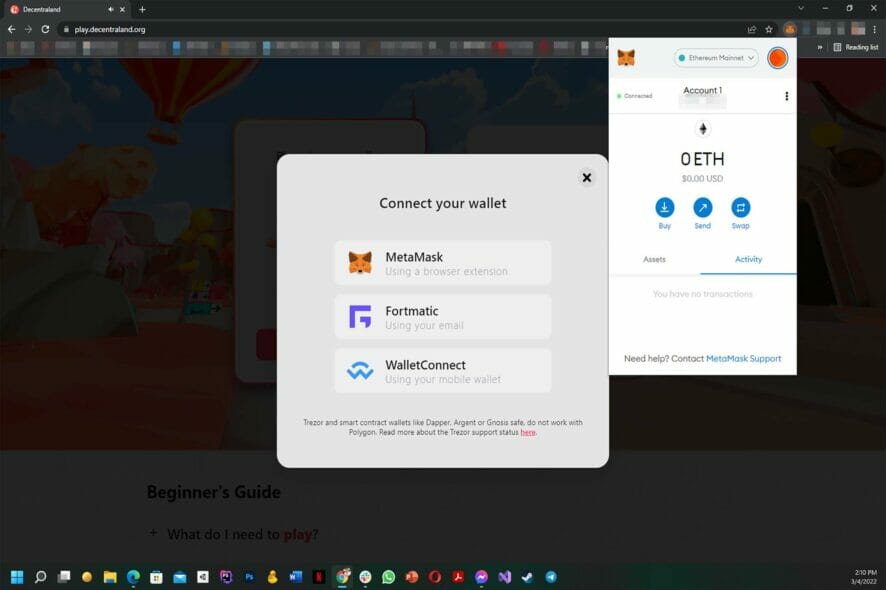
If you have a problem like Decentraland not connecting to MetaMask wallet, you are at the right place. This article will give you the appropriate troubleshooting guide with practical methods to overcome this problem.
MetaMask is the best way to experience Decentraland. Even though there are other ways to log into this virtual world, MetaMask can help you get the smoothest experience. But, That doesn’t mean you will not encounter any problems.
Recently, Many people have reported that Decentraland was not connecting with this wallet properly. Here, you will know the solutions to this trouble you may have faced.
In some other cases, users have reported that even though they managed to log into their Metamask account, the tokens were not being displayed.
Before that, you should know more about this unexpected issue to understand better its principles and what causes it to appear.
Why won’t my MetaMask connect to Decentraland?
Many factors can cause problems with the MetaMask, and Decentraland may not be able to communicate with this wallet.
The followings are the most significant factors that can cause this problem.
- Internal problem with the browser
- Faulty network connection
- Extension or add-on problem
- Problem with Decentraland
Fortunately, you can apply some practical solutions to get rid of this MetaMask wallet issue with Decentraland.
Do I need MetaMask for Decentraland?
No. You do not need MetaMask to enjoy Decentraland. You can connect it with other wallets as well. Even there is a guest login option. However, MetaMask wallet is officially recommended by the Decentraland authority.
It works great with this virtual world. However, with guest mode, you will lose your progress if you uninstall the browser/game or change the device. But, Signing in with MetaMask ensures you can sync the progress on any other devices.
So, you may not need MetaMask for Decentraland. But, to get the best experience, you must need it.
Quick Tip:
MetaMask is great and very safe, but sometimes the issue can’t be solved in any way. So, the only option is to log into Decentraland using another wallet.
While using more apps can be annoying, Opera GX comes with its own Ethereum-based crypto wallet integrated into the gaming browser, making it capable of exploring Web 3.0.

Opera GX
Protect yourself within Decentraland with a built-in tracker blocker and a free VPN.How can I fix Decentraland not connecting to Metamask?
1. Update browser
1.1 Update Chrome
- Open Google Chrome.
- Click on three vertical dots on the top right corner and click on Settings.
- Go to About Chrome.
- Google Chrome will check for updates for itself and install them automatically.
- Relaunch Chrome.
1.2 Update Firefox
- Click on three vertical lines and then on help.
- Click on About Firefox.
- It will open the about page and update the browser automatically.
Any browser that uses Chromium as the main engine will have a similar updating process to Chrome. And for Firefox-based browsers, it’s all identical to the Mozilla Firefox updating process.
2. Update MetaMask extension
2.1 Update chrome extensions
- Open Chrome.
- Type the following address in the address bar and hit enter.
chrome://extensions/ - Toggle on the switch to turn on developer mode and click on Update.
2.2 Update Firefox add-ons
- Open Mozilla Firefox.
- Type the following address in the address bar and press enter:
about:add-ons - Click on the gear icon and then click on Check for updates.
If the current version of the MetaMask extension or add-on is not compatible, updating it will fix any issue that prevents Metamask from being used in Decentraland.
3. Change site access preference for MetaMask
- Right-click on the MetaMask extension icon on your browser.
- Change site access preference to On all sites.
If you cannot use MetaMask on Decentraland’s website, doing the above will help.
4. Change DNS
4.1 Change DNS Server for Ethernet connections
- Press Win + I on the keyboard to open Windows Settings.
- Go to Network & Internet.
- Click on Ethernet.
- Click on the Edit button next to the DNS server assignment.
- Next, Type your preferred DNS server addresses. Usually, 8.8.8.8 and 8.8.4.4 (Google DNS) is best for all-purpose.
- Click on Save.
4.2 Change DNS for Wi-Fi
- Open Windows settings like before.
- Go to Network & Internet like before.
- Click on Wi-Fi.
- Go to Hardware Properties.
- Click on Edit next to the DNS server assignment.
- Set DNS Settings from Automatic to Manual.
- Enable IPv4 or IPv6, depending on your preference.
- Input the preferred DNS addresses.
- Click on Save.
4.3 Flush DNS
- Open Start Menu, type cmd, and enter to open the command prompt.
- Please type the following command and press enter to execute it.
ipconfig /flushdns
After doing the above things, log in to Decentraland using MetaMask. Then, you should no longer face the problem if DNS was the main culprit.
5. Use a different browser
Try another one if you encounter Decentraland not connecting to MetaMask on a browser. Because, in some cases, the problem may be related to the web browser or the extension available for that specific browser.
For example, if you use Chrome and face the problem, try Mozilla Firefox or Microsoft Edge, or Opera instead to get rid of this problem. For the best experience, you can look at these best browsers for Decentraland.
6. Use VPN
If something is wrong with the Internet network you are using; you may encounter this problem. For example, it may be related to your ISP. In this case, using a premium VPN can help.
For Decentraland, We recommend Private Internet Access (PIA). This VPN hides your original IP and passes your internet traffic within its network so you can easily access any type of content.
If your IP address or ISP’s IP range has issues with either Decentraland or MetaMask server, you may notice that Decentraland is not connecting to MetaMask. In this case, using PIA can help you.
Why you should not play Decentraland using the guest login
There are multiple ways to sign in to Decentraland. You can log in using MetaMask, Formatic, WalletConnet, and the Guest login. But, It is not recommended to play this Metaverse game as a guest.
The guest mode is appropriate if you want to explore the game for a while. But, If you want to take Decentraland seriously, then the wallet login is ideal.
Because, If you clear your browser data or run this game into another browser or device, playing as a guest will not sync your data and progress. As a result, you may lose the progress achieved by hard work.
Also, Decentraland is a great game to earn NFTs and cryptocurrencies. Using a wallet, particularly the MetaMask, will help save progress, sync between devices, and make money.
After considering these facts, you can understand that guest login is not ideal for most users and is just a waste of your time. However, according to the Decentraland official website, MetaMask is the most recommended way to play this virtual world game.
How to buy MANA on MetaMask?
- Go to MetaMask and click on Import Tokens.
- Search for MANA.
- Select one and click on Next.
- Click on Import Tokens.
- Now, you can swap your other currency for MANA.
Ignore the first four steps if you have already added MANA on MetaMask. For example, if you are already playing Decentraland, MANA is probably added to your MetaMask.
You can directly buy MANA from any exchange and import it to MetaMask. Alternatively, it is also possible to buy Ethereum or other supported currency to swap it for MANA.
These methods mentioned in this article effectively fix Decentraland not connecting to MetaMask error. Do not hesitate to comment if you know a better way to get rid of this issue.