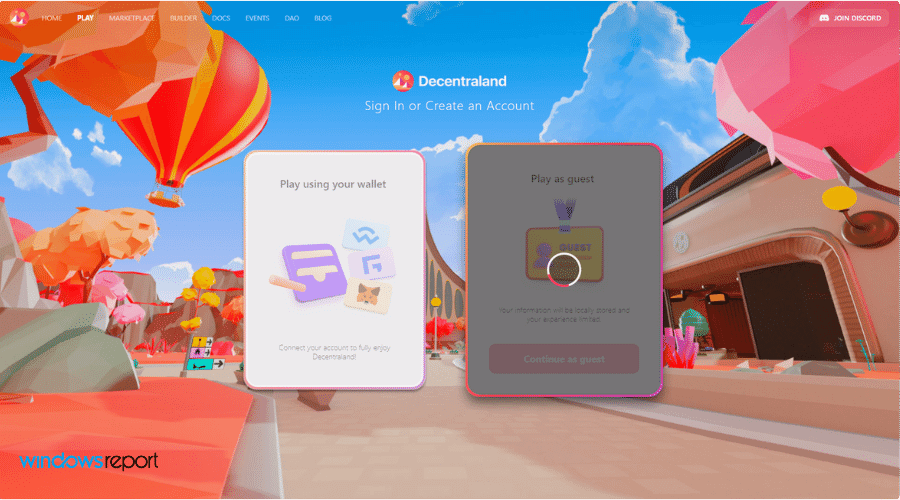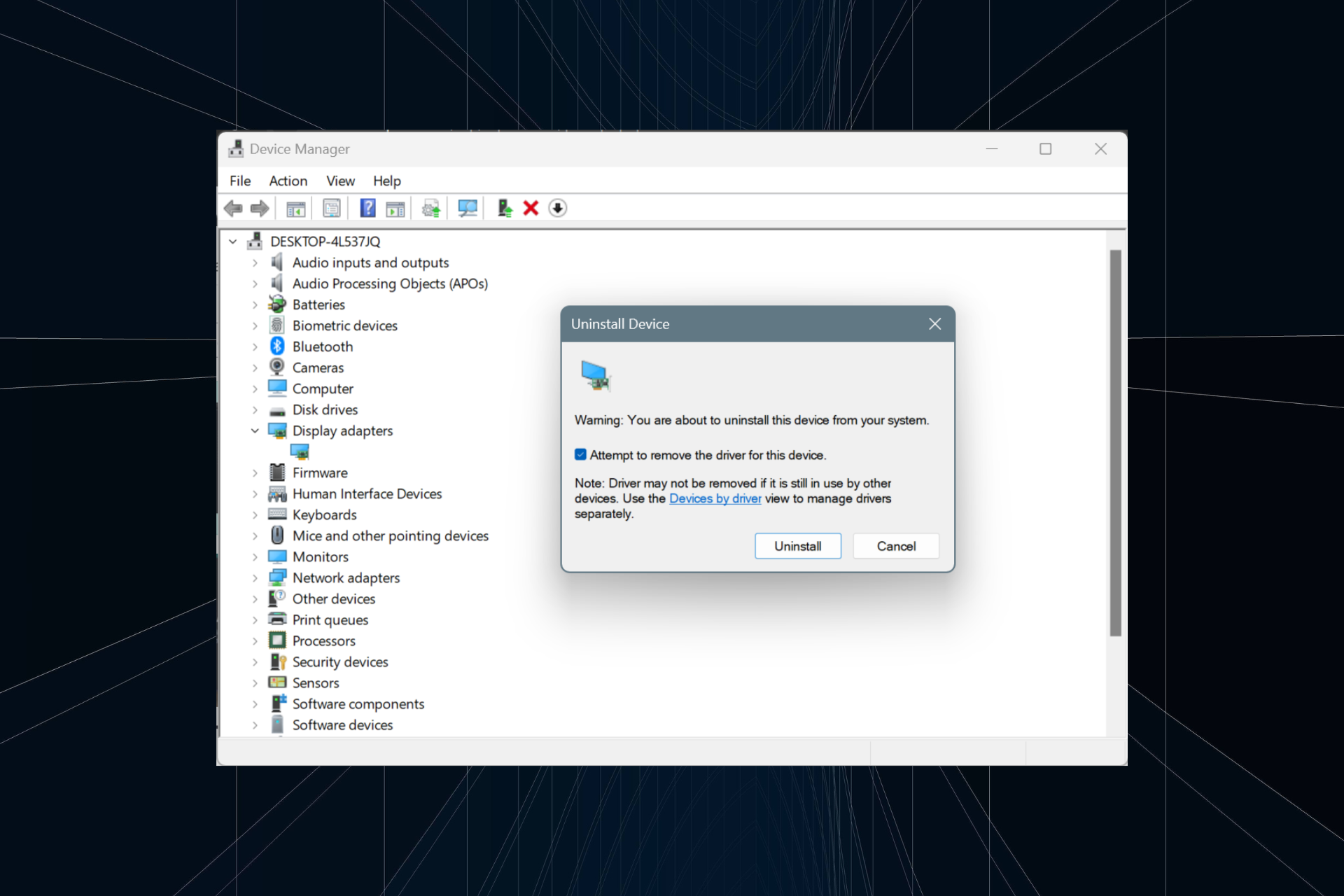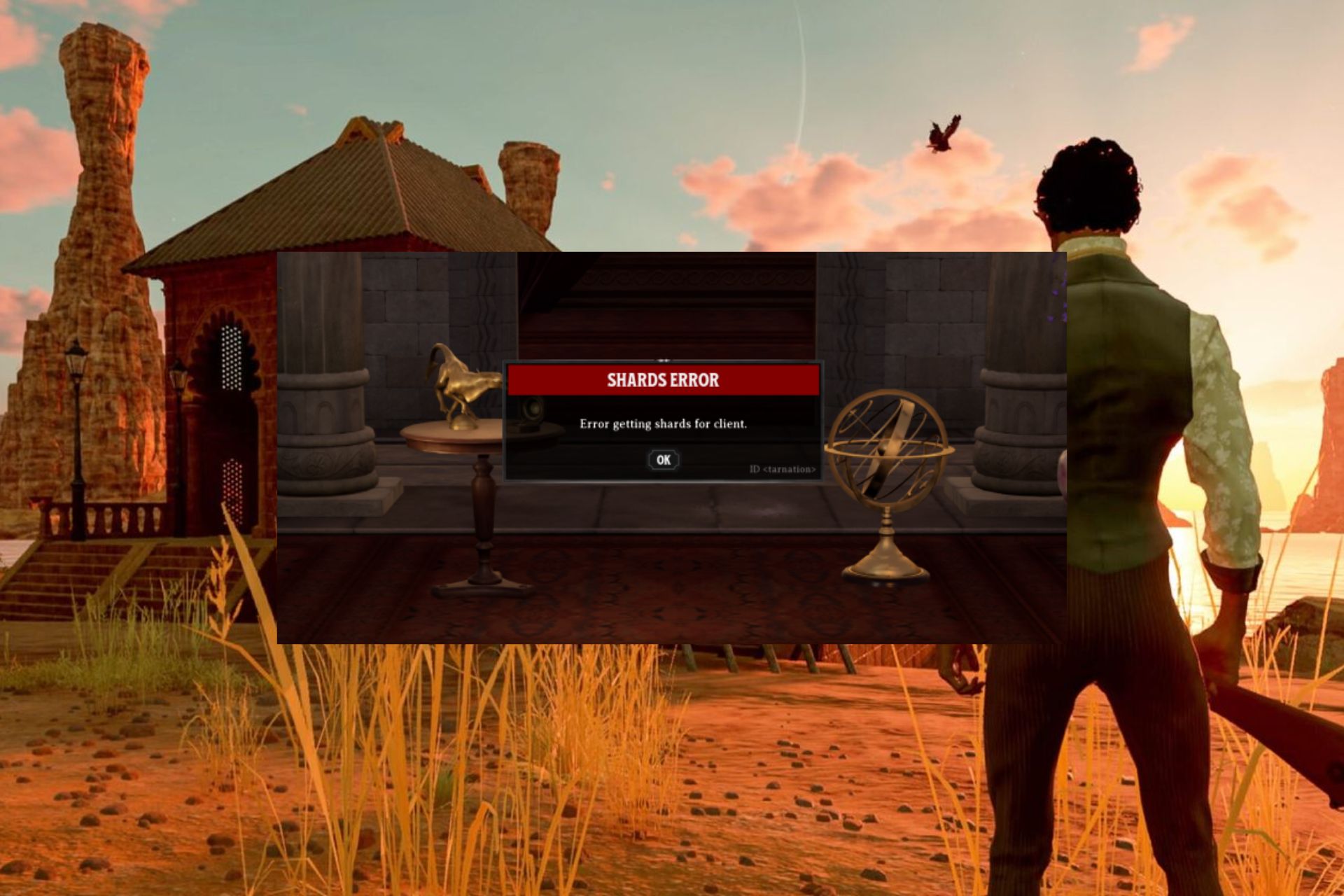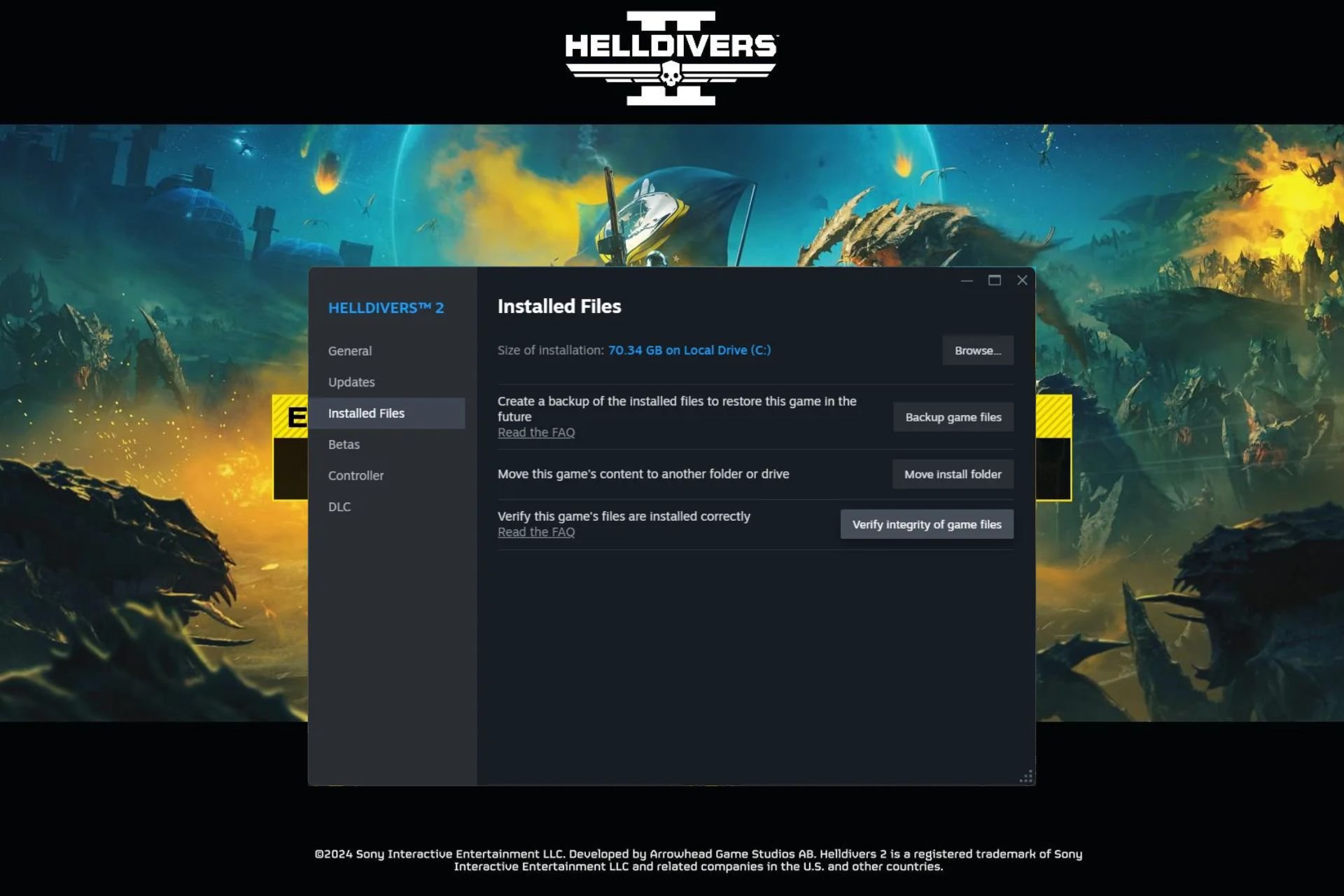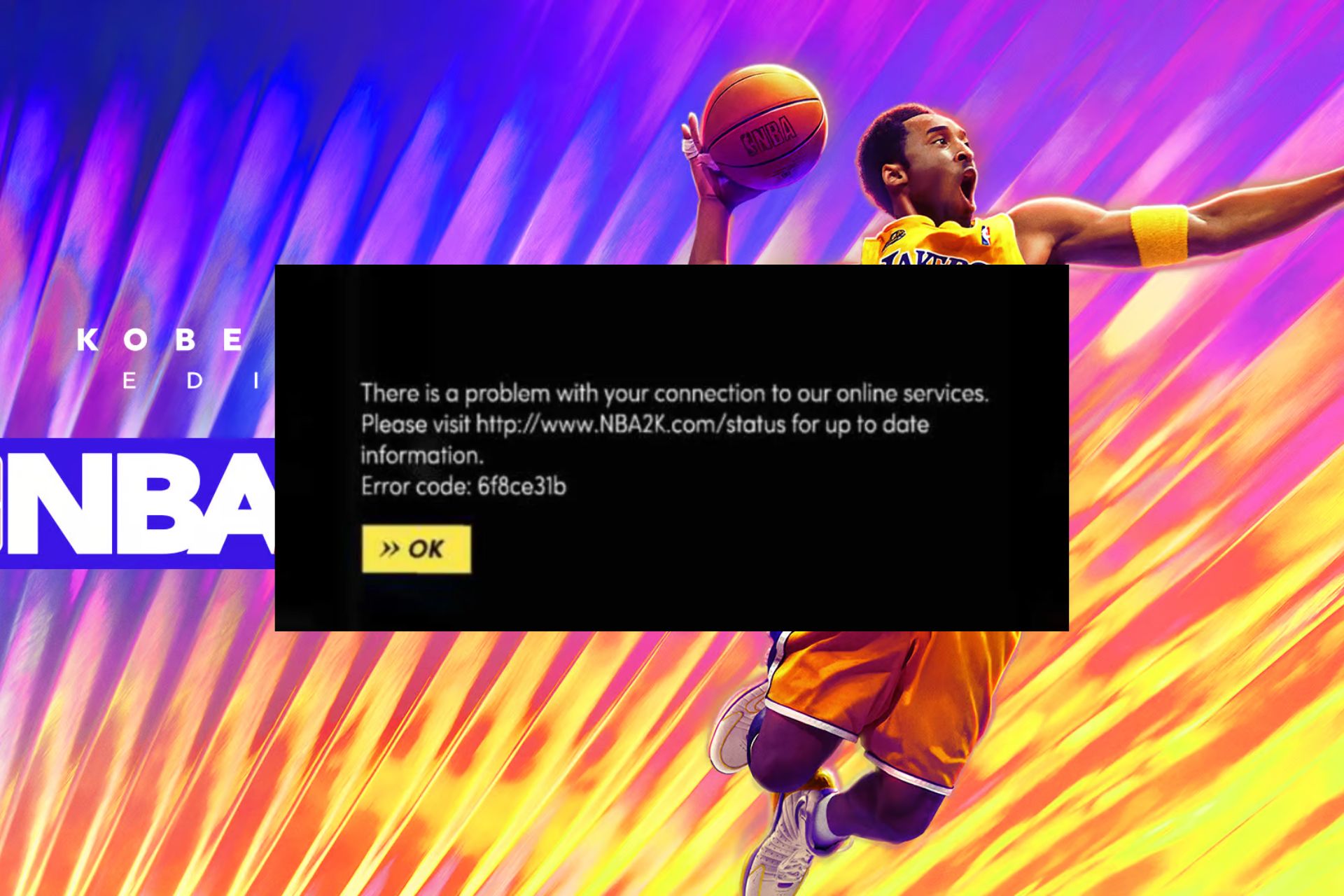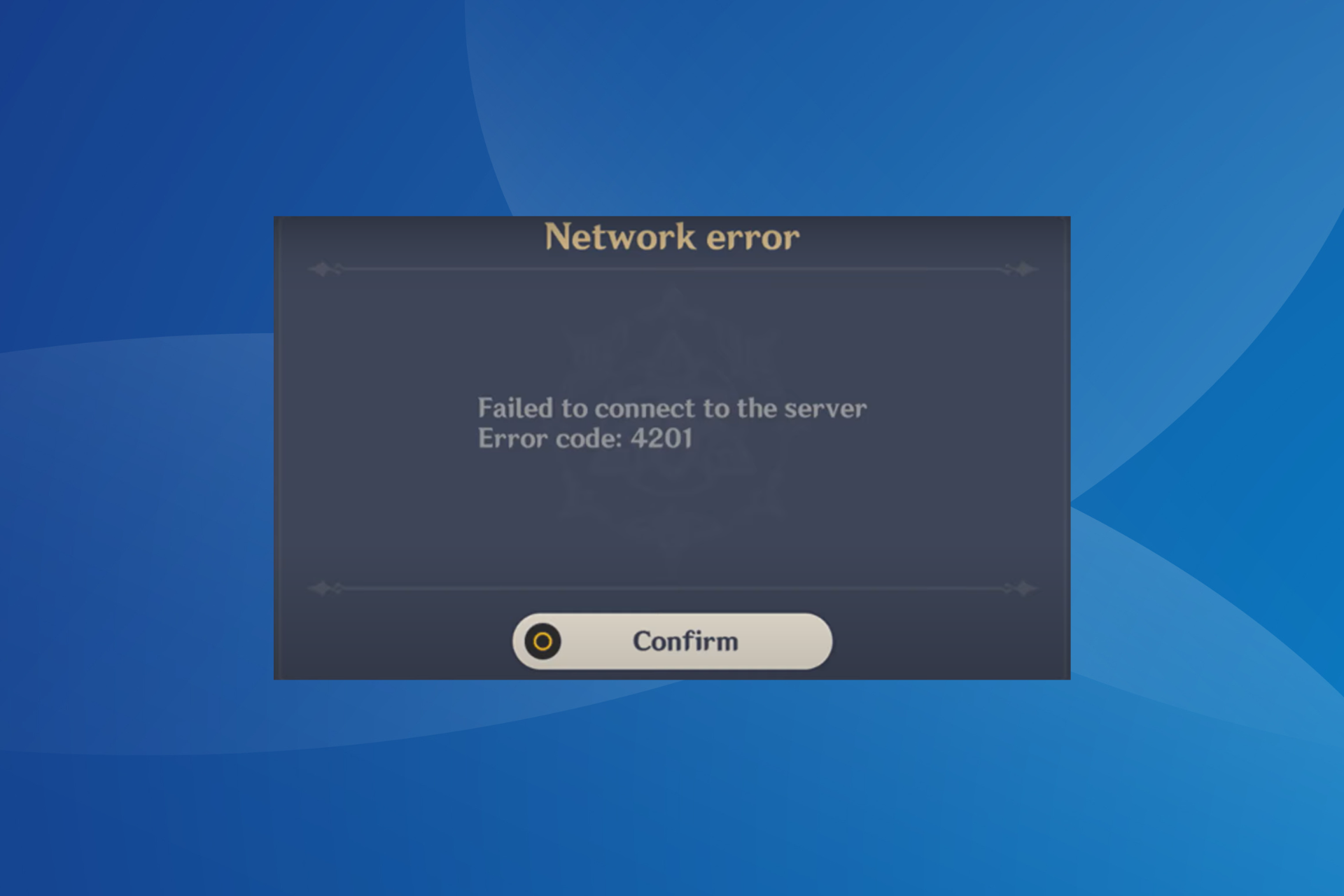Facing the Decentraland not loading issue? Try these fixes
7 min. read
Updated on
Read our disclosure page to find out how can you help Windows Report sustain the editorial team Read more
Key notes
- If Decentraland doesn't load on your browser, ensure the computer has recommended system requirements to run this virtual world game.
- There are many reasons that can cause this issue that you will see in this article.
- Though tweaking some browser settings can fix Decentraland no responding or loading problem, you can follow some other essential steps from this article.
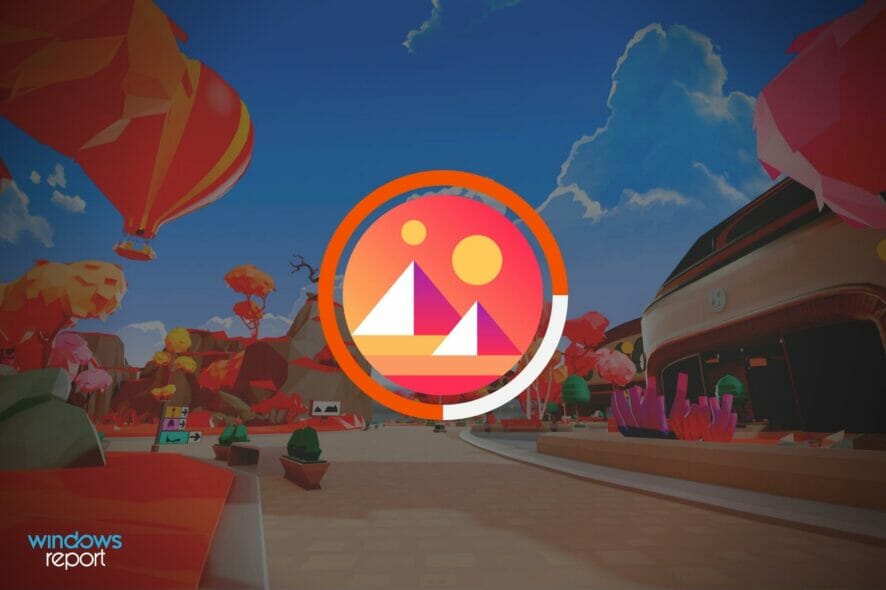
Is Decentraland not loading or responding? This article will give you the exact solutions that will work.
Virtual world games are creating a lot of hype lately. Decentraland is one of the most popular ones. For being browser-based, it has gained a lot of attraction. But, your experience with this metaverse platform may go down if it does not load in your browser.
As it is free to play, anyone can try it without investing anything in it from anywhere worldwide. If someone wants, they can buy various NFTs like plots of land on this platform using MANA cryptocurrency. It has been a fantastic profitable investment in recent years.
As a result, a lot of users are coming into this world. But, many of them are already noticing Decentraland not loading on their device’s browser. If you are one of them, how can you get rid of it?
What causes Decentraland not responding?
Numerous things may hinder Decentraland from loading on your device. As it is browser-based, the problem lies in the browser itself in most cases.
The first problem may be the system requirements. Suppose you don’t have a Core i3 2nd gen or better processor or a recommended 8 GB RAM and a 2 GB NVIDIA GT 730 or better graphics card. In that case, you will most likely to face problems running this virtual world game on your computer.
But, If you encounter the Decentraland not responding or loading problem even after having better specification, it may be something else. It includes the following one.
- Your computer doesn’t have enough available dedicated graphics memory.
- The browser is outdated.
- The browser engine is not compatible.
- Your browser is taking a lot of system resources.
- Internet connection is not stable.
- Problematic browser extensions.
- Improper Crypto wallet extension settings.
These are the most common things that can cause this Decentraland problem. But, you can easily get rid of the issue if you follow the proper steps.
How can I fix Decentraland not loading?
1. Use a chromium-based browser or Firefox
Not all browsers are properly compatible with Decentraland. So, If you face a problem with this game in a browser, for example, Safari on macOS, try anything else.
Decentraland officially supports any chromium-based browser and Mozilla Firefox. So, We suggest you try Google Chrome, Firefox, Microsoft Edge, Brave, etc., to run this virtual world game.
2. Enable hardware acceleration
- Open the chromium-based browser.
- Click on three vertical dots on the top right corner of the browser and click on Settings.
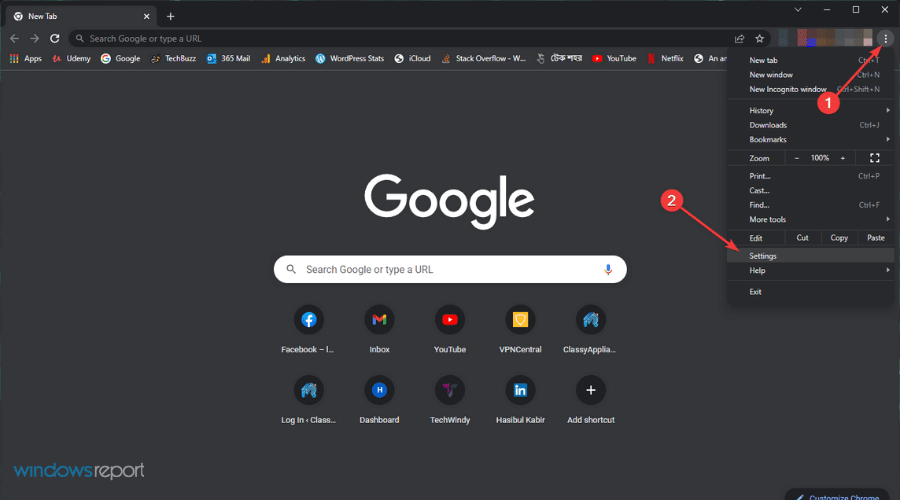
- Click on Advanced to expand it and then click on System.
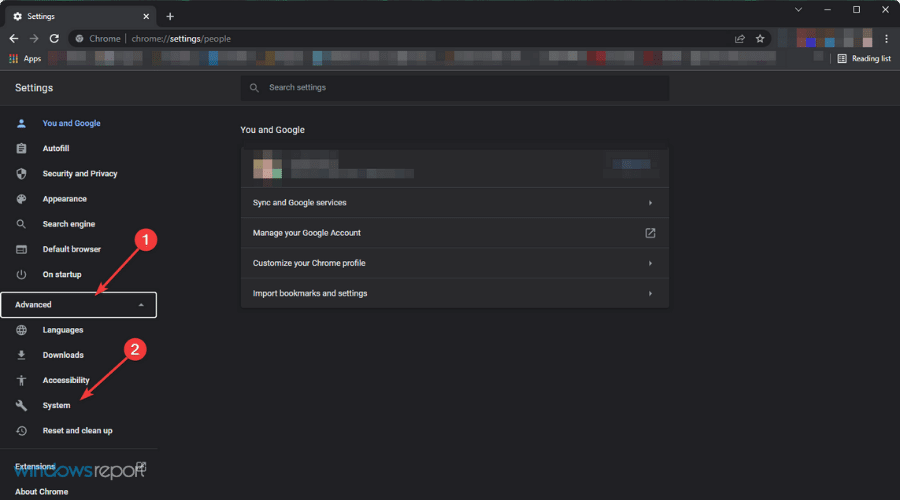
- Toggle the correct switch to enable Use hardware acceleration when available.
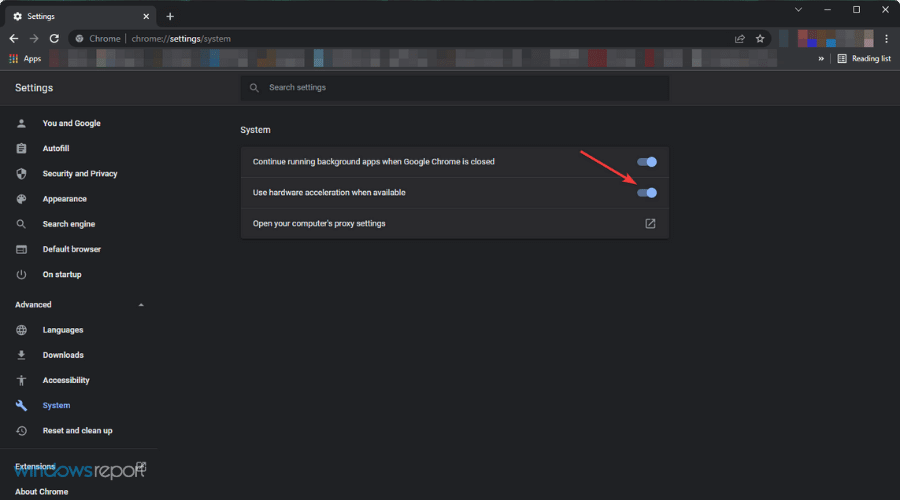
- Restart the browser.
The hardware acceleration should be enabled by default in the latest chromium-based browsers. If somehow it is disabled, Decentraland not loading issue may appear. In this case, the above steps will help.
3. Set graphics preferences to high performance
- Press Win + I to open Windows Settings.
- Go to Display.
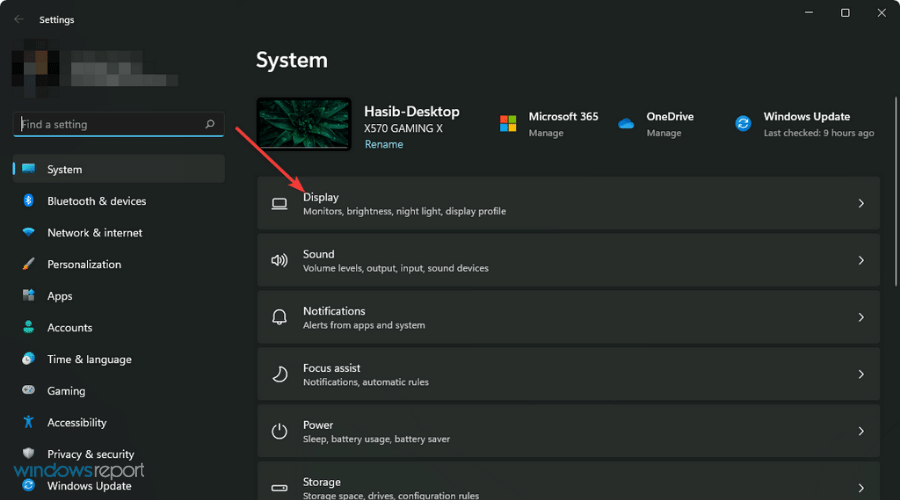
- Scroll down and click on Graphics.
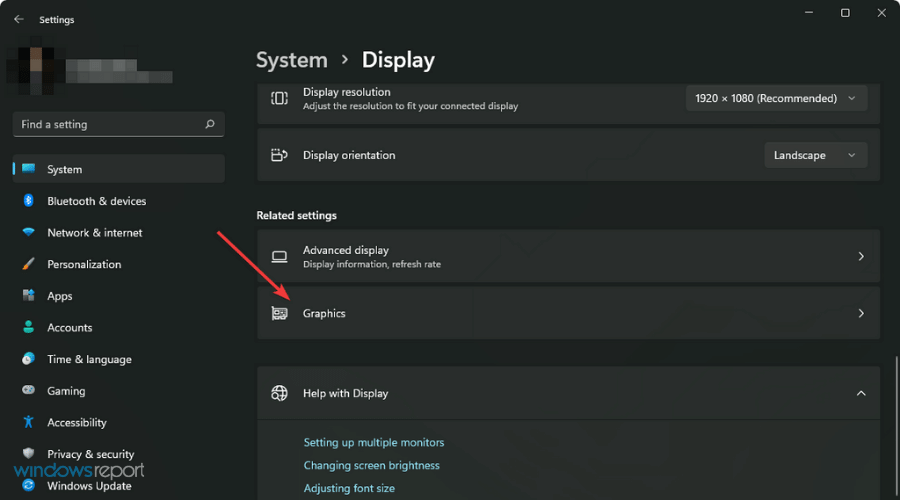
- Find and click on the browser that you use to run Decentraland.
- Click on Options.
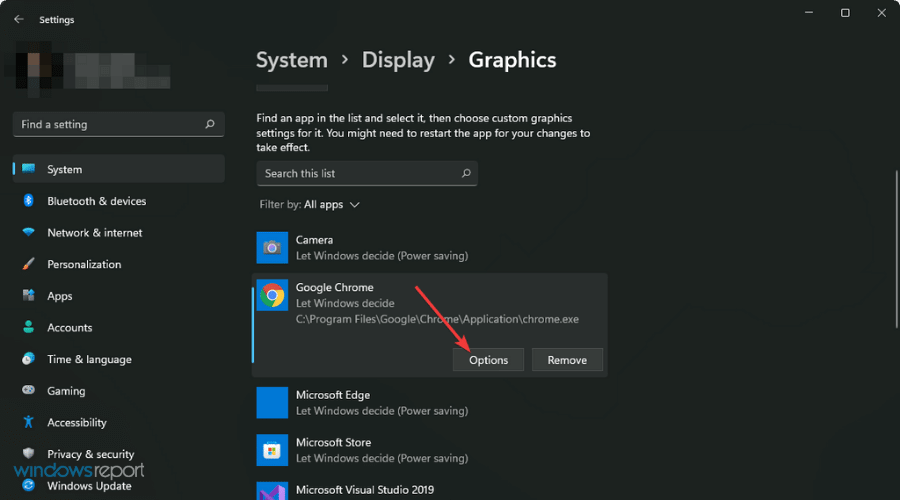
- Check High Performance and click on Save.
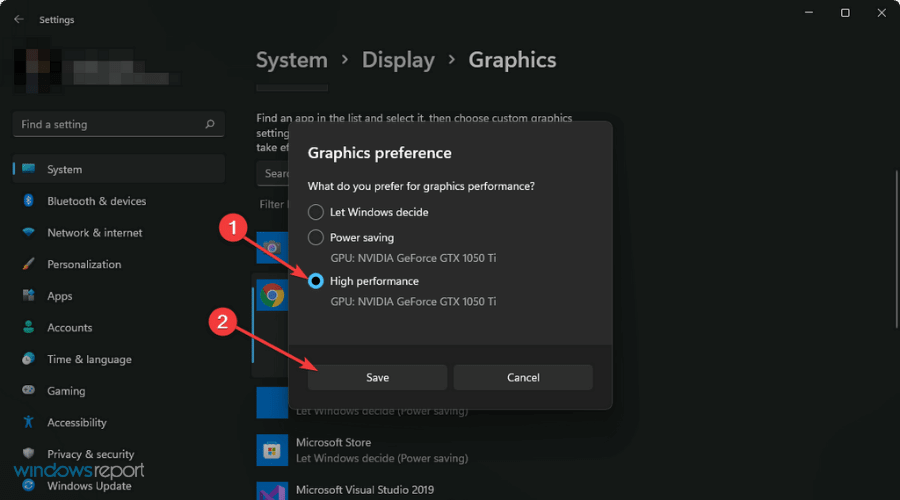
4. Update browser
4.1 Update Chromium-based browsers
- Go to your browser settings page as shown in method 2.
- Go to the about page.
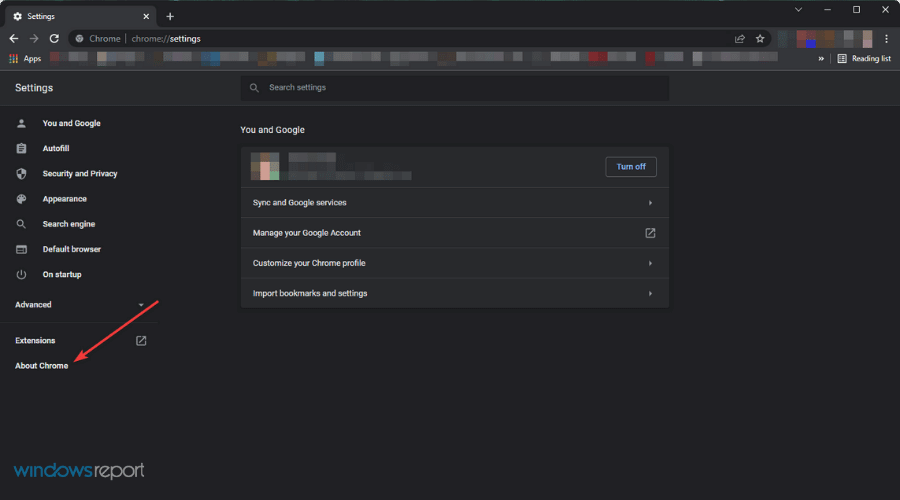
- It will automatically check and update the chromium-based browser.
- Click on Relaunch after the update.
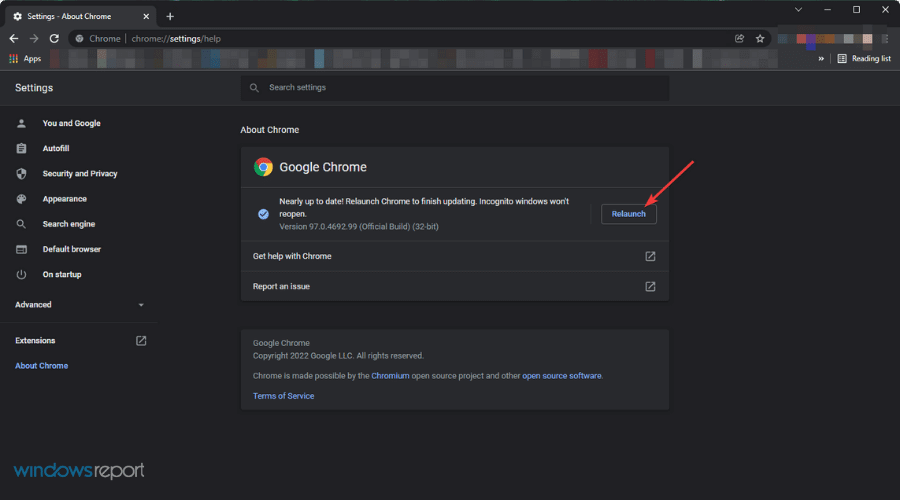
4.2 Update Firefox
- Click on three vertical lines and then on Help.
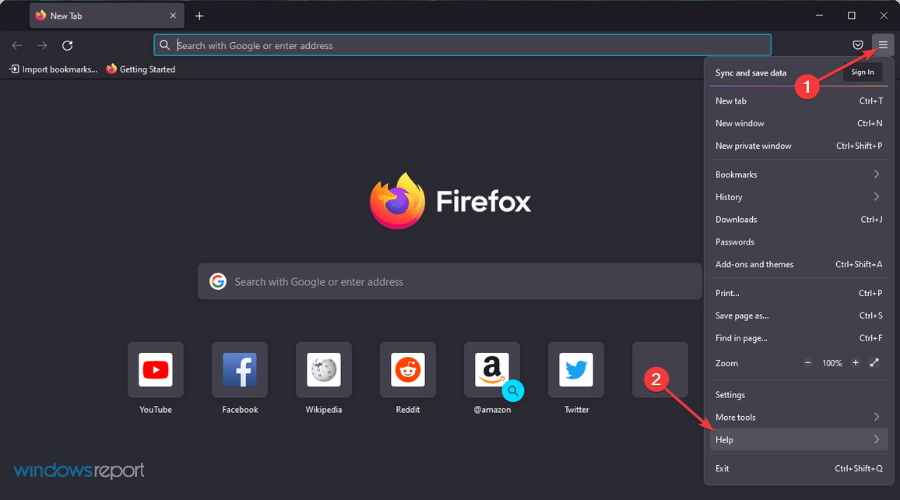
- Click on About Firefox.
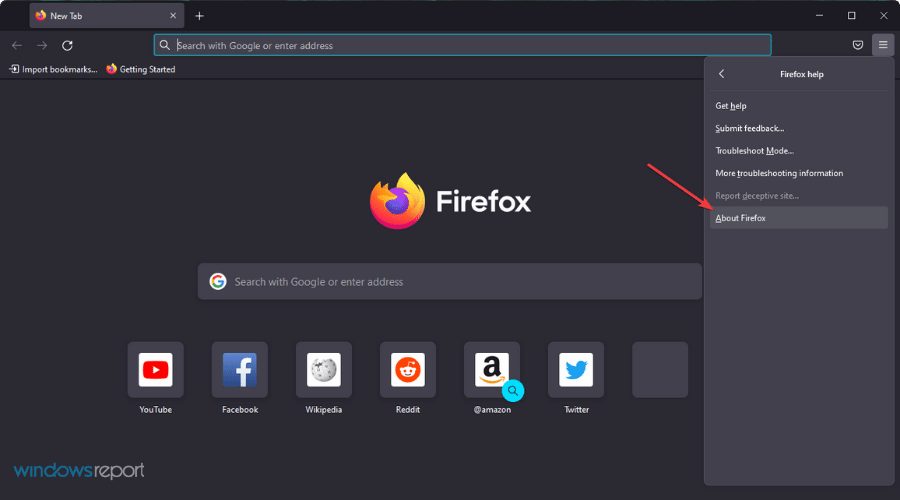
- It will open the about page and automatically update Firefox if any new version is available.
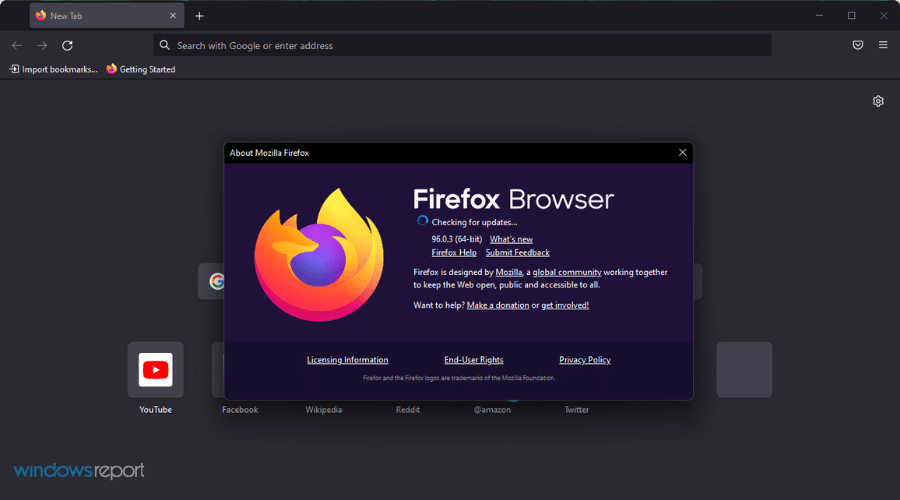
5. Disable Adblocker
You may use Adblockers to avoid unwanted, annoying ads. However, any heavy web apps that may require a lot of resources to load, like Decentraland, may have some problems with Adblockers.
In general, this type of extension scans every request on any website, leading to unwanted difficulties for your browser to load some pages.
So, if you see Decentraland is not loading or responding properly, disable Adblocker and try again. It should fix the problem.
6. Disable memory-hungry extensions
Decentraland recommends users have 8GB RAM on their device. However, if your browser has a lot of extensions that use a heavy amount of RAM, it may cause a problem for this virtual world NFT game to run correctly even if you have more RAM.
So, to avoid any errors, particularly not loading issues, disable all of the resource-hungry extensions on your browser.
7. Clear cache and temporary files
- Open your browser, particularly Google Chrome.
- Press CTRL + Shift + Del on your keyboard to open the appropriate settings page. For Mac, it is Command + Shift + Del.
- Set All time for the time range.
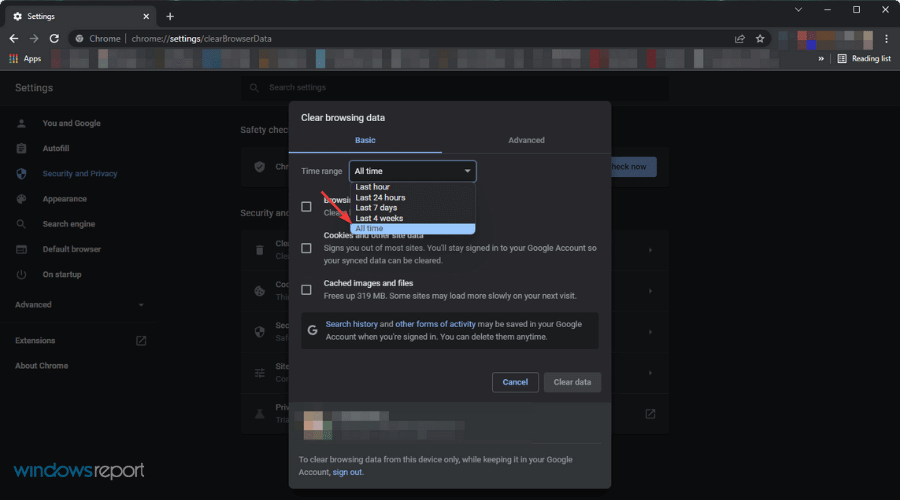
- Check Cache images and files and then click on Clear data.
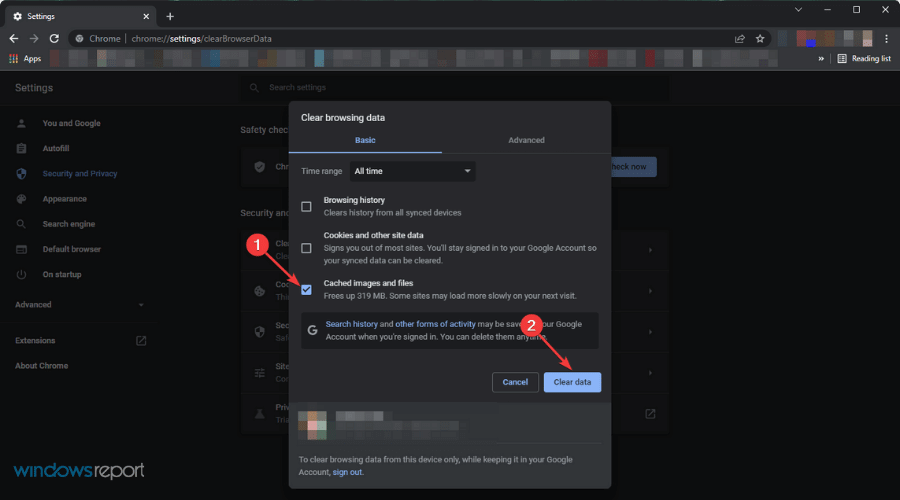
8. Change site access preference for Metamask
- Right-click on the Metamask extension icon on your browser and then click on Manage extension.
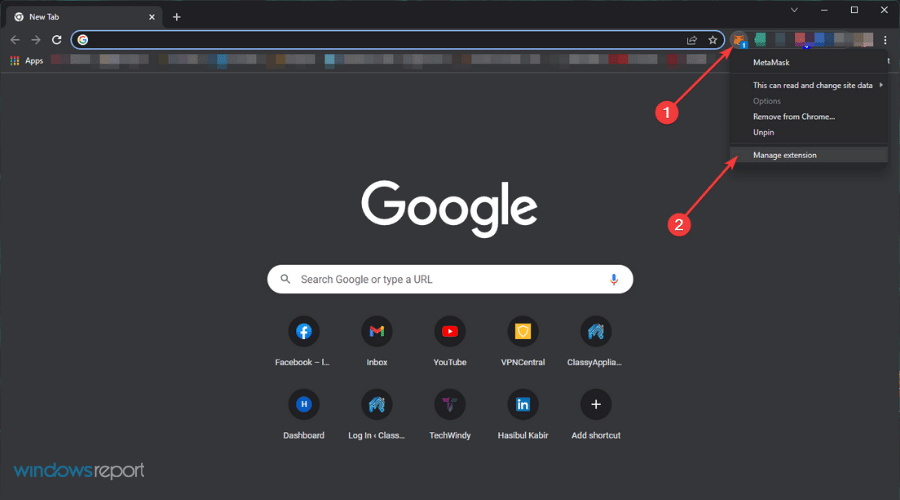
- Change site access preference to On all sites.
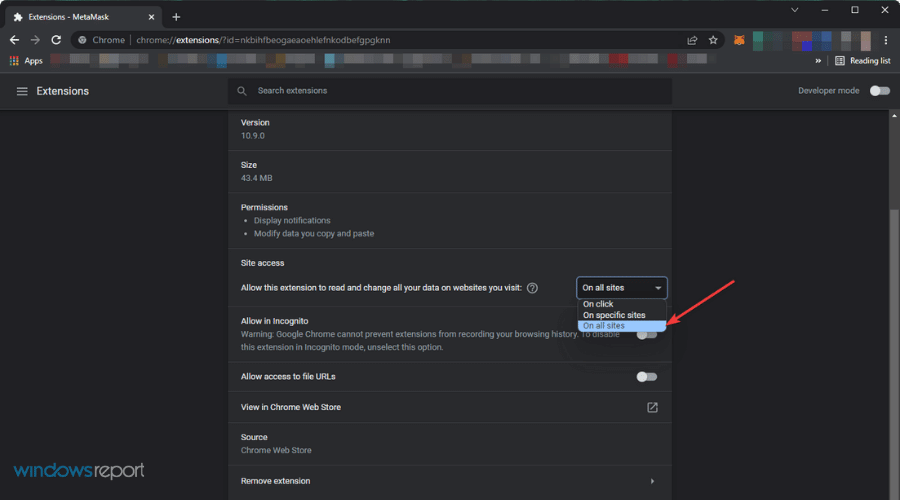
A large number of users use the Metamask wallet to login into Decentraland. Many of them have already experienced Decentraland not loading problem.
However, changing the site access preference of this extension has fixed their problem. So, it also should work if you are in the same situation.
9. Make sure the internet connection is stable
The problem may be a result of your internet connection’s instability. For any reason, if your internet connection is not suitable for Decentraland, you may face not loading problem.
In this case, you should take steps to improve the connection speed and instability. Decentraland recommends having at least 10 Mbps internet speed.
However, if you have a better connection but face this problem, you may try the Private Internet Access (PIA) VPN. If poor internet routing is the reason behind your situation, using the PIA can help.
Else, PIA can help you to unlock various geo-restricted contents and ensure better privacy on the internet. When you do things related to cryptocurrency, privacy and security matter most. In this type of case, this VPN can give you an extra layer of security.
10. Use a dedicated GPU
Decentraland requires 2 GB of available graphics memory to give you the best experience. Though processors like AMD Ryzen 5600g, 5700g, and Intel 12 Generations have decent built-in graphics capability, you still may require a dedicated GPU to run this 3D Metaverse game.
This is not the case for all users. So, you should verify GPU requirements by yourself. For this, you can try to run this virtual world on a computer that has similar specifications and a GPU.
Can you run Decentraland using Metamask without investing anything?
Yes, you can. There is no need to worry about it. Anyone can start exploring the Decentraland as a guest or with a wallet like Metamask.
Players won’t have to invest anything to start with Metamask in the world of Decentraland. As it is also a play-to-earn game, you can earn NFTs and sell them for profit. So, starting with a wallet is a good idea.
However, If you want to explore things and want to learn about Decentraland, the guest mode is sufficient.
How you play this virtual world game is up to you. However, if you face the problem, the methods mentioned above are sufficient to fix Decentraland not loading issue.
If you know any other methods that can help to resolve this problem, you are most welcome to input them in the comment box.