How to Decrease Ping With Satellite Internet [Top 8 Methods]
Cutting ping speeds up data flow on satellite Internet
8 min. read
Updated on
Read our disclosure page to find out how can you help Windows Report sustain the editorial team Read more
Key notes
- Satellite internet is available everywhere, but it’s notorious for high ping times.
- The drawback affects web browsing tasks that require fast connectivity.
- Discover how to decrease ping with satellite internet and accelerate your connection today.
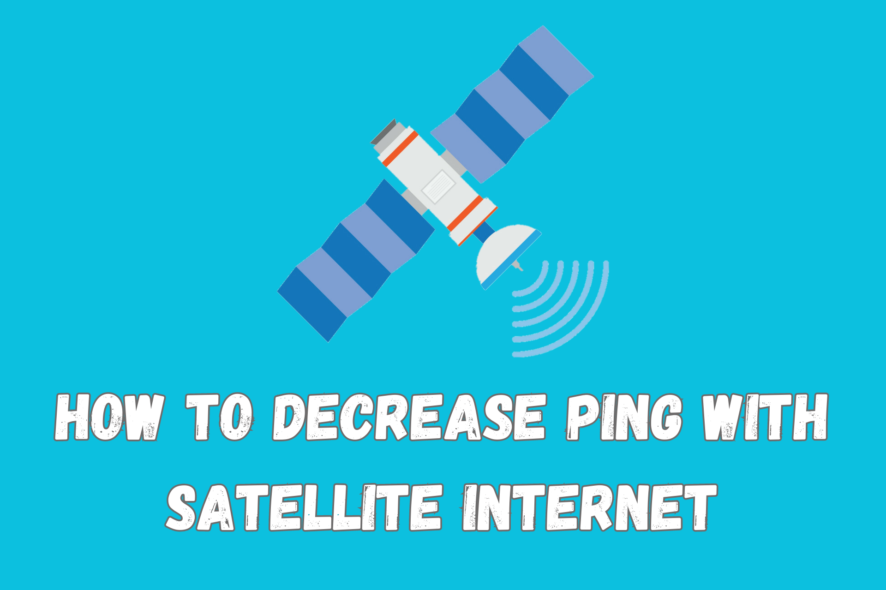
Accessing the internet from virtually anywhere with satellite is fascinating, right? But it suffers from one major problem – high ping time.
That’s due to the distance the signal travels between you and the orbit. Moreover, other factors like the weather, terrain, and equipment quality impact transmission.
Accordingly, you won’t be able to get the best out of your service. You’ll encounter lagging when engaging in online gaming, streaming, video/VOIP calls, etc.
But it doesn’t have to be like this.
Today, we’ll show you how to improve your satellite internet ping using our proven and easy-to-follow solutions. That way, you’ll be able to enjoy a lag-free browsing experience.
Let’s dive in!
How to optimize your satellite Internet connection
Here are quick fixes for resolving high ping issues with your satellite internet:
1. Inspect your setup
Cross-checking your whole setup should be the first step. Begin by inspecting the satellite dish for fine dust, debris, and bird droppings.
Use a microfibre material to gently clean the surface if any are present. Likewise, you should repeat the same steps with the feedhorn receiver.
Cleaning the satellite removes any material that might be interfering with your connection. It also improves transmission quality resulting in lower ping.
Additionally, check the wiring of your setup for visible cracks and entanglements. Both can cause poor signal transfer from the dish to the router.
Consider reaching out to a qualified technician to repair such issues. You can also do it yourself if you have some technical know-how.
2. Reduce interference
Satellites must be in a clear line of sight with receivers for better performance. Obstacles like buildings, trees, and hills can affect signal quality.
As such, you need to check your surroundings and remove any blockades. Or move your dish to an open area for a better outcome.
3. Use a wired connection
One more thing you can try to decrease ping with satellite internet is using a wired connection to reduce the sluggishness associated with WiFi networks. You’ll benefit from a faster and more stable connection than a wireless hotspot.
You can opt for a fiber optic Ethernet cable that offers ultra-low ping times. Still, even a copper version will give you a slight performance boost.
4. Adjust router settings
Routers come with basic configurations that work pretty okayish. But there’s room to adjust them to your liking.
The process requires you to have some technical knowledge. Check if you can adjust traffic shaping, signal compression, data usage, etc.
Furthermore, never shy away from referring to the owner’s manual for guidance. Should you get stuck, contact your service provider for advice.
5. Update your firmware
Always keep the firmware of your router up to date. Regular updates offer fixes for bugs, misconfigurations, and security issues.
Doing it over time will bring improvements to your satellite internet service, like enhanced signal reception for fast speeds.
How to choose the right gaming server for best performance?
Sometimes, the high-ping problem might arise from choosing an overloaded gaming server. As such, picking the right one can have significant improvement in performance.
The first thing to consider is going for servers that are geographically closest to you. This reduces the distance data travels, minimizing packet loss and connectivity time.
Tools for testing ping, like Host-Tracker, can be helpful as well. You’ll need to obtain a server’s IP address or hostname to perform the checks.
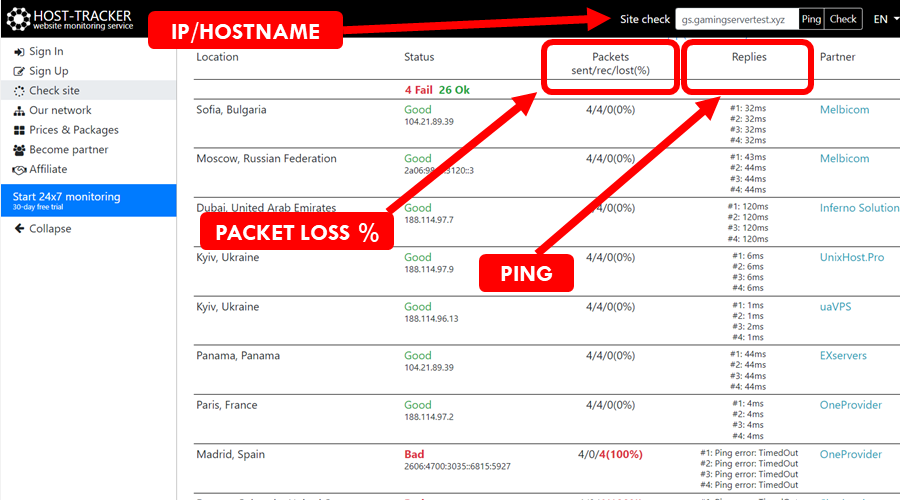
Go for those with response times of around 100ms for exceptional performance. Moreover, ensure the packet losses are less than 5% to benefit from improved reliability.
But there’s more:
Check the server’s status before joining. As a rule of thumb, avoid those with a high player count.
Servers filled to the brim tend to process enormous traffic, which results in slower ping times. Moreover, they occasionally experience glitching due to the exhaustion of available resources.
You can also ask around for recommendations from other players. Reach out to gaming forums on the web, social media, and local communities for insights.
However, get dedicated gaming servers if you have some extra cash to spare. These offer resources that are entirely yours for top-notch ping performance.
And we’re not done yet!
Use network optimization tools and a VPN
If you’re still wondering how to decrease ping with satellite internet, worry not. Below are additional suggestions using different software solutions on the market:
TCP Optimizer
Transmission Control Protocol (TCP) is a standard that enables devices to communicate over the web. Most systems, including yours, provide default settings that are complex to modify.
The good news?
You can use Speed Guide TCP Optimizer software to optimize your internet. It’s easy to tweak the default values, thanks to its simple interface.
Once you install it:
- check the General Settings and increase the connection speed to 100Mbps. Choose Optimal at the bottom, Apply changes, and restart the application.
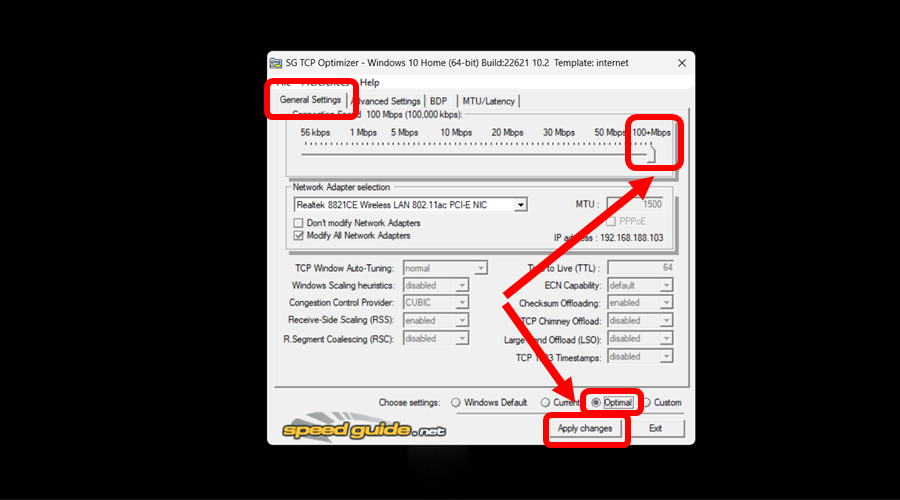
- Next, go to the Advanced Settings tab and switch to the Custom options. This activates the edit option to modify the default values.
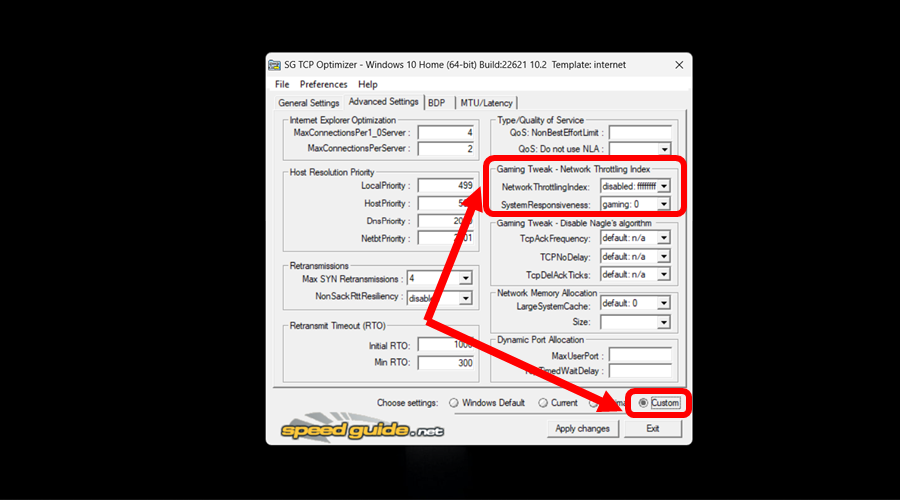
- Now, Disable the Network Throttling Index and set System Responsiveness to zero. Doing so prioritizes your computer’s internet and resources for gaming.
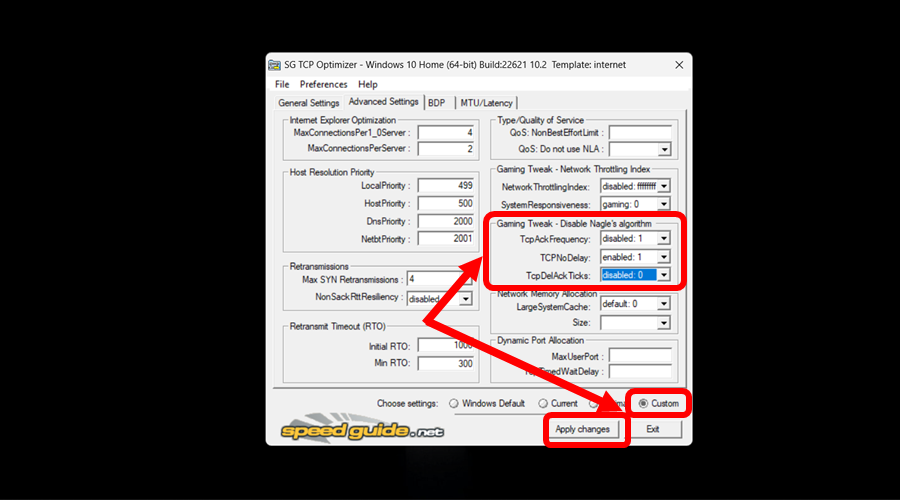
- Skip to optimizing Nagle’s Algorithm to reduce data packet delays over the network. Disable TcpAckFrequency, set TcpNoDelay to one, and switch TcpDelAckTicks to zero.
- Apply the changes and reboot your device for the customizations to take effect.
From here, you’ll appreciate faster connectivity and ping times during gaming.
Easy, right?
Let’s move on!
Quality of Service (QoS)
Quality of service (QoS) is a technique that some routers and PCs use to optimize traffic. It offers settings that you can tweak to prioritize apps on your network.
For example, you can set tasks like gaming, streaming, and video conferencing to use more data. That way, your system/modem won’t prioritize other activities outside the specified categories.
This nifty tool throttles the apps that would otherwise hog your traffic. For this reason, you’re bound to experience faster connectivity and ping time.
Sadly, QoS comes in-built into select high-end routers and Windows operating systems (OSs). And even if your device has it, the configuration is not straightforward.
But do you know what is?
Using a VPN
You can avoid all the hassle of tweaking system settings by getting a virtual private network (VPN). This tool comes fully featured with network optimization tools out of the box.
Top of that list includes a wide range of protocols for security and stable connectivity like OpenVPN, IKEv2, Lightway, WireGuard, SSTP, and more.
VPNs also have a vast network of strategically positioned servers around the world. This ensures you get incredible ping speeds and less packet loss during gaming.
Speaking of which:
Why not arm yourself with ExpressVPN? It consistently stands out in our benchmarks, delivering superior performance even in slow networks.
The service also shines when it comes to speeding ping times during gaming. That’s because it has over 500 VPN data centers across 90+ countries.
This broad coverage brings gaming services closer regardless of your location. Moreover, it guarantees ultra-low ping during gaming on the ExpressVPN network.
Not to forget, the service offers a clean and easy-to-use application. You also get a dedicated toggle to optimize the network on your computer.

ExpressVPN
Supercharge your internet speeds with this high-performing VPN.Oh! We haven’t finished yet!
Bonus tips for decreasing ping with satellite internet
Here are additional tips for boosting your satellite internet’s ping.
We assure you, they’re super-easy to follow:
- Limit background activities: Disabling non-essential tasks can free up your internet connection resulting in lower ping times. Schedule OS updates, limit app background data, download files when necessary, etc.
- Get a firewall: Use a firewall to limit apps from accessing the internet on a case-by-case basis. This should prevent non-essential tasks from hogging your internet.
- Adjust your DNS settings: Configure your satellite to use faster DNS services. Free ones include Cloudflare, Google, and Control D.
- Debloat your device: Uninstall unnecessary software you don’t use. This will eliminate non-priority apps that jam your network all the time.
- Upgrade your hardware: Service providers issue customers with pretty basic equipment. As such, you may need to upgrade your hardware to benefit from better connectivity.
Summary
Satellite internet and high ping times go hand in hand. That can result in a poor web browsing experience.
Your gaming will lag, streaming buffer, video calls hang, and so on. But as you’ve seen, solutions exist – tons of them!
Overall, we’re glad you now know how to decrease ping with satellite internet. All that remains is for you to jump into action and speed up your connectivity.








