How to make Firefox PDF Viewer the default one
Key notes
- Firefox 78 lets you set the browser as the default app for viewing PDFs on Windows 10.
- The update is available with the Firefox 78 installer, so read the lines below in order to easily select Firefox as your default PDF viewer.
- Are you up-to-date with the latest Windows 10 tips? Be sure to check out our Windows 10 section.
- Visit this Firefox Hub too and learn more about optimizing your experience with the browser.

Firefox has a built-in PDF reader, meaning that you can use it to view PDF documents on the web as well as those stored on your PC.
But the folks at Mozilla have for a long time resisted giving you the ability to set your default PDF viewer to Firefox on Windows.
That changes with the Firefox 78 installer, according to recent comments by the Mozilla team.
Quick Tip:
Are you aware of the fact that Opera turned into the best alternative to Chrome? You get everything that you’re used to enjoying, plus Dark/Light modes and unlimited VPN.
Moreover, Opera can display PDF documents right inside the browser window and it is incredibly simple to make Opera open PDF files in the Default PDF Viewer.
Just launch the Opera web browser and press the hotkey Alt+P to enter into Settings. Quickly select the Websites section before scrolling down the settings screen to find the PDF Documents feature.
Up next, select the Open PDF files checkbox in the default PDF viewer application. Finally, don’t forget to close the Settings tab.
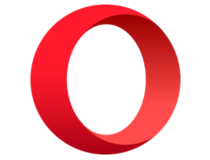
Opera
Not fully convinced that Firefox is the perfect browser for you? Install Opera and make it open PDF documents in Default PDF Viewer!How can I select Firefox as my default PDF viewer?
The ability to set Firefox as the default app for opening PDF files on Windows 10 desktops has been elusive for years.
That’s been an issue for many Firefox users for some time now, and you may have noticed it too.
If you try opening a PDF file from your desktop, does it always launch in Chrome or another browser? That’s usually the case even for users that have installed Firefox on their PC.
So, when you’re looking to set the default tool for viewing PDF documents on Windows 10, Firefox doesn’t appear in the list of possible applications.
Browsers like the new Chromium-based Edge and Chrome do, however. That’s by design rather than an accident!
It has something to do with the inherent coding of the Firefox installer.
The installer is responsible for registering support for default file associations on Windows. We’ve always intentionally left PDF out of that list, but that decision may be changing soon, so I’m moving this bug so that it can find its way into the installer team’s planning.
But now Mozilla has heard and responded to Windows 10 user demands for a change in that policy. Starting with version 78, you can set your default PDF viewer to Firefox.
This modification comes to users that set up their browser through the Firefox installer. It’s also available to those that receive an automatic upgrade to the latest version of Firefox.
What do you think about being able to set the default PDF viewer to Firefox? As always, you can share your thoughts or ask any questions via the comments section below.
Read our disclosure page to find out how can you help Windows Report sustain the editorial team. Read more





User forum
0 messages