How to Fix the DEREF_UNKNOWN_LOGON_SESSION Bug Check 0x46
A System Restore will undo any changes since the error occurred
3 min. read
Published on
Read our disclosure page to find out how can you help Windows Report sustain the editorial team. Read more
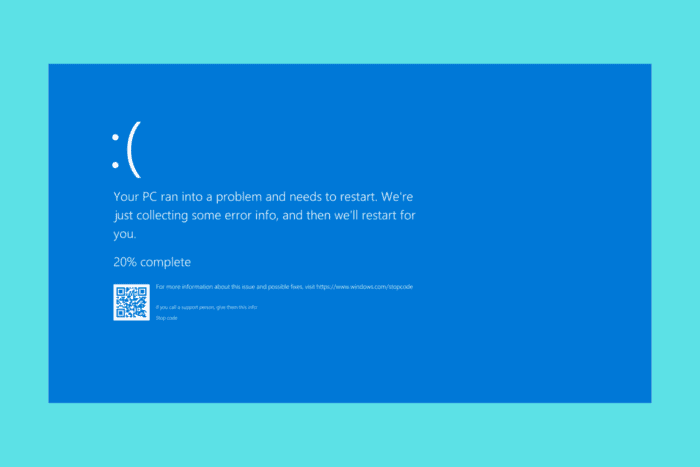
Dealing with the DEREF_UNKNOWN_LOGON_SESSION error (0x46) in Windows can be a real headache, especially when it disrupts your workflow. This error often appears as a blue screen and can be caused by various issues, from outdated drivers to faulty hardware.
How do I fix the DEREF_UNKNOWN_LOGON_SESSION BSoD?
1. Uninstall Recently Installed Software
- Type Control Panel in the Search box and click the result.
- Under Programs and Features, look for programs that were installed recently, especially around the time the error started occurring.
- Select the program and click Uninstall, then follow the on-screen instructions to complete the uninstallation.
- Once the uninstallation is complete, restart your computer.
Uninstalling recent software that may have caused the issue can help you get back to a stable system.
2. Check for faulty hardware
- Right-click the Start button and select Device Manager.
- Right-click on the computer icon at the top and select Scan for hardware changes.
- Look for any devices with a yellow exclamation mark, which indicates a problem.
- Right-click the problematic device and select Update driver. Follow the prompts to search for and install updated drivers.
- If updating drivers does not resolve the issue, you may need to replace the faulty hardware.
Checking for and resolving hardware issues can prevent blue screen errors related to hardware faults. Also, if possible, open the case of your PC and look for any pottential hardware issues or malfunctioning coolers that may cause overheating.
3. Perform a System Restore
- Type System Restore in the search box and select Create a restore point. Then click System Restore.
- Select a restore point from before the issue began. Follow the on-screen instructions to complete the restoration process.
- Confirm the restore point selection and allow the computer to restore and restart.
System Restore can revert your system to a previous state, potentially resolving the blue screen error by undoing recent changes.
4. Use Driver Verifier
- Type cmd in the search box, right-click Command Prompt, and select Run as administrator.
- Type verifier and press Enter.
- Select Create standard settings and click Next.
- Choose Automatically select all drivers installed on this computer or manually select specific drivers to verify and click Next.
- Follow the prompts to restart your computer.
- After the verifier runs, check its output to see if any drivers were problematic.
Driver Verifier helps you identify faulty drivers that may be causing the blue screen errors.
5. Run System File Checker (SFC)
- Type cmd in the search box, right-click Command Prompt, and select Run as administrator.
- Type sfc /scannow and press Enter. The system will scan and attempt to repair any corrupted system files.
- Once the scan is complete and any repairs are made, restart your computer.
Running the System File Checker helps repair any corrupted or missing system files that might cause blue screen errors.
By following these steps, you should be able to resolve the DEREF_UNKNOWN_LOGON_SESSION error and get your system running smoothly again. To avoid similar issues in the future, regularly update your system and drivers, and be cautious when installing new software.
If the Windows logon server is not available, check the highlighted guide for detailed solutions to fix. You may also check our guide on how to fix the 0xC000015B error because it’s similar.
Did our guide help you fix the DEREF_UNKNOWN_LOGON_SESSION error? Let us know in the comments below.
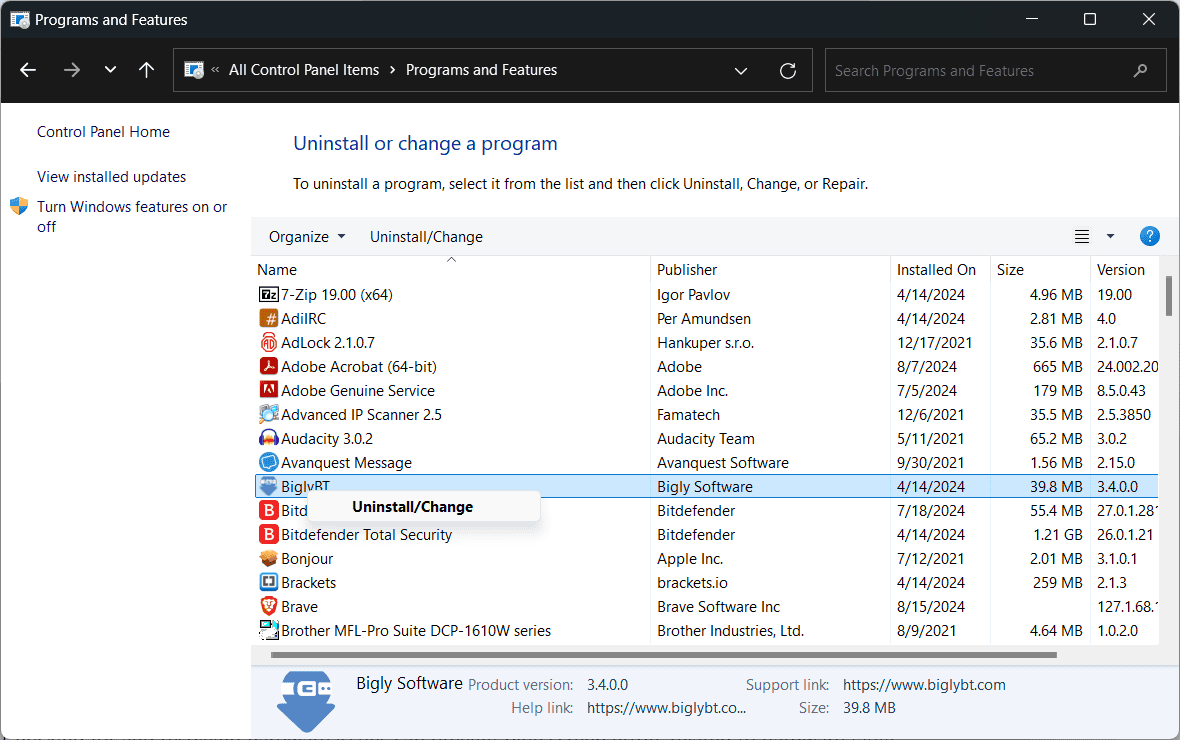








User forum
0 messages