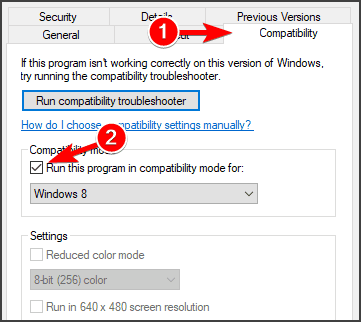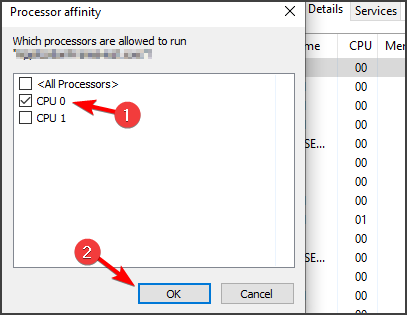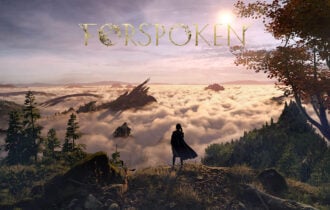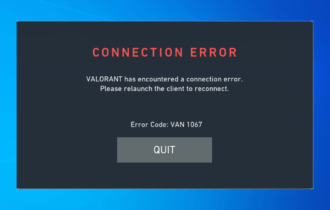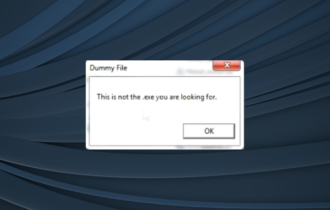How to run Deus Ex: Invisible War on Windows 10
3 min. read
Updated on
Read our disclosure page to find out how can you help Windows Report sustain the editorial team Read more
Key notes
- Running Deus Ex: Invisible War on Windows 10 can be problematic, but there’s a way to fix these compatibility issues.
- The first thing that you should do is to check your compatibility settings and adjust them.
- You can also try running the game with a single CPU or adjusting your visual settings.
- If you’re having Deus Ex Invisible War black screen issues, we suggest visiting GOG for a compatible version of the game.

Dues Ex: Invisible War is an older game, and as such, it has some issues running on Windows 10. However, you can easily fix that.
In this guide we’ll show you how to play Deus Ex: Invisible War on Windows 10, and how to run the game without any issues.
How can I run Deus Ex Invisible War on Windows 10?
1. Run the game in Compatibility Mode
- Right-click the game’s exe file and choose Properties.
- Go to Compatibility tab.
- Enable Run this program in compatibility mode for and select older version of Windows.
You might want to experiment with different settings, but many reported that using Windows XP compatibility mode let them run Deus Ex Invisible War on Windows 10.
2. Adjust your resolution
- Adjust the game’s resolution and try to start it again.
- Switch to the windowed mode and try to run the game again.
These are a couple of useful tricks that have worked for some users, so we suggest that you try them out.
3. Run the game with a single core
- As soon as you start the game, minimize it and open Task Manager. You can do that with Ctrl + Shift + Esc shortcut.
- Go to the Details tab, right-click the Deus Ex process and choose Set affinity.
- Make sure that only CPU 0 is checked and click OK.
Keep in mind that this is just a workaround, so you’ll need to repeat it every time you want to play Deus Ex Invisible War on Windows 10.
4. Download the game from GOG or Steam

Good Old Games is an online community that created a digital distribution platform for older PC games. They adapt older games such as those from the 90’s to and let them work on modern operating systems.
Deus Ex: Invisible War won’t run properly on Windows 10 in native version, and if you have any issues with it, we suggest getting the gaem from GOG Games.
⇒ Buy Deus Ex: Invisible War from GOG
Deus Ex: Invisible War console commands
- Press Y to open the console.
- Clear everything in the input field. Usually, only say will be displayed.
- Enter one of these commands:
"Set Human bCheatsEnabled True""Set DeusEx.JCDentonMale bCheatsEnabled True"
Now the cheats will be enabled. You can use the following cheats:
| Command: | Effect: |
|---|---|
| allcredits | Get 10,000 credits |
| iamwarren | Activate EMP field |
| augadd | Installs a specific augmentation |
| set CurrentLevel | Set specific skill to a certain level |
| allaugs | Get all basic augmentations |
| allskillpoints | Get all skillpoints |
| allskills | Master every skill |
| allweapons | Get all weapons |
| legend | Opens a secret menu |
| playersonly | Freezes everything expect player |
| allenergy | Full energy |
| allhealth | Full HP |
| allammo | Full ammo for all weapons |
| tantalus | Kill current target |
| killall [name] | Kills specific NPC |
| open | Open specific level |
| summon | Create specific object |
| spawnmass [amount] | Spawns multiple objects |
| god | God mode |
| invisible | Invisibility |
| behindview | Toggles between first and third person view |
| fly | Flying mode |
| ghost | No-clip mode |
| walk | Disable fly and no-clip |
| setjumpz | Set jump height |
| amphibious | Breather under water |
| opensesame | Unlock door or panel |
| setfriction | Sets friction |
| slomo | Slow motion |
Deus Ex: Invisible War is a great game that many users wish to play on Windows 10. Since it’s an older game, it suffers from certain issues, but hopefully this guide helped you fix those issues.
If we missed any solution that worked for you, share it with us in the comments section.