Fix: Device Manager this Operation has Been Cancelled:
3 min. read
Updated on
Read our disclosure page to find out how can you help Windows Report sustain the editorial team. Read more
Key notes
- If you encounter the This operation has been cancelled error in Device Manager, it's likely that you don't have the necessary permissions.
- To fix it, delete the relevant key from the Registry, or try the other methods here.
- Also, find out how to remove restrictions from your computer.
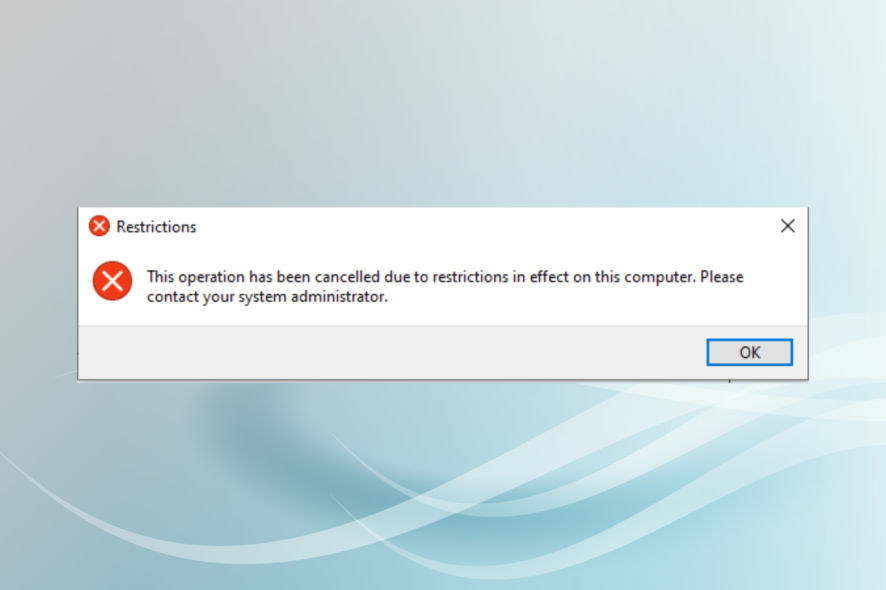
Many users have reported encountering This operation has been cancelled due to restrictions in effect on this computer. Please contact your system administrator error while opening Device Manager in Windows 11 and 10.
The error is primarily seen on computers that are controlled by organizations and not the end user, with several restrictions in place.
So, let’s find out how you can fix the This operation has been cancelled error in Device Manager.
What happens when your operation is cancelled in Device Manager?
When you encounter the error while launching the Device Manager, it points to the fact that you have not been provided permission to access it. If an organization or your employer owns the computer, contact them.
In case it’s your personal computer, it could be misconfigured settings or some inadvertent changes to the Registry. Try the methods below to fix the This operation has been cancelled error in Device Manager.
How do you fix This Operation has Been Cancelled?
1. Modify the Registry
- Press Windows + R to launch Run, type regedit, and click OK.
- Click Yes in the prompt.
- Paste the following path in the address bar and then hit Enter:
Computer\HKEY_CURRENT_USER\Software\Microsoft\Windows\CurrentVersion\Policies\Explorer - Locate the DisallowRun key, right-click on it and then select Delete.
- Click Yes in the confirmation box.
Check if the This operation has been cancelled error in Device Manager is resolved.
2. Make changes to the Group Policy Editor
- Press Windows + R, type gpedit.msc, and then click OK.
- Expand Administrative Templates under User Configuration and then double-click on System.
- Double-click on the Don’t run specified Windows applications on the right.
- Select Not Configured and then click on OK to save the changes.
Restart the computer and check if the This operation has been cancelled error in Device Manager is fixed. If not, head to the last method.
3. Reset Windows
In case none of the methods listed here have worked, you are left with no option but to reset the PC. Make sure to wipe everything while resetting.
When you reset the computer, all the installed applications and configured settings are lost, and if any of these were behind This operation has been cancelled error in the Device Manager, things should work fine now.
How do I take restrictions off my computer?
- Press Windows + S, and search for View advanced system settings.
- Go to Computer Name tab and then click Change.
- Select Workgroup, and then click OK to save the changes.
That’s it! By now, you should have the This operation has been cancelled error fixed in the Device Manager.
Also, find out the best alternative tools for Device Manager.
Tell us which fix worked for you in the comments section below.
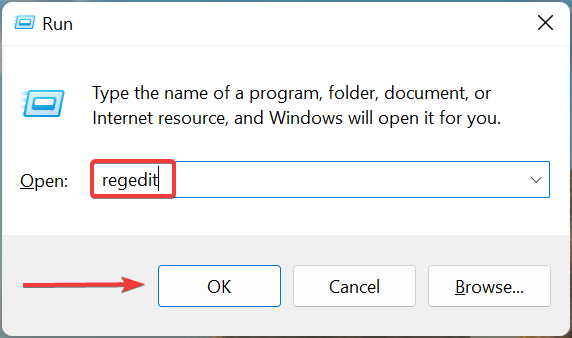
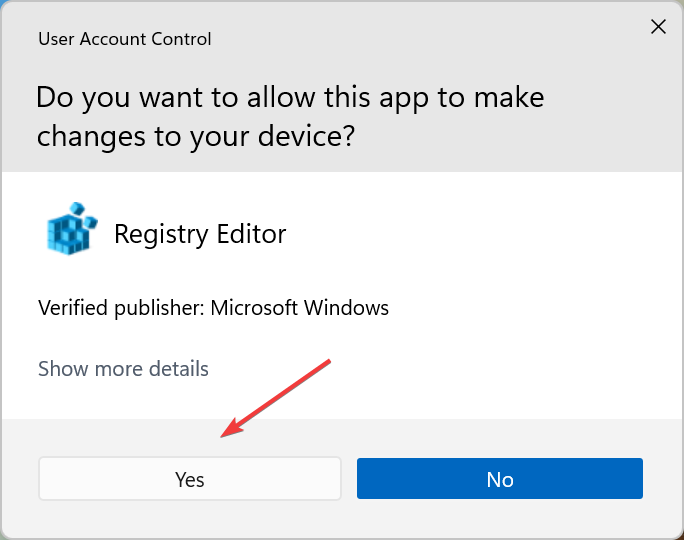

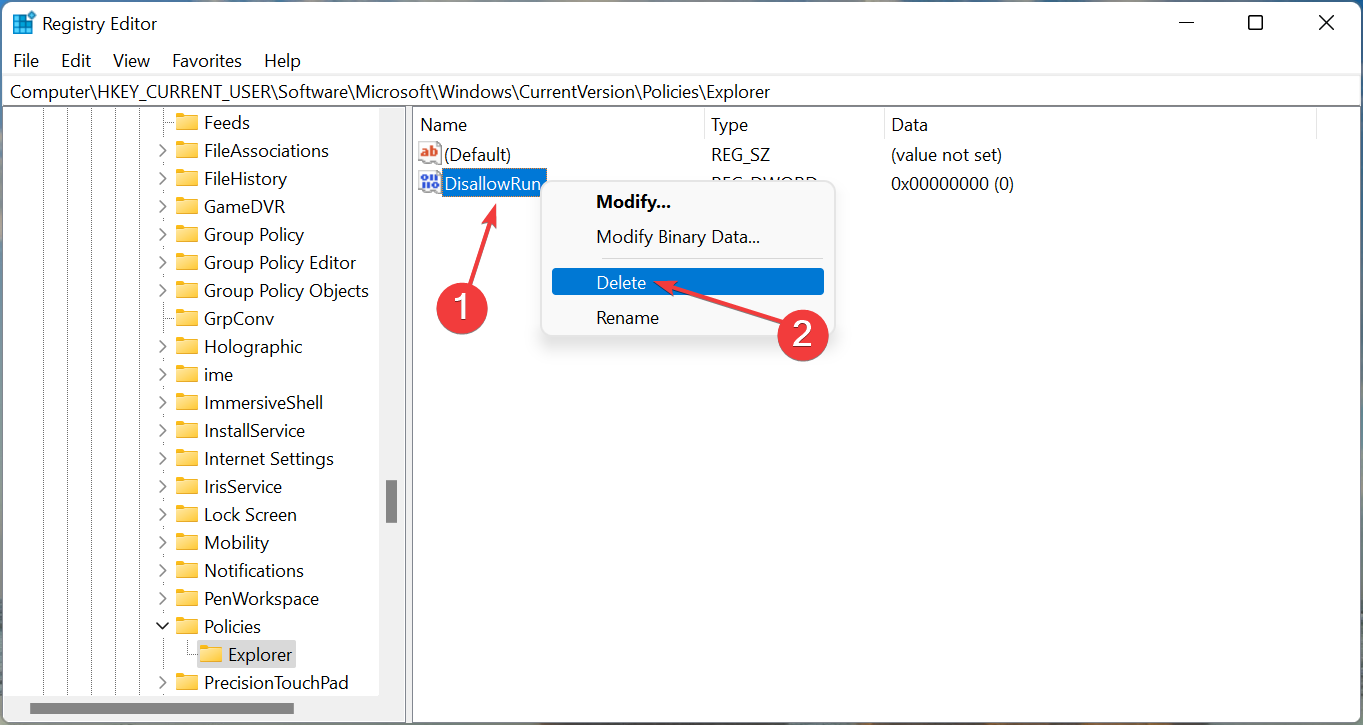
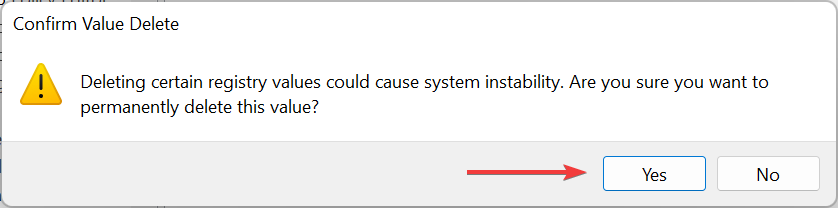
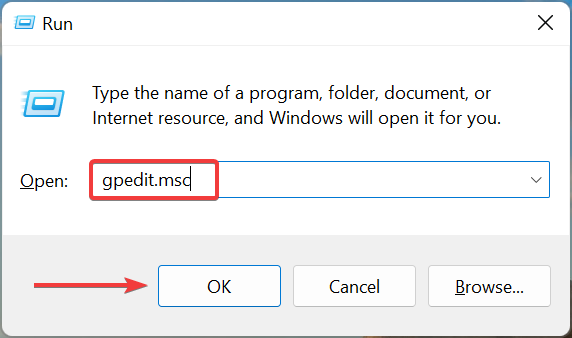
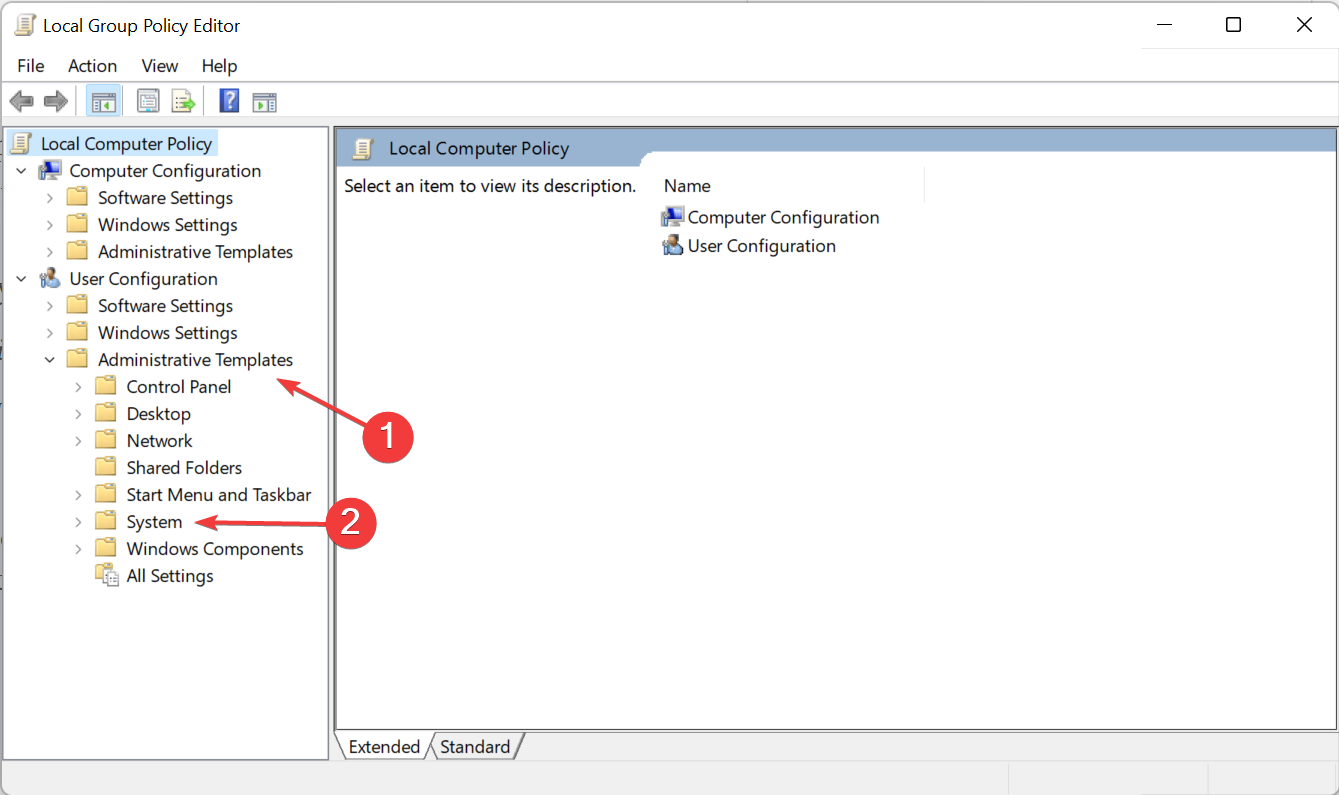
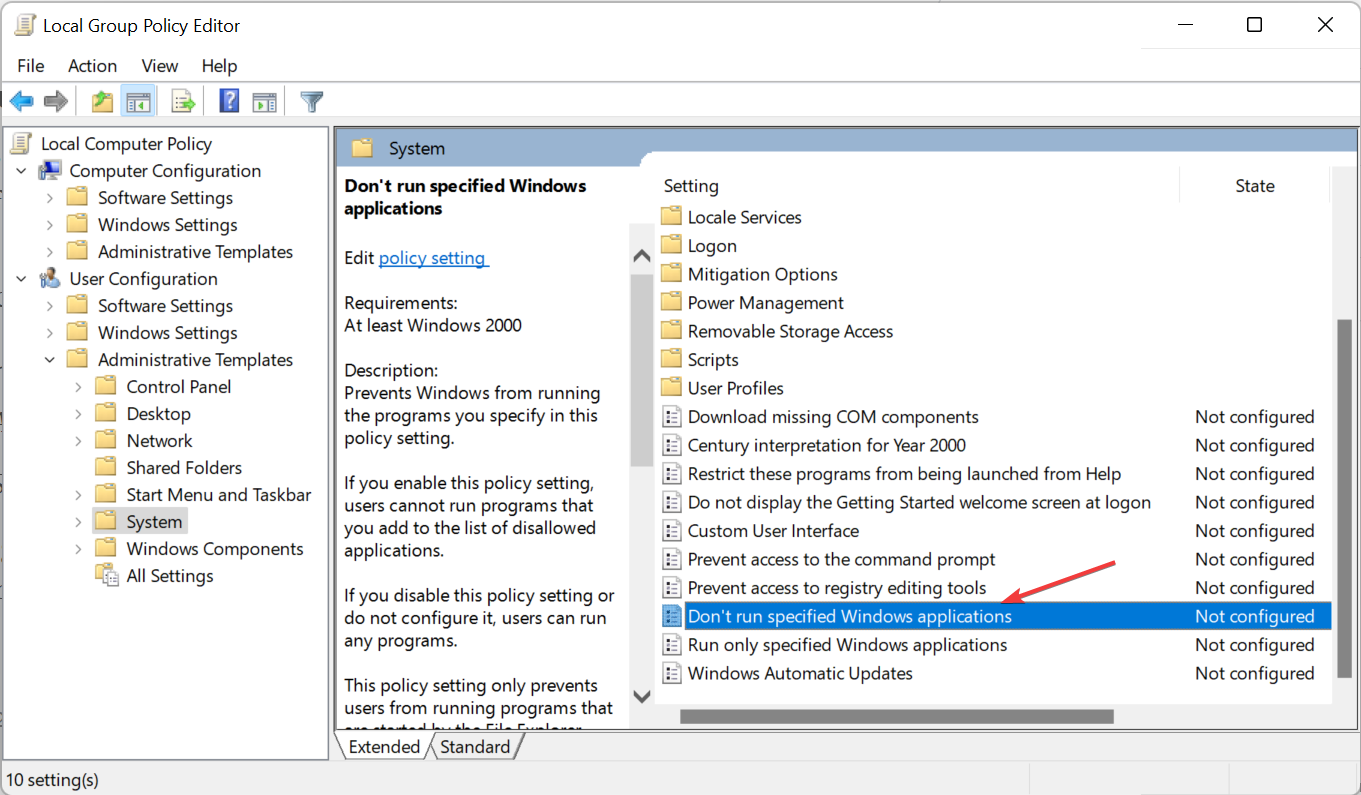
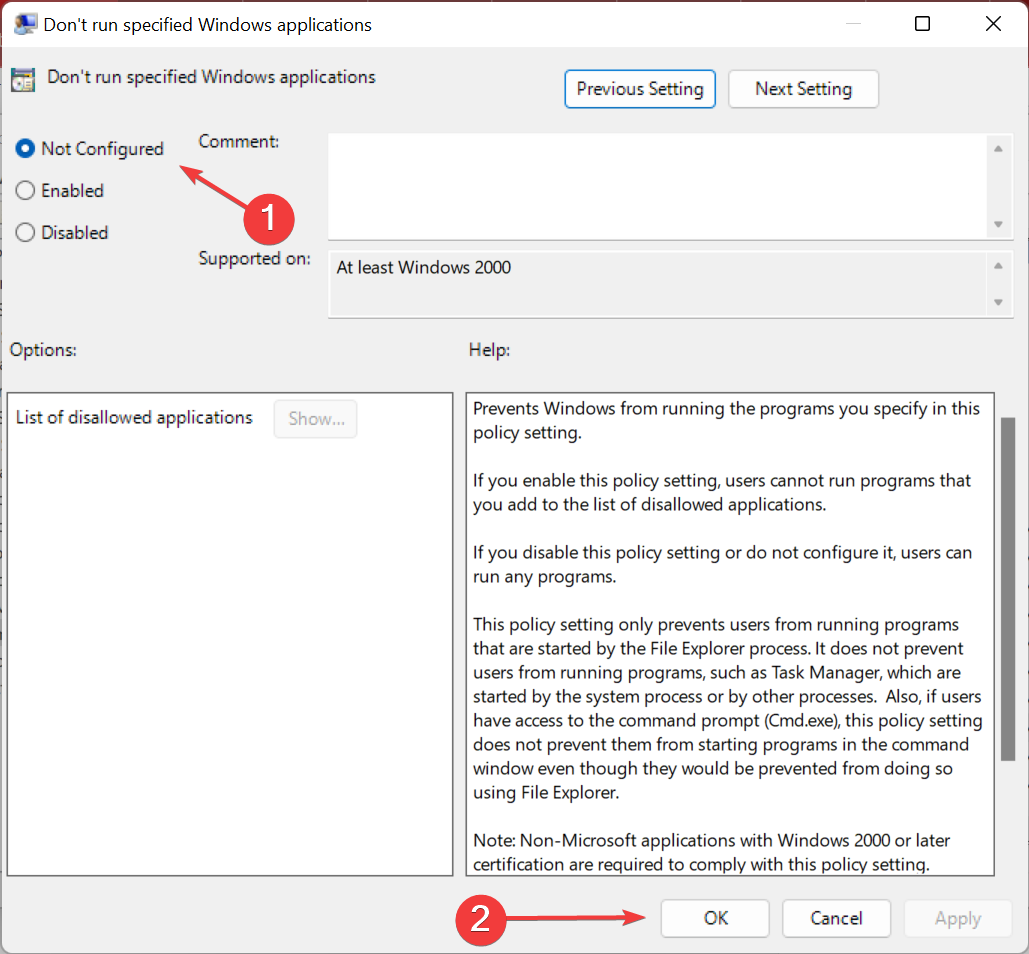
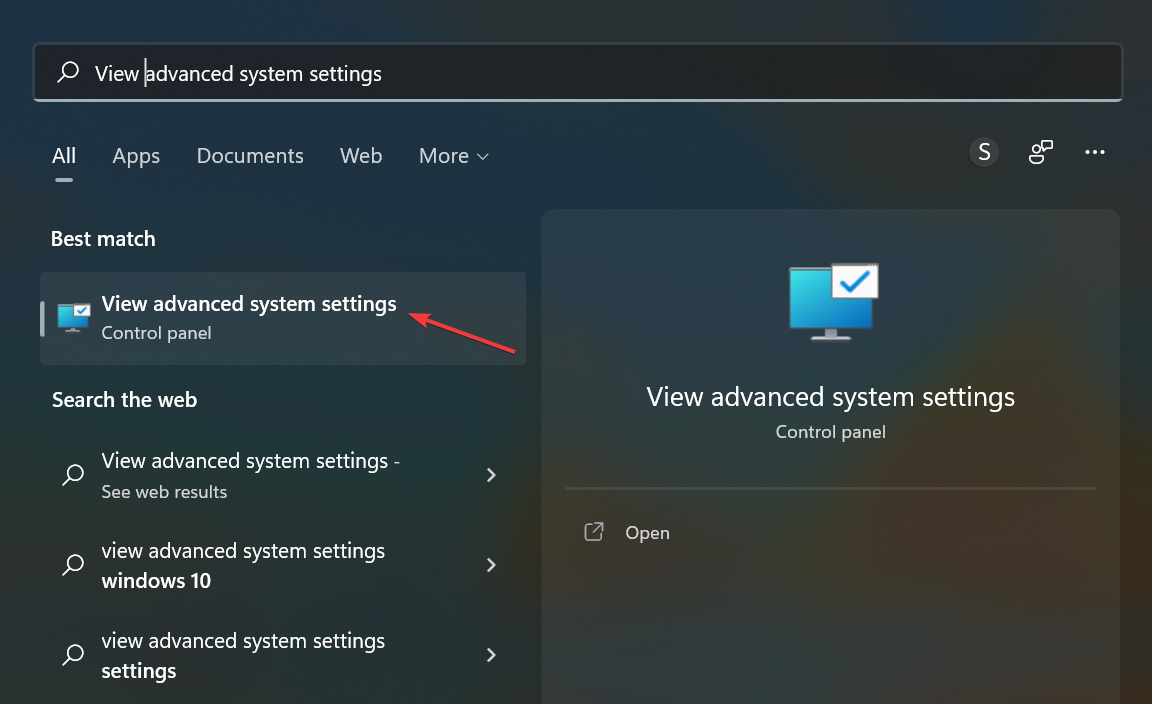
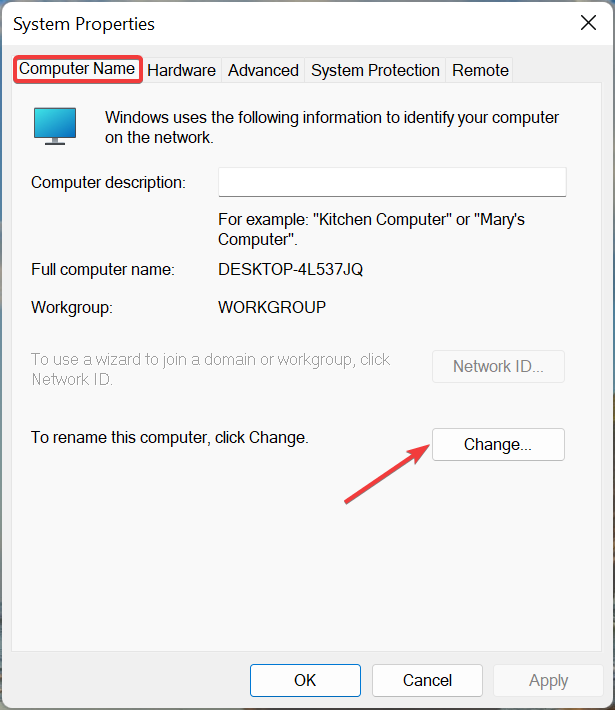
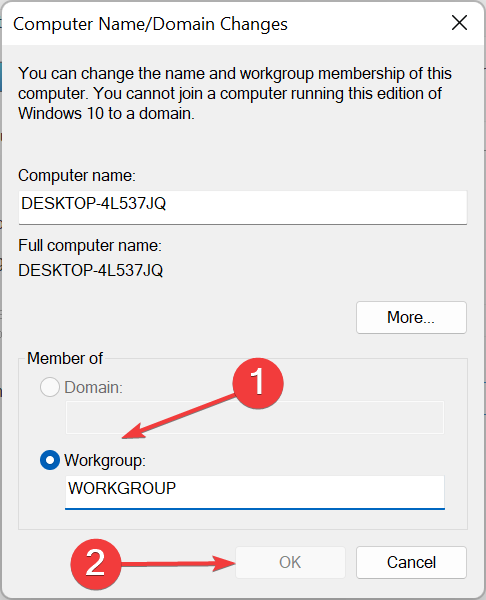







User forum
0 messages