Fix: This Device is not Configured Correctly. (Code 1)
Reinstall the affected driver to fix the issue
4 min. read
Updated on
Read our disclosure page to find out how can you help Windows Report sustain the editorial team. Read more
Key notes
- This error could occur due to an outdated driver, malware infection, or invalid registry entries.
- You need to update or reinstall drivers, modify registry entries or perform a system restore to fix the issue.
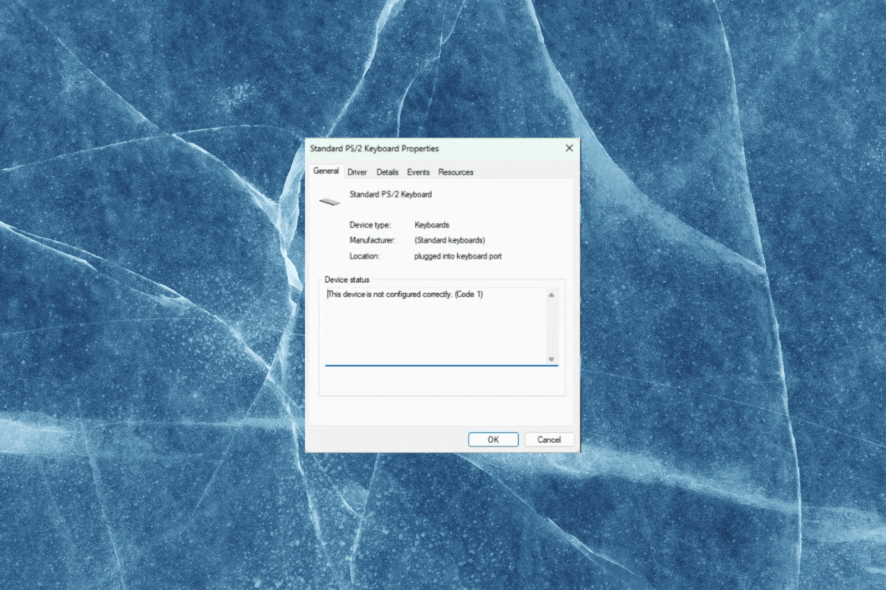
If you have encountered the error this device is not configured correctly (code 1) when connecting new hardware to your PC, then this guide can help!
In this guide, we will discuss some of the expert-recommended methods to fix the problem after explaining the causes.
Why the This device is not configured correctly (code 1) error occurs?
There could be various reasons for this error; some of the common ones are mentioned here:
- Faulty device driver – If the device driver is outdated or incompatible with the operating system, the device may not work properly, leading to an error.
- Malware infection – Malware or virus infections can cause various issues with the computer’s hardware devices. Try running a deep scan using an antivirus tool.
- Hardware malfunction – If there is a problem with the hardware device, such as a faulty component or damaged wiring, the device may not work correctly, or the system may show this message.
- Other devices or software interference – Sometimes, the error message can be caused by conflicts between the device and other hardware, or software components installed on your PC.
- Registry errors -If there are errors or inconsistencies in the Registry related to the device driver or hardware, it can cause the error message. Try using a registry cleaner to fix the problem.
Now that you know the causes of the issue, let us move to the solutions.
How can I fix this device is not configured correctly (code 1) error?
Before we go to the advanced fixes, here are a few preliminary checks you should do:
- Restart your computer.
- Make sure your Windows is up to date.
- Ensure you have logged in using an administrator account.
- Back up important data before making any changes.
So, once you have checked these things, move to the actual troubleshooting steps.
1. Run a hardware troubleshooter
- Press the Windows + I to open the Settings app.
- Go to System, then click Troubleshoot.
- Select Other troubleshooters.
- Go to the hardware which is causing the problem, for example, Keyboard, then click Run.
2. Update/reinstall the driver
- Press Windows + R to open the Run dialog box.
- Type devmgmt.msc and click OK to open Device Manager.
- Locate the problematic driver, right-click it and select Update driver.
- Now choose Search automatically for drivers.
- Follow the onscreen instructions to update the driver.
- If the issue persists, then right-click the driver and choose Uninstall device.
- Click on the Uninstall button to confirm and wait for the process to complete.
- Click Yes to restart your computer.
- Now open the Device Manager again, go to Action, and select Scan for hardware changes.
The latest version of the driver, which is compatible with your computer will be installed. In any case, it’s possible that it won’t find the right driver version and you will need to do it manually.
Hence, you can forget that and use a professional solution developed to detect old or missing drivers and fix them from its extensive driver database.
3. Delete registry entries
- Press Windows + R to open the Run console.
- Type regedit and click OK to open the Registry Editor.
- Navigate to this path:
Computer\ HKEY_LOCAL_MACHINE\System\CurrentControlSet\Control\Class\{36fc9e60-c465-11cf-8056-444553540000} - Locate UpperFilters, right-click it, and select Delete.
- Confirm the selection and click Yes.
- Now locate LowerFilters, choose Delete, and then click Yes to confirm.
- Restart your computer to let the changes take effect.
4. Restore Windows to a previous version
- Press the Windows key, type control panel, and click Open.
- Select View by as Large icons and click Recovery.
- Click Open System Restore.
- On the System Restore window, select Choose a different restore point and click Next.
- Select the desired restore point and click Next.
- Click Finish.
Windows will restart and restore your computer to the selected point. If the System Restore didn’t complete successfully, we suggest you check out this guide to know the solutions.
So, these are methods that you can use to fix the This device is not configured correctly (code 1) error. If you have any questions or suggestions, feel free to mention them in the comments section below.
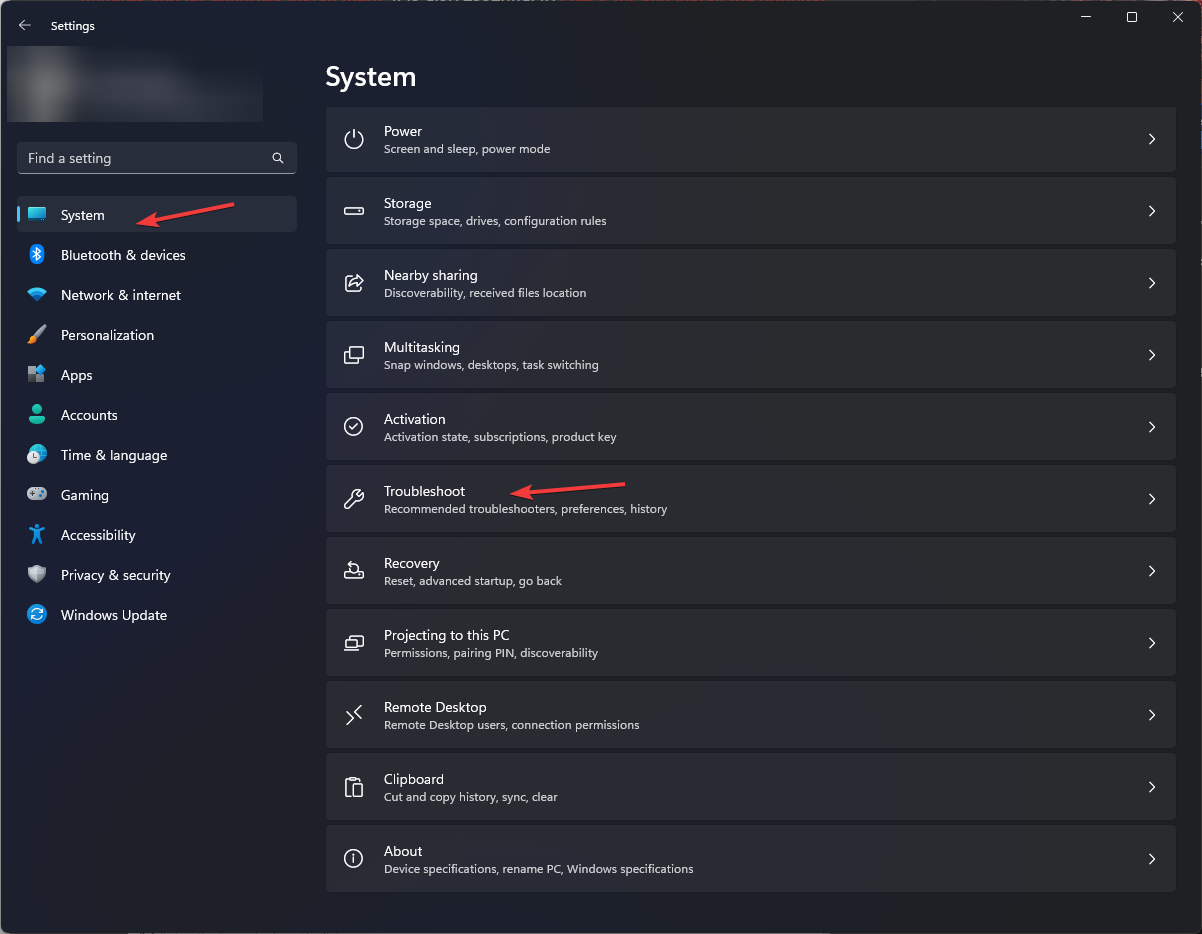
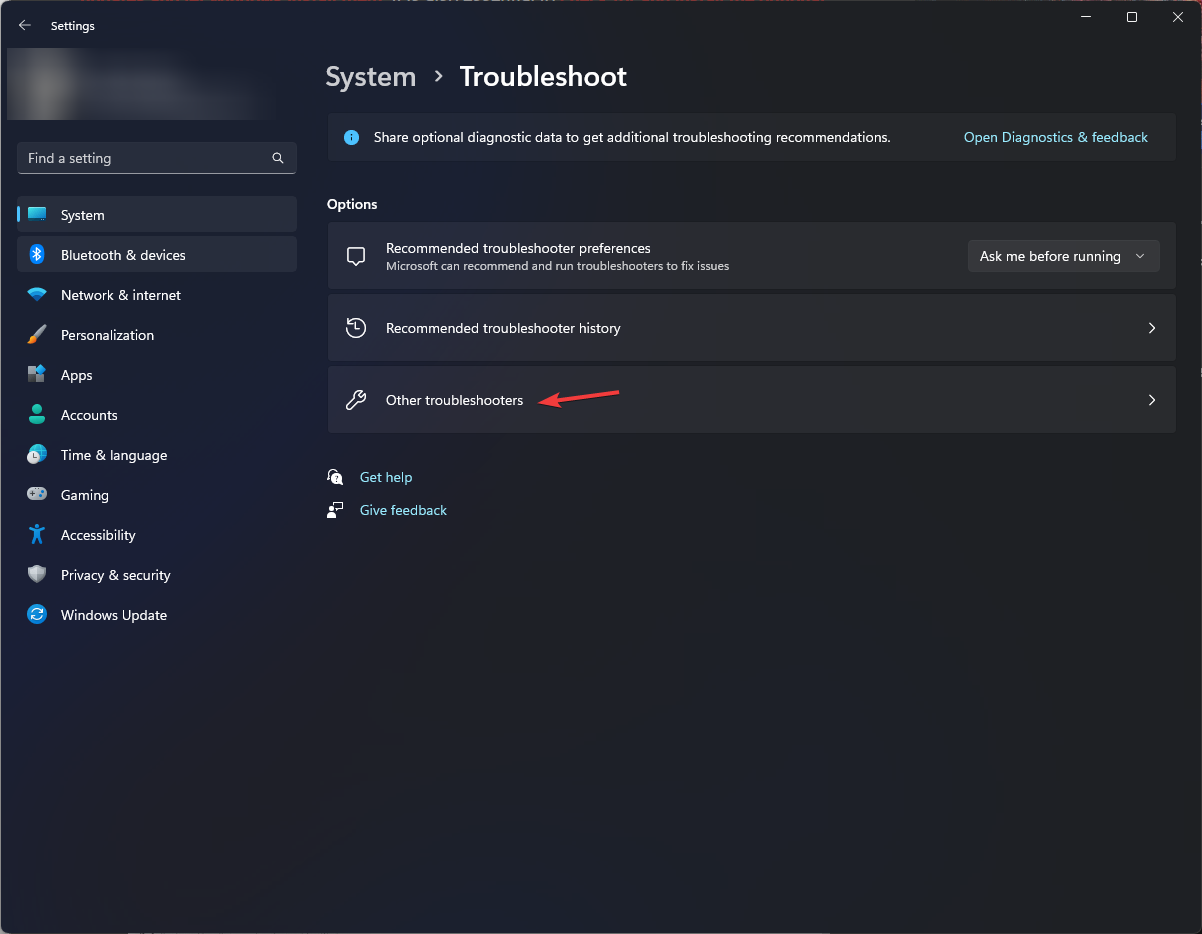

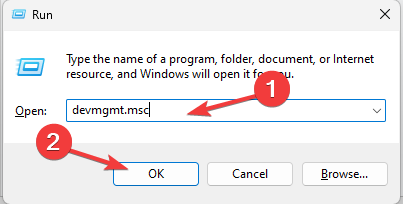
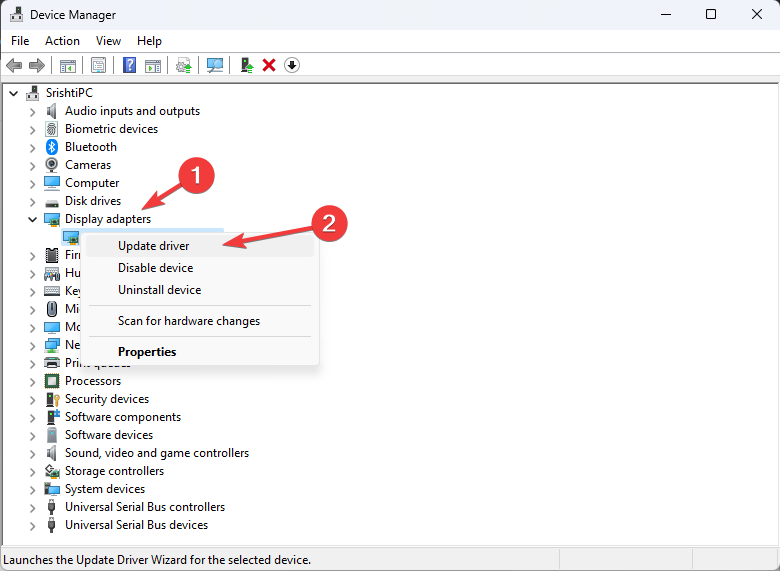
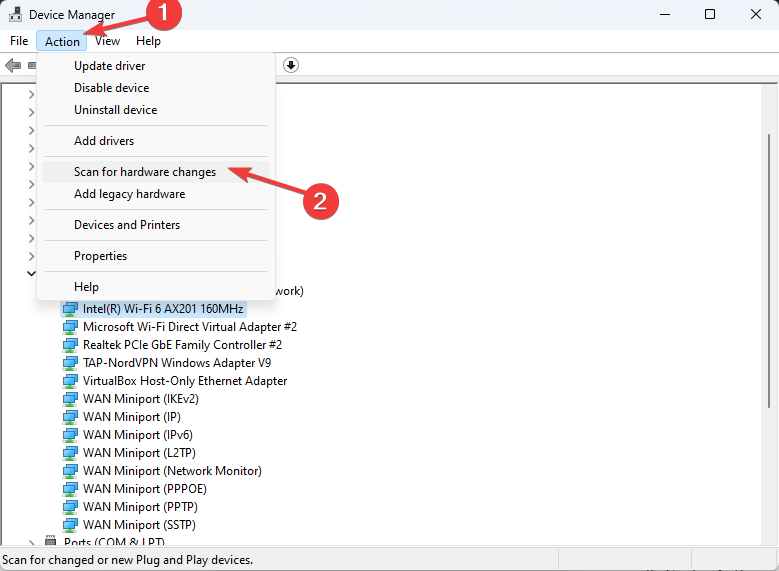
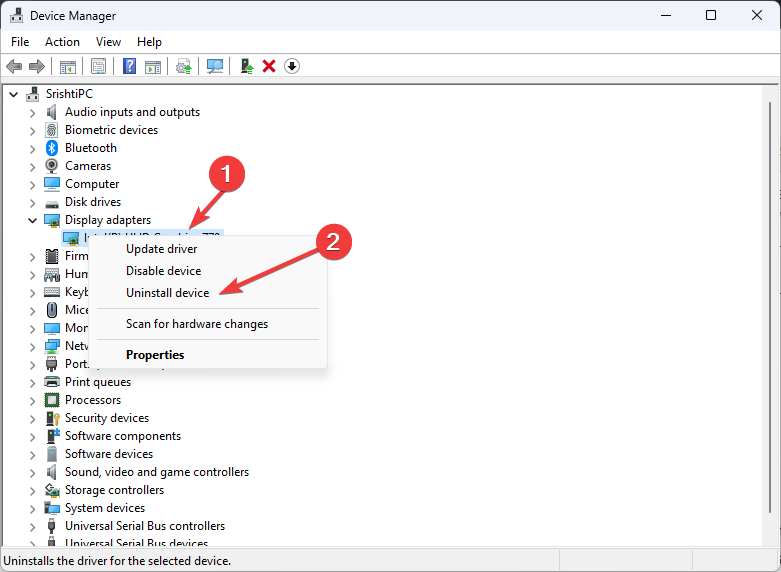
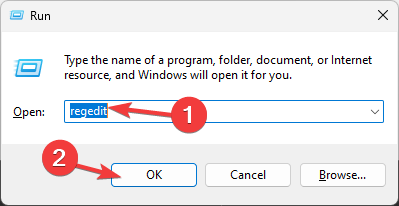
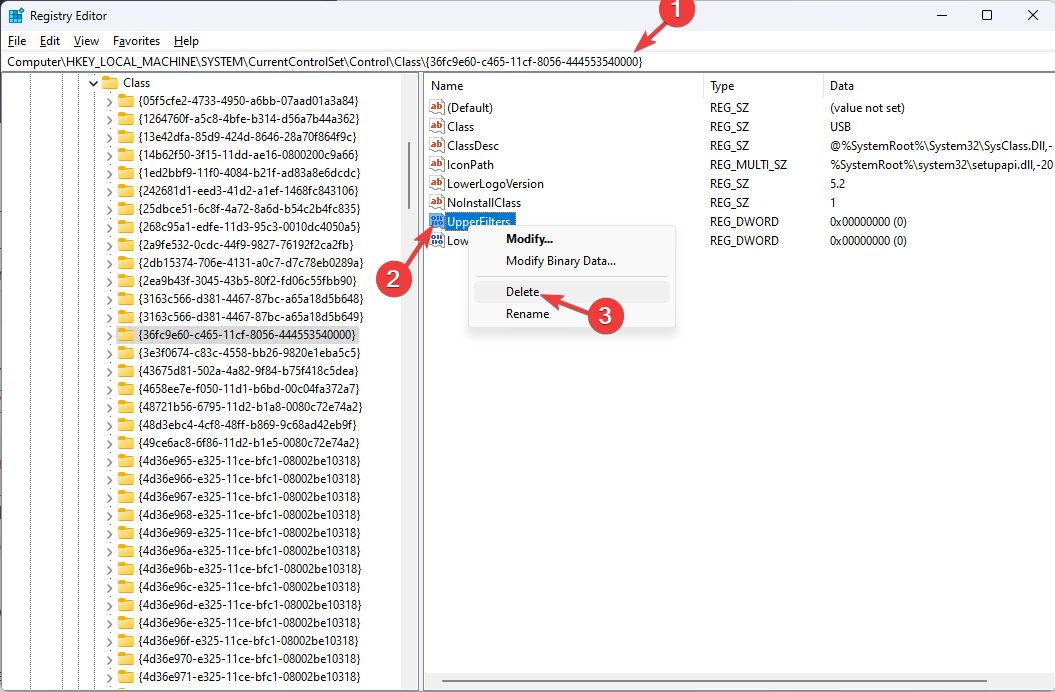
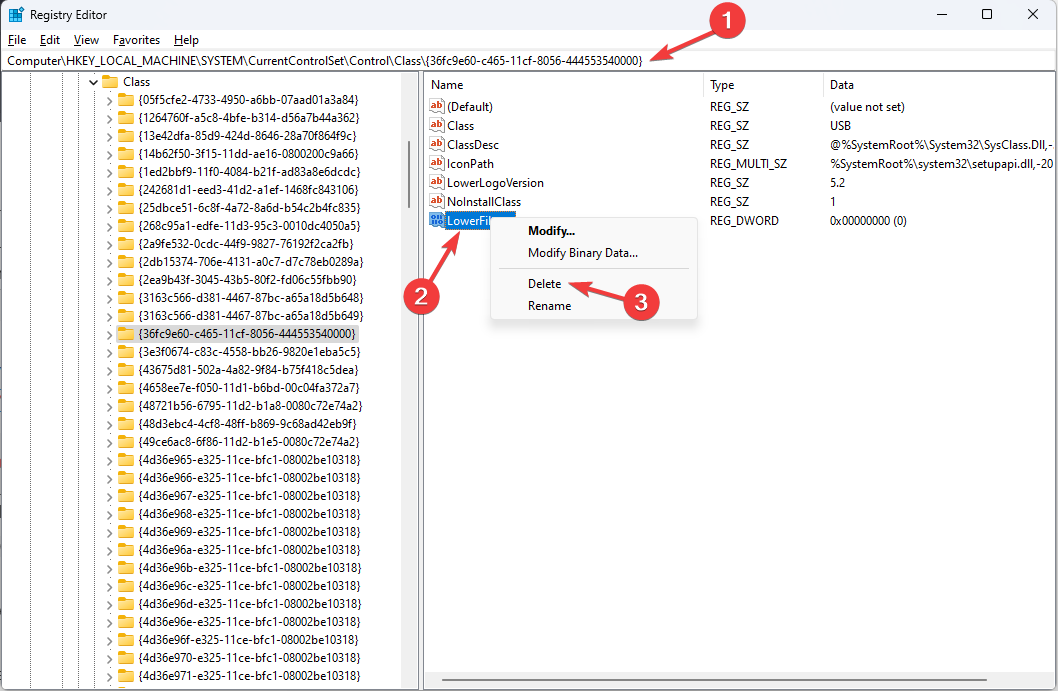
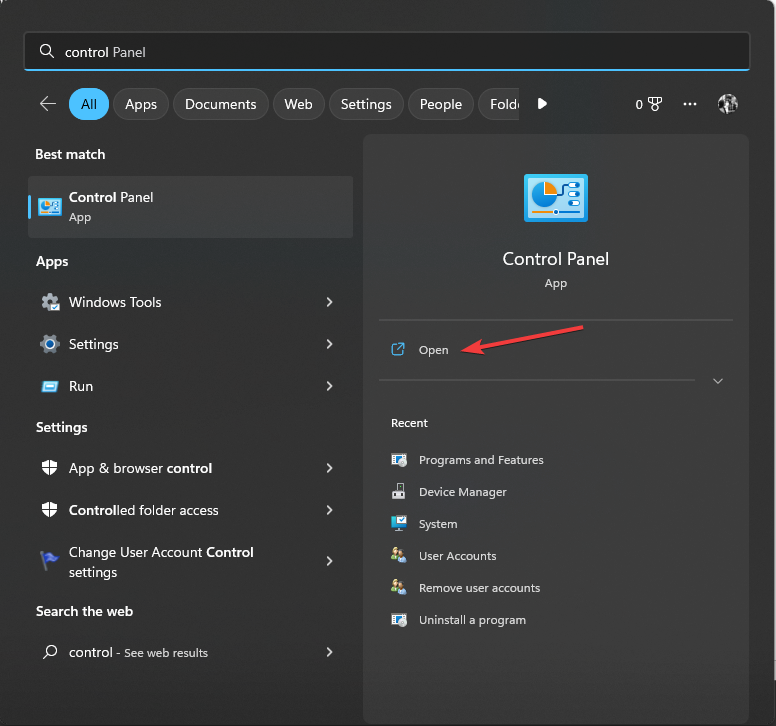
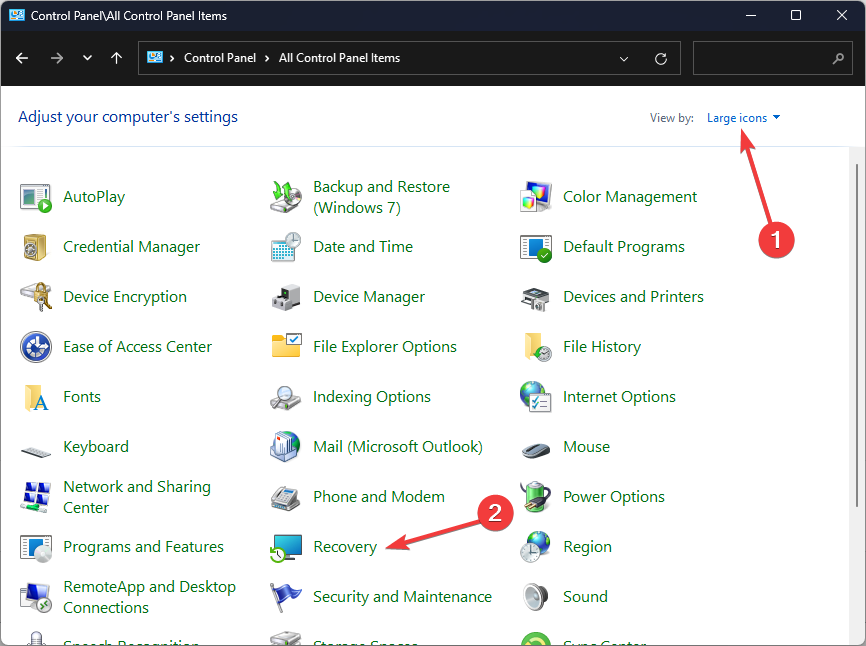
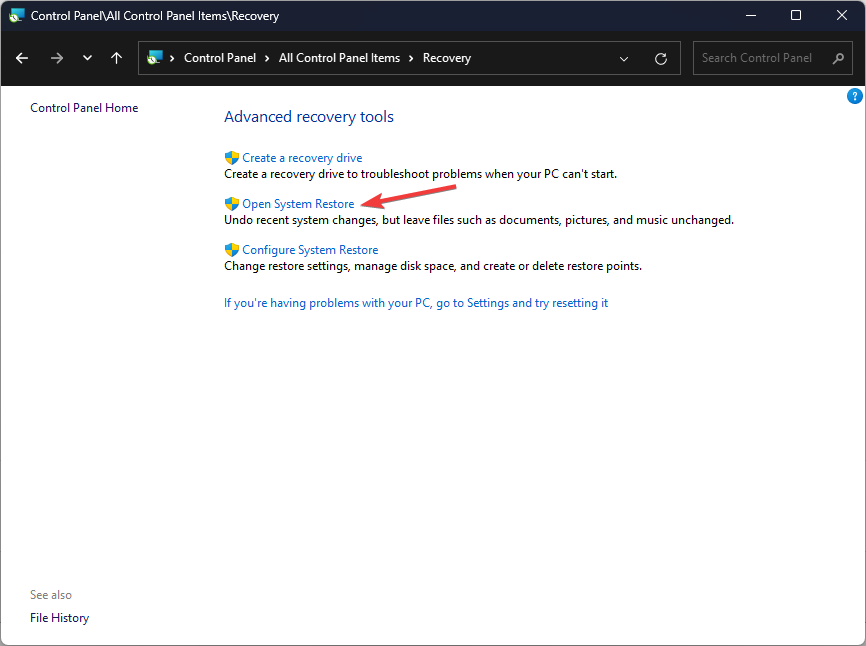
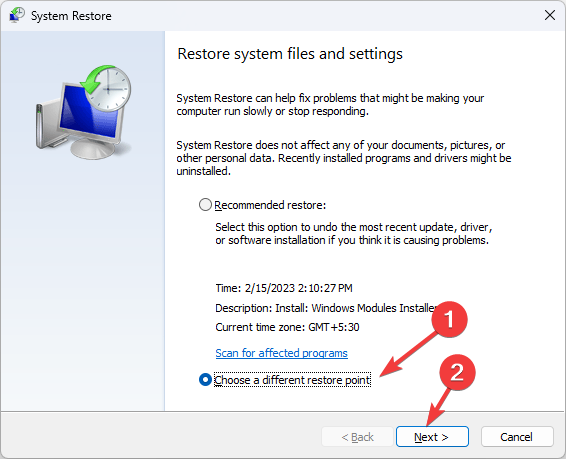
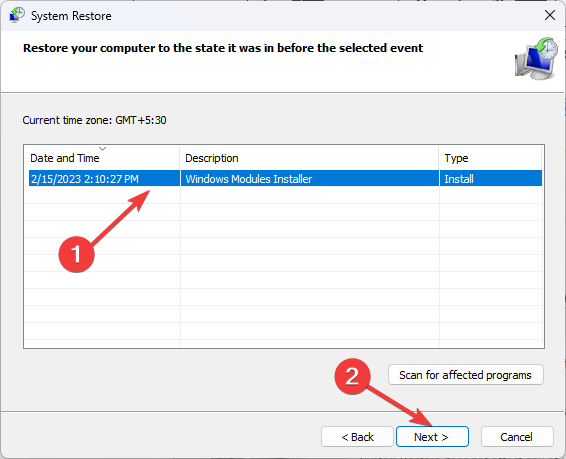
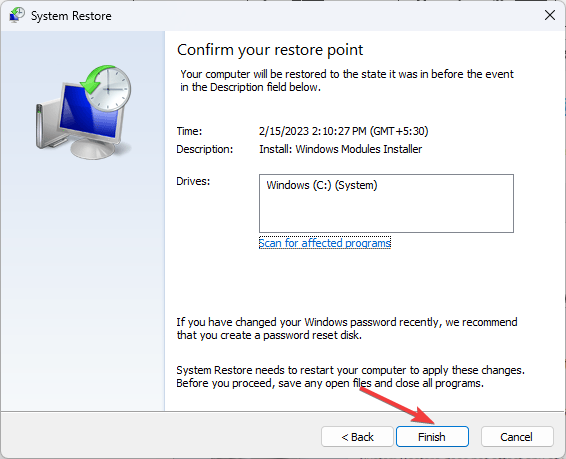








User forum
0 messages