Device PCI Requires Further Installation [Fix]
Discover what to do if a device requires further installation on Windows 10/11
3 min. read
Updated on
Read our disclosure page to find out how can you help Windows Report sustain the editorial team. Read more
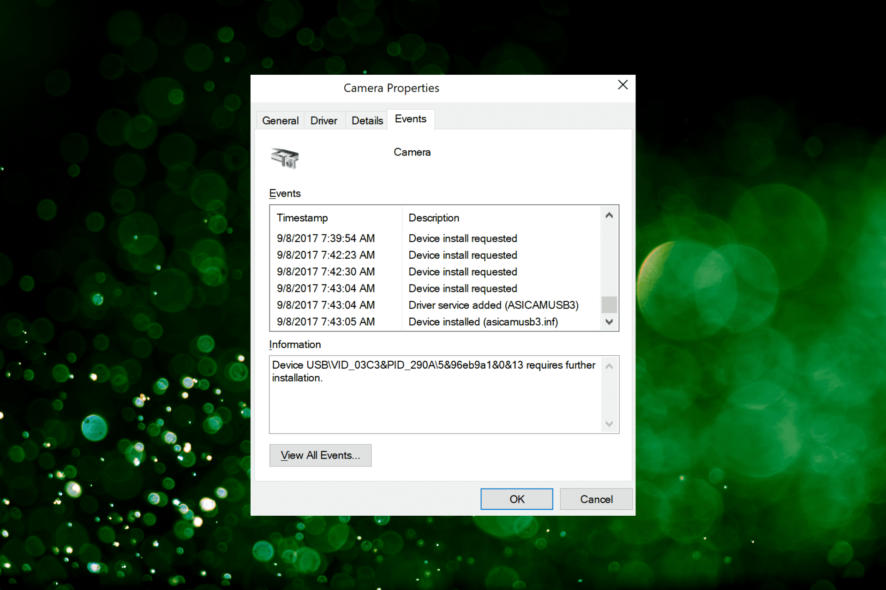
Many have reported a message in the Event Log saying Device PCI requires further installation, and are concerned that this can cause problems on their PC. Today we’re going to take a closer look and see how to fix this.
How do I fix a PCI device that requires further installation?
Before we try other solutions, make sure that the driver is installed completely and that you’re viewing the latest log entry. If possible, try reconnecting the device and check if that helps.
1. Update the driver
- Type Device Manager in the Search bar, and click on the relevant search result.
- Locate the problematic device, right-click on it, and select Update driver.
- Now, select Search automatically for drivers.
- Wait for Windows to find the best available version on the system and install it.
- Restart your PC to apply the changes.
Alternatively, you can try automatic updater software such as PC HelpSoft Driver Updater. It will automatically update your drivers and fix any damaged or missing drivers on your PC.
⇒ Get PC HelpSoft Driver Updater
2. Manually install the driver
- Press Windows + R to open Run, type devmgmt.msc in the text field, and hit Enter.
- Right-click on the problematic device, and select Update driver.
- Now, select Browse my computer for drivers.
- Select Let me pick from a list of available drivers on my computer.
- Finally, choose another driver from the list, and click on Next.
- Choose the appropriate response in case a confirmation prompt pops up.
- If this doesn’t work, try another driver from the list until you manage to fix the problem.
This method has helped several users fix the Device driver requires further installation error in Windows, and we recommend you give it a try.
3. Check for issues
- Type Security and Maintenance in the Search bar, and click on the search result that goes by the same name.
- Check for any issues listed here, and take the necessary actions to eliminate the root cause.
If wasn’t the driver, you could check for issues in Security and Maintenance and fix them in no time.
Device PCI requires further installation can affect your GPU, Wi-Fi, or any other network adapter, but hopefully, you managed to fix it with these steps.
Moreover, if you’re having trouble with updating the PCI Express Root Port driver specifically, we have a guide just for that. We also wrote about PCI Express root port errorexpress root port error express root port error express root port error so don’t miss it.
This isn’t the only issue with PCI devices and we covered what to do if PCI device driver missing as well as PCI Bus Driver Internal error.
If you have any other queries or know of another method to fix the problem, drop them in the comments section below.


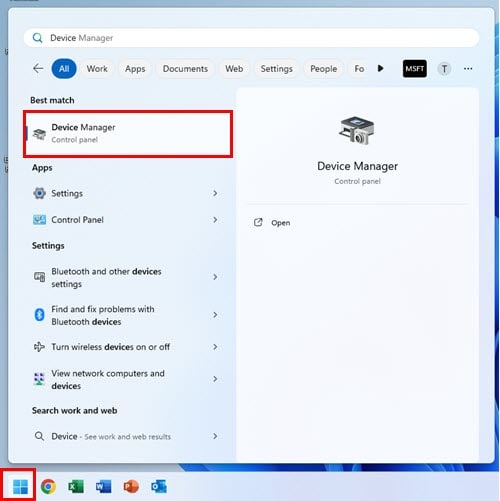
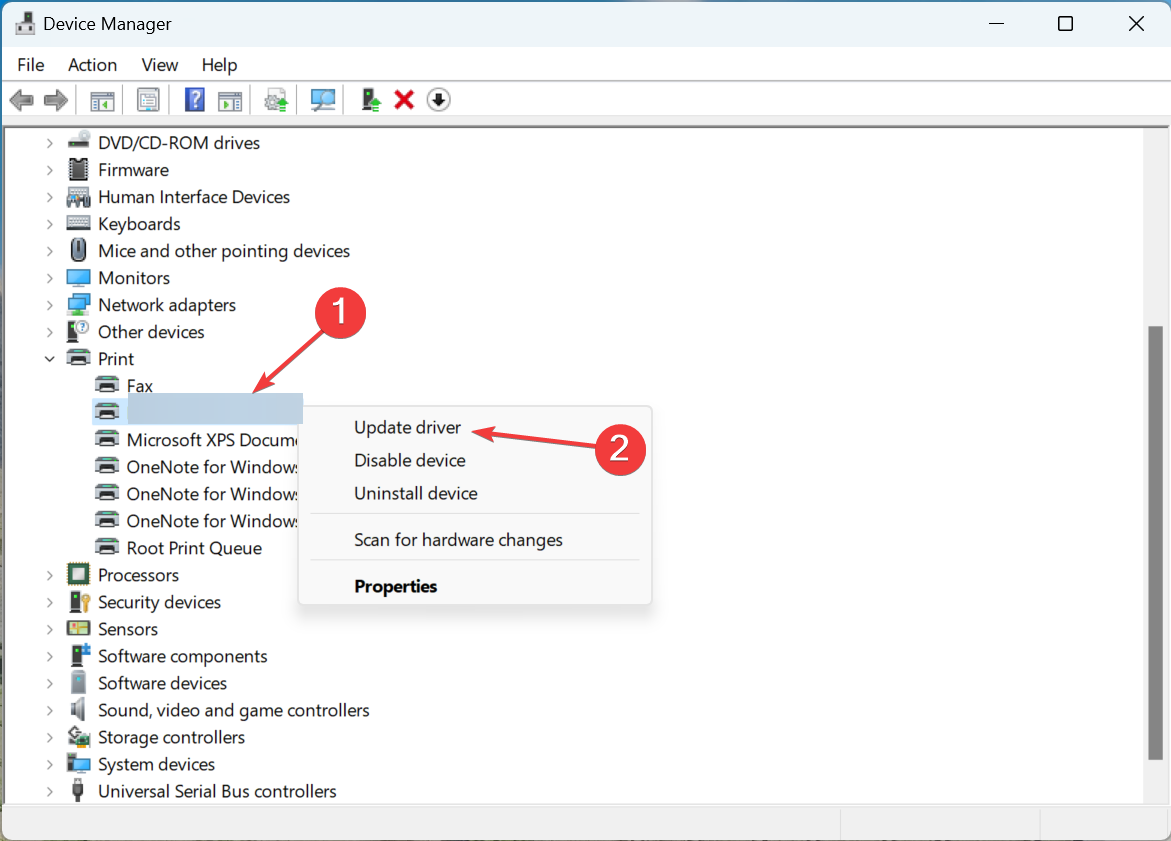
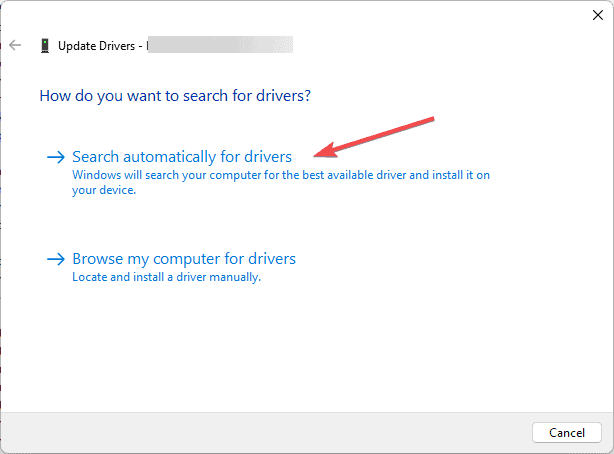
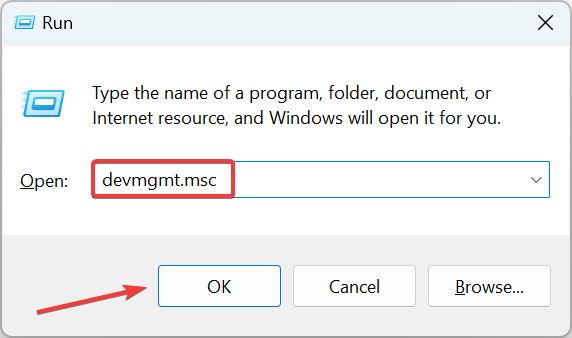
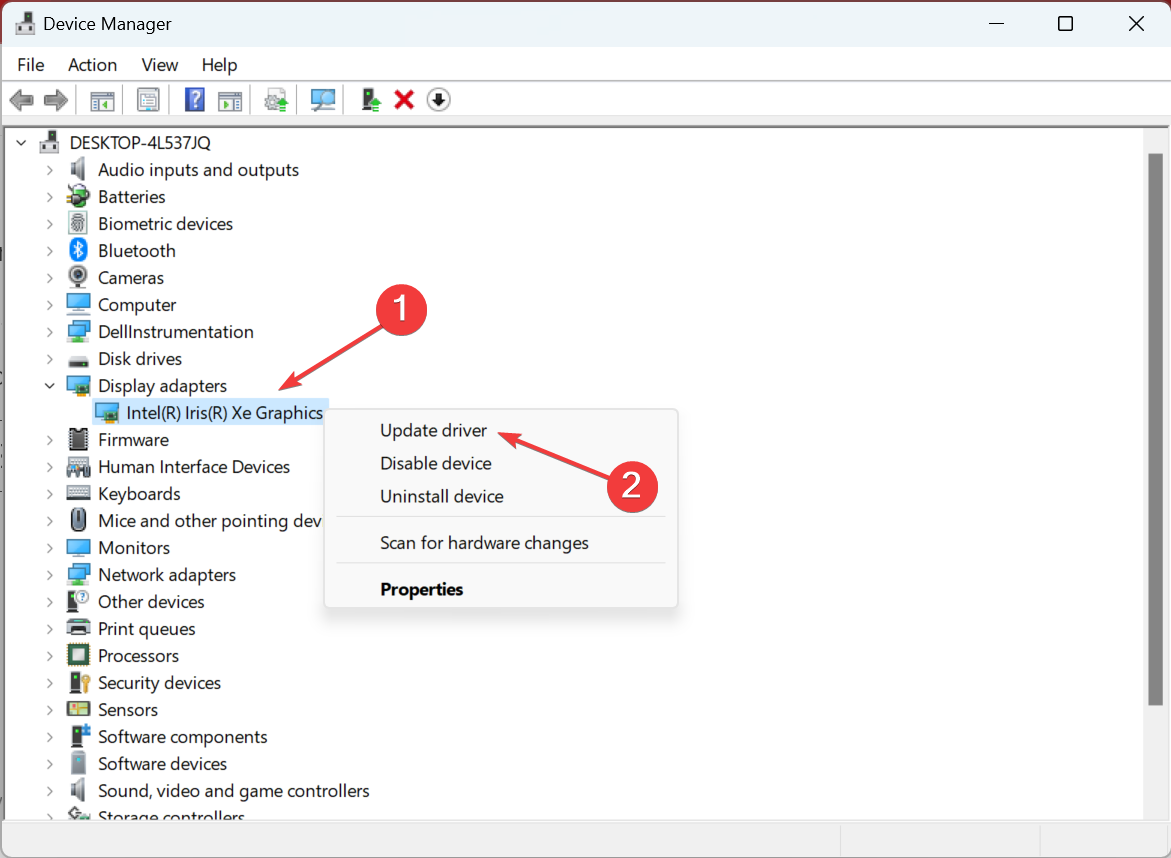
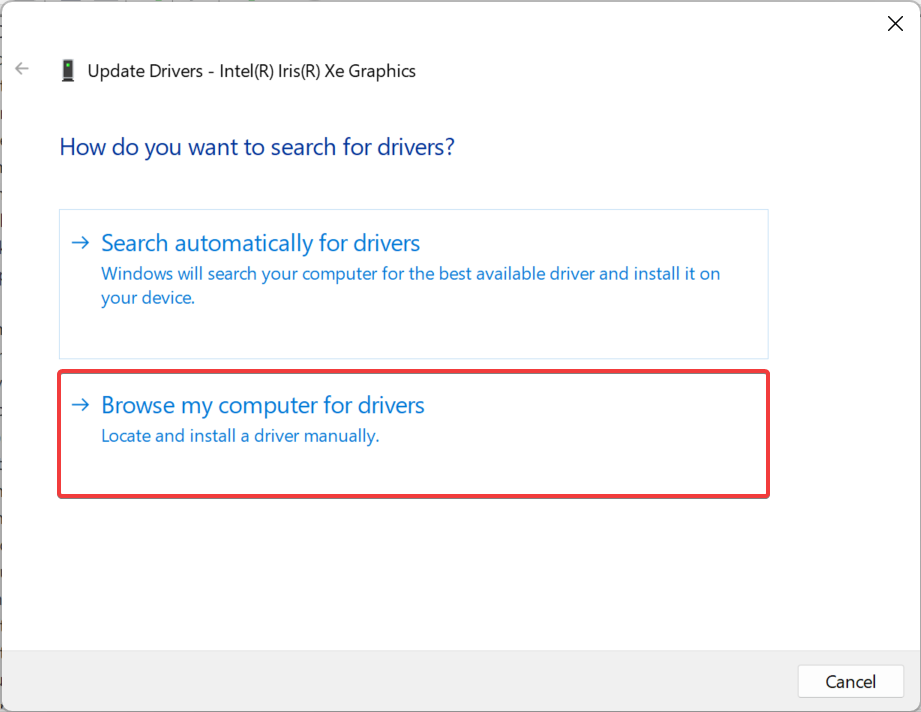
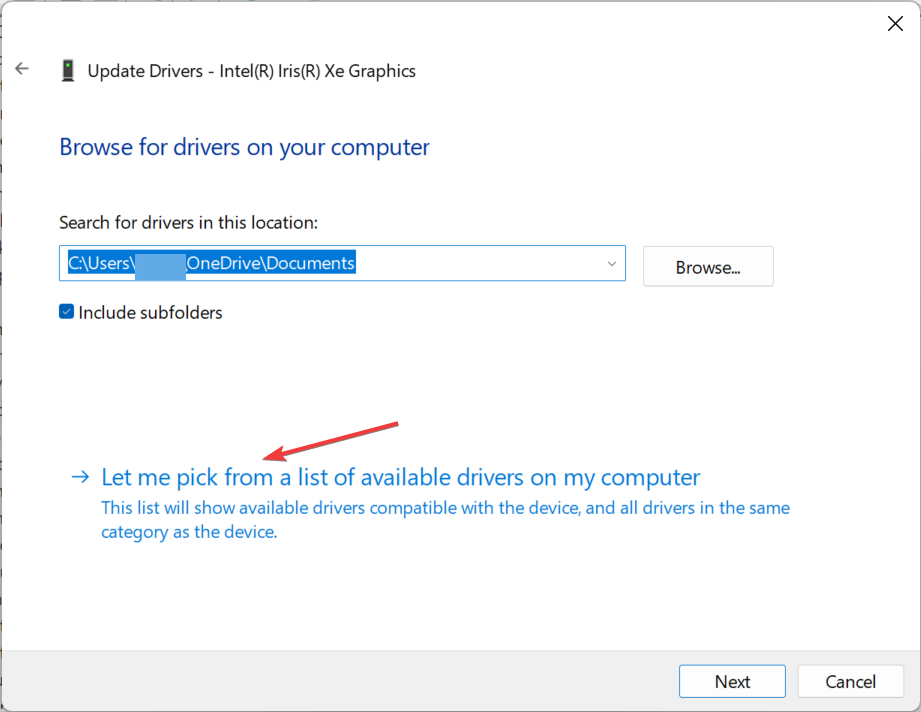
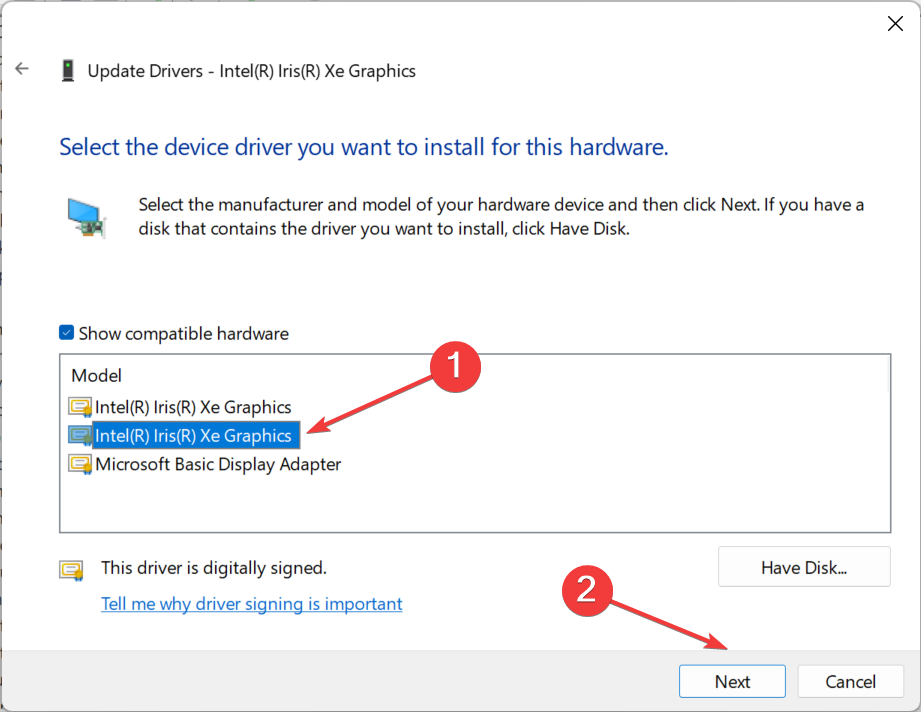
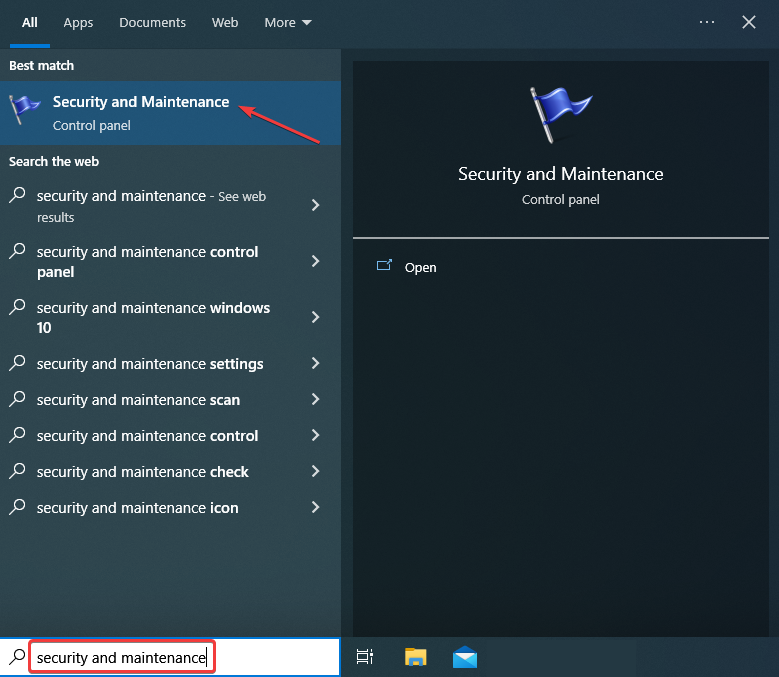
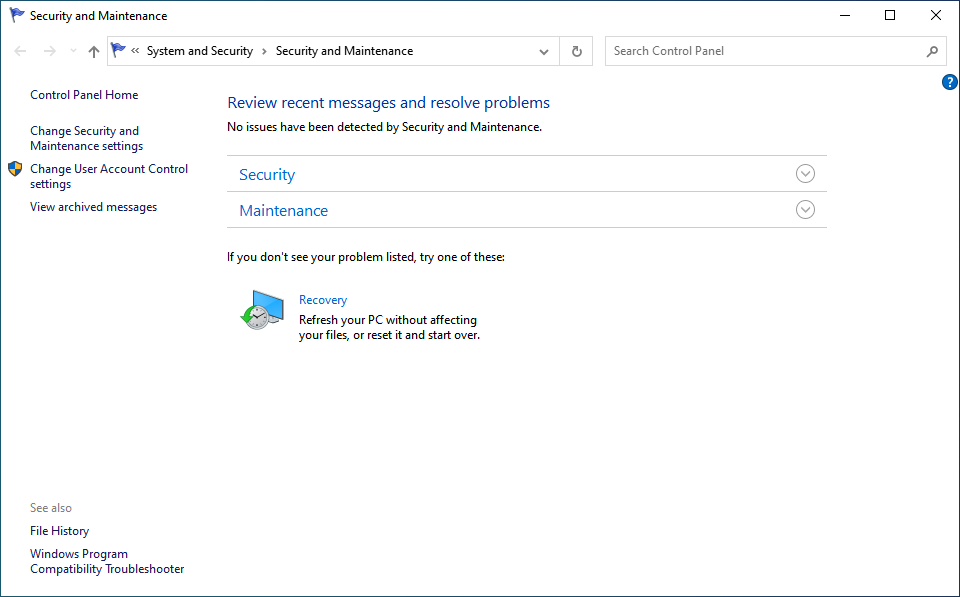








User forum
0 messages