FIX: DirectX 11 issues in FIFA 21 [Quick Solutions]
3 min. read
Updated on
Read our disclosure page to find out how can you help Windows Report sustain the editorial team. Read more
Key notes
- Unfortunately, players have been reporting a FIFA 21 DirectX error when trying to enjoy it.
- This problem is either caused by problematic drivers or corrupted game files.
- Using a dedicated tool to update and repair the drivers can fix this issue quickly.
- You can also try to tweak the .ini file and replace a simple value of a parameter.

Many users are thrilled about FIFA 21. However, nothing is perfect, and this game is no exception.
Quite a few people encountered a major problem with DirectX 11 in FIFA 21. Usually, FIFA 21 starts in DirectX 12, but it makes the gameplay laggy.
Someone reported the following on the official EA forum.
Been waiting since release day, paying monthly for a service I can’t use…
Redownloading drivers (clean) doesn’t work.
Changing directx select doesn’t work.
Other users reported the DirectX function GetDeviceRemovedReason – DXGI_ERROR_DEVICE_HUNG error when playing the game on Origin.
Apparently, this issue appears when opening a FUT pack or when users receive penalties and the game freezes.
Fortunately, we have simple solutions to solve this issue, and today we will show you what to do if you encounter DirectX 11 or DirectX 12 problems in FIFA 21.
Quick Tip:
Year after year EA manages to polish this fantastic game series more and more, and FIFA 21 is the culmination of gaming technology.
Get it now and feel what it is like to be a world champion! We hope that you master its secrets and may the best win!
How do I fix DirectX issues in FIFA 21?
1. Tweak a FIFA 21 file
- Go to the FIFA 21 folder.
- Open fifasetup.ini
- Change DIRECTX_SELECT = 0 to DIRECTX_SELECT = 1.
- Save the change and launch the game to see if FIFA 21 works properly.
2. Update or reinstall your video drivers
2.1. Update your drivers manually
- Press Windows + X
- Select and open the Device Manager
- Select Display Adapters
- Right-click on your PC’s display adapter and select Update driver
- Choose whether to let the troubleshooter browse the Internet for drivers by itself or if you want to browse your PC
2.2. Update the drivers automatically
A much faster and more efficient way to update your drivers is to simply use a third-party driver updater and fixer, and we recommend you give a shot to the recommended tool below.
This tool will not only download and install all of the latest drivers available for your hardware, but it will also do so in time, and without overloading your PC.
3. Repair the game files
- Navigate to the FIFA 21 app on your PC.
- Right click on the game and select App settings.
- Click the Repair button.
Repairing the game files also fixed this problem for some of the users so make sure you try it.
4. Reinstall DirectX and the game
If none of the solutions above worked for you, it’s time to think about reinstalling DirectX and the game itself.
It’s easy to do that from the Apps option in Settings. Just find DirectX and FIFA 21, select them and click the Uninstall button.
After that, install them again, one by one and hopefully, you won’t experience the freezing issues in FIFA 21.
As you can see, the solution for fixing the DirectX 11 error in FIFA 21 is very simple. However, some users reported that changing DIRECTX_SELECT from 0 to 1 helped only a bit.
We hope that our solutions helped you overcome the FIFA 21 Directx 11 problem and enjoy the game.
If the game crashes at launch, we have an excellent guide that will help you fix that problem too. The gameplay is not perfectly smooth even in the ultra-quality mode at 60 FPS.
Did you encounter this issue in FIFA 21? Do let us know in the comments section below!
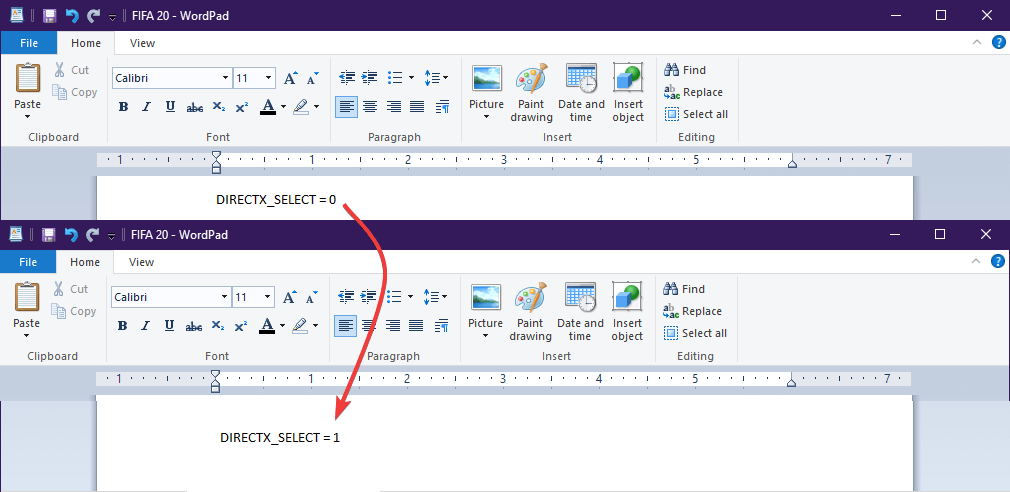
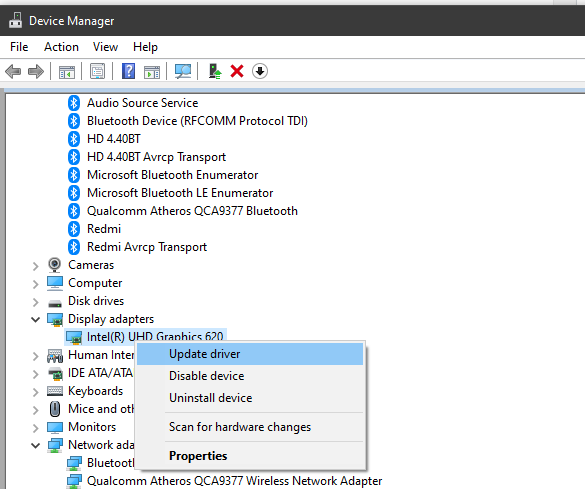









User forum
0 messages