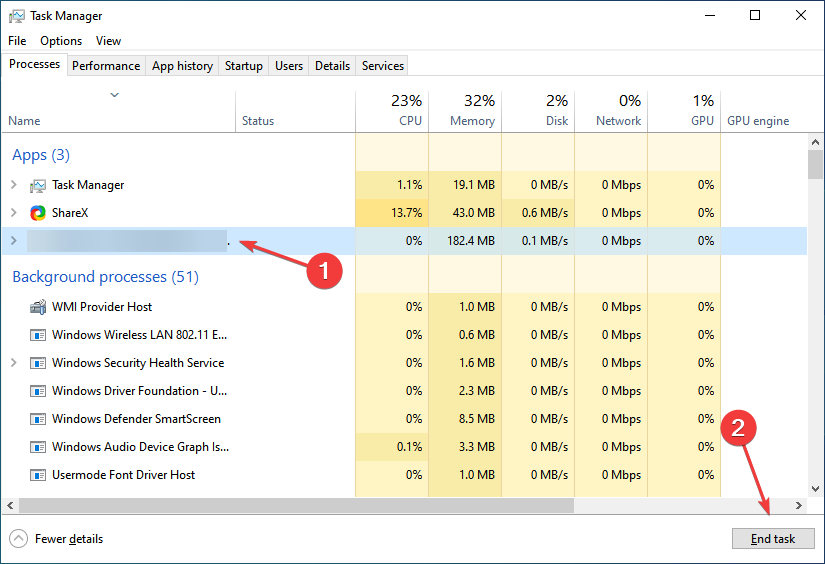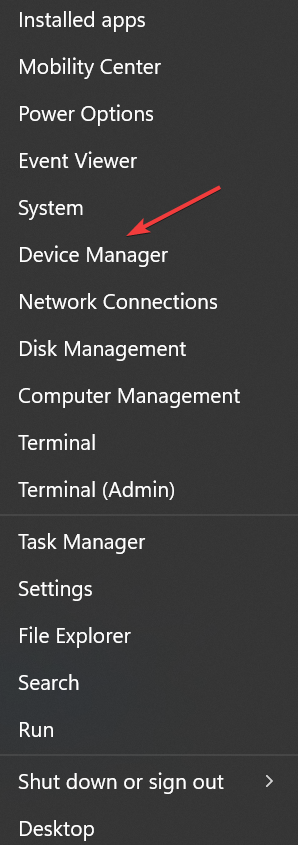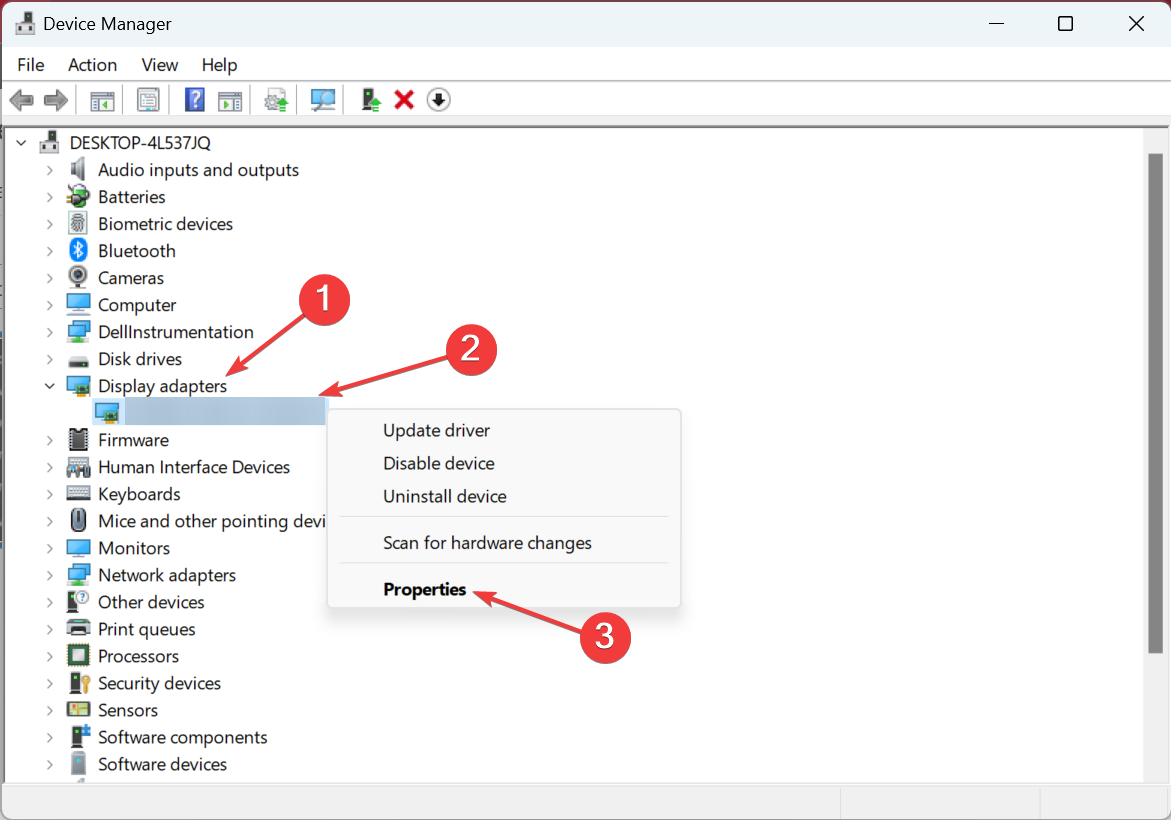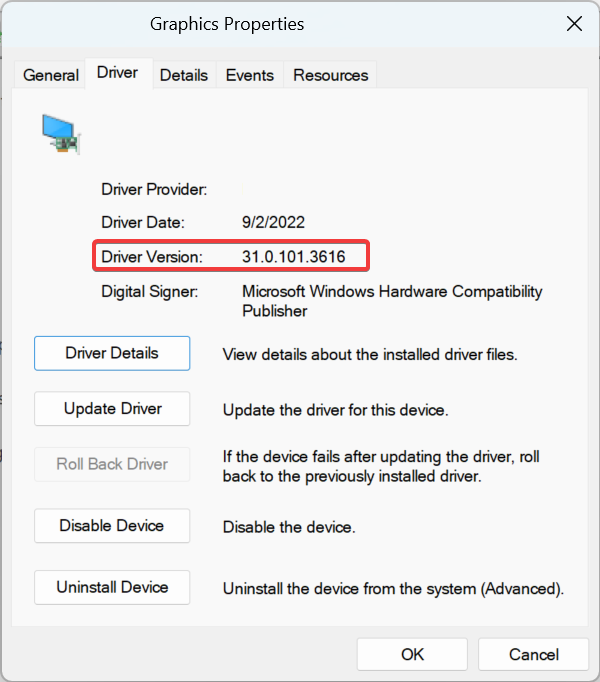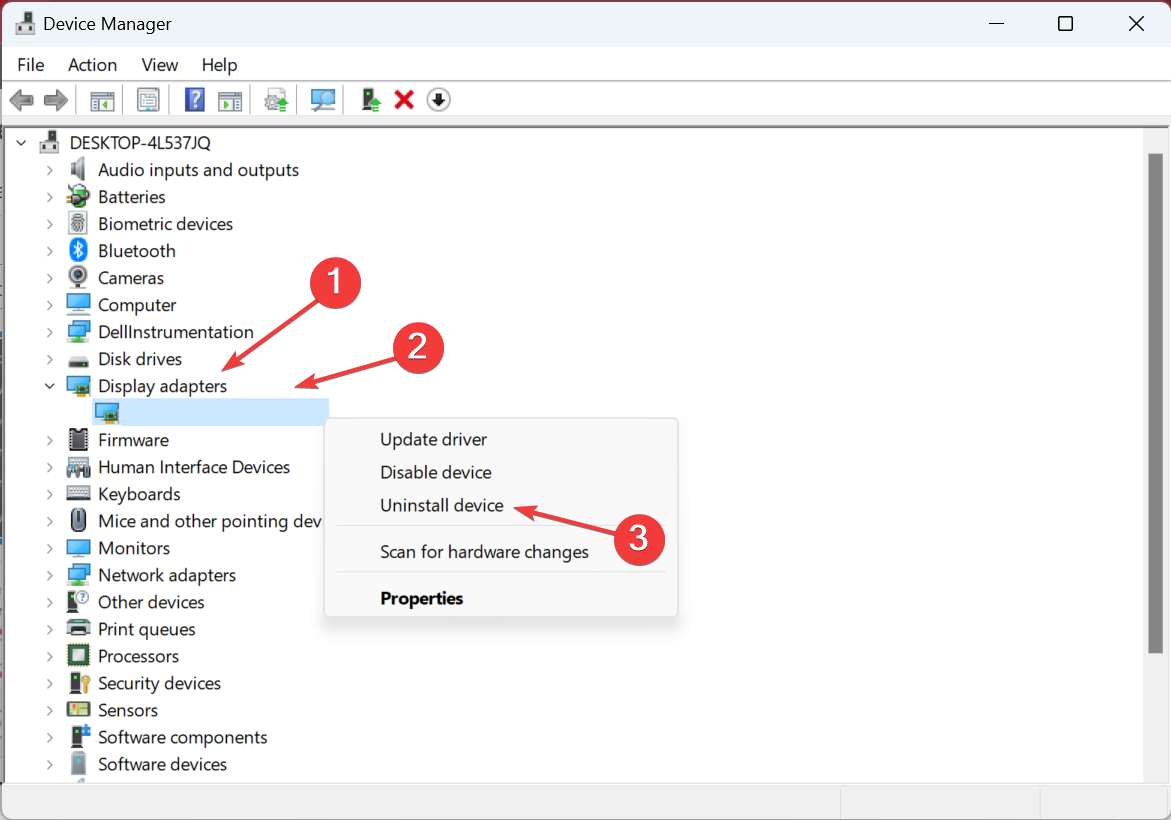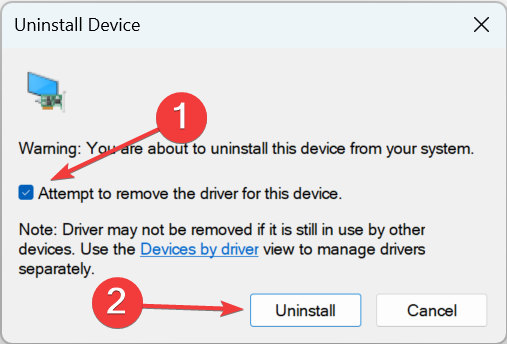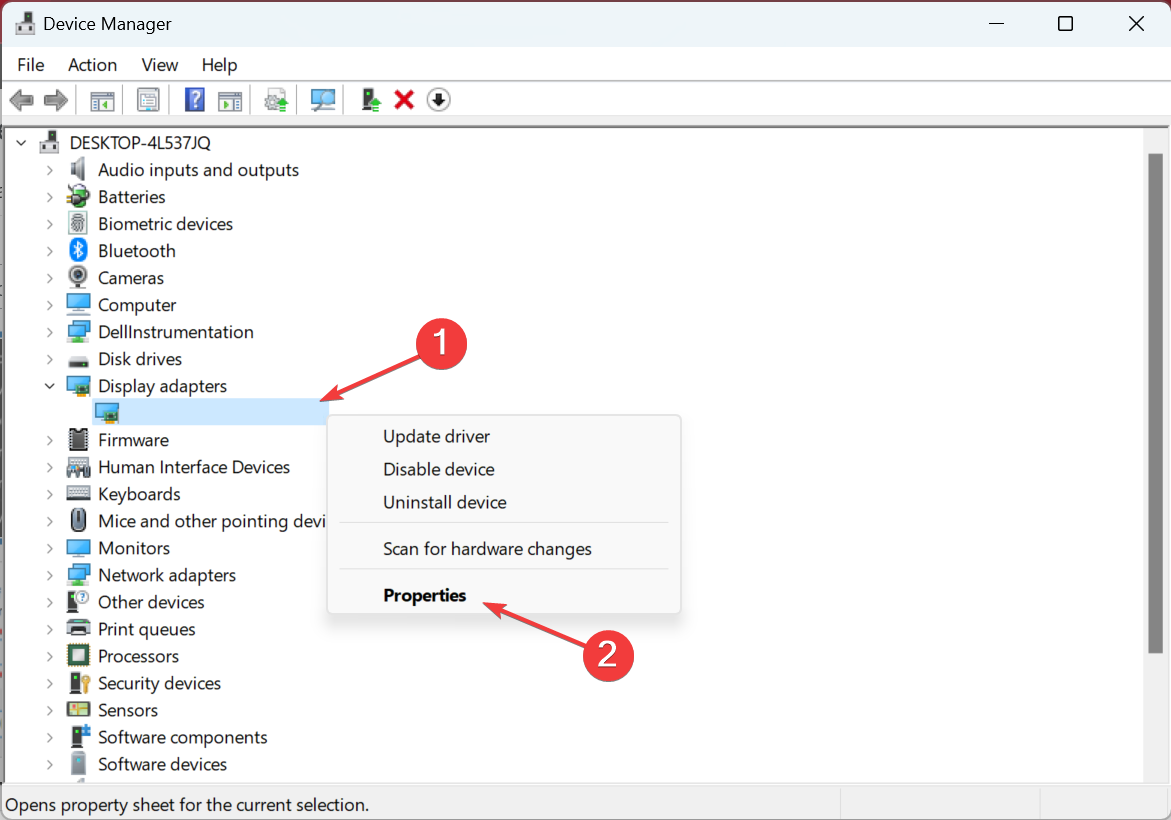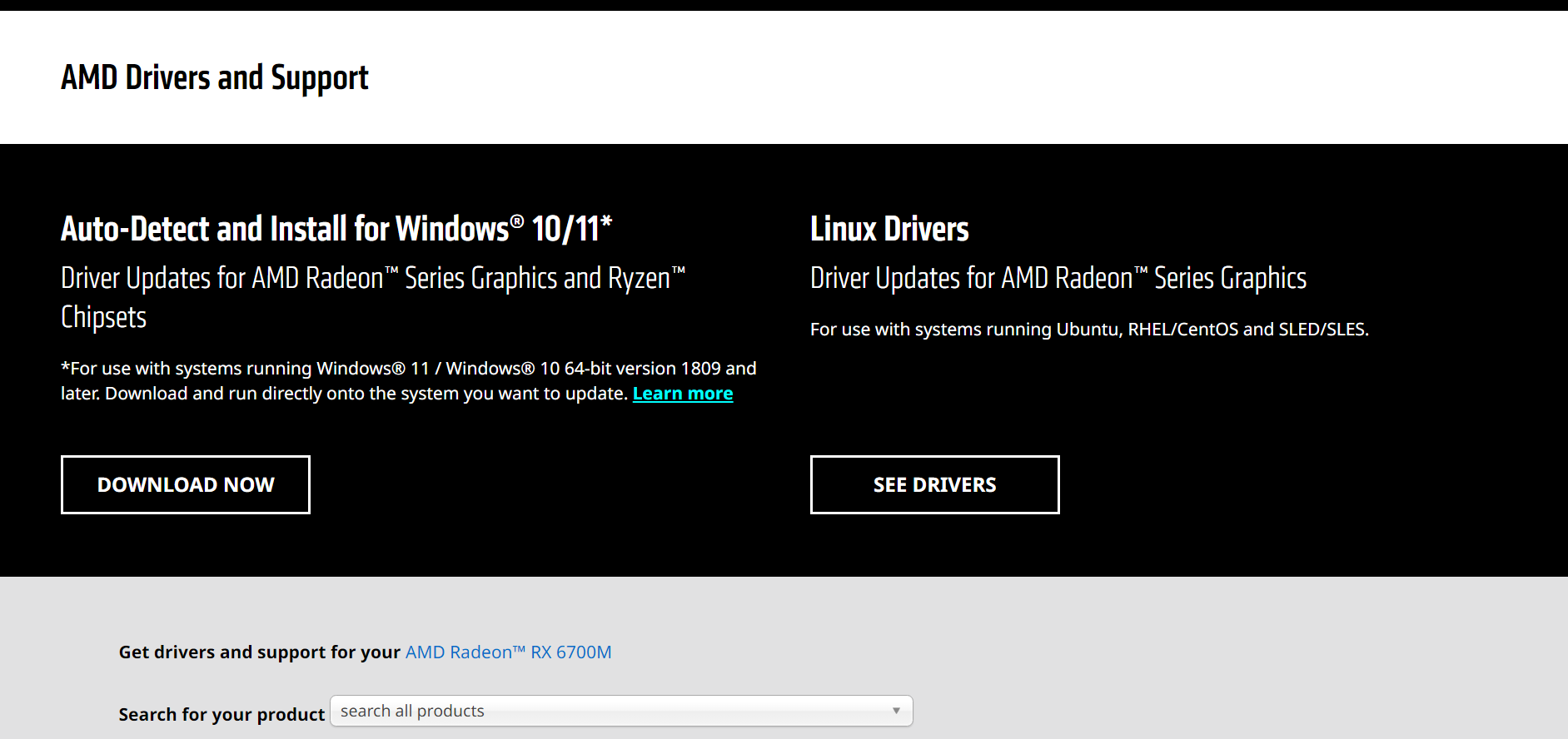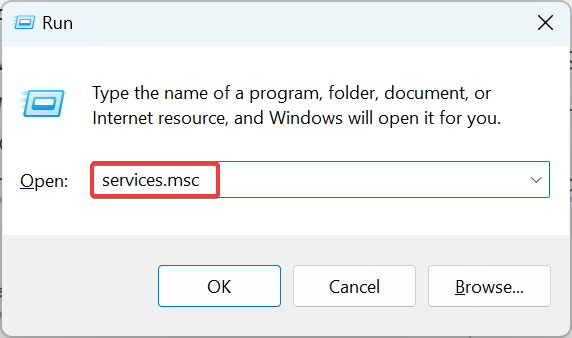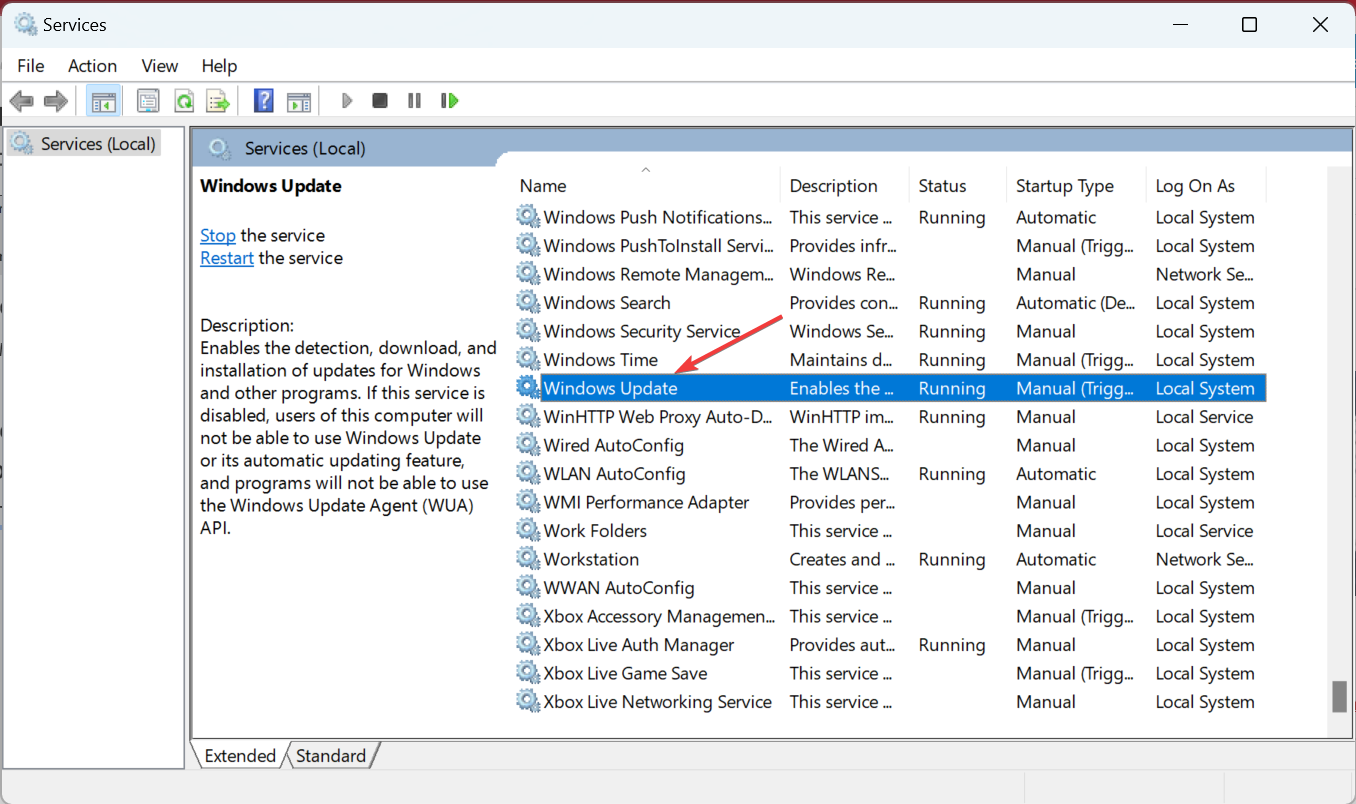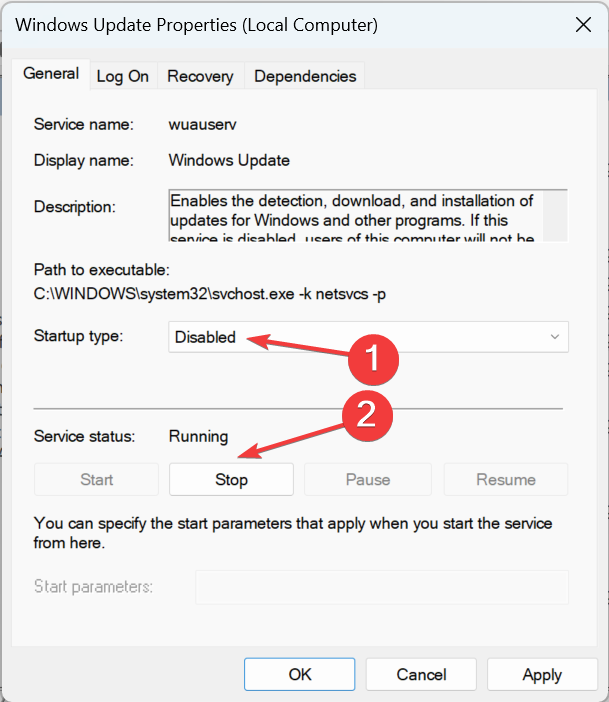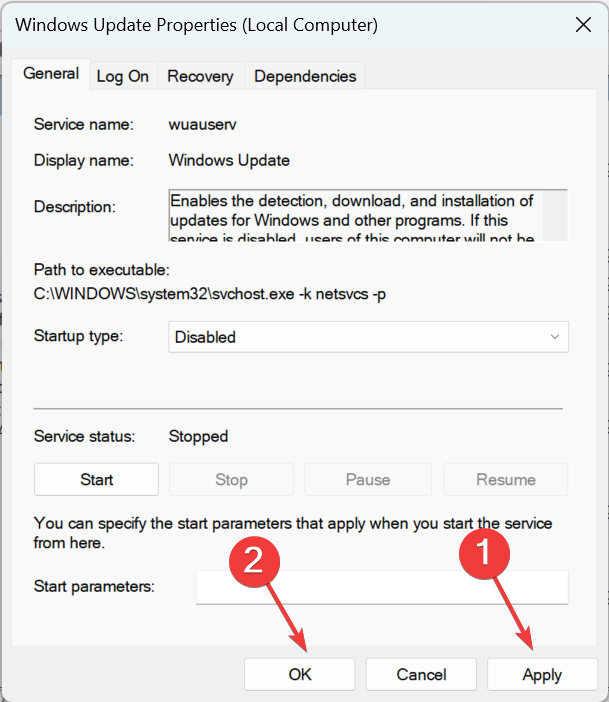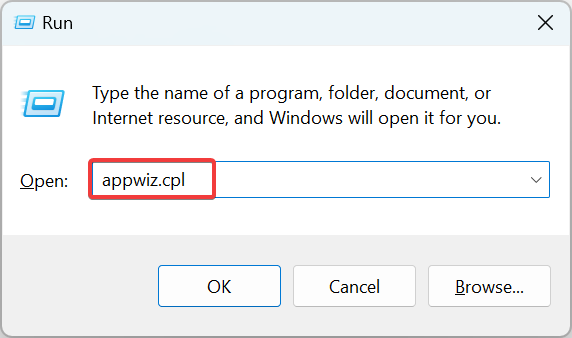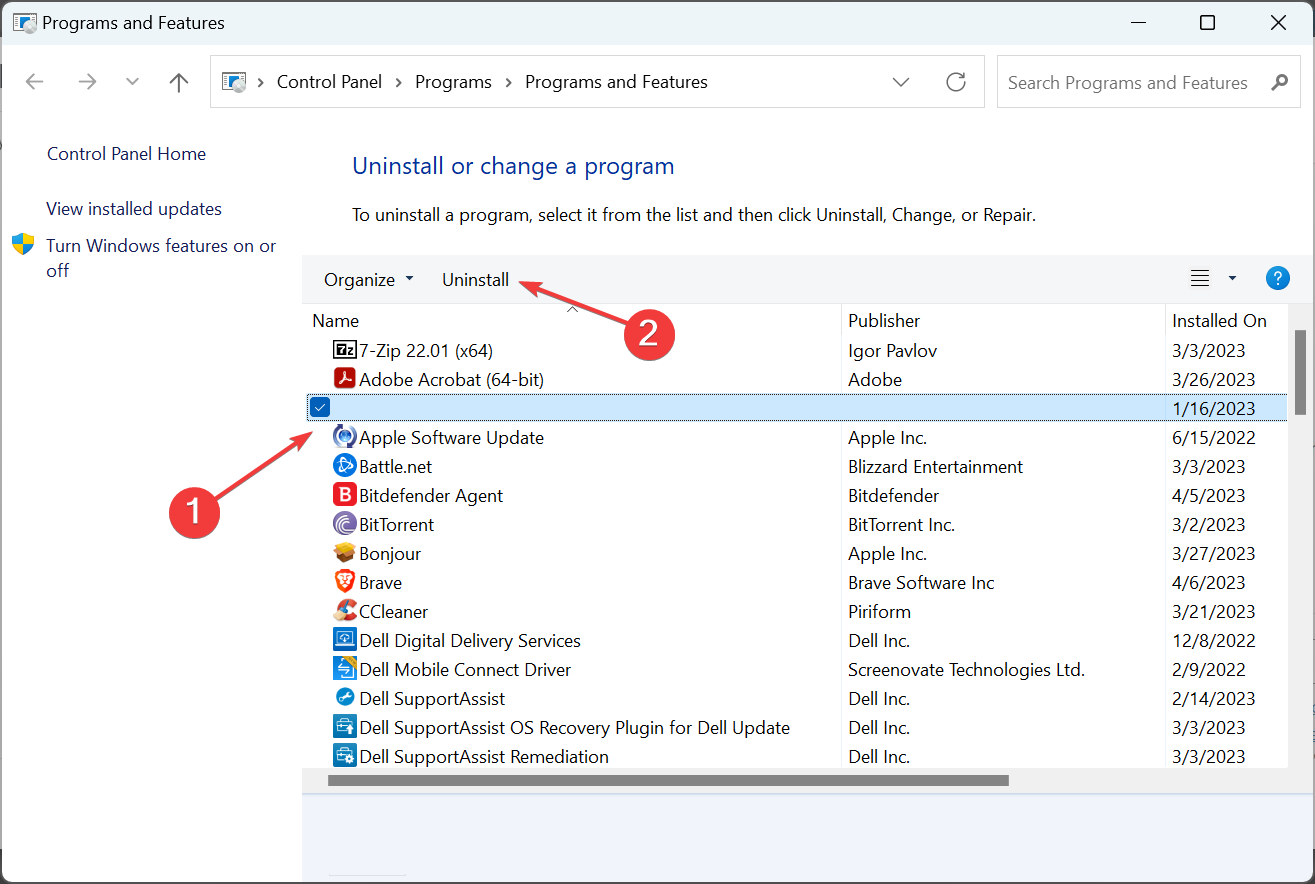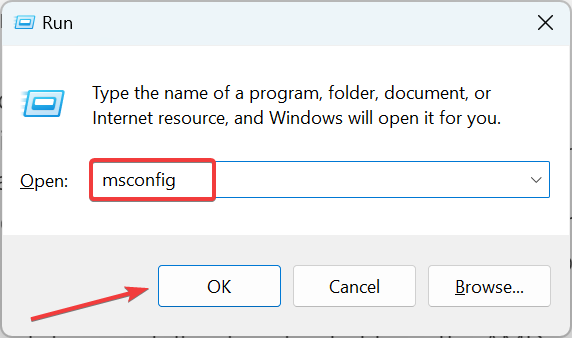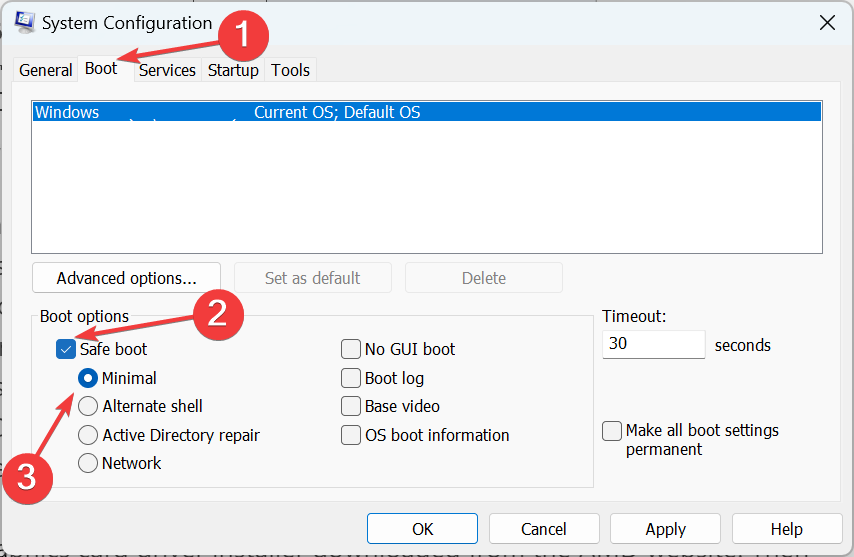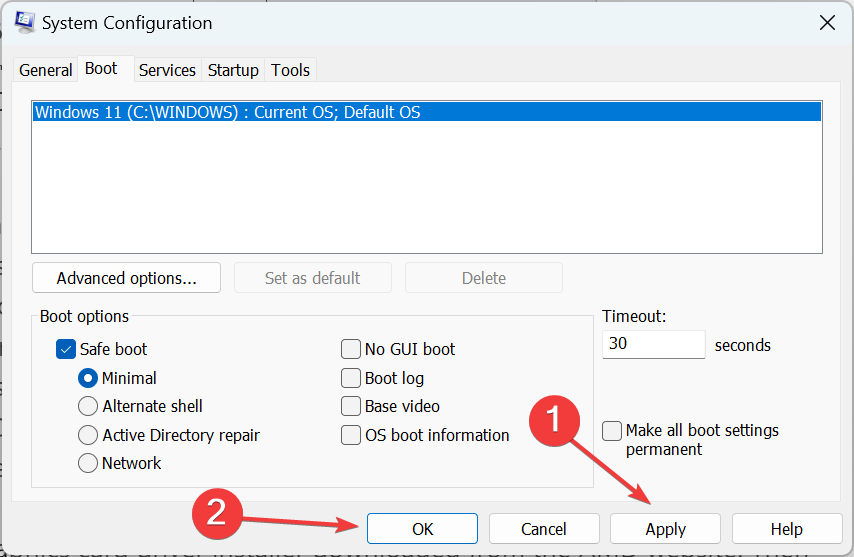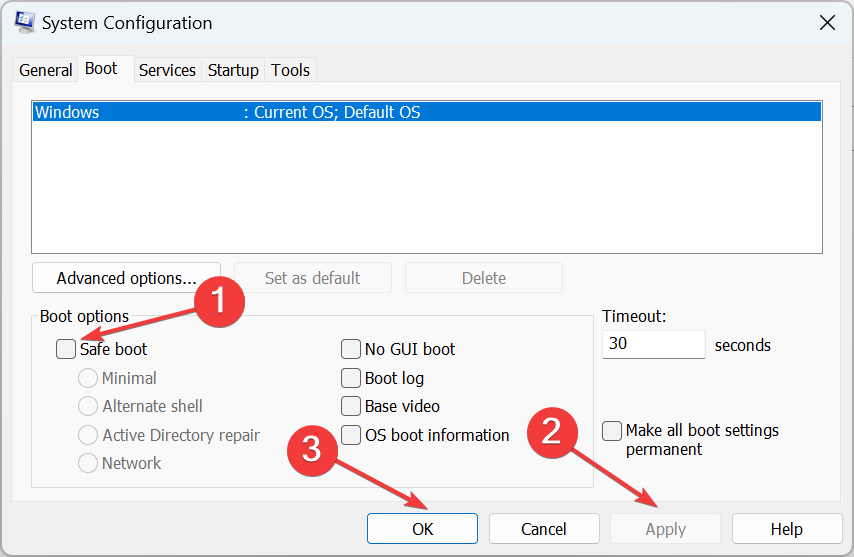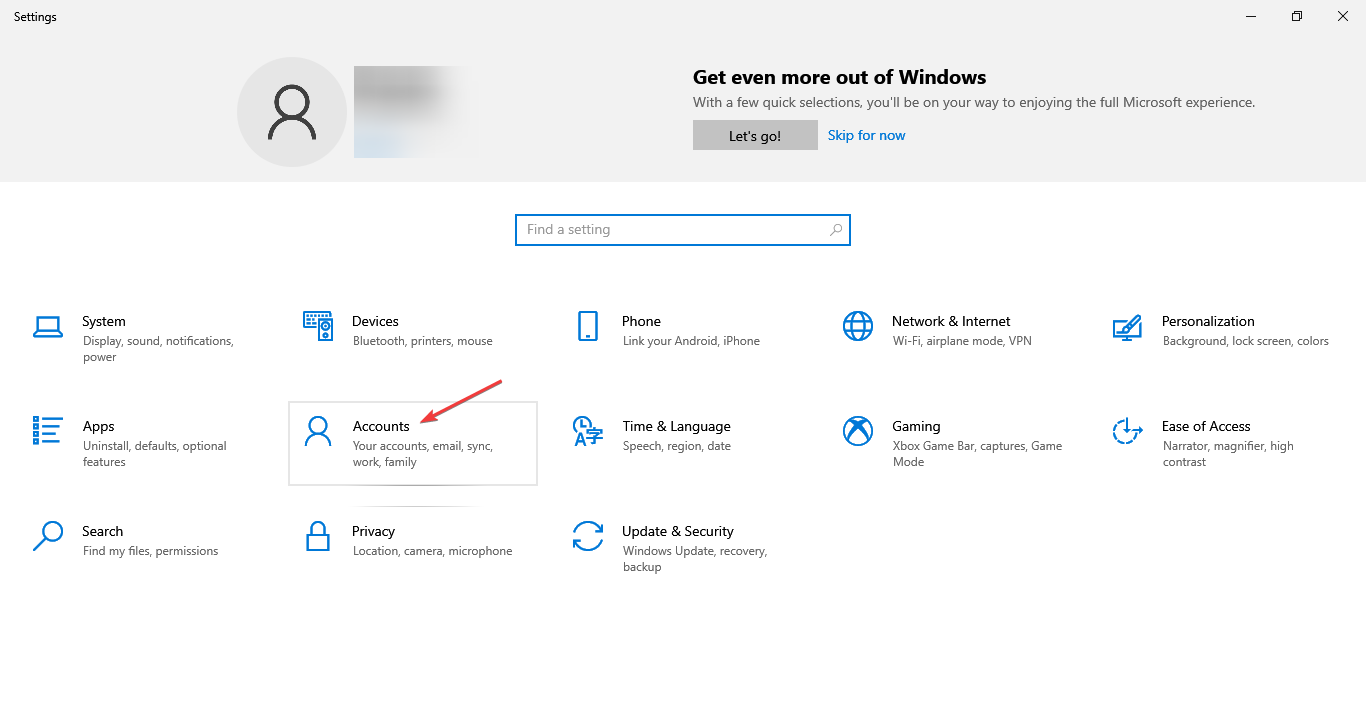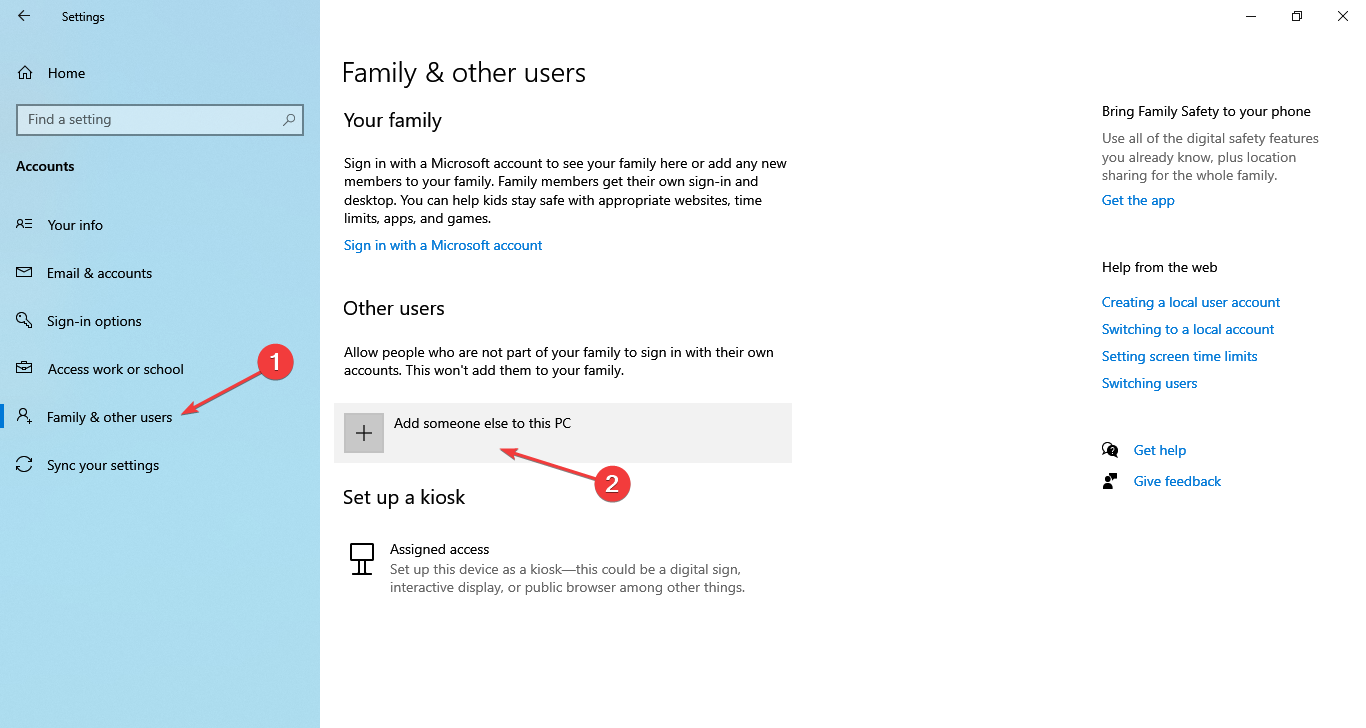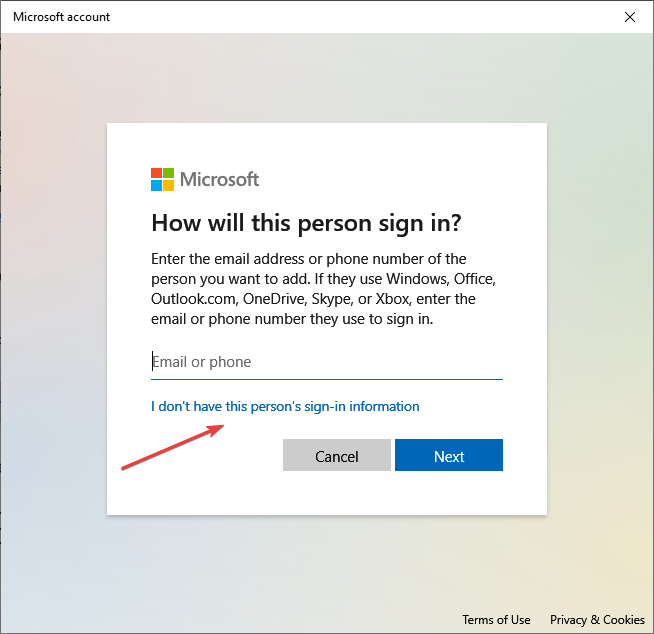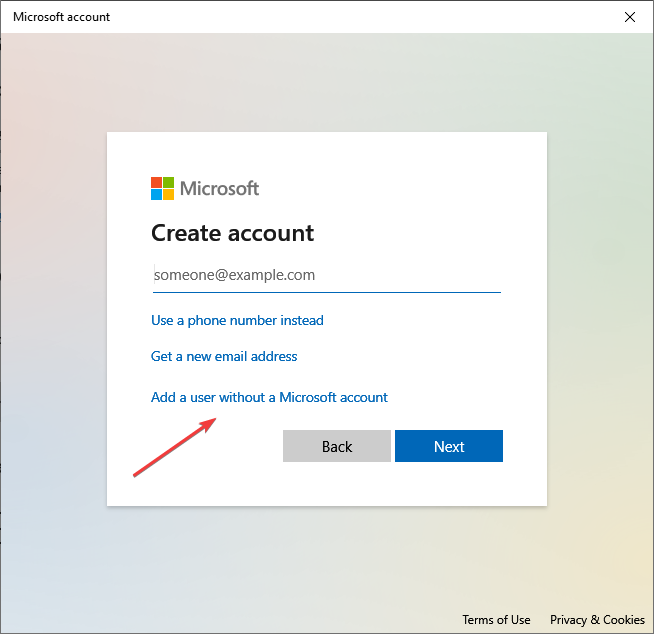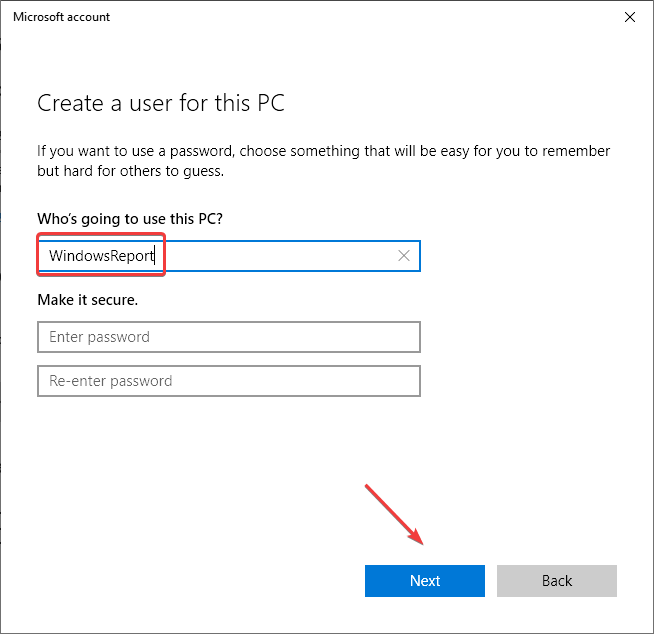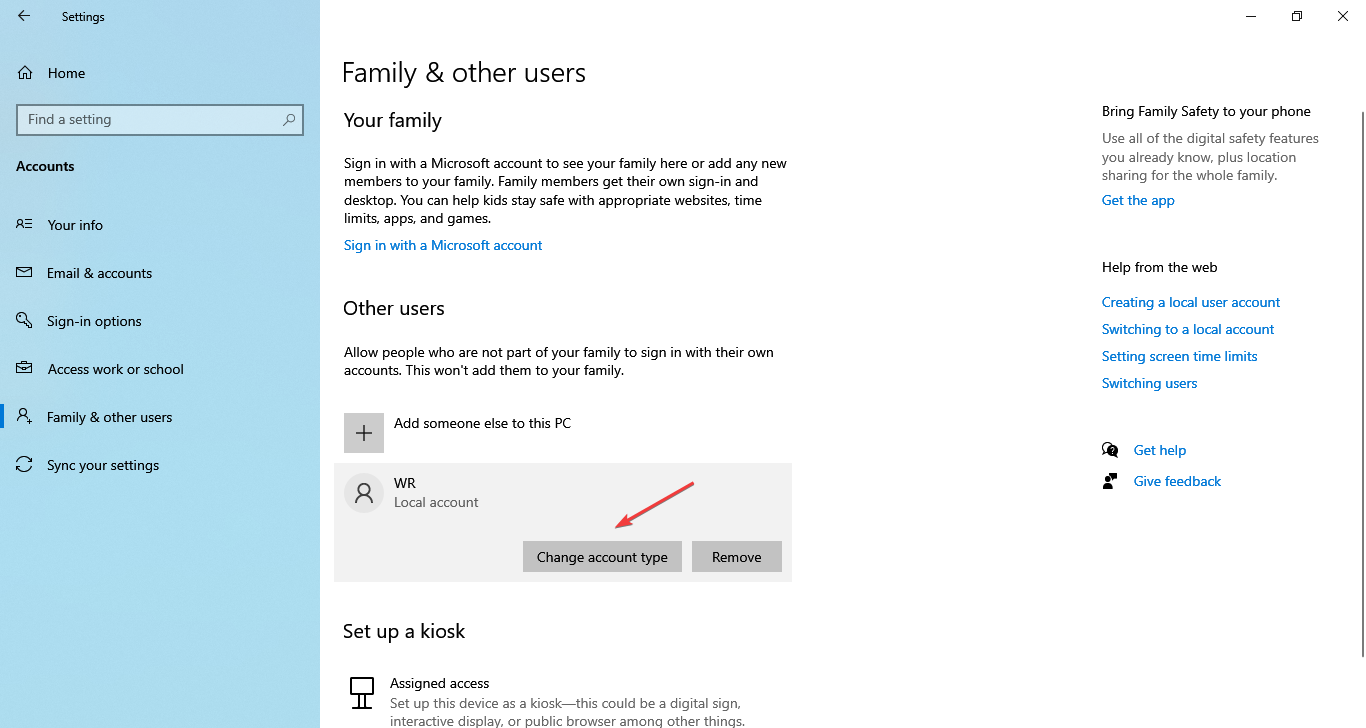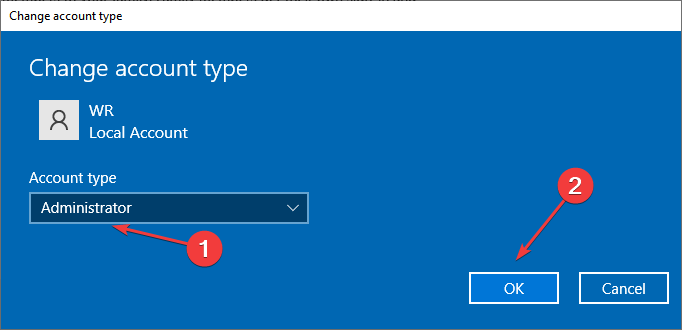Fix: Radeon Software Host Application has Stopped Working
Discover expert solutions for quick troubleshooting
6 min. read
Updated on
Read our disclosure page to find out how can you help Windows Report sustain the editorial team Read more
Key notes
- The Radeon Software: Host application has stopped working error is usually linked to a driver issue.
- To fix things, reinstall the previous stable driver version.
- Some users also got rid of the error by using a driver uninstaller tool and then manually installing the latest version.
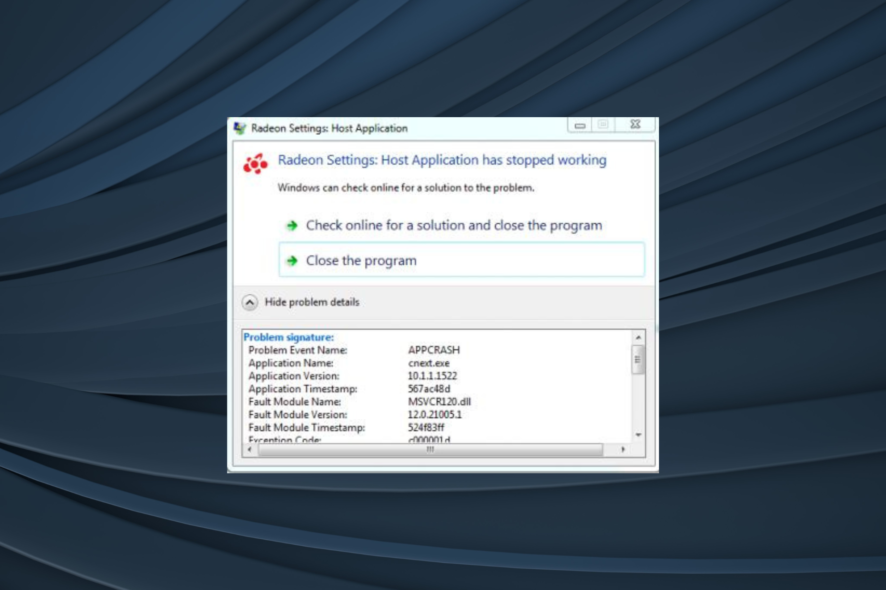
The Radeon Software: Host Application has stopped working error arises for some users with AMD Radeon graphics cards. That error message generally appears when users play games, but there are other instances of it.
The problem was widely reported after a driver update, with AMD users across the globe reporting critical issues with it, which sometimes even led to a crash. So, let’s find out all about it.
Why did my Radeon software stop working?
Here are a few reasons you may get the radeonsettings.exe application error:
- A buggy driver update: Since the problem was widely reported by many at the same time, it’s likely a bug in the driver to blame.
- Corrupt user profile: In some cases, it was a corrupt user profile that triggered the crash, and creating a new one did the trick.
- High CPU usage: Though an after-effect of the update, the resulting high CPU usage when running the Radeon software could also lead to the error.
What can I do if Radeon Software Host Application has stopped working?
Before we start with the slightly complex changes, try these quick ones:
- Restart the PC and check whether the crash takes place again. In many cases, it was a one-time thing.
- Check the computer’s temperature and take the necessary measures to reduce overheating.
- Make sure the PC is not overclocked.
If these don’t work, move to the solutions listed next.
1. Terminate processes in the Task Manager
- Press Ctrl + Shift + Esc to open the Task Manager.
- Select the Radeon Host Application process and click End task.
- Similarly, terminate the Radeon Desktop Overlay process here.
One of the simplest ways to get things up and running when you have the Radeon Software Host application has stopped working error is to terminate both the Radeon processes in the Task Manager. You can then relaunch the program.
2. Reinstall the driver
- Press Windows + X to open the Power User menu, and select Device Manager.
- Expand the Display adapters entry, right-click on the graphics adapter, and choose Properties.
- Go to the Drivers tab, and note the value next to Driver Version.
- Now, right-click on the AMD adapter, and choose Uninstall device.
- Untick the checkbox for Attempt to remove the driver for this device and click Uninstall.
- Once done, restart the computer and again launch the Device Manager.
- Right-click on the AMD adapter, and select Properties.
- Head to the Drivers tab and check whether the previous version is now installed. If not, you may have to repeat the steps a few times.
A user suggested reinstalling the previous graphics driver version when you persistently get the Radeon Software Host application has stopped working error. Remember, it may take a couple of attempts, and make sure to restart the computer after uninstalling the current driver.
For this purpose, you can manage your PC drivers with a reliable driver updating tool that will find graphics driver and install them right away.
3. Clean install the latest Radeon Graphics Card Driver
- First, download the installer for the latest AMD graphics card driver from AMD Drivers and Support.
- Download the Display Driver Uninstaller utility to Windows.
- Press Windows + R to open Run, type services.msc, and hit Enter.
- Double-click on the Windows Update service to open its Properties.
- Select Disabled from the Startup type dropdown menu, and click the Stop button.
- Click the Apply and OK buttons.
- Press Windows + E to open File Explorer, paste the following path in the address bar, and then hit Enter:
C:\AMD - Press Ctrl + A to select all the files here and then hit Delete to clear them.
- Again, press Windows + R to open Run, type appwiz.cpl, and hit Enter.
- Select the AMD Software from the list and click Uninstall.
- Follow the on-screen instructions to complete the process.
- Similarly, remove any other AMD software listed here.
- Press Windows + R to open Run, type msconfig, and click OK.
- Navigate to the Boot tab, select Safe boot, and then choose Minimal under it.
- Click on Apply and OK.
- Click Restart in the prompt that appears.
- There shouldn’t be any third-party antivirus utilities running in Safe Mode. However, double-check that third-party antivirus utilities are disabled.
- Uninstall the Radeon Graphics Card driver with Display Driver Uninstaller, which will thoroughly remove the driver. To do that, select the AMD option on DDU’s drop-down menu, and click the Clean and restart button.
- Now, install the AMD driver you downloaded earlier using the setup.
- Finally, relaunch System Configuration, uncheck the Safe boot option, click Apply and OK, and restart the computer.
That’s it! Removing the problematic driver and installing the latest one using the DDU should get things running when you are continuously getting the Radeon Software Host application has stopped working error.
4. Create a new user profile
- Press Windows + I to open Settings, and click on Accounts.
- Go to the Family & other users tab, and click on Add someone else to this PC on the right.
- Click on I don’t have this person’s sign-in information.
- Select the Add a user without a Microsoft account option.
- Enter the account name and password, and click Next.
- Once the account is created, choose it, and click on Change account type.
- Select Administrator from the dropdown menu, and click on OK.
If the solutions listed previously didn’t work and you still get Radeon Software Host application has stopped working message, creating a new user profile should do the trick. After creating the new account, transfer the data between the two.
Do I need Radeon Settings Host application on startup?
The Radeon Settings Host Application, though helps in optimizing the performance of the graphics card, is not an essential requirement. So, you can disable the startup app.
Disabling it won’t have any untoward effect, but the gaming performance might be slightly affected. For that, you can always check our expert tips to optimize the PC for gaming.
Also, before you leave, check some quick tricks and changes to make Windows faster.
Tell us which fix worked for you in the comments section below.