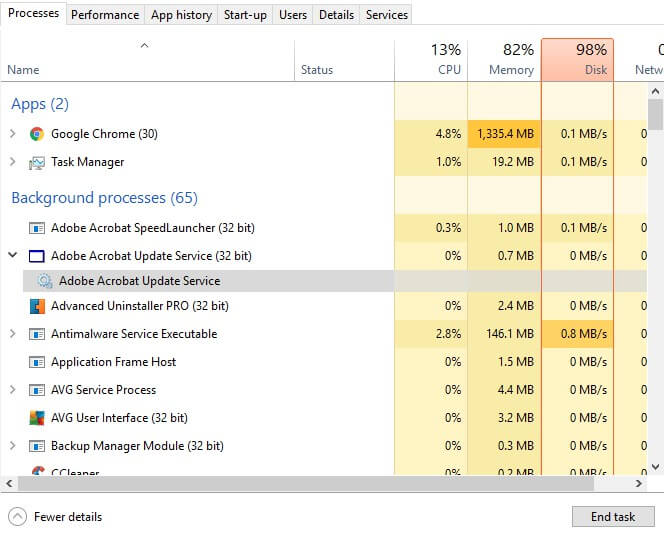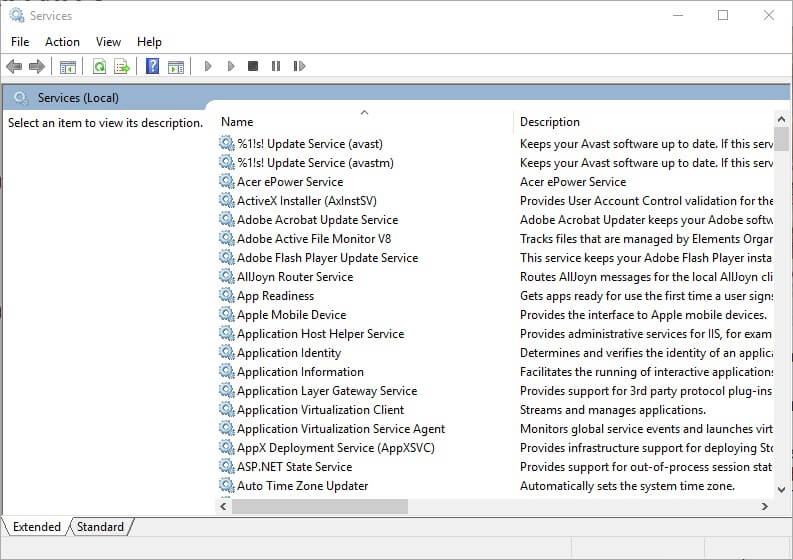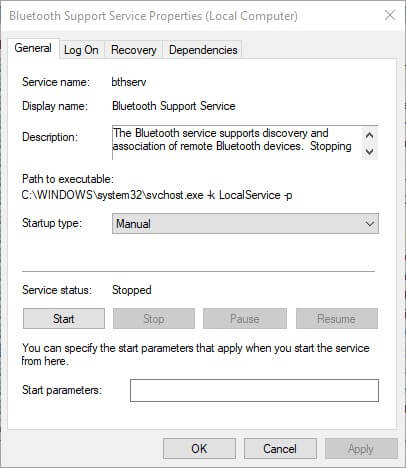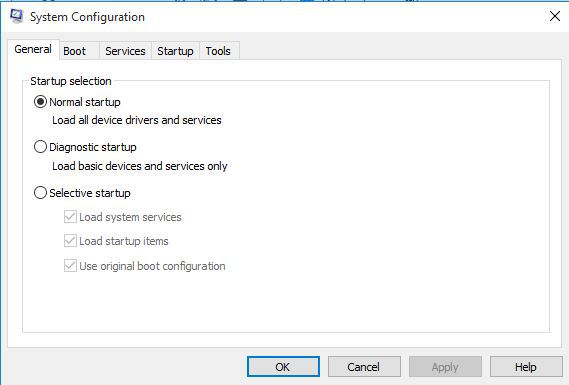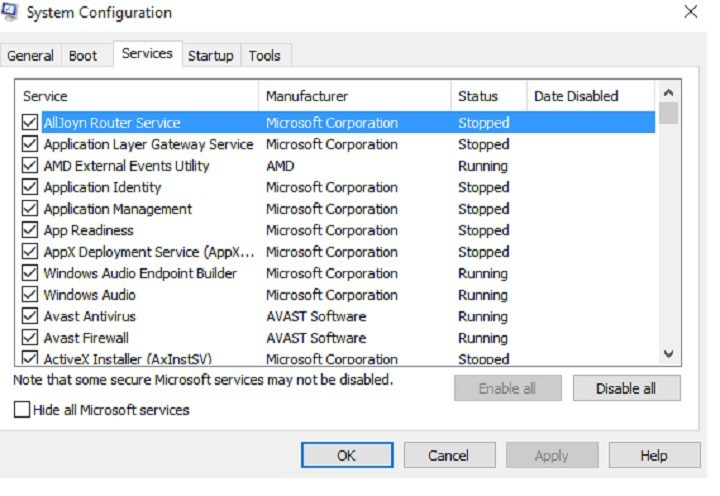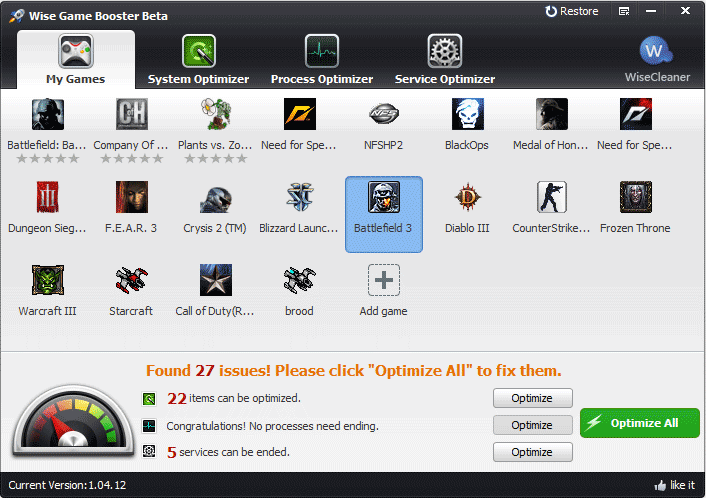9 Windows 10/11 services you can disable for gaming
6 min. read
Updated on
Read our disclosure page to find out how can you help Windows Report sustain the editorial team Read more

Windows 10 includes plenty of Microsoft services. Those are basically small programs that provide a specific OS service. Some of those services are essential to Windows 10, but there are less essential services that users can turn off if they don’t need them.
Windows 10 services consume system resources just like third-party software. Users can see services’ system resource consumption on Task Manager’s Processes tab (shown directly below). They don’t usually hog as much RAM as third-party software. However, there are still numerous superfluous Windows 10 services that waste system resources.
Players often close third-party software before running games, but might sometimes overlook Windows 10 services. Yet, turning Win 10 services off can also free up more RAM for gaming. So it’s worth turning off some services before launching a game. These are some of the superfluous Windows 10 services players can disable for gaming.
What Windows 10 services can I disable for gaming?
Print Spooler
The Printer Spooler stores multiple print jobs within a queue. Thus, this service is essential for printing. However, users who don’t have printers can certainly turn this service off. Users with printers can at least temporarily disable the Printer Spooler before playing a game, and then turn it back on later.
Windows Insider Service
The Windows Insider Service provides essential infrastructure support for Microsoft’s Windows Insider Program, which gives registered users a preview of future Windows 10 build updates.
However, users who aren’t registered with the Windows Insider Program can certainly turn off this one. At any rate, it’s certainly OK to turn this service off temporarily and switch it back on when it’s needed.
Bluetooth Support Service
Bluetooth enables users to wirelessly connect devices, such as speakers, with their desktops or laptops. The Bluetooth Support Service is essential for Bluetooth connectivity, but it’s not essential for the Windows 10. So anybody who doesn’t have any Bluetooth devices to connect can certainly turn off the BSS.
Fax
Faxing is on its way to becoming obsolete. So does Windows 10 really need the Fax service that enables users to send and receive faxes? No, of course not, and users who have long since chucked out their fax machines can disable this service.
Remote Desktop Configuration and Remote Desktop Services
Win 10 includes a Remote Desktop utility with which users can connect to another PC. The Remote Desktop Configuration and Remote Desktop Services are both essential to have enabled to remove desktop connectivity. Users who don’t need remote connectivity can disable both of those services.
Downloaded Maps Manager
Download Maps Manager enables map apps to access downloaded maps. Windows 10 includes a Maps app that certainly needs this service enabled. However, users who don’t utilize any map apps can turn off the DMM service.
Windows Mobile Hotspot Service
The Windows Hotspot Service enables users to share a mobile device’s internet connection with a laptop or desktop. Those who often utilize mobile hotspots will need to keep this on. However, users who have no need for a mobile hotspot can disable this service.
Windows Defender Firewall
It’s not usually recommended that users turn off Windows Defender Firewall, which can block software connections. However, that’s not really an essential system service; and the firewall can also block multiplayer games. Thus, it might be a good idea to temporarily turn off the WDF before playing a game. Note that some third-party antivirus software also incorporates firewalls, so you might not need the Windows Defender Firewall service on at all.
Touch Keyboard and Handwriting Panel Service
The Touch Keyboard and Handwriting Panel Service enables the touch keyboard in Windows 10. However, few users ever need Windows’ on-screen touch keyboard. As such, most users can turn off the Touch Keyboard and Handwriting Panel Service.
How to Turn Off the Above Windows 10 Services
- Users can disable all off the above services via the Services window. To do that, press the Windows key + R hotkey.
- Enter ‘services.msc’ in Run’s Open text box, and press the OK button.
- Then double-click one of the above services to open its properties window as in the snapshot below.
- Select Disabled on the Startup type drop-down menu.
- Press the Apply button.
- Click the OK button to close the properties window.
- Users can turn service back on if ever required by selecting the Automatic option on its Startup type drop-down menu.
Turn Off Third-Party Services
Many third-party software packages have their own services. Those services typically provide automatic updates for programs. For example, the Adobe Acrobat Update Service updates Adobe applications. Those third-party software services consume system resources, but none are essential to Windows 10.
Users can turn off third-party services via the Services window. However, the System Configuration utility (otherwise MSConfig) includes a handy Disable all option with which users can quickly turn off all third-party services to free up more RAM. This is how users can quickly turn off all third-party software services.
- Open the Run by pressing the Windows key + R keyboard shortcut.
- Enter ‘msconfig’ in Run’s text box and click OK to open the window shown directly below.
- Click the Services tab shown in the snapshot below.
- Select the Hide all Microsoft services setting to exclude them from the listed services.
- Then select the Disable all option.
- Click the Apply button.
- Click OK to close the window.
- Press the Restart button on the dialog box window that pops up.
Turn Off Windows 10 Services With Wise Game Booster
Wise Game Booster is game booster software with which users can optimize their desktops or laptops for gaming. The software includes a Service Optimizer tab that lists superfluous services that can slow down games. Users can then select to disable the service with the software.
Click the Free Download button on the Wise Game Booster page to download and install this software. Then users can open the Service Optimizer tab shown directly below after they’ve launched Wise Game Booster. Press the Stop Service buttons to turn off the listed services.
Wise Game Booster also includes a handy Optimize Now button that will optimize listed items to enhance gaming. Users can select that option by clicking the System Optimizer tab. Then press the Optimize Now button.
Turning off the non-essential Windows 10 services listed above, along with third-party software services, can potentially free up quite a bit of RAM. Players need as much system resources as they can get for the latest Windows games, so don’t forget to disable some of those superfluous services.