Discord Developer Portal: Everything You Need to Know
With this service, you can easily create Discord apps or bots
3 min. read
Updated on
Read our disclosure page to find out how can you help Windows Report sustain the editorial team. Read more
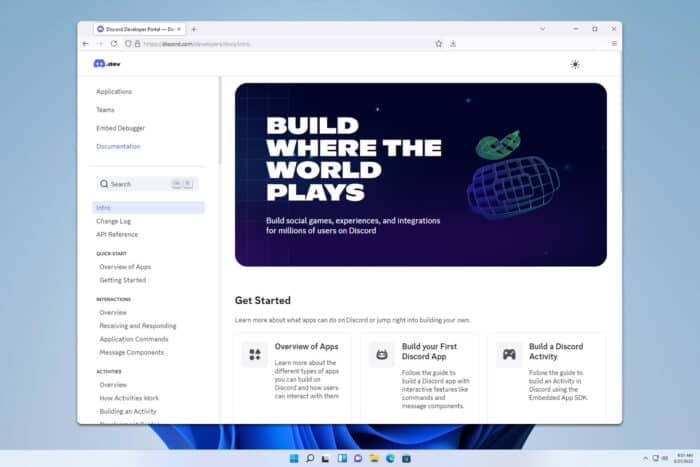
If you ever wanted to create a Discord app, you might’ve heard about the Discord Developer Portal. If you’re not familiar with it, in today’s guide we’ll show you everything you need to know about it.
What is Discord Developer Portal and how can I use it?
What is Discord Developer Portal?
Discord Developer Portal is a platform for developers that allows users to create their applications and bots that will interact with Discord.
What can the Discord Developer Portal do?
- Create applications – The service can create applications and bots that will interact with Discord API and perform various tasks.
- Bot management – With Discord Developer Portal you can configure your bot including its name, avatar, permissions, and tokens.
- OAuth2 Integration – Using this service you can provide access to OAuth2 authentication, thus allowing you to log in to your app or website to login via Discord.
- Use Webhooks – Discord Developer Portal allows you to create and manage webhooks.
- Design your app –With the service you can design the look of your app and provide interactivity.
- API and documentation – Lastly, the service allows you to access extensive Discord API. It also provides documentation that can help you learn more about the API.
How can I create a new application in the Discord Developer Portal?
- Log in with your Discord account and go to the Applications page. Click the New Application button.
- Enter the application name and click on Create.
- Look for the Application ID and Public Key. You’ll need these values later.
- Ensure that you have NodeJS and Git installed on your PC.
- Open the command line and run the following: git clone https://github.com/discord/discord-example-app.git
- Next use the following commands to go to the discord-example-app directory and run the dependencies:
cd discord-example-app
npm install - Next, go to the project folder and rename the .env.sample to .env.
- Open the .env file and replace <YOUR_APP_ID> and <YOUR_PUBLIC_KEY> with values from Step 3. Don’t close the file yet.
- Lastly, go to Developer Portal, go to Bot, and click on Reset Token.
- Copy the next token to the .env file and replace <YOUR_BOT_TOKEN> with it.
- Save changes.
Now you can start coding and developing your app. For more information, we suggest visiting the API Reference page.
As you can see, it’s pretty simple to set up the Discord Developer Portal for a bot, and we hope this guide helped you understand how this service works.
If you wish to know more about Discord, we have great guides on how to create a Discord account and how to change your Discord password.
Before you leave, don’t miss our guide to learn if people can see which Discord servers you’re in and how to protect your privacy while using it.
One this that makes Discord great is the support for developers, and you can learn more about Discord in our Discord vs Telegram guide.
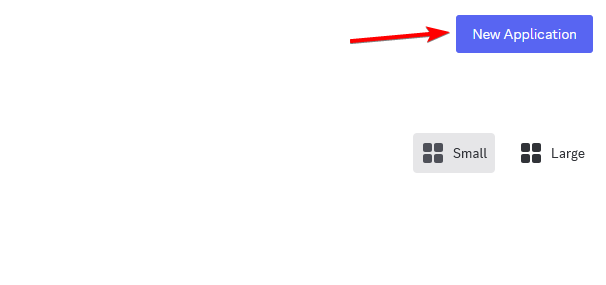
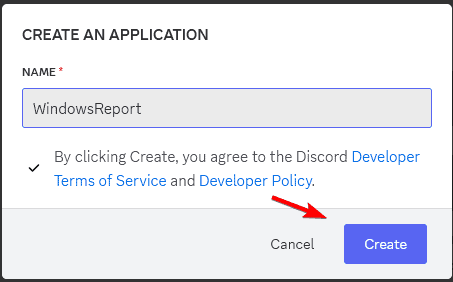
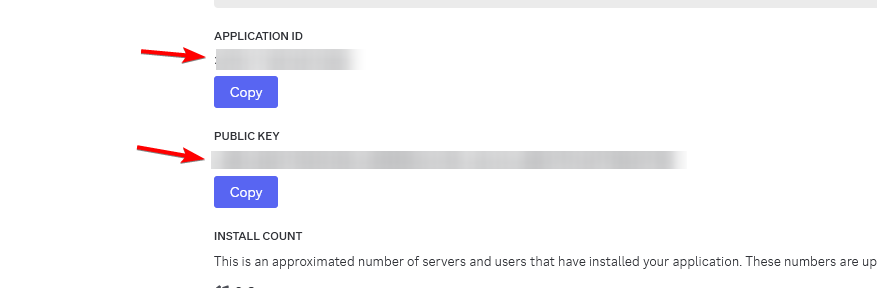
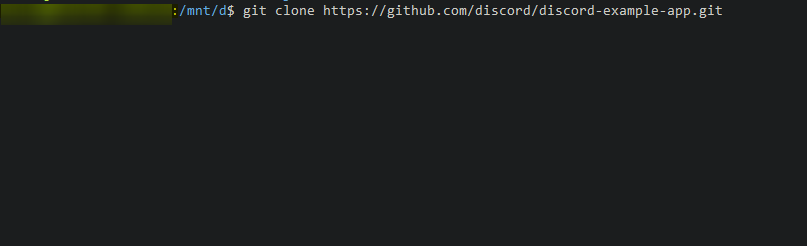
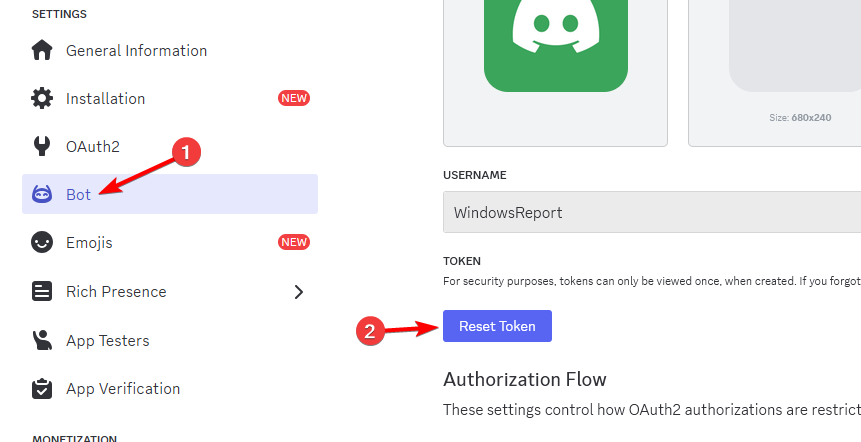








User forum
0 messages