Discord Change Password - Quick Guide
2 min. read
Updated on
Read our disclosure page to find out how can you help Windows Report sustain the editorial team. Read more
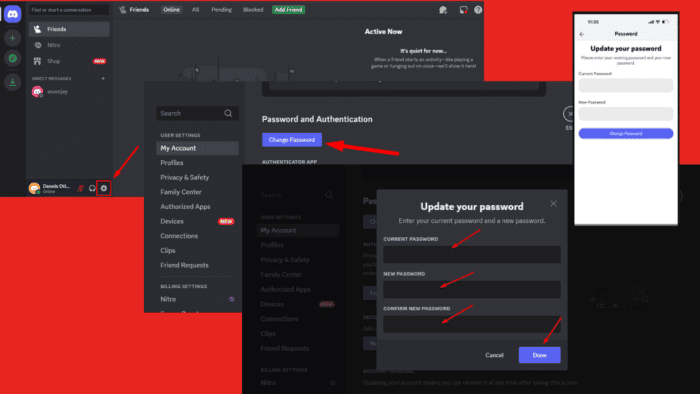
Discord lets you change your password in a few steps. If you use it frequently, updating your password periodically to keep your account secure is a good idea. I’ll show you how to do it below, so read on!
How To Change Your Password on Discord
You can do so on the desktop and mobile version.
On Desktop
Here’s how to do it.
- Launch Discord and tap the Settings gear beside your user name on the bottom left.
- My Account section will open on the right. Scroll down to find the Change Password option, then tap on it.
- The Update Your Password prompt will open. You’ll be asked to fill in your current and new passwords and confirm them. After filling in the correct details, tap Done.
- Once you’ve completed these steps, you’ll receive an email confirming your password has been successfully updated. You’ll need to use this new password the next time you log into Discord.
On Mobile
Follow the below steps:
- Open the Discord app and tap the ” You ” smiley icon at the bottom right of your screen.
- Click the Settings gear on the top right corner.
- Under Settings, select Account.
- Tap Password under How you sign into your account.
- Add your current and new password, then click Change Password.
- You’ll receive an email from Discord confirming the change.
Overall, Discord lets you change your password quickly and easily. The above steps will help you update your Discord credentials on desktop and mobile in just a few minutes, giving you peace of mind while using the platform.
Also, learn how to favorite GIFs, use bold letters, and use the best Discord server rule templates.
We also have a fresh guide on how to use Discord Developer Portal, so if you ever want to create your own bot, this is the right place to start.
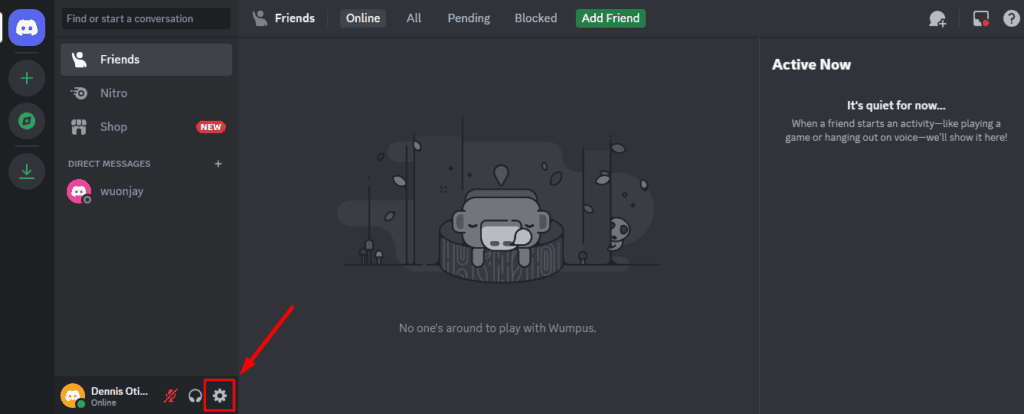
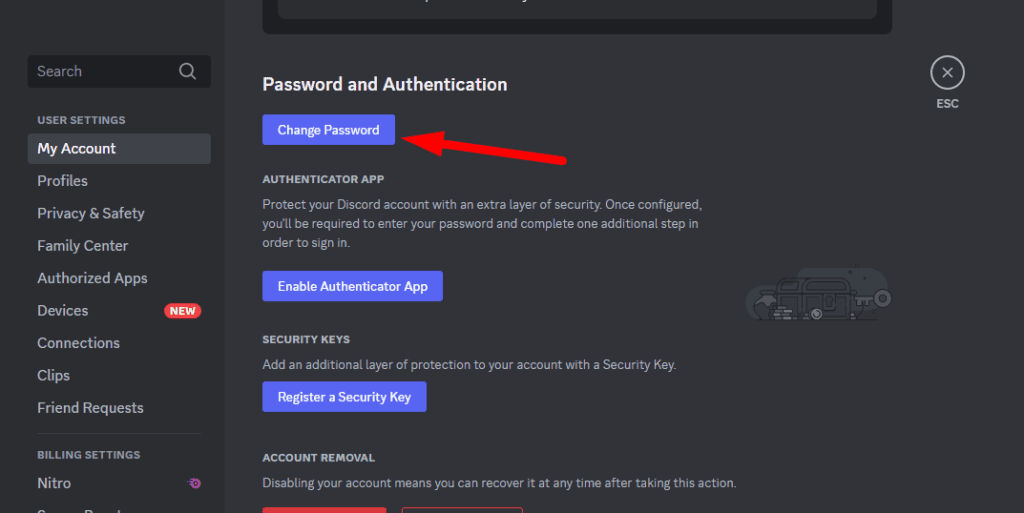
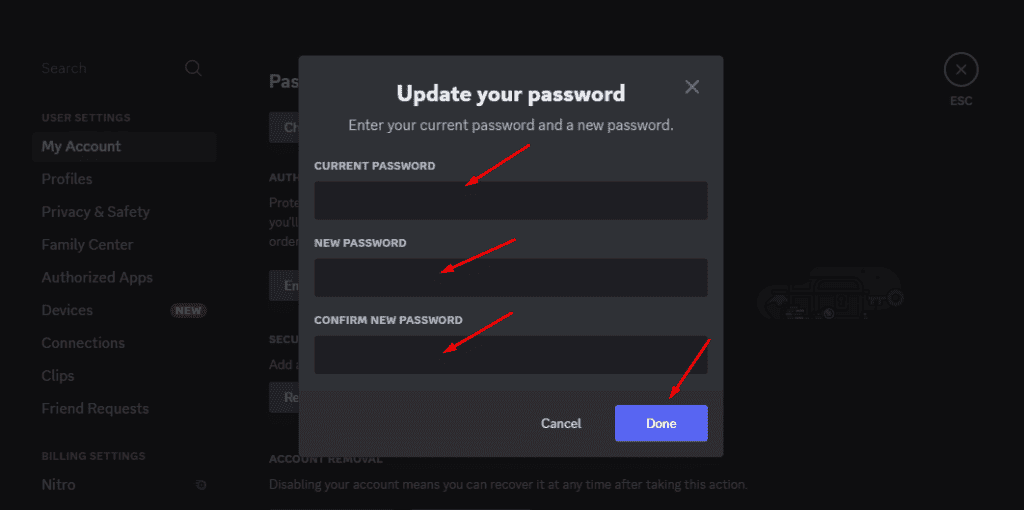
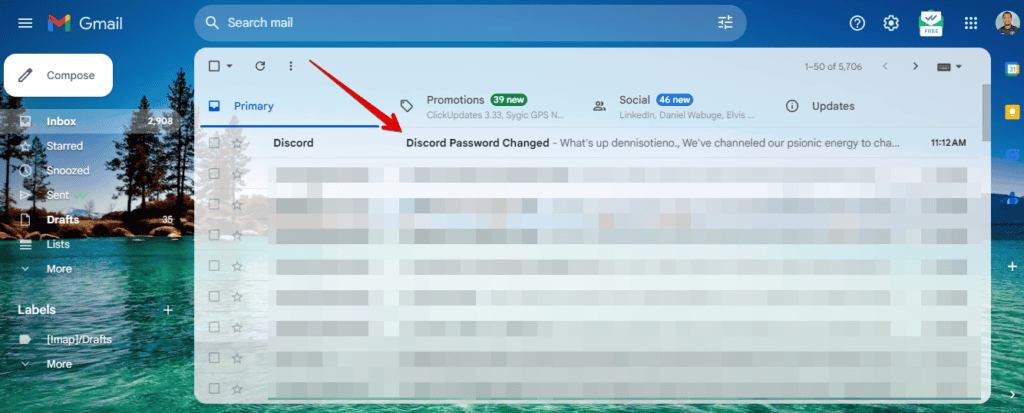
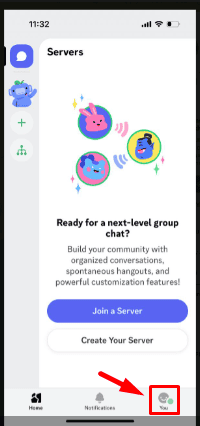
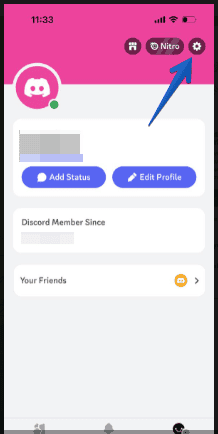
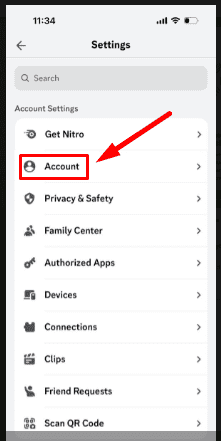
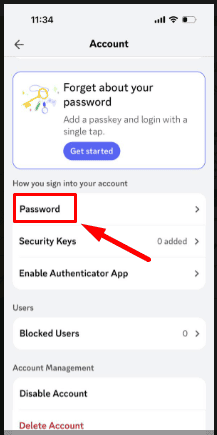
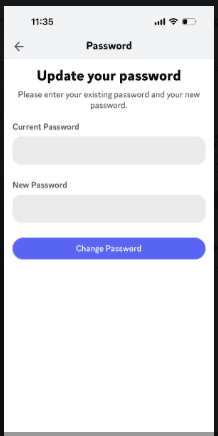
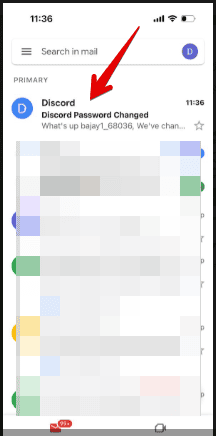








User forum
0 messages