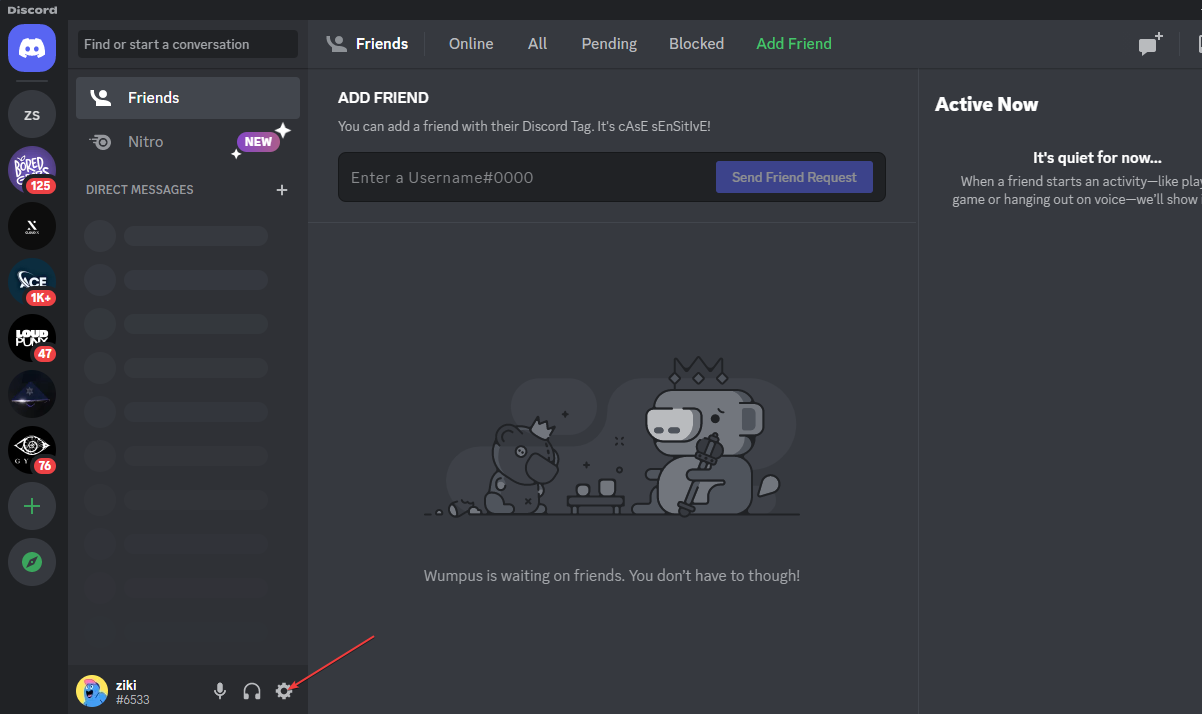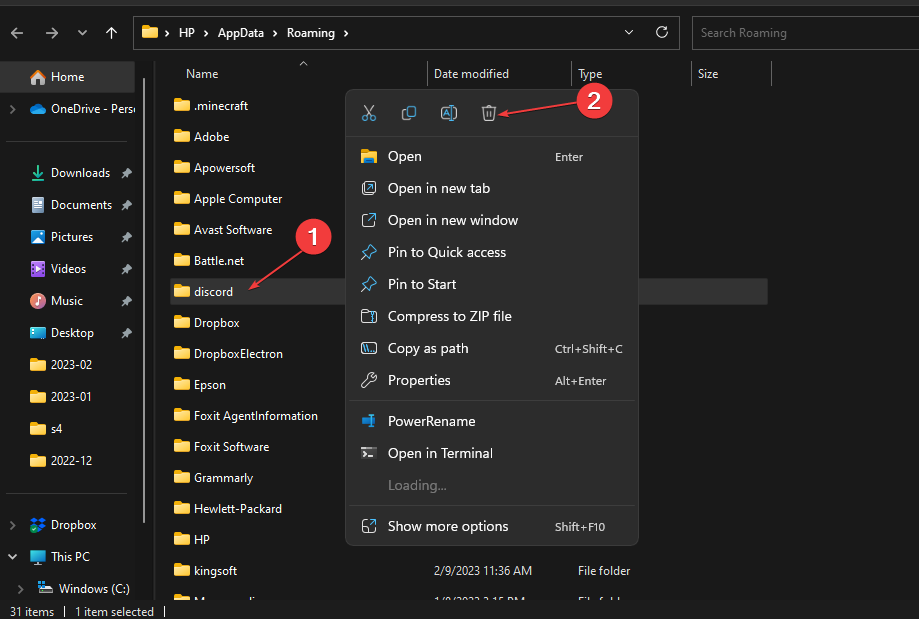Fix: Discord Keeps Asking to Switch Audio Device
Note that outdated audio drivers may cause this problem
3 min. read
Updated on
Read our disclosure page to find out how can you help Windows Report sustain the editorial team Read more
Key notes
- Discord users have reported that Discord keeps asking to switch audio devices.
- Outdated drivers and app bugs are one of the common causes of Discord keep asking to switch audio device issues.
- Users can fix Discord keeps asking to switch audio devices error by Selecting the input and output device for the Discord app.
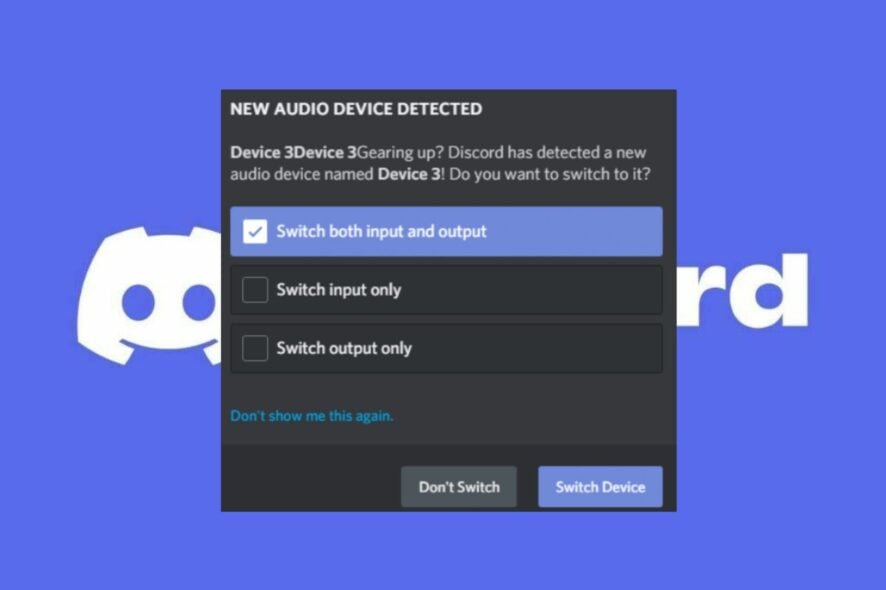
Discord is a popular communication platform that allows users to voice and text chat with friends while playing games.
However, many users have reported that Discord keeps asking to switch audio devices, which can be a nuisance during gaming sessions. In this article, we will discuss the reasons behind this issue and provide potential solutions to help resolve the problem.
Why does Discord keep asking to switch audio devices?
Discord apps can keep asking to switch audio devices for various reasons. Some of them are:
- Audio device issues – a faulty audio device or jackpot can cause Discord to keep asking to switch audio device errors. Also, motherboard audio issues can cause the microphone not to work.
- Outdated driver – the system driver allows the Windows OS to communicate with the device hardware. Therefore, an outdated driver may not be compatible with the Discord app, causing Discord to keep asking to switch audio devices.
- Interference from other programs – If another program uses the same audio device that Discord is trying to use, it might cause this issue.
- Multiple audio devices – For users with multiple audio devices connected to their computer, Discord might keep asking you to switch to another device because it’s uncertain which audio device to use.
The listed factors are various reasons causing this problem and can vary on different devices.
What can I do when Discord keeps asking me to switch audio devices?
Users can perform these preliminary checks to resolve issues:
- Try using other audio devices on your PC.
- Disable all background apps that can interfere with Discord audio devices.
- Update the Discord app on your PC.
- Update your device driver pack.
You may proceed to the following advanced steps If these preliminary checks do not resolve the issue.
1. Choose the exact input and output device
- Launch the Discord app, and navigate to the app Settings.
- Scroll down through the left side pane and select Voice & Video. Select the Voice Settings on the right side pane.
- From the Input and Output device options, click the drop-down menu and select the device you want to use from the list.
- Close Discord and restart your device to check if the error persists.
Selecting the input and output device for the Discord app will force Discord to use the selected device only.
2. Turn off the secondary output/input device
- Right-click the Speakers icon on the taskbar and select Sounds.
- Navigate to the Playback tab.
- Find the secondary audio device, right-click on it, and select Disable.
Users can turn off the secondary output/input device to fix the Discord keeps asking to switch audio device error.
3. Clear Discord AppData and LocalAppData
- Press Windows + R keys to open the Run dialog box, type %appdata% in the text box, then press Enter.
- Select the Discord folder, right-click on it, and click on Delete to clear the folder.
Clearing Discord data can help fix corrupt files that are prompting problems. In addition, the following steps will help fix the Discord keeps asking to switch audio device error.
Likewise, you can read about how to fix the Discord mic not working on Windows, as it is a common issue reported by users.
Also, users can read about how to fix the Discord app not opening and loading on their devices and Discord causes high CPU usage on users’ devices.
In conclusion, this guide should help if Discord keeps asking you to switch audio devices. Should you have further questions or suggestions, kindly drop them in the comments section.