Discord Soundboard Not Showing Up: How to Enable it
Reduce the server members count to 50 or less to use Soundboard
4 min. read
Updated on
Key notes
- The Discord soundboard is a feature that allows users to easily play pre-recorded sound clips or sound effects in voice channels.
- This feature may not work if you have over 50 members on your server.
- You can also fix the issue by disabling the community feature in Discord.
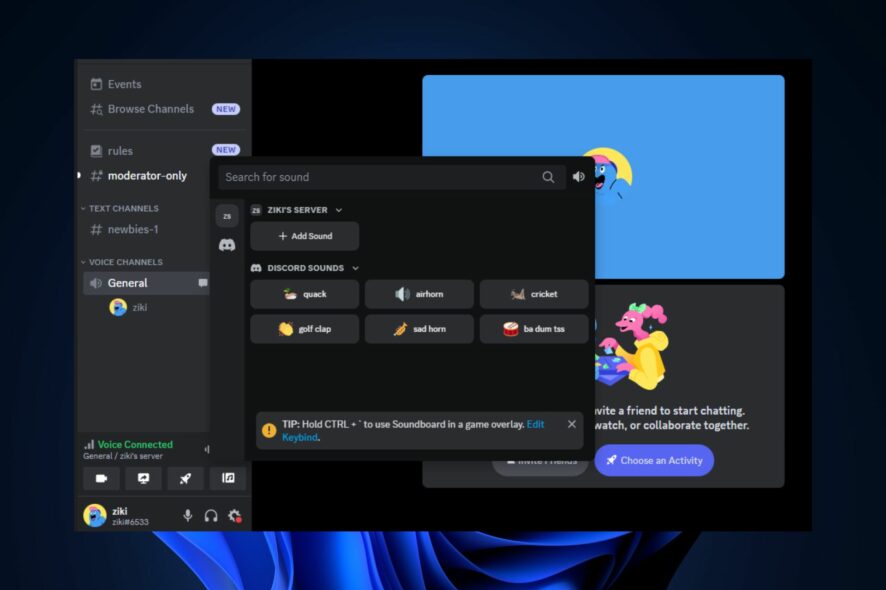
The soundboard feature in Discord allows users to play pre-recorded sound clips or sound effects during voice calls or in voice channels. However, some of our readers are facing issues with the Discord Soundboard not showing up.
Hence, this article will discuss what causes this error and how to fix it seamlessly.
Why is Discord soundboard not showing up?
If the Discord soundboard is not showing up for you, there could be several reasons behind this issue. Below are some of the possible reasons behind the error:
- Outdated version of Discord – The soundboard functionality may not be available or has been moved to a different location if the application is outdated or failed to update.
- More than 50 members in your server – It has been confirmed from some users that more than 50 members in your server will not allow the Discord soundboard to show.
- The community feature is enabled on your server – If this is enabled, your Discord soundboard may not show up.
- Server restrictions – If you are in a Discord server where the administrators or moderators have restricted the soundboard feature, you cannot see or use it.
- User permissions – Check your user permissions within the server. Ensure you have the necessary permission to access and use the soundboard feature.
Some of the reasons above can also be responsible for mics not to work in Discord voice channel. Irrespective, let’s proceed to explore various ways to fix the issue.
How can I fix Discord soundboard not showing up error?
Before trying any of the advanced solutions provided in this guide, be sure to confirm the following preliminary checks, as they may help resolve the issue:
- Force close and restart the Discord app.
- Make sure you are using the desktop version instead of the mobile version.
- Check for any updates or changes made to the Discord application.
- Verify any Discord extension, bot, or plugin configurations.
- Confirm that the appropriate permissions are set within your server.
Having confirmed the above checks, if you require advanced steps on how to fix the issue, you can work your way through any of the following:
1. Disable the community feature in your server
- Launch the Discord app and navigate to your server.
- Right-click on your server’s name and select Server Settings from the options.
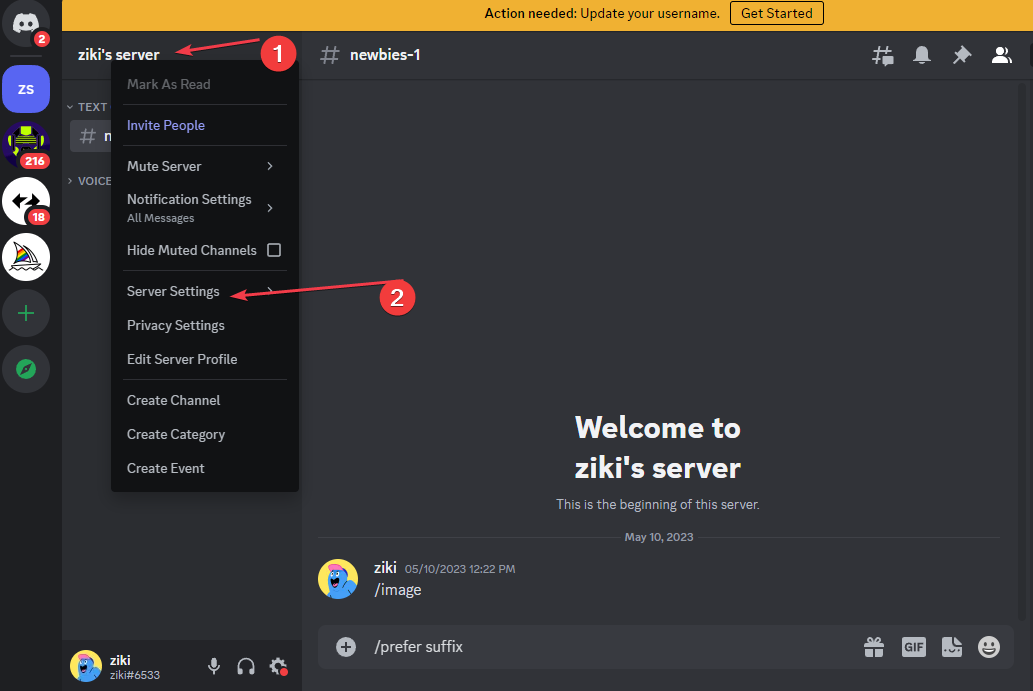
- Under Community, click on Overview. Then, click on the Disable Community button.
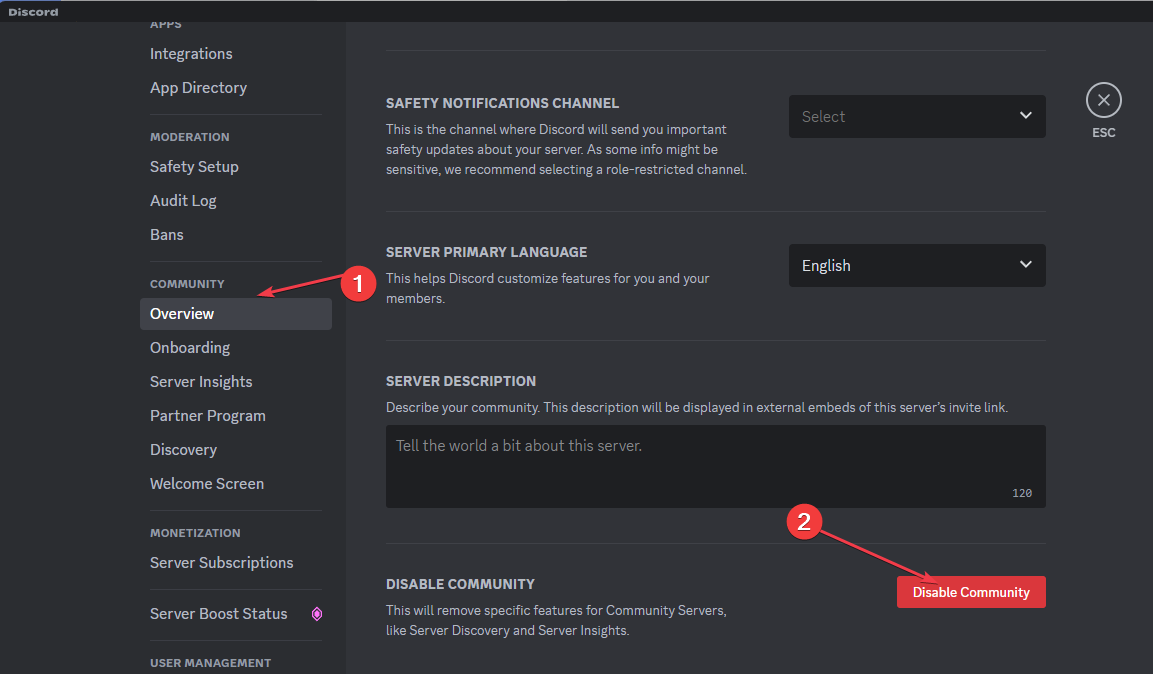
After disabling the community feature, check if the soundboard functionality is available in your voice channels.
2. Reduce your server’s member count
- Launch your Discord app and navigate to your server.
- Right-click on a user you want to remove from the server and select Kick to remove the user.
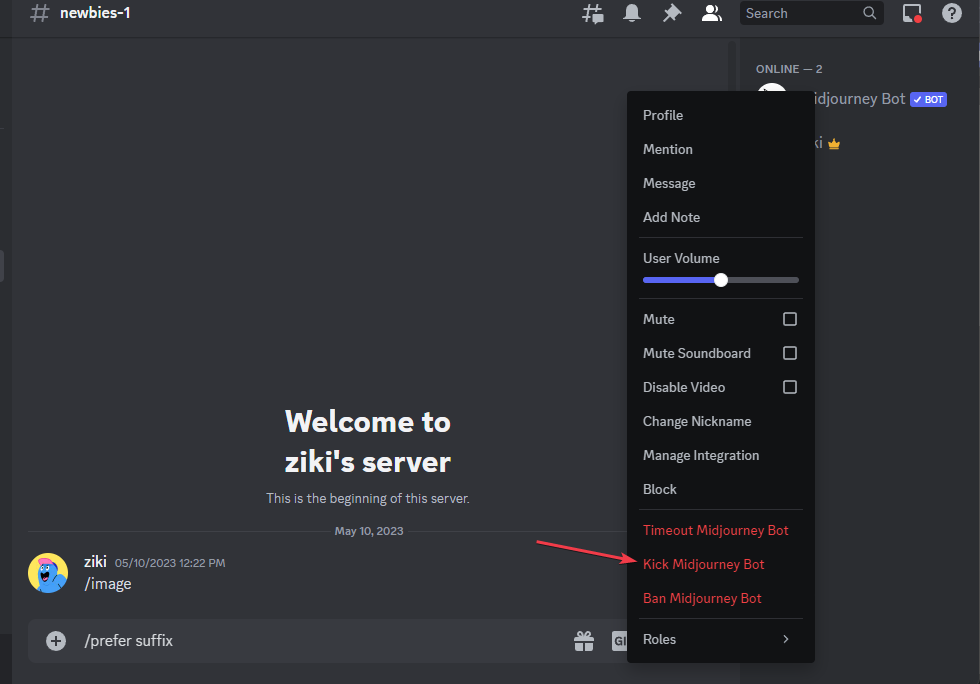
- Repeat this process until there are 50 or fewer members on your server.
- Force close Discord and restart the app.
The soundboard feature should now appear after reducing your server’s membership count.
3. Use the desktop version of Discord
- Visit the official Discord page to download the desktop version of Discord for Windows.
- Double-click on the downloaded file and follow the on-screen instructions to complete the installation process.
- Launch the Discord app on your desktop. Navigate to a server with less than 50 members and the community feature disabled.
- Join a voice channel and click on the soundboard icon.
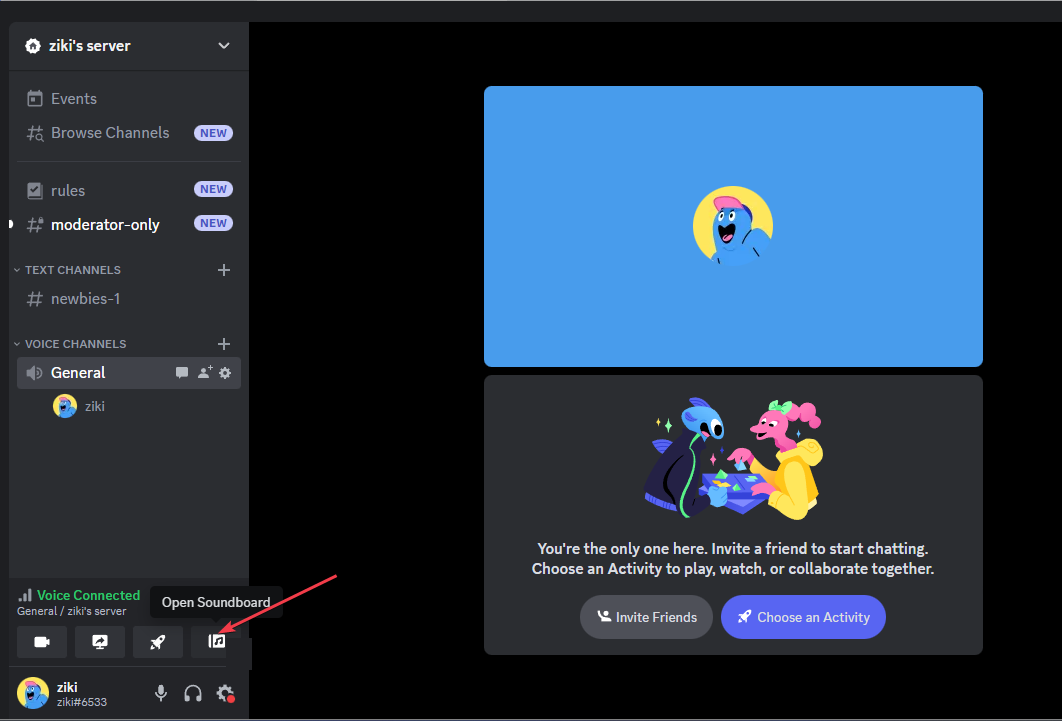
- Then, choose an audio clip to play.
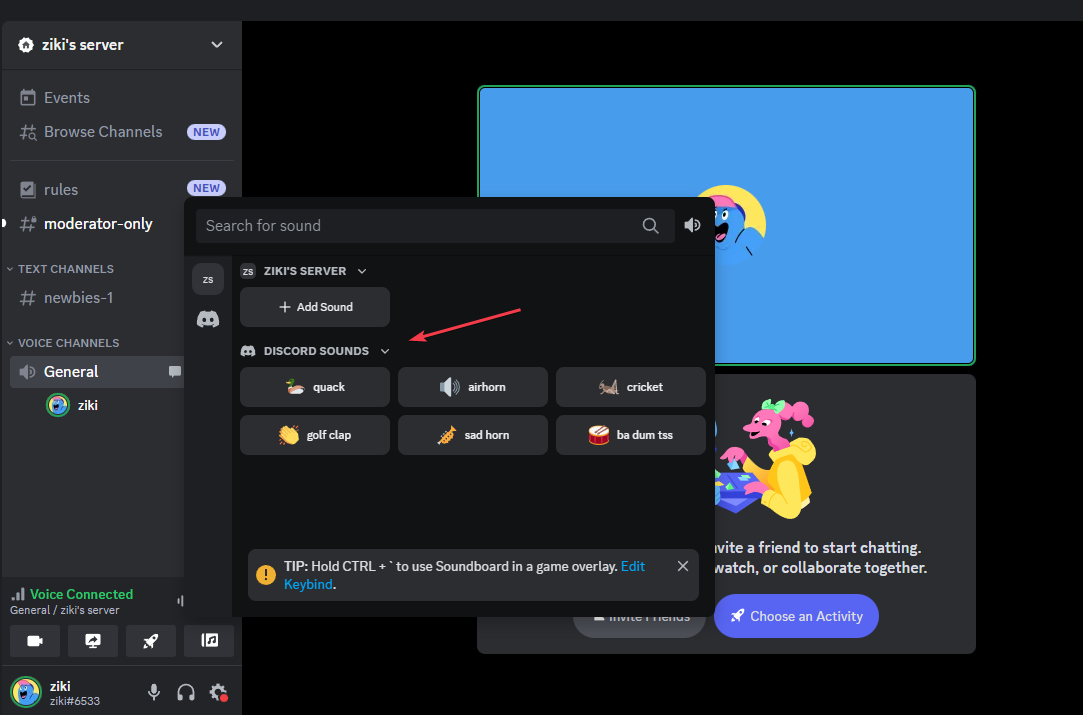
You should have access to the soundboard feature on your desktop version of Discord, having followed the above steps.
And that’s it on how to fix the Discord Soundboard not showing up issue. Hopefully, one of the methods provided in this guide will help you fix the issue.
If you are looking for the best soundboards for Discord, you can explore our detailed guide.
Some other users have complained that Discord has no sound in browser, but with our simplified post, a lot have been able to fix the issue.
If you have any questions or suggestions regarding this issue, do not hesitate to use the comments section below.










User forum
0 messages