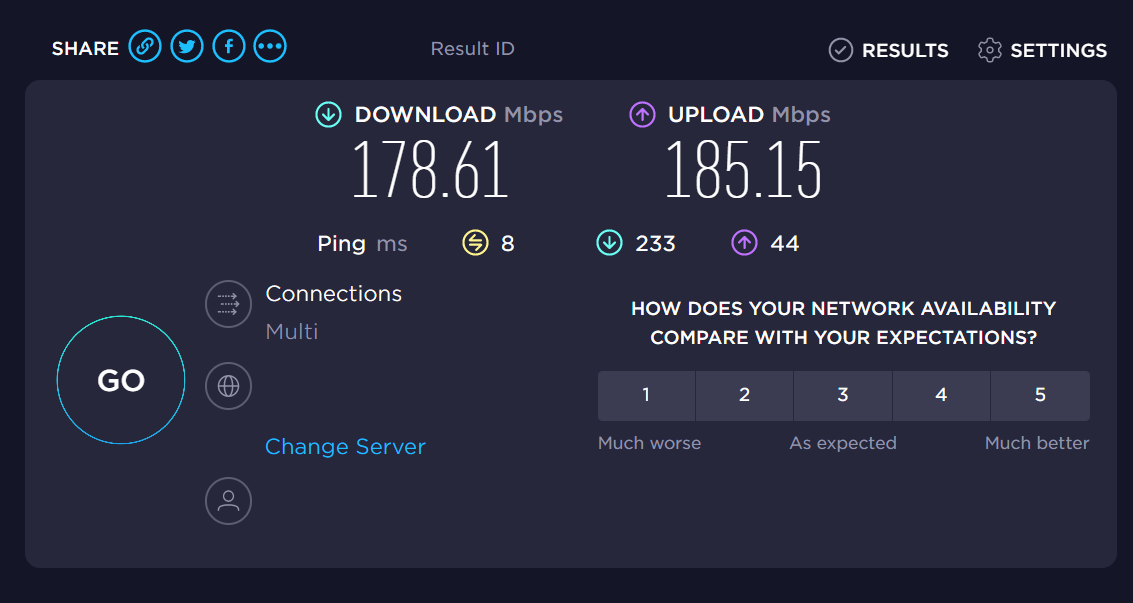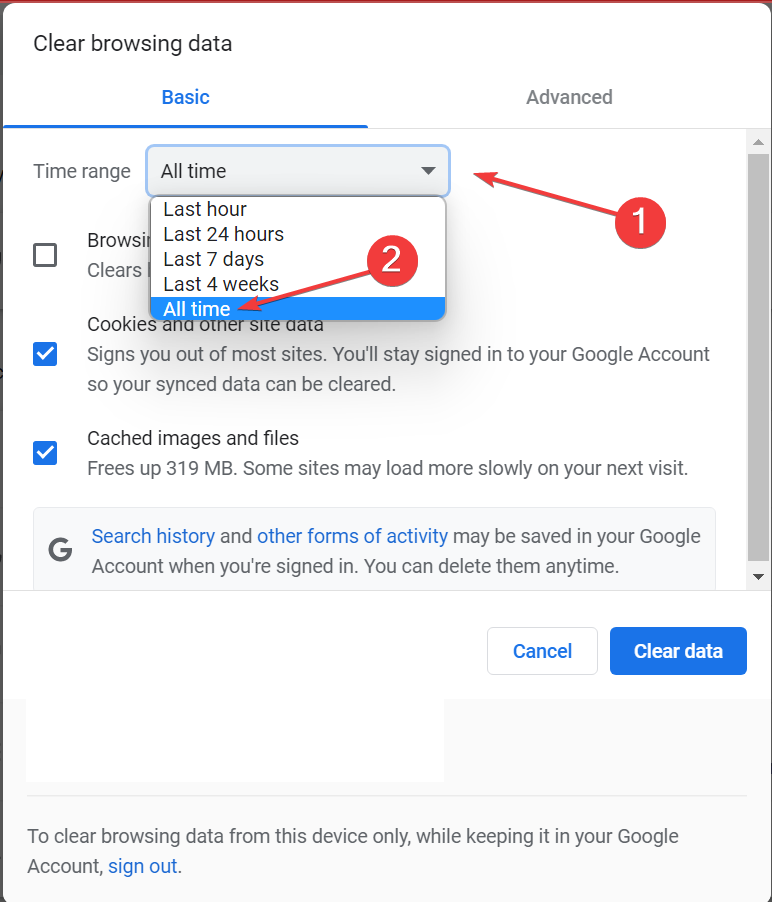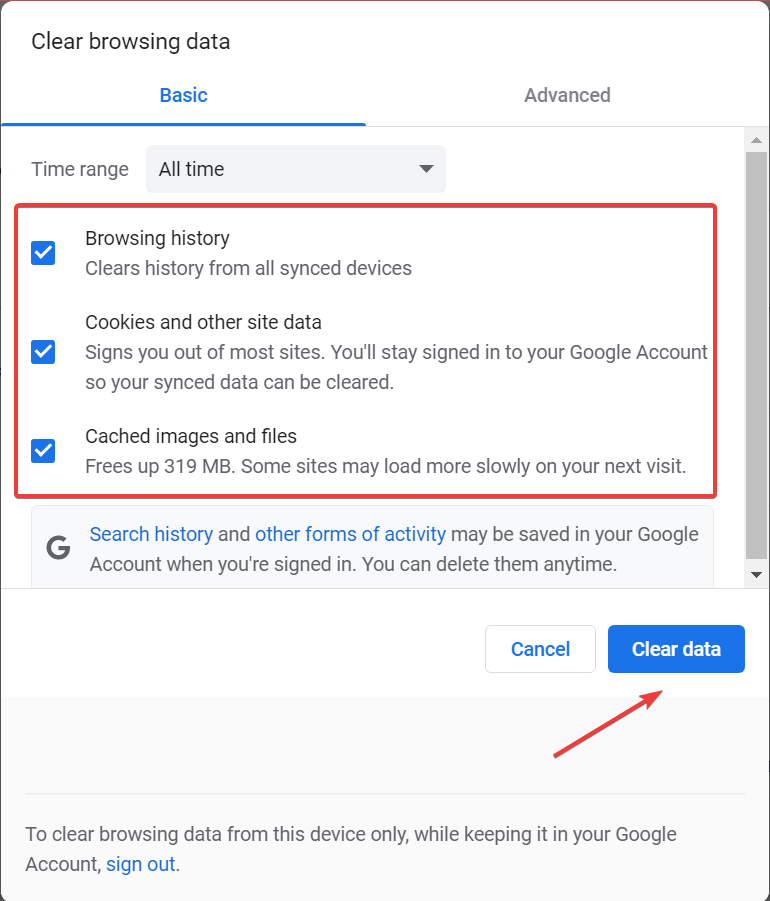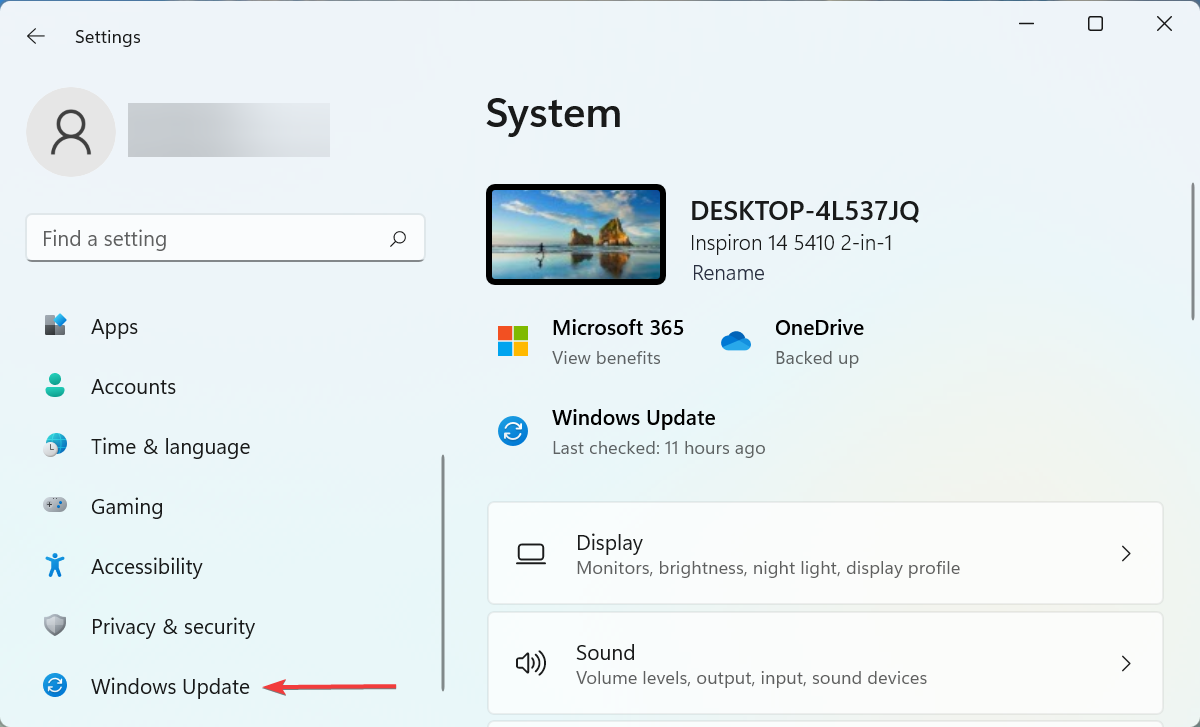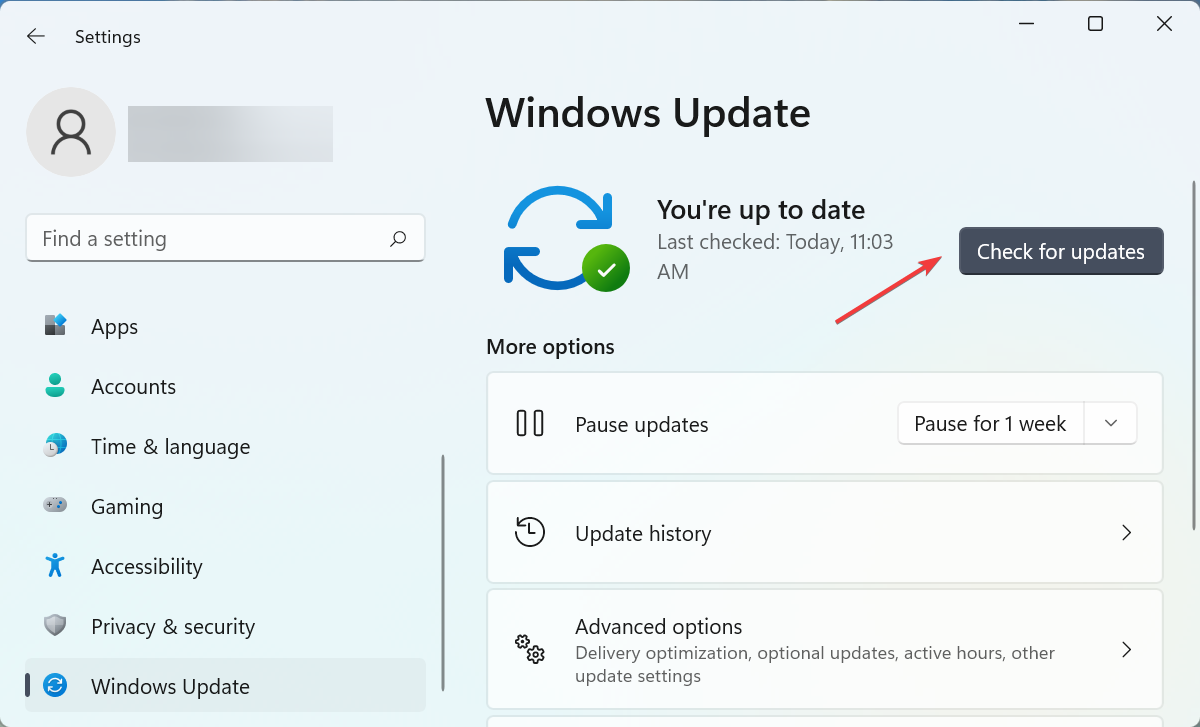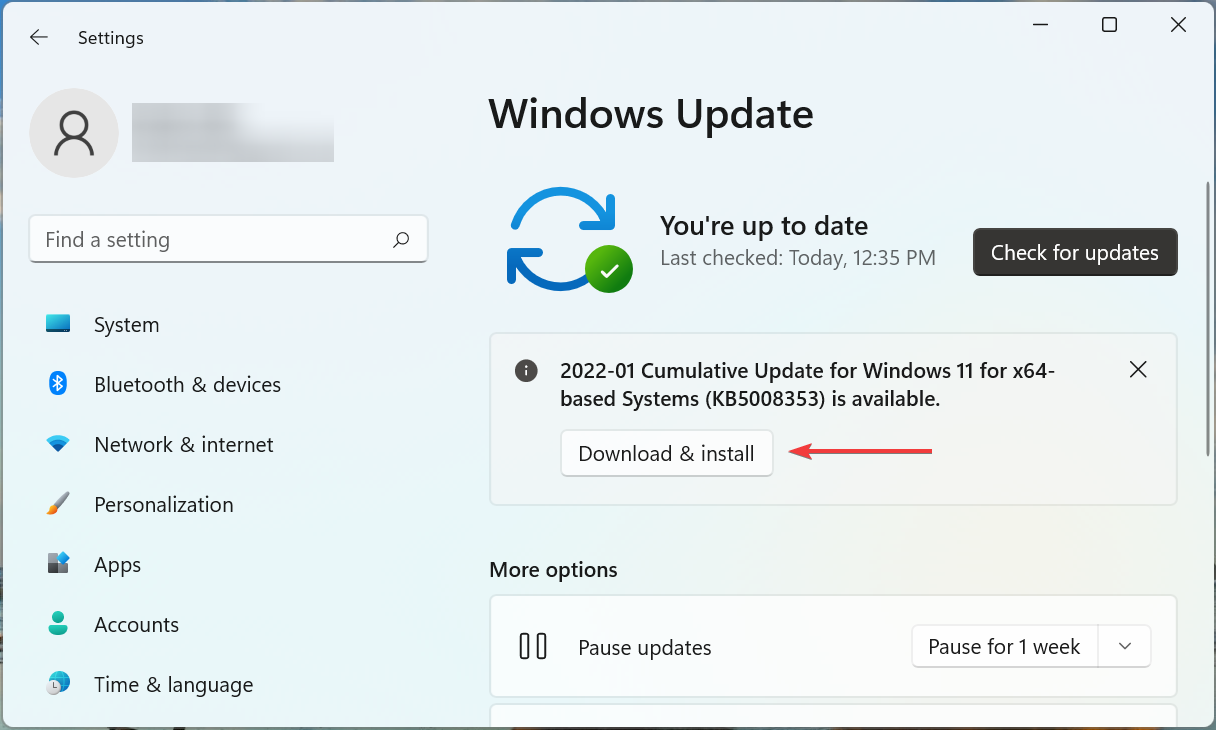5 Ways to Fix Disney Plus if it's Not Working on Chrome
This could have to do with corrupt browsing data or your VPN
5 min. read
Updated on
Read our disclosure page to find out how can you help Windows Report sustain the editorial team Read more
Key notes
- Disney Plus is a popular video streaming platform, but several users reported it’s not working on Chrome.
- The underlying cause here could be a slow Internet connection, compatibility issue, running an outdated version of the OS, and more.
- To fix things, re-login to your Disney Plus account, clear the browsing data, or switch to a more reliable browser.
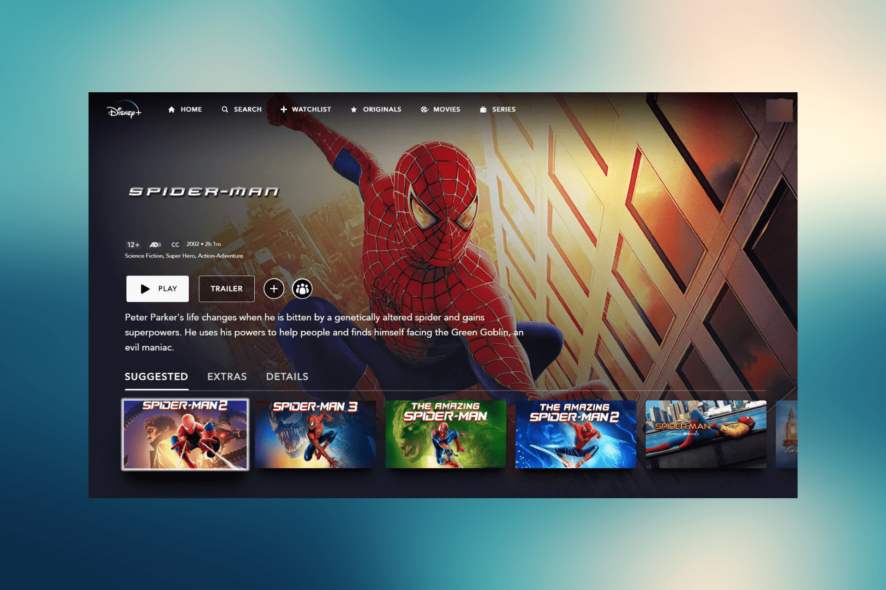
The number of Disney Plus videos you can watch these days is as diverse and tempting as it can get, so it’s frustrating when Disney Plus is not working on Chrome.
Maybe you want to take a trip down memory lane with classic movies or plan to go directly to the newest additions, including the popular Star Wars spin-off or The Mandalorian. No Chrome errors are on your schedule for today, that’s for sure.
If you cannot log in using your favorite browser or if Chrome isn’t loading the app at all, we’re here to help you out. We’ve listed a set of troubleshooting tips you can use to resolve this issue.
Why is Disney Plus not working on my browser?
If Disney Plus is not working on Chrome, it could have to do with corrupt browsing data, issues with compatibility, incorrect time settings on your device, or using a VPN.
Also, make sure to check the network settings and verify that it’s not the slow Internet speed causing the issue. Besides, there’s a chance that Disney Plus servers are facing an outage, and waiting it out is the only solution in this case.
Some of the problems you may face with Disney Plus are listed below:
- Disney Plus black screen in Chrome
- Disney Plus login black screen in Chrome
- Disney Plus blank screen in Chrome
- Disney Plus login page not loading in Chrome
- Disney Plus not working on Chrome cast
- Disney Plus autoplay not working in Chrome
- Disney Plus login button not working in Chrome
- Disney Plus not loading on Chrome
Does Disney Plus work with Chrome?
Yes, Disney Plus works perfectly on Chrome. Just make sure you are running Chrome 75 or higher on Windows 7 or a later iteration.
Along with it, Disney Plus supports a wide range of browsers, including Opera One, Firefox, Safari, and Edge. Try them all to find out which one works best for you.
What can I do if Disney Plus is not working on Chrome?
1. Watch Disney Plus on a different browser
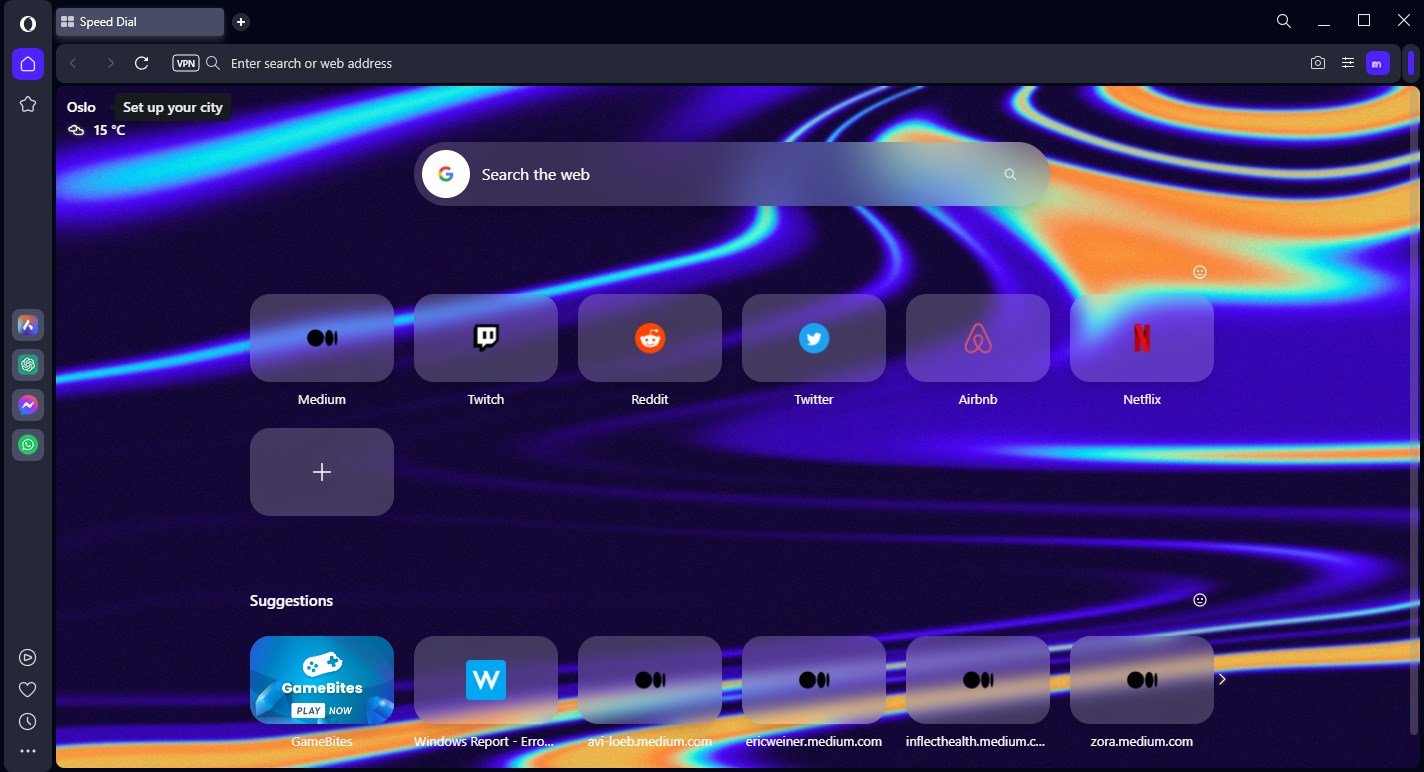
If all else fails, remember that you can watch Disney Plus on your PC through a series of browsers. Chrome might be your first choice, yet Internet Explorer and Safari are also compatible web browsers.
You may also try Disney Plus on a separate compatible device. Start by logging in with the same details and see if things are any better.
Note that other users also reported not being able to stream directly from their browser. They experienced this problem for no more than a few hours though. Then, Disney Plus started working with no action taken on their side.
So, this could simply be a problem related to Disney’s servers. As with every new streaming service, there are times when there’s no immediate fix other than waiting. Disney itself has admitted that it hadn’t anticipated the full extent of the app’s popularity before launch.
We recommend using a browser that loads webpages fast and has built-in features created to help you access content with ease, such as advanced ad blockers and flexible settings.

Opera One
Watch your favorite shows on Disney Plus with this new and highly customizable browser!2. Check the Internet connection
If the Disney Plus doesn’t load, first, check if other websites or apps are working normally on Chrome. If not, then it’s most likely an issue with your Internet.
Contact your provider or run an Internet speed test on your own. You can check the Internet speed using a free online website like Ookla. In this case, anything above 5 Mbps should be enough to stream and load the app in the first place.
Also, you may check the DownDetector’s Disney Plus page to find out if others, too, are reporting issues with it.
3. Sign out of Disney Plus, then sign back in
If Chrome just shows a blank page with all the headlines, while the avatar bubble is blank and nothing works, you could sign out of Disney Plus on all devices and sign in again.
It takes just a few minutes to perform this task; however, it often solves the problem, especially if you’ve shared your password with others.
4. Clear Chrome’s cache
- Press Ctrl + Shift + Del to open the Clear browsing data window.
- Click on the Time range dropdown menu, and select All time.
- Now, tick all three entries here, and then click on Clear data at the bottom.
That’s it! After the browsing data is cleared, check if Disney Plus is still not working on Chrome, though that’s rarely the case. It can also help you fix Disney Plus keeps crashing issue.
5. Check for updates
- Press Windows + I to launch Settings, and select Windows Update from the left.
- Next, click on Check for updates on the right.
- If an update is listed after the scan, click on Download & install.
This error can also show up if Windows is outdated. So make sure to install the latest updates, or even better, set Windows to update automatically.
That is all you need to do in order to fix things if Disney Plus is not working on Chrome. Also, find out how to stream Disney Plus on Discord without any issues.
We also have a guide on what to do if Disney Plus shows no video, only audio, so don’t miss it.
Let us know which method worked for you by leaving a comment below.