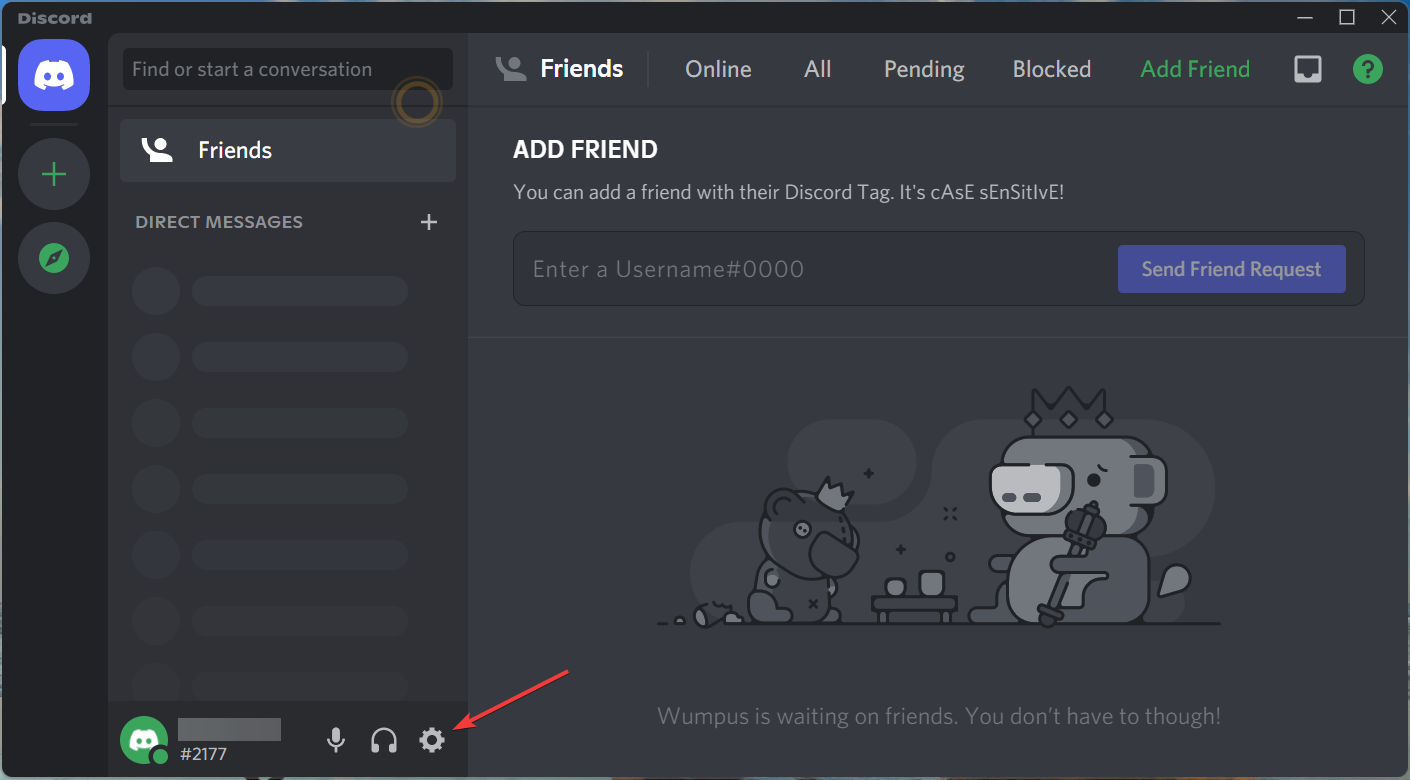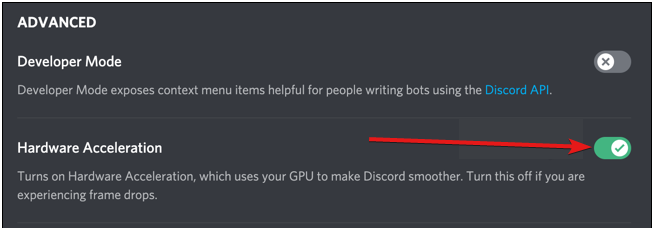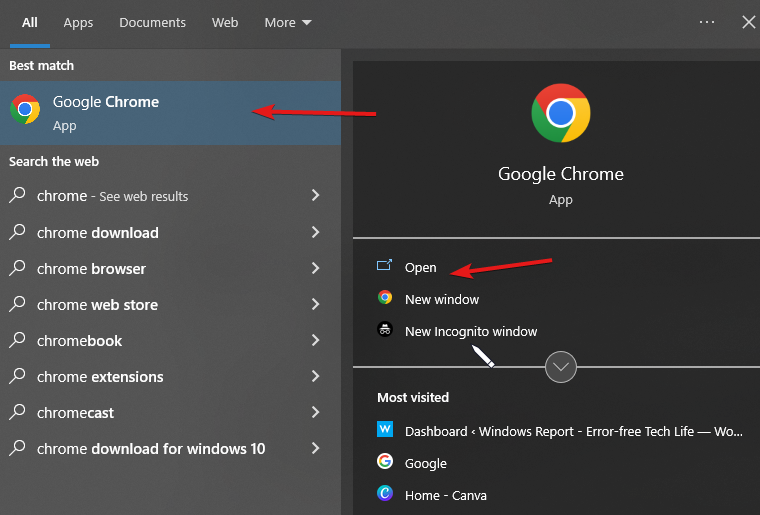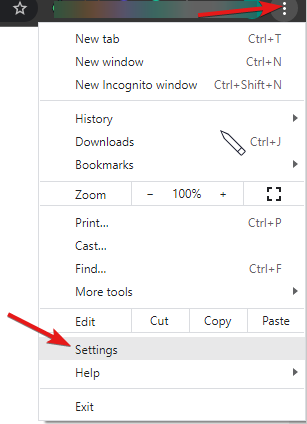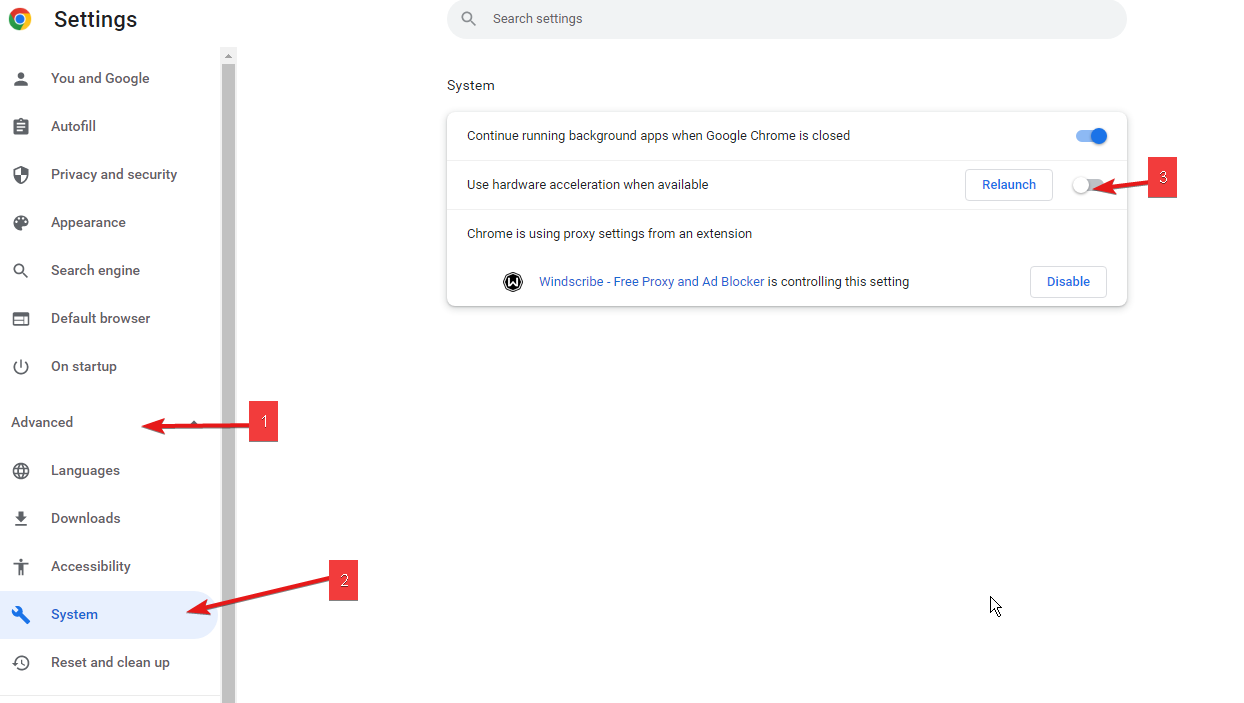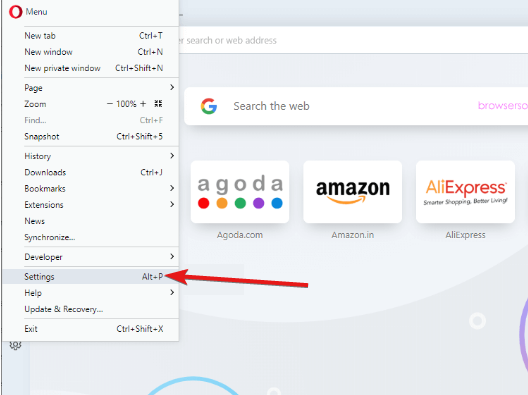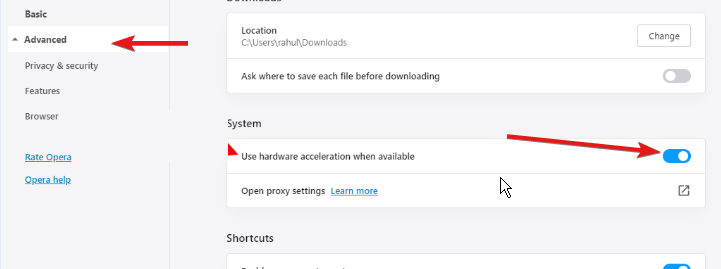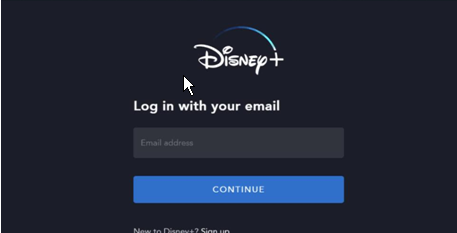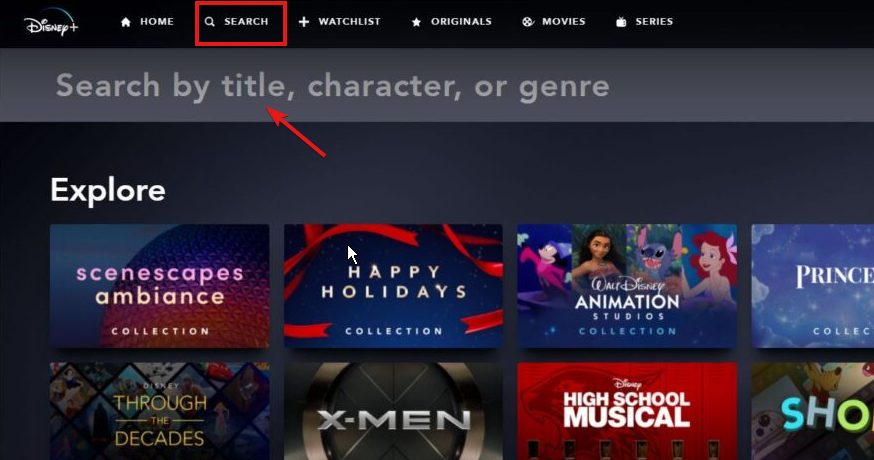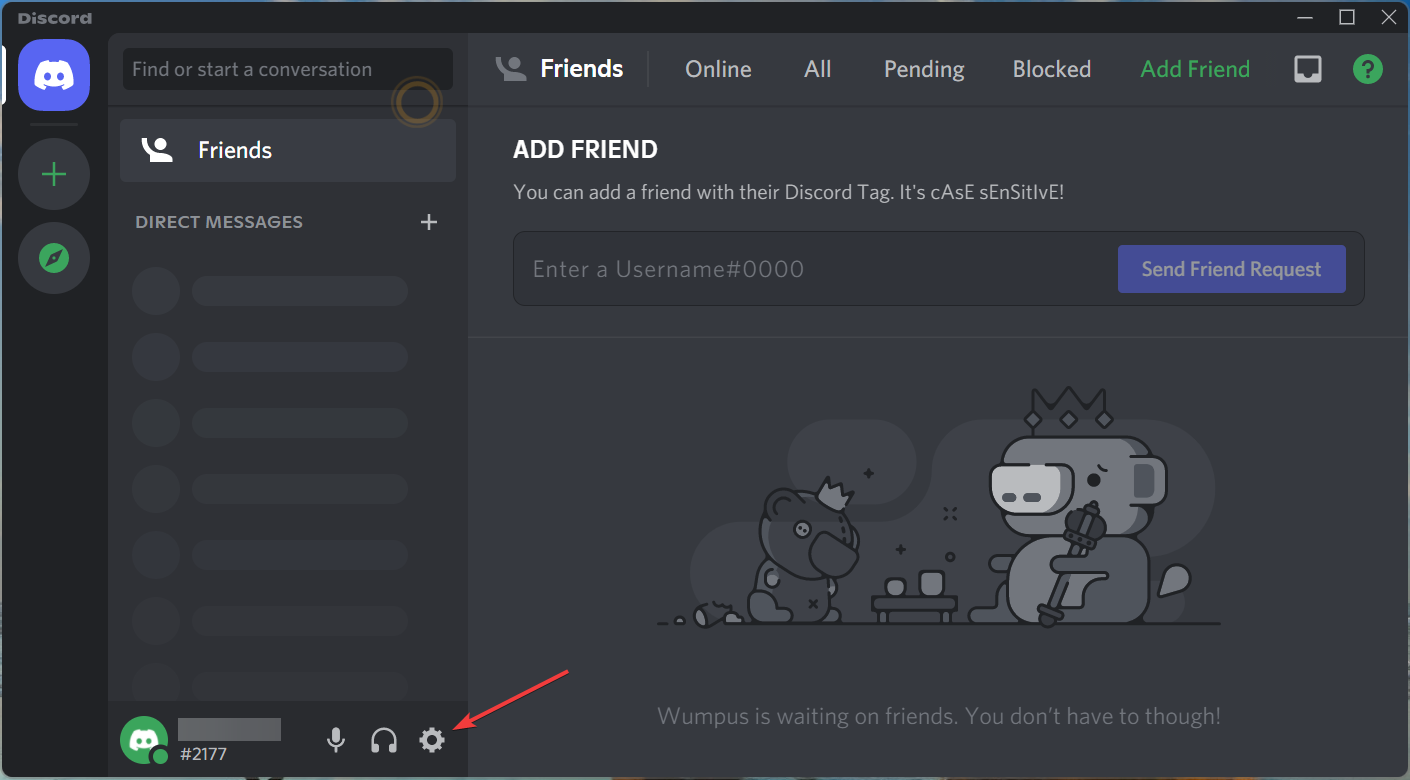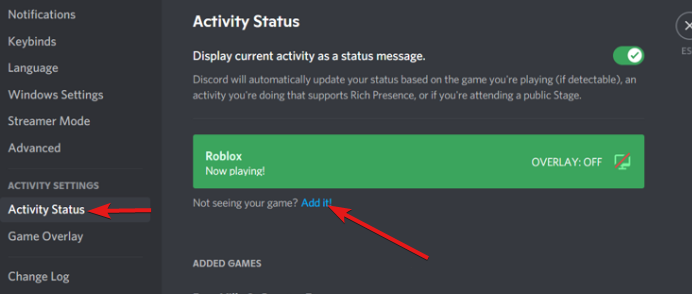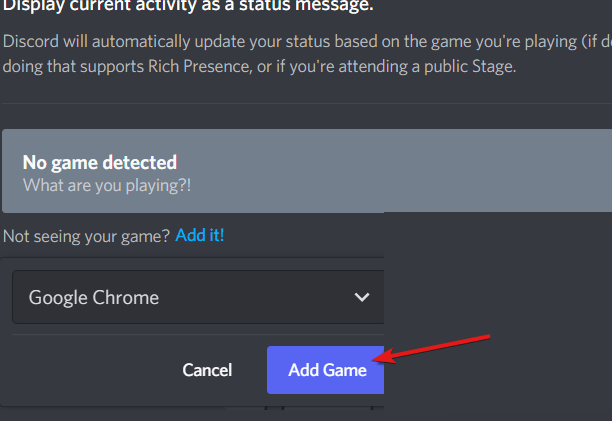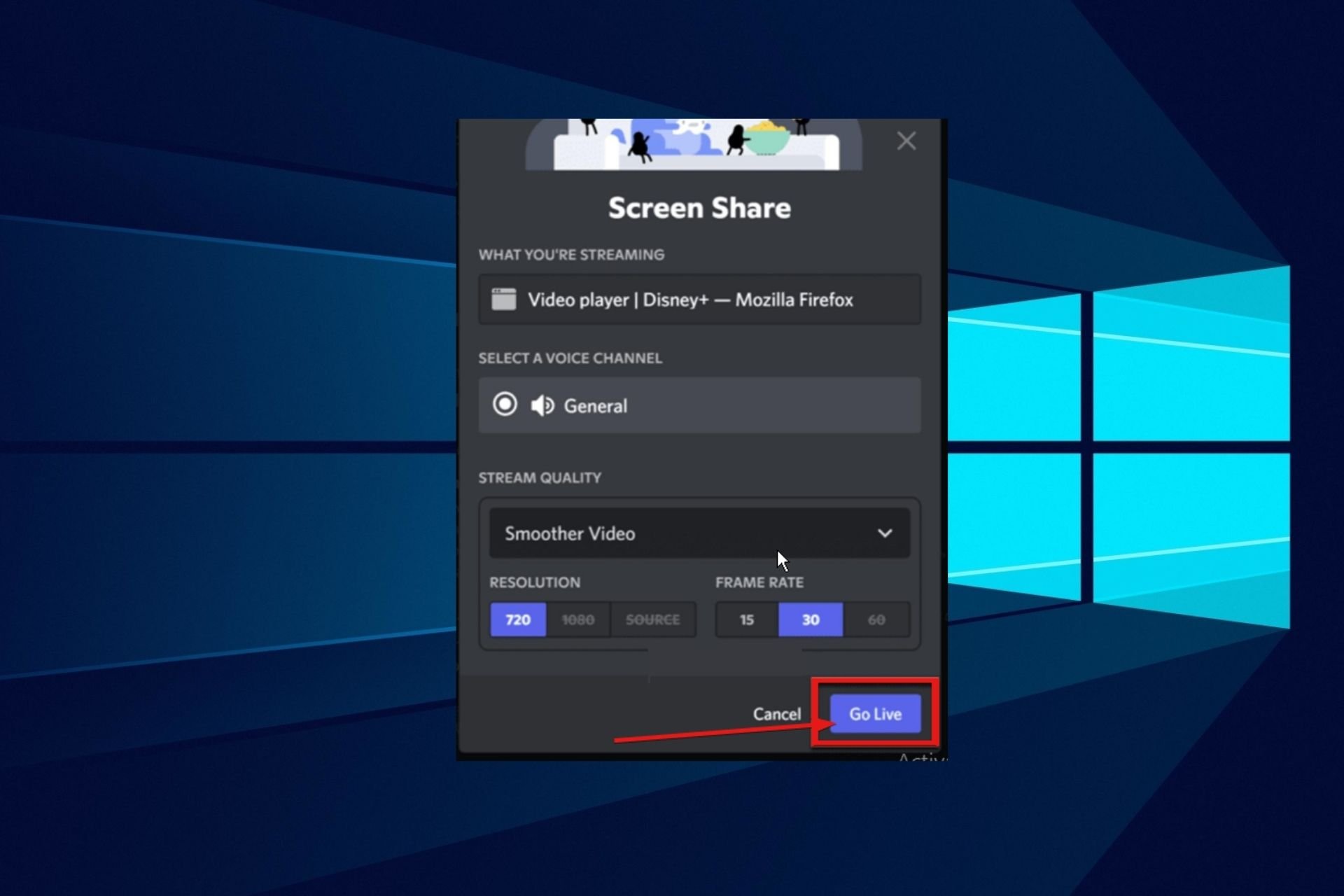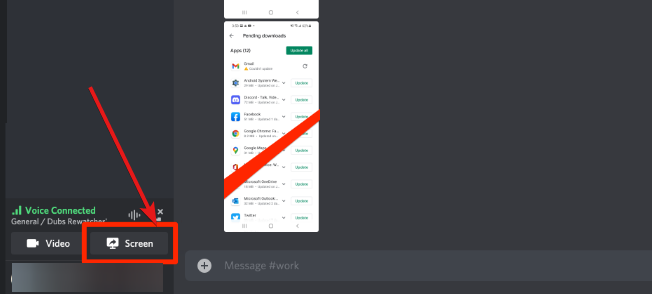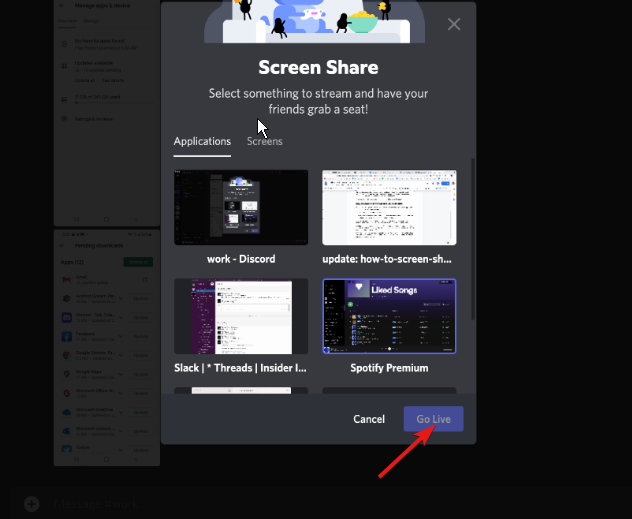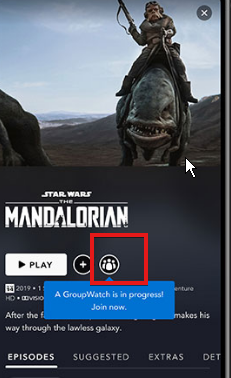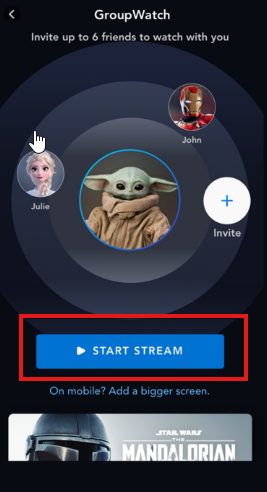7 Tips on How to Stream Disney Plus on Discord Without Issues
5 min. read
Updated on
Read our disclosure page to find out how can you help Windows Report sustain the editorial team Read more
Key notes
- Most streaming apps don't permit the use of the screen share feature, and streaming Disney plus on Discord is illegal.
- The Discord and your browser hardware acceleration feature might be an option to enable Disney Plus streaming on Discord.
- When it works, streaming on a mobile device is a lot faster to set up compared to the PC.

Have you wondered about how to stream Disney Plus on Discord before? Although Discord is an instant messaging app. But it redefines what is achievable with a social media and messaging app.
Discord can be utilized for various reasons, but one of the most popular functions besides chatting is streaming videos online. Many streaming services and industry giants such as Netflix and Prime Video are available to stream on Discord via screen sharing.
This is beneficial since you can’t always have the chance to have a watch party with your friends. Hence, knowing how to stream Disney Plus with friends will help you and your friends watch the same content together.
So, this guide will provide information on the best tips to ensure a hiccup-free streaming experience on Discord.
Are you allowed to stream Disney Plus on Discord?
It is not legal to stream Disney Plus on Discord. This is because most apps do not allow you to use the screen share function while using a streaming app service.
However, this does not mean streaming Disney Plus on Discord is impossible. So, you can only gain access without the express permission of either Discord or Disney Plus.
How can I stream Disney Plus on Discord?
➡ PC
1. Turn off hardware acceleration in the Discord app
- Go to the official Discord site, download the app and install it on your PC.
- Launch Discord and click on the settings button after your username.
- In settings, select the Advanced option.
- Toggle off the Hardware acceleration option.
- Then, click OK to save the changes.
How to keep Discord running without problems?
Discord is now the only free messaging tool that keeps you connected to all your gaming communication channels. To be safe from getting connection, server or simply login errors, you could use Opera GX, the only gaming browser with Discord integration and optimization.
Opera GX keeps you logged in, so you won’t have any authentication issues. Moreover, if you do, you may always change access servers by using Opera’s free built-in VPN feature. Last, but not least, you can choose how many resources shall each tab consume so you could have all PC’s power focused on your main activities like gaming, trading, editing, etc.

Opera GX
Get the best Discord experience on Opera GX starting now!2. Turn off hardware acceleration in Chrome
- Press the Windows key, search for Chrome, and launch it.
- Click the three dots in the top right-hand corner to go to settings.
- Then, click the Advanced options dropdown.
- Select system, then toggle off the Use hardware acceleration when available option.
- Log onto your discord account and try it out.
By doing this, you can bypass the DRM (Digital rights management)streaming restrictions. This process is the only way to stream Disney Plus on Discord Chrome.
Alternatively, for Opera One and other browsers, you can check below for your steps.
3. Disable hardware acceleration in Opera One
- Launch Opera One browser and go to Settings.
- In settings, scroll down and select the Advanced settings option.
- Then, turn off Hardware Acceleration when available.
- Click Okay to save the changes you have made.
4. Configure Discord to add your browser as a game
- Open your browser, go to the Disney plus website, and sign in to your Disney plus account.
- Click the search space to find the movie you’d like to see.
- Open the Discord app, scroll to the bottom of the page, and select discord settings.
- Click the Activity Status button on the left lane of the screen, then click Add it.
- Select the window where Disney plus is open, then add it as a game.
- Then choose a server to share your streams with.
By adding your preferred browser to Discord, it becomes accessible and recognized. Hence, the streaming restrictions will be bypassed.
5. Launch your stream
- Open the Discord app.
- Click the monitor icon against your listed browser added earlier.
- Then, set the stream preferences.
- Click Go live.
- Ask your friends to join your channel, then go back to your browser and play some videos.
These are the steps to stream Disney Plus on Discord with Opera One and Chrome using a Windows PC. However, for Mac OS users, you can try out the fix below as an alternative if you find the steps above the complex.
6. Set up Discord to stream Disney Plus
- Open the Discord app and sign in to your account.
- Then, click the user settings button next to your username.
- In settings, tap the Voice and Video option to stream Disney plus on Discord with sound.
- Select screen share, then click the install button at the bottom of the page.
- Afterward, exit the setting page. Then, click the screen button above your username.
- Then, select the Disney plus player and Go live.
➡ Mobile
- Launch the Disney Plus official app.
- Search for the movie or show you want to stream using the Search bar.
- Tap on the GroupWatch icon, which is right next to the download button.
- Tap on the Invite button, and share the invite link with your friends.
- The ones that have accepted the invite will join your stream.
- Tap on the Start Stream button.
Many users are complaining about a black screen when trying to stream on mobile. The leading cause is that they didn’t search for the movie. Rather, they shared a film already on the Continue Watching list.
How do I share Disney Plus on Discord without a black screen?
One issue plaguing streaming Disney plus in Discord is getting the black screen. This black screen is a built-in feature found on other platforms like Netflix.
To fix this issue with the black screen, exit the full-screen mode.
- Press the Ctrl+Shift+F keys on your Windows keyboard.
- press the Cmd+F keys to leave the full-screen mode for Mac OS.
- Turn off Hardware Acceleration in Discord and browsers using the steps above.
We hope these tips will address your issues streaming Disney Plus on Discord. However, if your Disney Plus login is not working, check out our guide to fix it.
Also, we have an extensive troubleshooting guide for Disney Plus freezing or buffering issues. So, if your problem falls within the category, check that out too.