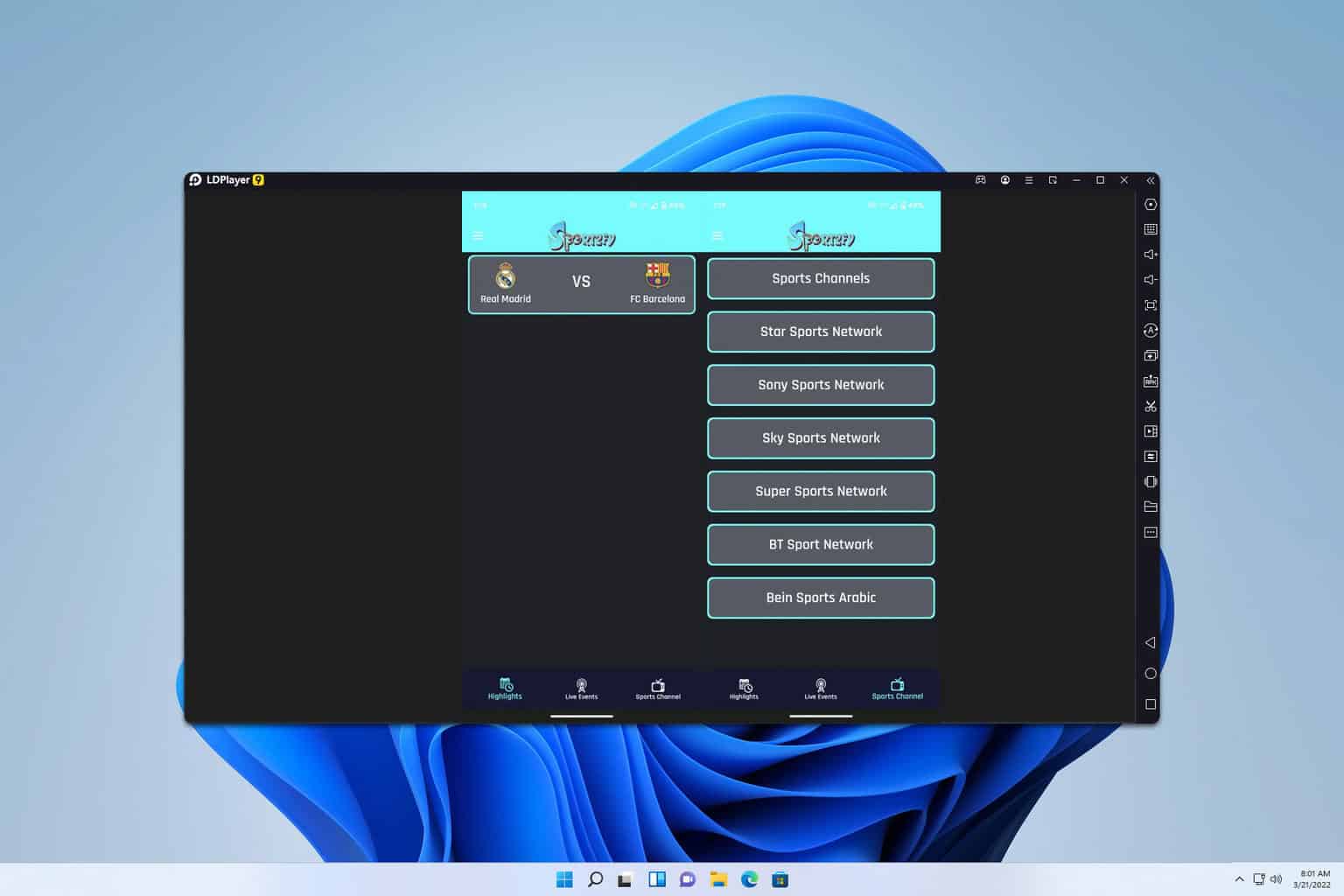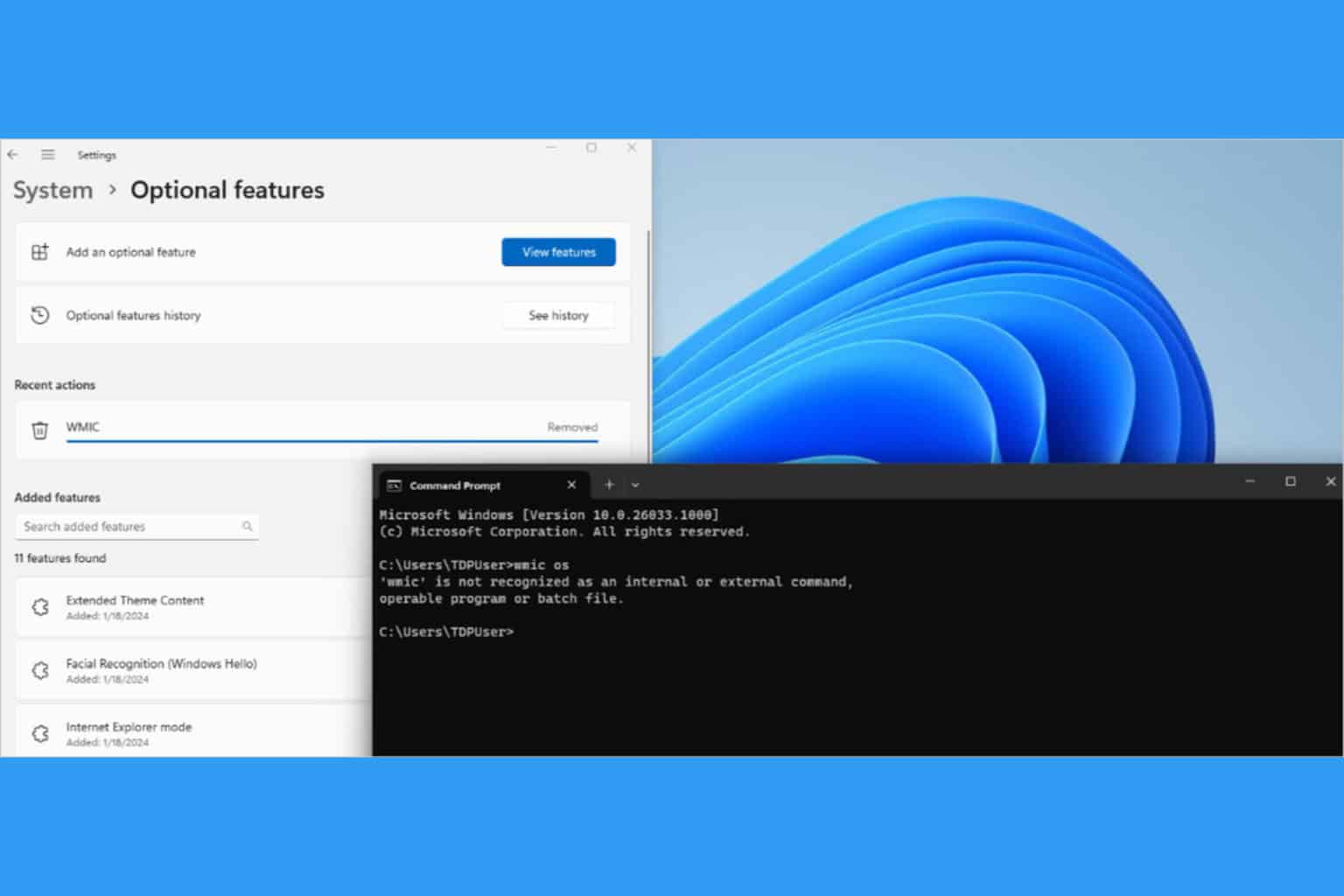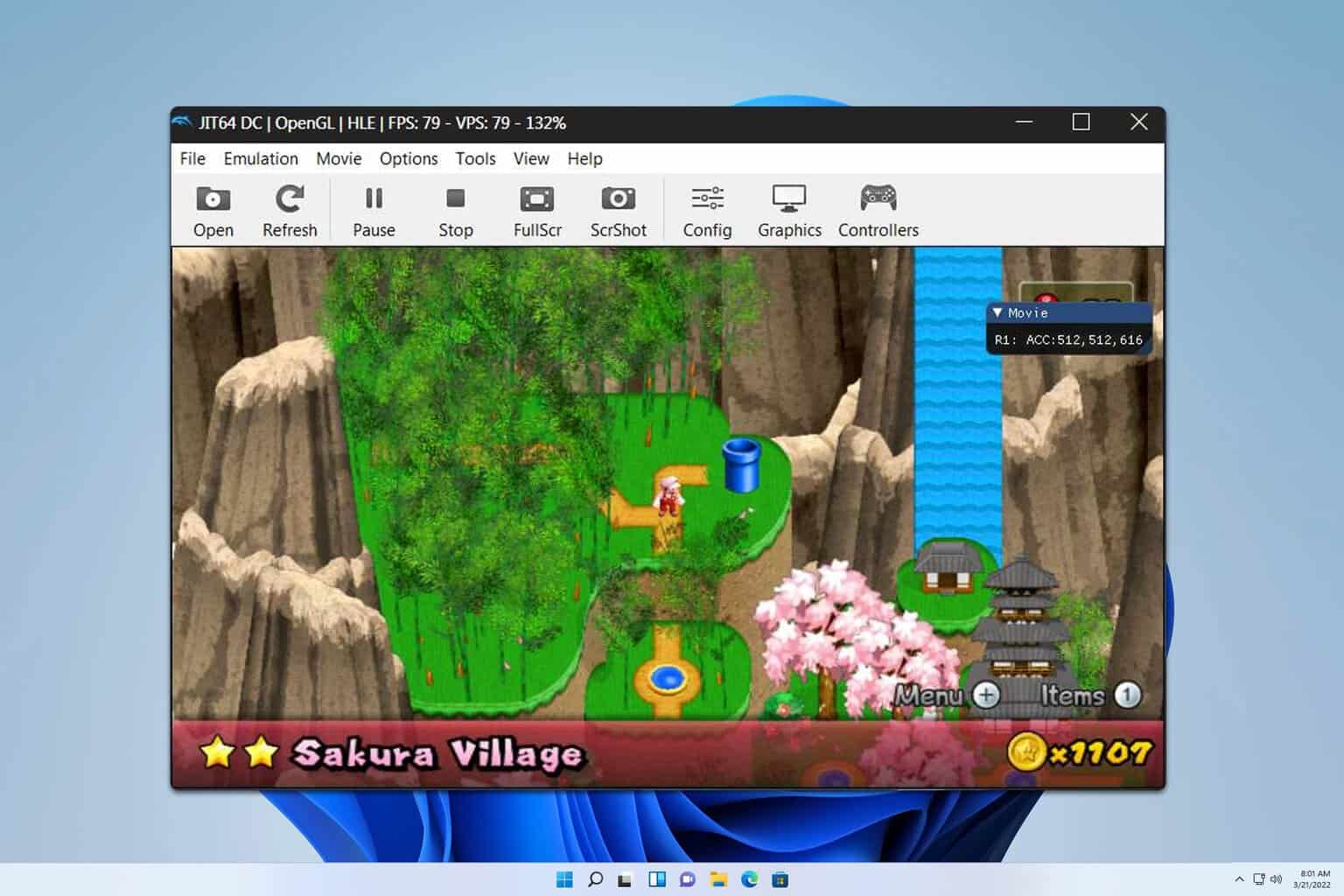Disney Plus 4K Quality on PC: Can You Force This Resolution
Disney Plus Windows app has issues with 4K content
3 min. read
Updated on
Read our disclosure page to find out how can you help Windows Report sustain the editorial team Read more
Key notes
- While Disney Plus supports 4K content, there are certain limitations on platforms that can use it.
- In order to stream 4K content, you need specific licenses, and most PCs don't have them.
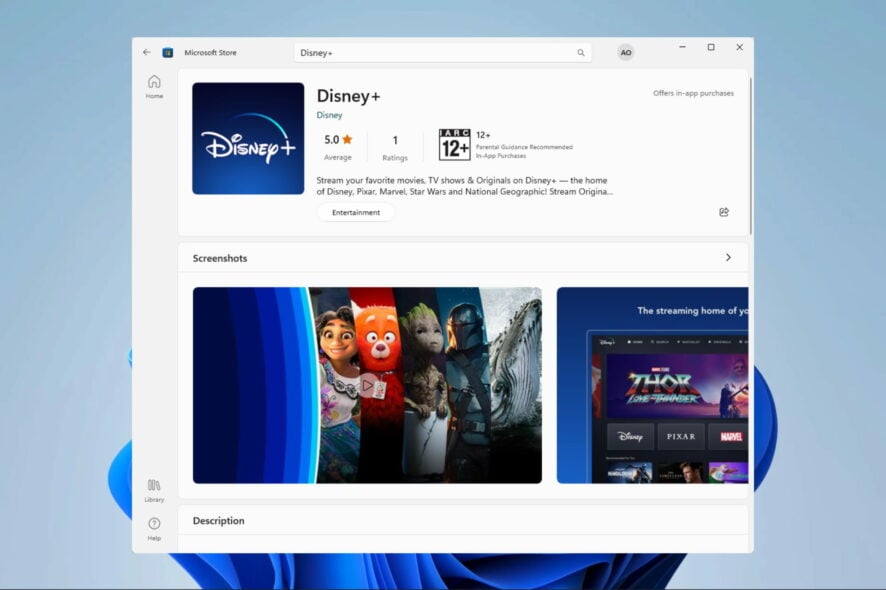
Many users wonder if there is a way to stream Disney Plus in 4K on PC, but PCs seem to have certain limitations.
Today we will take a closer look and see which resolutions this service supports and if there’s a way to stream in this quality on your PC.
Why won’t Disney Plus play in 4K on PC?
This is a licensing limitation, and most browsers can only stream in 720p or 1080p due to Google’s Widevine DRM. The same applies to Disney+ Windows Store app.
This is likely an anti-piracy measure since it prevents users from distributing content. Some users speculate that 4K resolution isn’t a standard for most PCs, so support for it is still unnecessary.
How do I force a Disney Plus 4K resolution on a PC?
Does Disney Plus have 4K on PC?
The short answer is no. The software is limited to streaming in 720p or 1080p, and you can’t force the context to play in 4K.
What resolution is Disney Plus on PC?
On the Disney support page, you can see which resolutions are supported. However, this page doesn’t offer any information regarding supported resolutions on different platforms.
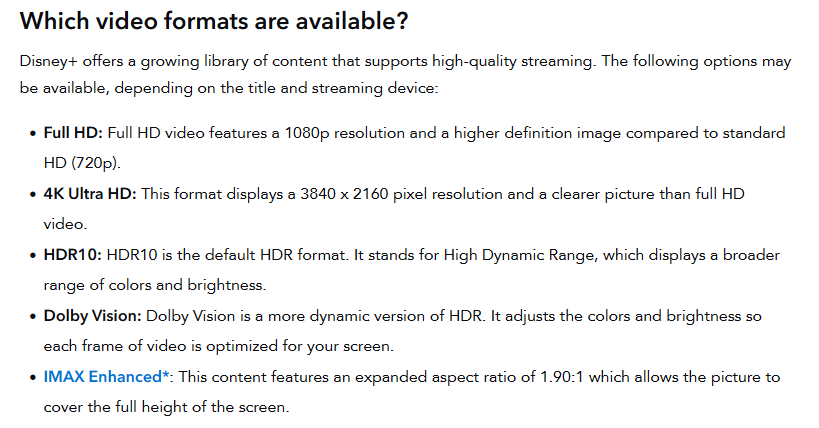
However, users claim that only 720p resolution is available in both browser and the Disney+ app.
Is Disney Plus really 4K?
Yes, Disney Plus does offer 4K content. However, it’s not available on all platforms. Currently, 4K is supported only on smart TVs, streaming sticks, STBs, and gaming consoles.
How do I get 1080p on Disney Plus on PC?
It seems that Disney has removed 1080p support on PC as well. The 1080p and 2160p are a part of L1 DRM on Disney+ and browsers use L3 DRM that is limited to 720p.
In the past, the Disney+ app for Windows could handle 1080p content, but it has been converted to a browser wrapper, so it’s now limited to 720p as well.
Disney + offers a vast library of content, including movies and TV shows, however, if you want to experience it in 4K, PC isn’t the right platform to do so, due to licensing limitations.
This isn’t the only streaming problem, many reported that Disney Plus keeps buffering or that Disney Plus is not streaming in full screen.
Many also reported No valid bitrates error in Disney Plus, but we tackled this issue in a separate guide.
What was your experience with Disney Plus like? Let us know in the comments below.