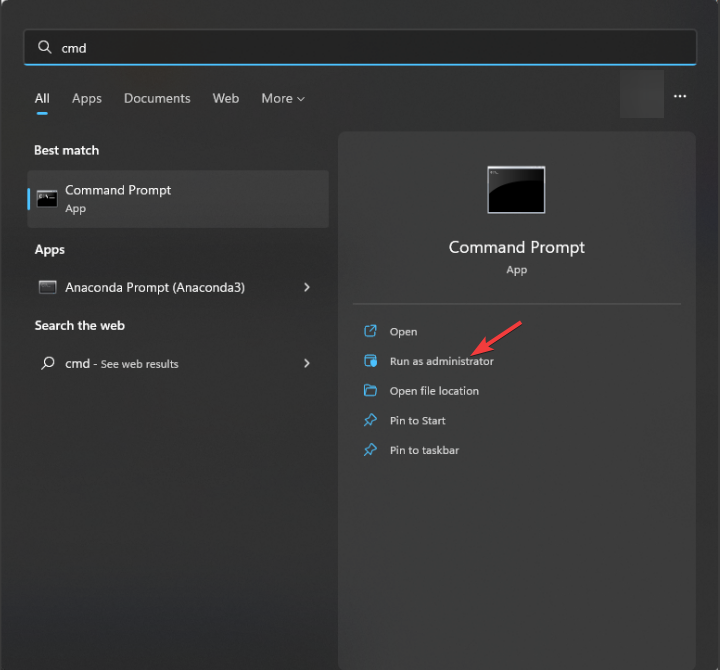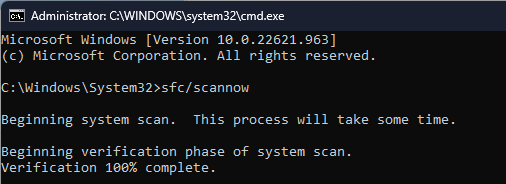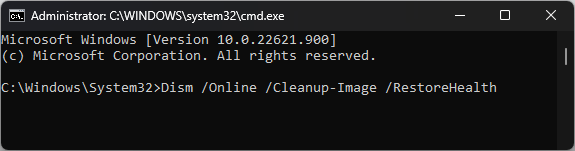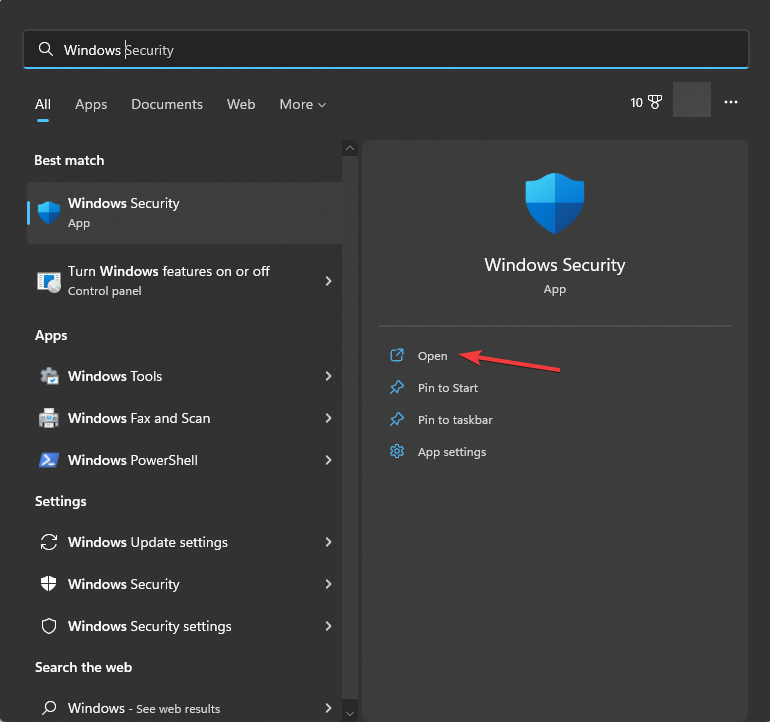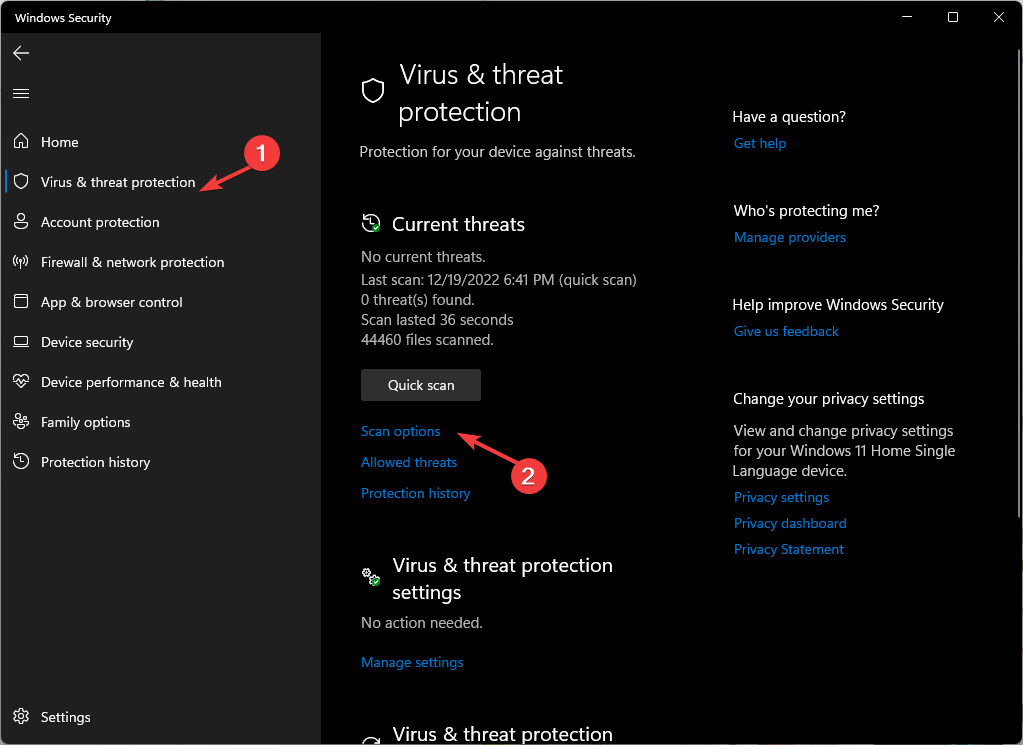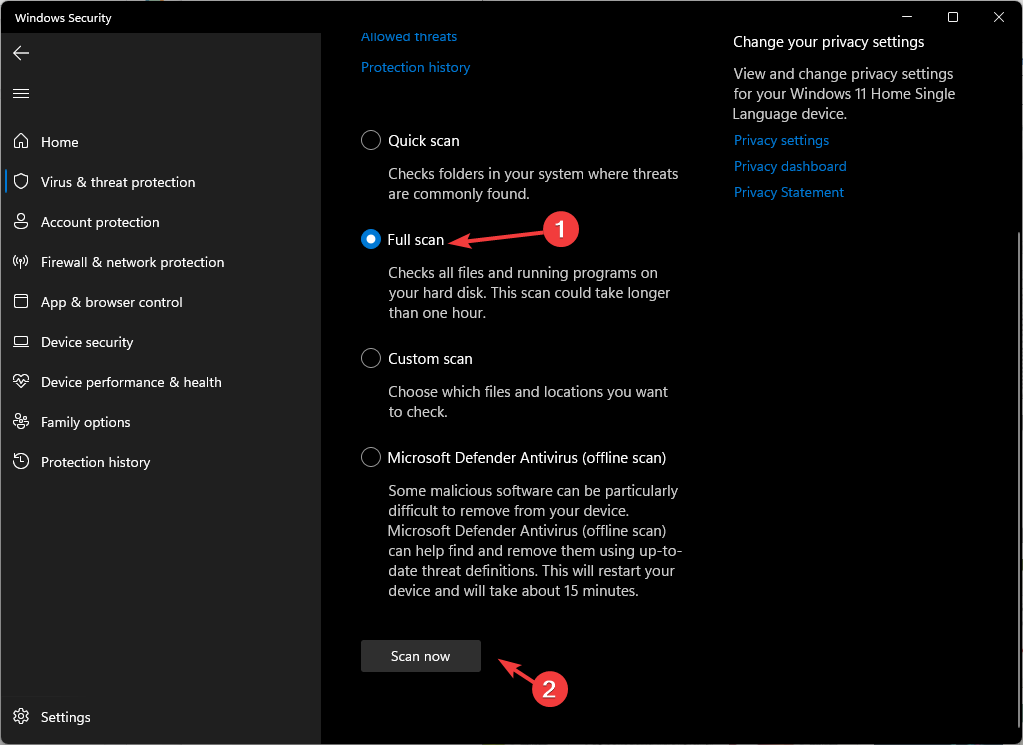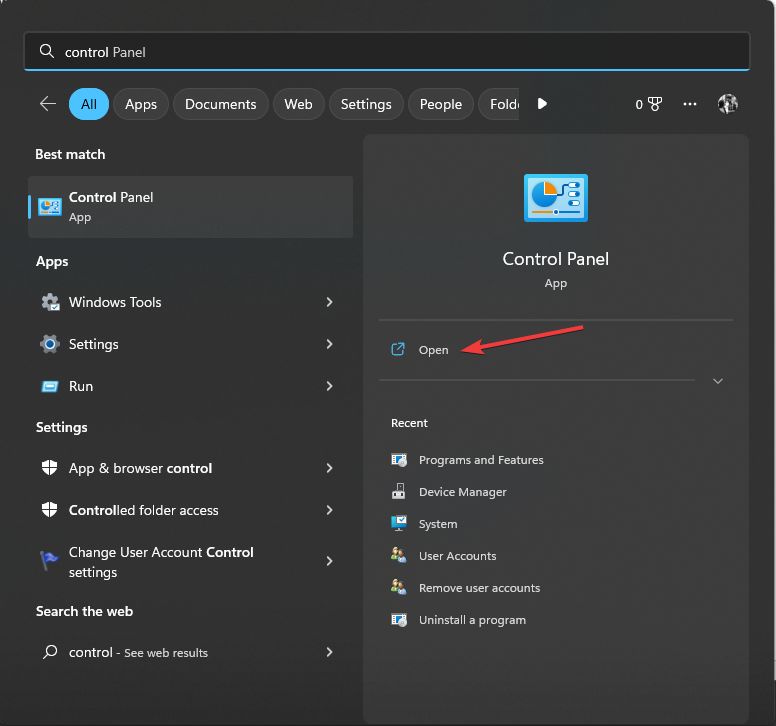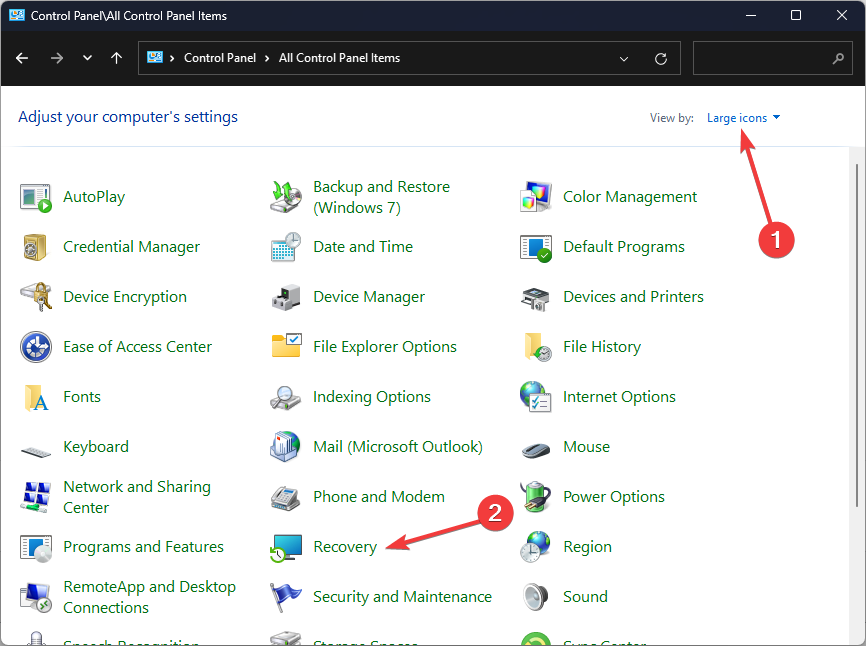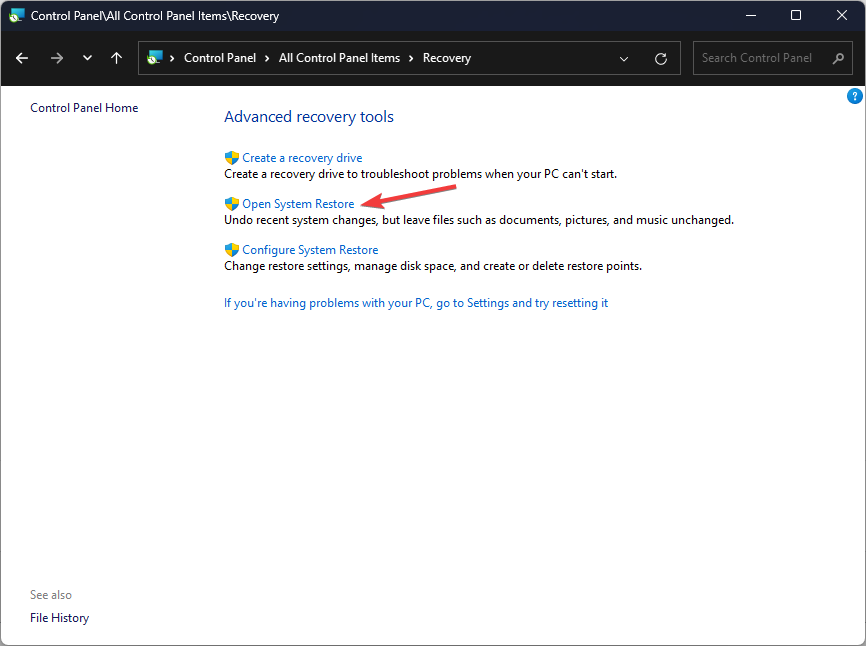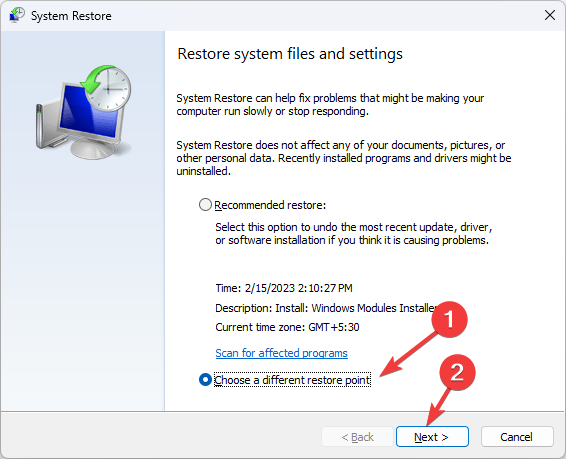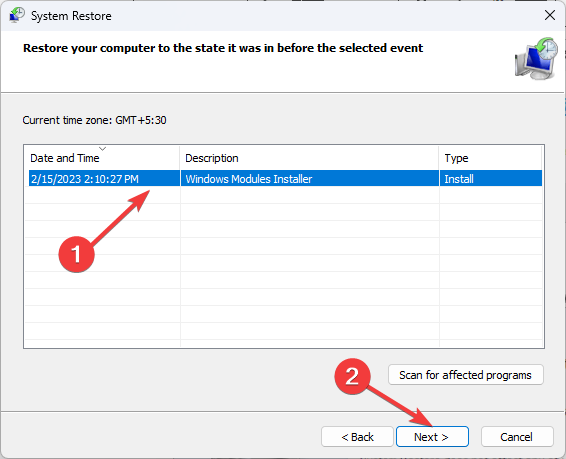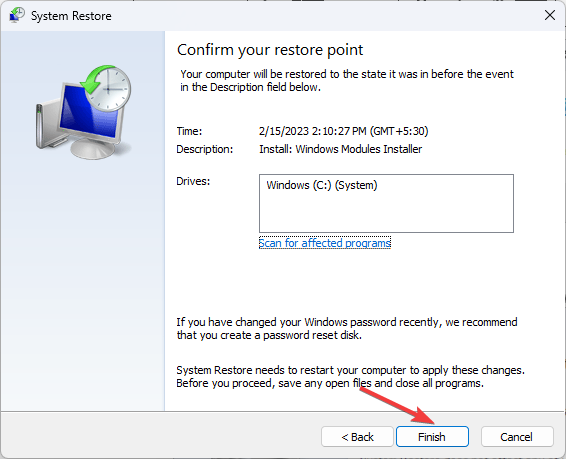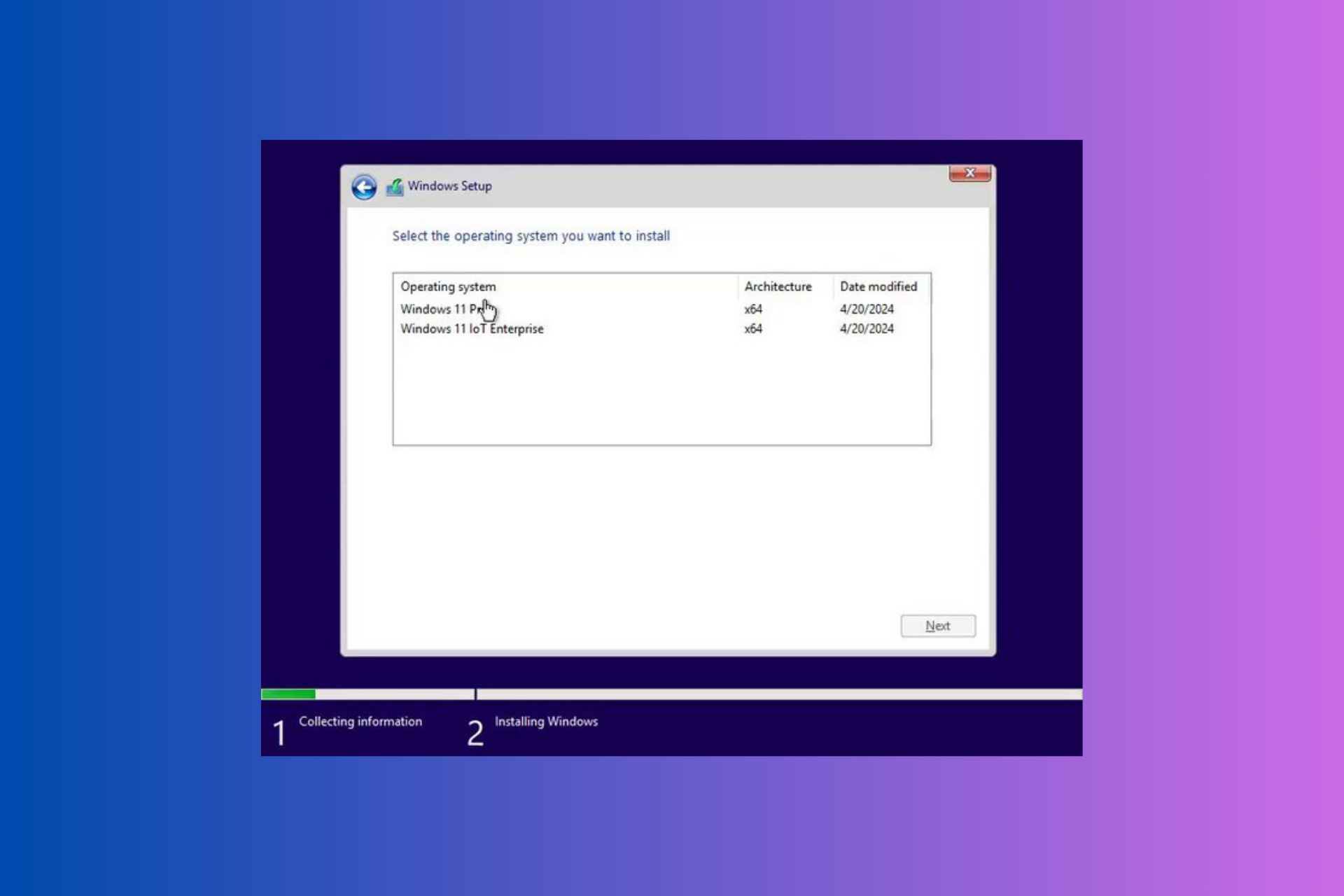Dnsapi.dll Was Not Found: How to Fix It
Run an SFC scan to restore the DLL file
4 min. read
Updated on
Read our disclosure page to find out how can you help Windows Report sustain the editorial team Read more
Key notes
- The DLL missing error occurs if the DLL file is deleted or if the computer is infected with malware.
- To fix it, check Windows updates, run a malware scan, or repair system files via an SFC scan.

Dnsapi.dll is a Dynamic Link Library file, a software component for Windows OS by Microsoft Corporation. If you have encountered the Dnsapi.dll was not found error, this guide can help you restore the missing DLL in no time.
What causes the dnsapi.dll was not found error?
There could be various reasons for the missing DLL error; some of the common ones are:
- DLL file deleted – If the app using the DLL file or the DLL file itself is corrupted or deleted, you may face this error. Try reinstalling the app to fix it.
- Malware infection – Viruses on your computer can damage system files, including this file, causing the problem. Run a malware scan using an antivirus tool.
- Corrupted system files – The system files related to the DLL file are damaged or missing, you can see this error. Try running an SFC scan to resolve it.
- Damaged Windows registry – If the registry entries are broken or missing, your computer can throw various errors, including this one. Try using a registry cleaner to get rid of the issue.
Now that you know what causes the error, let us focus on resolving the problem.
How can I fix the dnsapi.dll was not found error?
Before engaging in advanced troubleshooting steps, you should consider performing the following checks:
- Restart your computer.
- Try reinstalling the affected app.
- Make sure there are no pending Windows updates.
If these minor tweaks don’t work for you, check out the detailed solutions below.
1. Use a DLL fixer
Restoring or recovering the DLL files manually can be tricky, especially if you are not tech-savvy. Therefore, it is advised to use a third-party DLL fixer solution like the one below.
The system repair tool will restore Windows-related DLL files without a miss. Hence, you can repair the conflicts between third-party apps & the operating system to improve and fix this missing DLL trouble.
2. Run SFC & DISM scans
- Press the Windows key, type cmd, and click Run as administrator.
- Type the following command to repair the system files and press Enter:
sfc/scannow - Wait for the scan to complete, copy and paste the following command to restore the Windows OS image, and hit Enter:
Dism /Online /Cleanup-Image /RestoreHealth - Once the scan is complete, your PC will connect to the Windows Update service to download and replace the damaged files.
- Restart your computer to let the changes take effect.
3. Run a malware scan
- Press the Windows key, type windows security, and click Open.
- Click Virus & threat protection from the right pane, and then click Scan options.
- Select Full scan and click Scan now.
- The tool will scan your computer for all malware threats, and list them. Delete them to get rid of the problem.
Running the scan is important because if the DLL missing error is caused by malware, this action will remove it, thereby fixing the problem.
4. Perform a System Restore
- Press the Windows key, type control panel, and click Open.
- Select View by as Large icons and click Recovery.
- Click Open System Restore.
- Select Choose a different restore point and click Next.
- Now select a restore point and click Next.
- Click Finish to start the process.
Windows will restart and restore to the selected version. If System Restore didn’t complete successfully, then we suggest you follow this guide to know the solutions.
5. Use a reliable website to download the DLL file
 NOTE
NOTE
- Go to the DLL-FILES website, search dnsapi.dll, select an appropriate option and click Download.
- Double-click the downloaded folder to open it, and locate and copy the .dll file.
- Go to this path and paste the file:
C:\Windows\System32\ - Restart your computer to confirm the changes.
If you are facing missing the DLL files issue on your Windows 10, we suggest you read our informative guide to know solutions for this common problem.
To learn more about DLL files, don’t miss our what is gcapi.dll article for more information.
So, these are methods that you can use to fix the dnsapi.dll not found issue. If you have any questions or suggestions, feel free to mention them in the comments section below.