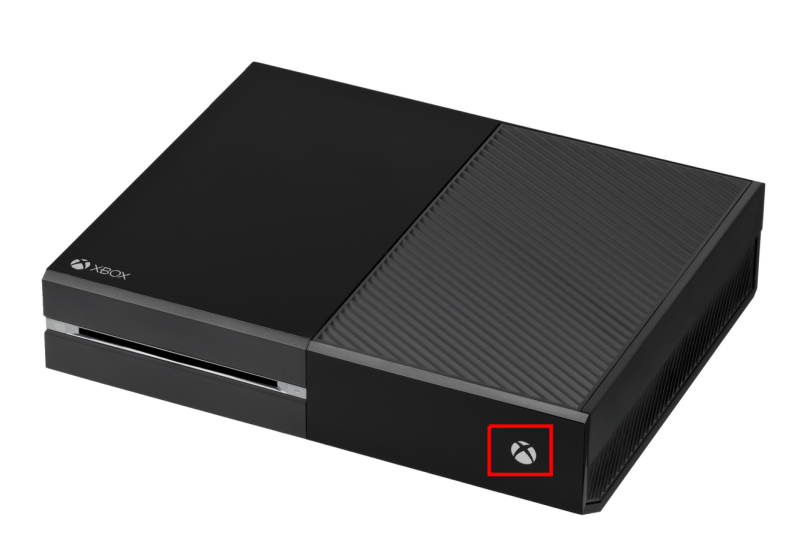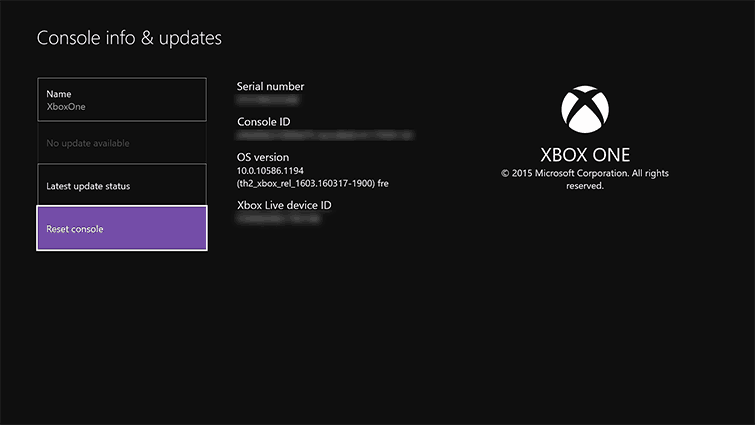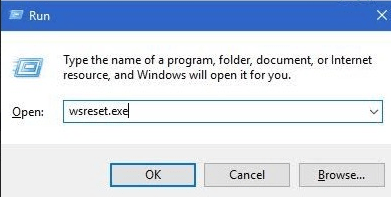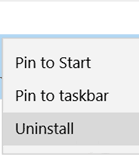How to fix 'Do you own this game' error code 0x803F8001
4 min. read
Updated on
Read our disclosure page to find out how can you help Windows Report sustain the editorial team Read more

Error code 0x803f8001 “Do you own this game or app?” is an error message that appears on the Xbox One, Xbox One S or on Windows. Users have reported getting this error after leaving a game they are playing idly for a while.
In this article, we look into some troubleshooting methods that can be used to fix the issue.
How do I fix error code 0x803F8001 ‘Do you own this game’ on Xbox?
- Power cycle your Xbox
- Check the Xbox Live status
- Hard Reset your Xbox
- Clean the Windows Store cache (Windows 10)
- Try Reinstalling the game/app (Windows 10)
Solution 1 – Power cycle your Xbox
- Plug your Xbox console in.
- Now, press and hold the power button for 10-15 seconds until the console turns off. The power button is shown in the picture below:
- Unplug the Xbox. Wait for a moment.
- Plug it back in and turn it on (press the Power button).
Hopefully, this will resolve the 0x803f8001 error. If it doesn’t, move on to the next solution.
Solution 2 – Check the Xbox Live status
Sometimes the reason behind the error could be in the Xbox services. Perform a quick Xbox Live status check so as to see if all the services are up and running. To check the Xbox live status, click on the following link: https://support.xbox.com/en-US/xbox-live-status
Ideally, all the services should have a Tick mark and “Normal” written next to them.
Solution 3 – Hard Reset your Xbox
If both of the previous solutions failed to resolve your issue, you should try hard resetting your Xbox. Hard resetting your console will restore its settings back to the factory default. This method will resolve error code 0x803f8001.
Note: Before you proceed on to do a hard reset of your Xbox, make sure you are connected to Xbox Live so that all of your data and settings are synced to it. If any of your dates haven’t been synced and you proceed on with the reset anyway, you will lose it.
To hard reset your Xbox, follow these steps:
- Press the left button on the navigation pad.
- In the Menu that opens, find All Settings and select it by pressing A.
- Go to System > Console Info & Updates.
- Select “Reset Console”.
This will almost certainly resolve your issue.
- READ ALSO: How to fix Xbox One fuzzy screen issues
How to fix error code 0x803F8001 on Windows?
With some users, error code 0x803F8001 also appears when using the Windows Store in their computer. There are two solutions to this problem:
Solution 1 – Clean the Windows Store cache
- Open the Run dialogue by pressing Win + R.
- Type in the command: “wsreset.exe” in the Run dialogue and press Enter.
Once the system confirms that the cache has been cleared, restart your PC. Hopefully, this will resolve your issue. If error code 0x803f8001 persists, move on to the next solution.
Solution 2 – Try Reinstalling the game/app
Before reinstalling the app, you can try and resolve the problem by clearing the cache from the app firstly. Stored cache might lead to issues and errors alike, so we need you to clear the app‘s cache. Here’s how to do it in Windows 10:
- Open Settings.
- Choose Apps.
- Navigate to the app causing you trouble.
- Right-click and open Advanced Options.
- Click Reset.
Uninstalling the application/game that is throwing the error, and then reinstalling it can help resolve the issue. Follow these steps:
- Press Windows + S keys to open Windows search box.
- Type in the name of the application causing the error and hit Enter.
- Right-click on the app and click “Uninstall”. Wait for the process to continue.
- Open the Windows Store. Type in the name of the app and hit Enter.
- Select “Install” to install the app again. Follow the on-screen instruction.
With that said, we can conclude this article. In case you have any additional questions or suggestions, feel free to tell us in the comments section below. Also, if you’re bothered by the error for an extended period of time, consider sending a report ticket to Microsoft.
RELATED STORIES YOU NEED TO CHECK OUT: