Docagent.dll: How to Download & Fix All Errors
Fix issues with docagent.dll by running several console commands
2 min. read
Updated on
Read our disclosure page to find out how can you help Windows Report sustain the editorial team Read more
Key notes
- Docagent.dll is an important file, and without it, specific Windows features might not work.
- Repairing your files from the command line is one way to fix this problem on your PC.
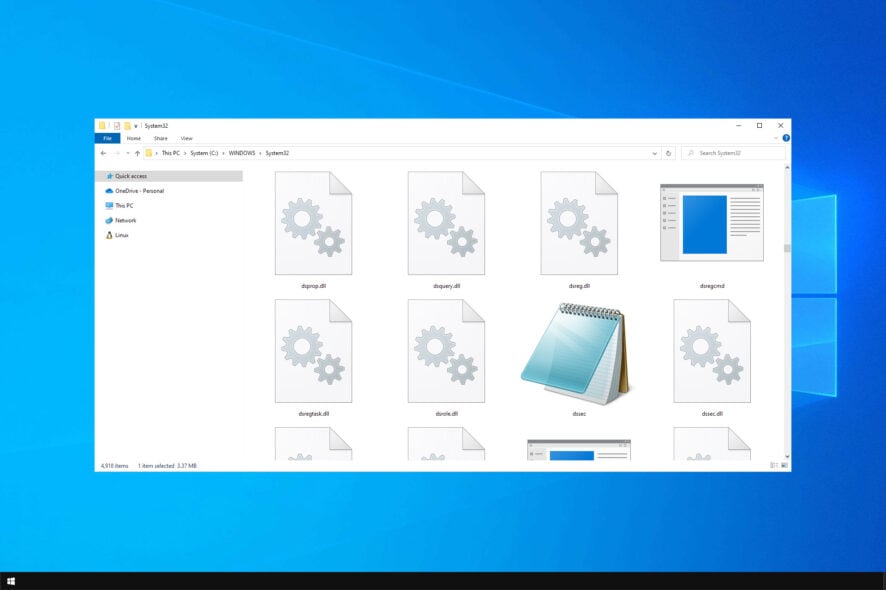
DLL files, such as docagent.dll for example, are core components of the Windows operating system. As such, it’s important that aren’t corrupted or missing.
However, you can easily fix missing DLL files on Windows 10, and the process can be done by running a couple of commands on your PC.
Before we start fixing this issue, let’s familiarize ourselves with this file and see what it does on your PC.
What is docagent.dll?
Not much is known about docagent.dll, and the software seems to be associated with Microsoft Corporation, so it should be a component of Windows.
In case such a file is missing or damaged, certain Windows features won’t work properly; therefore you must repair it, and this guide will show you the right way to do it.
How can I fix docagent.dll errors?
1. Use a dedicated DLL fixer
Issues with docagent.dll can cause big problems on your PC. To fix this, you might need to repair the file or download it again. This isn’t always easy, especially if you’re not tech-savvy, plus there are potential security concerns to worry about.
To stay safe, it’s better to use DLL repair tools like the one below. This kind of software can fix 100% of issues you have with missing or corrupted Windows files.
2. Perform an SFC and DISM scan
SFC scan
- Press Windows key + X and choose Windows PowerShell (Admin). You can also use Command Prompt.
- Now type sfc /scannow and press Enter.
- Wait for the scan to finish.
If the scan was unsuccessful, you might need to run a DISM scan as well to fix docagent.dll file.
DISM scan
- Open PowerShell or Command Prompt as administrator.
- Run the following commands:
DISM /Online /Cleanup-Image /ScanHealthDISM /Online /Cleanup-Image /RestoreHealth
After the scan is finished, check if the problem is still there. Alternatively, try running the SFC scan again.
A missing docagent.dll file can cause many problems, but fixing this issue on Windows 10 is quite simple, as you can see.
If you’re using Windows 11, we have a special guide on how to fix missing DLL files on Windows 11, so be sure to check it out for additional solutions.
How did you fix the problem with this DLL file? Share your findings in the comments section below.
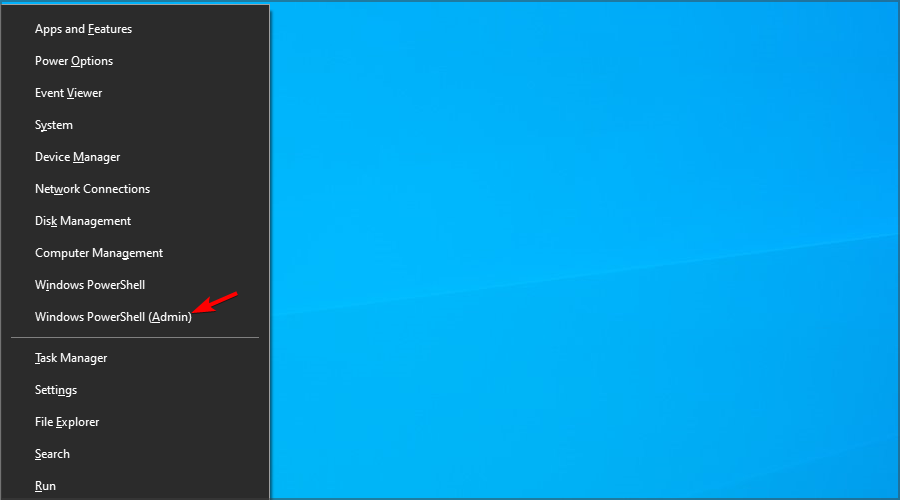
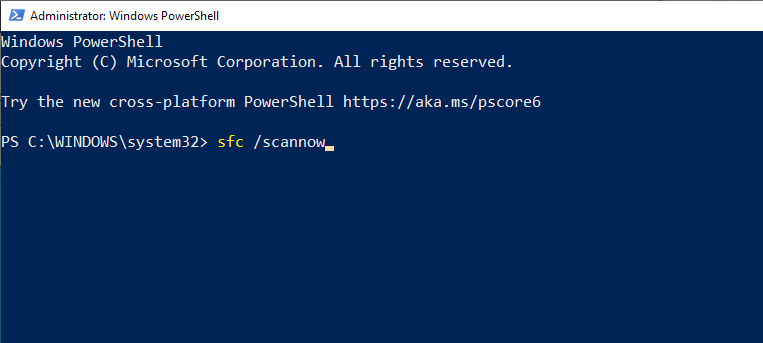
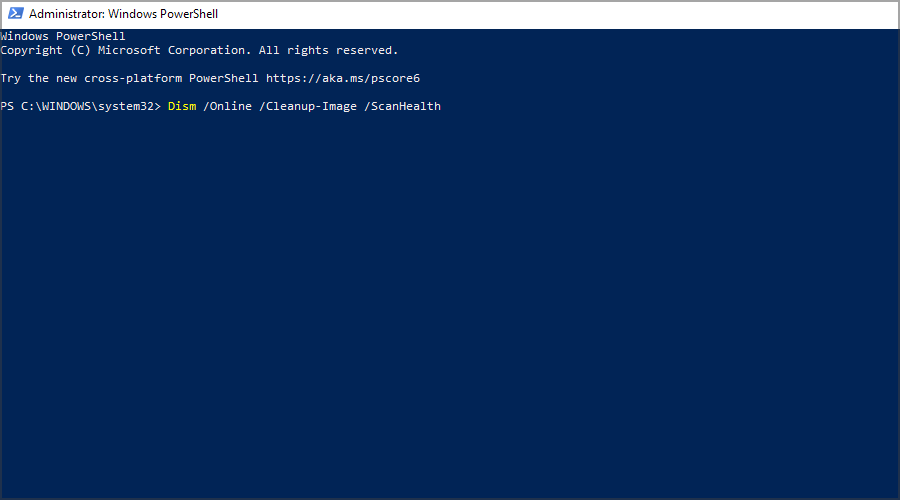
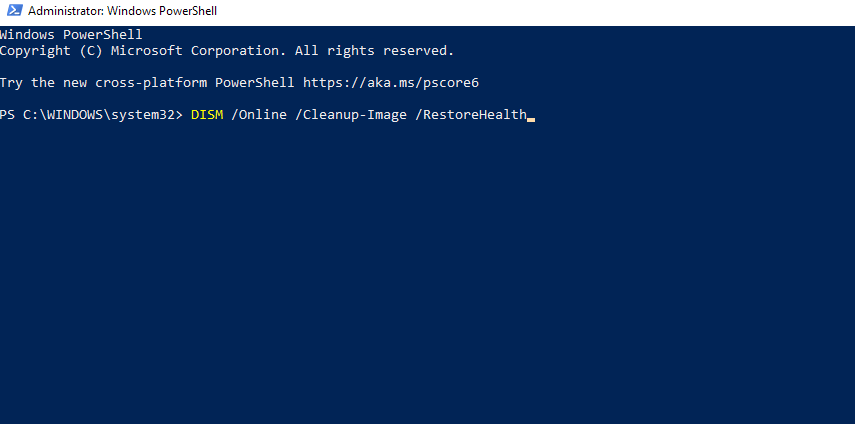



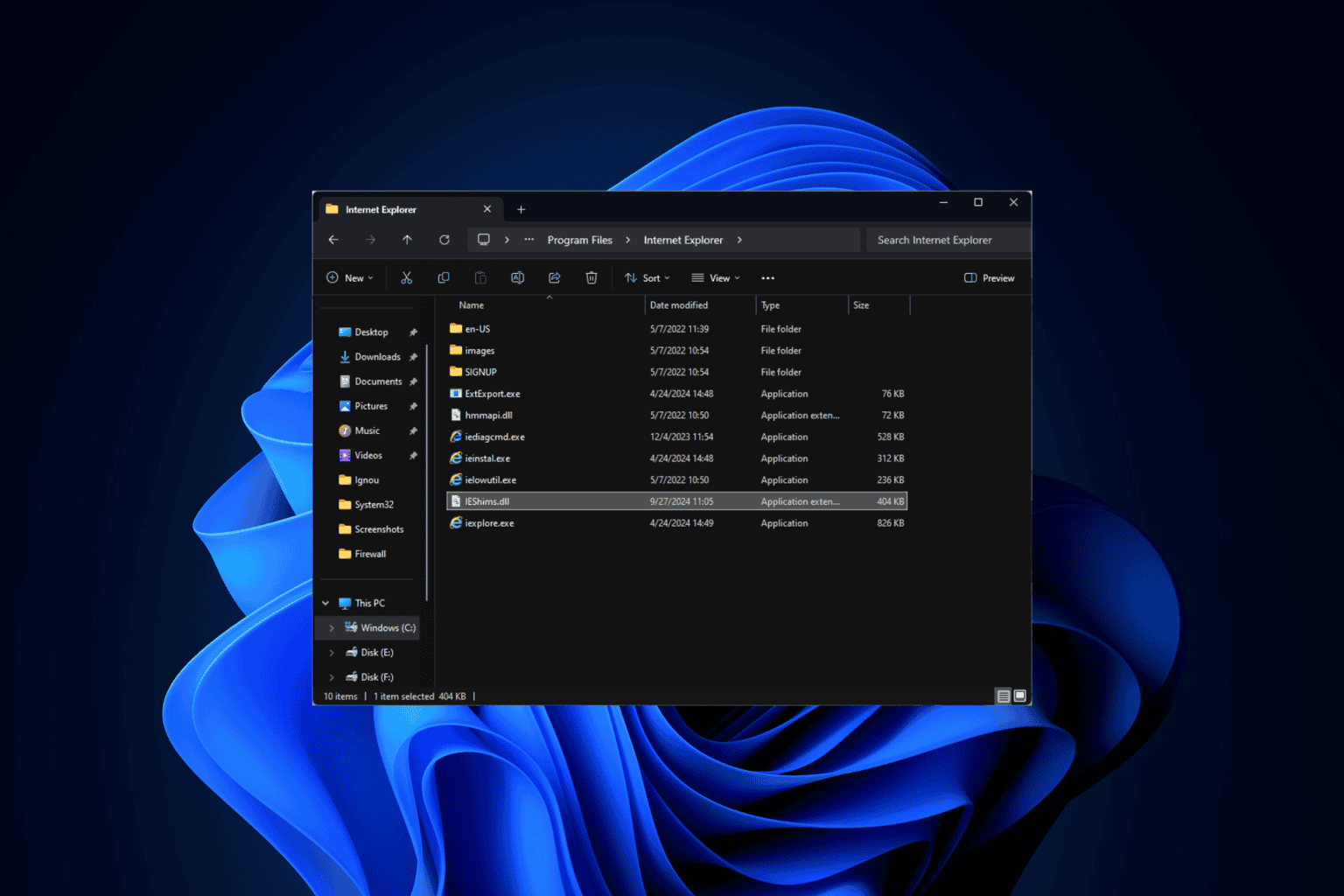
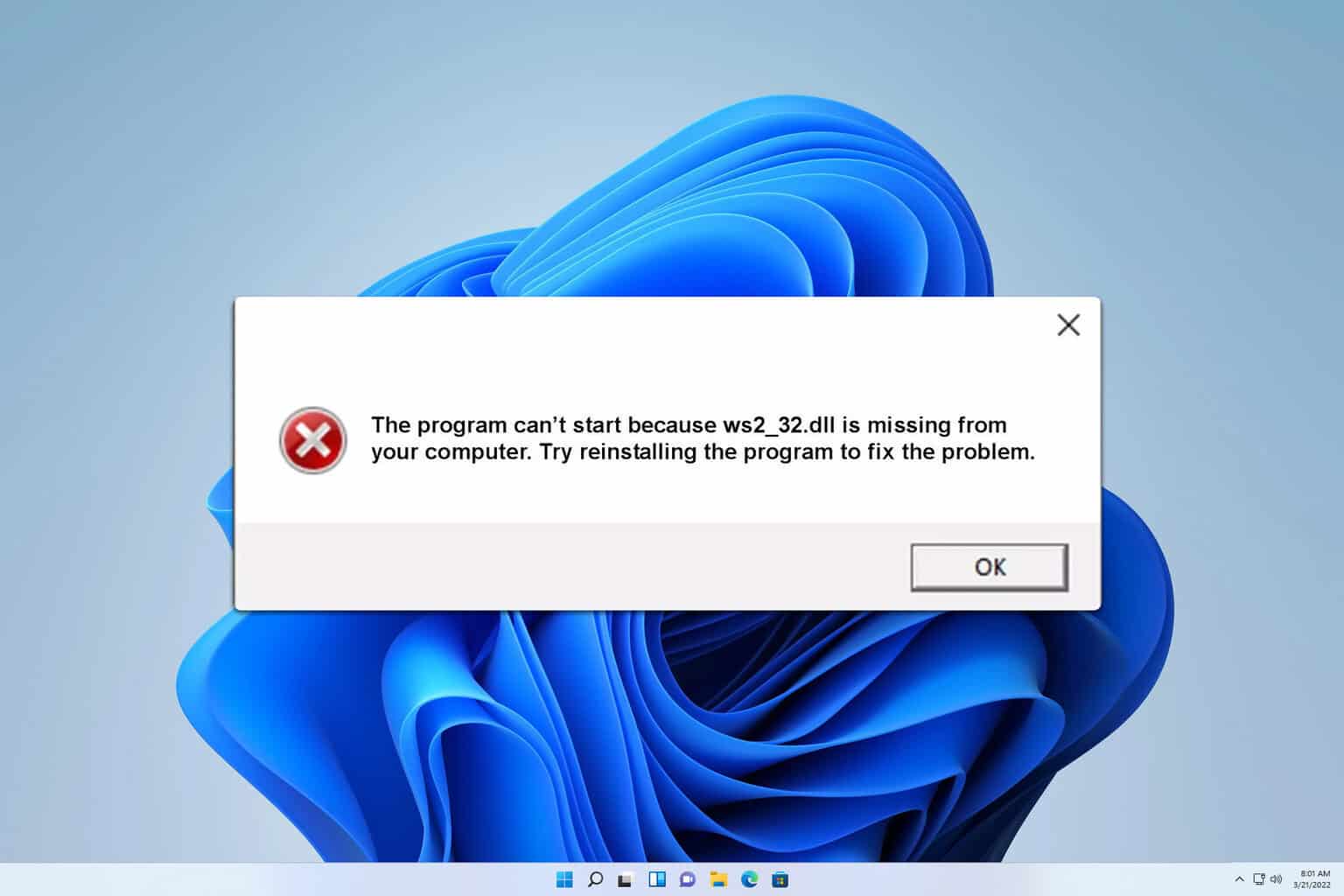

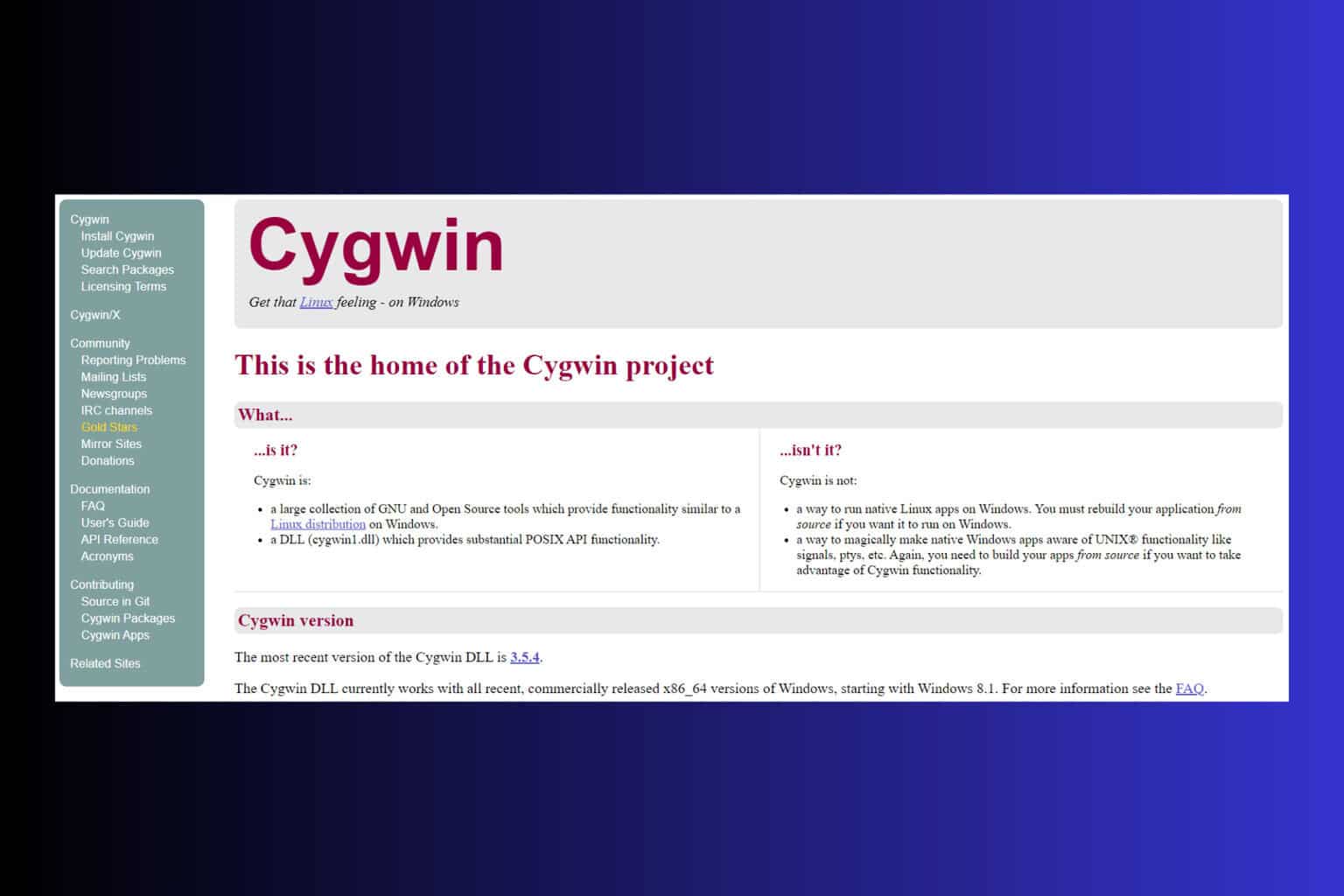
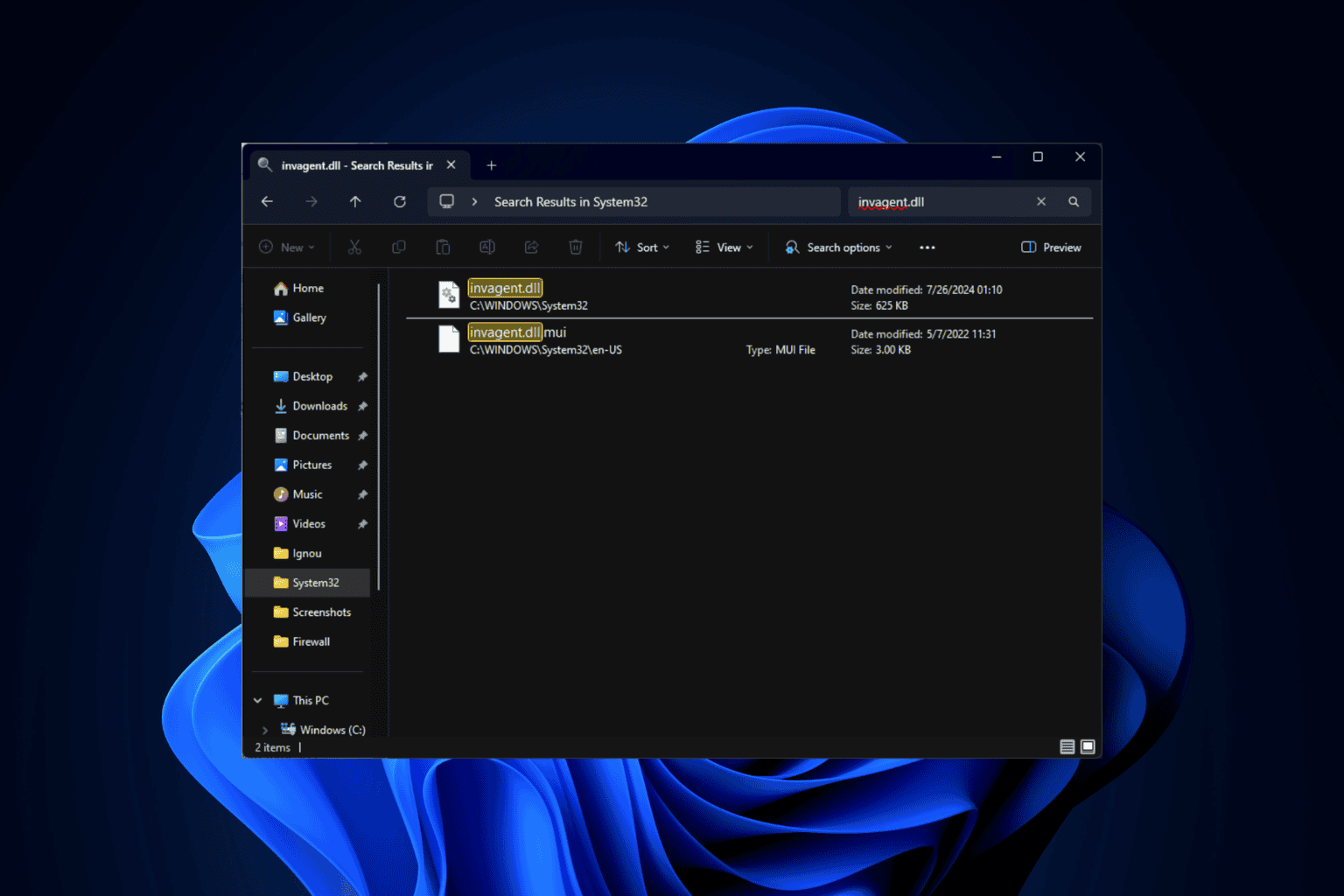
User forum
0 messages