Does your PC support AI-powered Automatic Super Resolution? Check the system requirements
The feature makes its way to the OS with Windows 11 24H2
3 min. read
Published on
Read our disclosure page to find out how can you help Windows Report sustain the editorial team. Read more
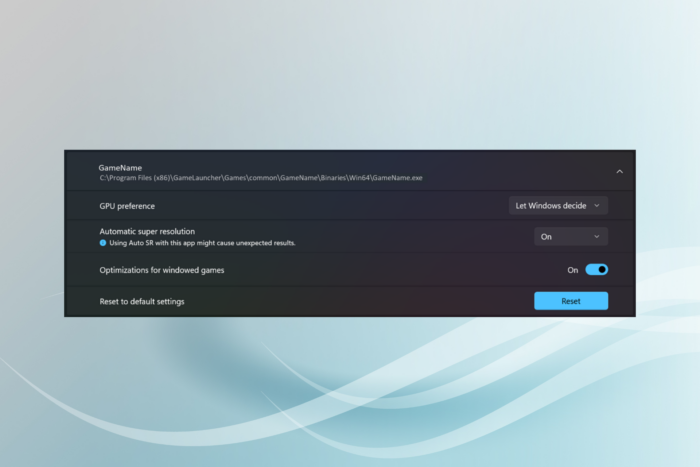
For an enhanced gaming experience, improved frame rate, and better visuals, earlier this year, Microsoft introduced Automatic Super Resolution, an AI-powered feature, in Windows 11. Since then, it has been exclusive to Windows insider builds and disabled by default!
But as the feature makes way to more devices, Microsoft has revealed the system requirements for Automatic Super Resolution, abbreviated as Auto SR. Here’s what Microsoft’s official page tells us:
System Requirements
1. A Copilot+ PC with a Snapdragon X Series processor with Hexagon NPU and an integrated GPU.
2. Windows 11, version 24H2 or later.
3. Latest graphics and neural processor drivers. To manually check for updates, go to Start > Settings > Windows Update, then select Check for updates.
4. A display resolution of 1080p or greater.
5. Latest version of Auto Super Resolution Package.
Game Requirements
1. DirectX 11 or DirectX 12
2. Emulated x64 or Arm64 native platforms.
As you can see, Copilot+ PC (set to launch on June 18, 2024), dedicated NPU (Neural Processing Unit), integrated GPU, Snapdragon X Series processor, and Windows 11 24H2 are all a must for Auto SR support. This limits compatibility with Auto SR to a small set of devices.
Microsoft, in the future, may ease the system requirements, but I am not too hopeful about it!
The reason is that an NPU and integrated GPU allow Automatic Super Resolution in Windows 11 to perform all visual enhancements locally on the device without sending data to external servers or the cloud, thus boosting privacy and security.
The good news for now is that even in its infancy, Auto SR supports a wide range of games. These include BeamNG.drive, Borderlands 3, Control (dx11), Dark Souls III, God of War, Kingdom Come: Deliverance, Resident Evil 2, Resident Evil 3, Sekiro Shadows Die Twice, Sniper Ghost Warrior Contracts 2, and The Witcher 3.
For the complete list and compatibility status of Auto SR with available titles, visit Worksonwoa, an open-source website that lists supported games based on data shared by Microsoft.
Any game that supports Automatic Super Resolution in Windows 11 will trigger a quick notification on launch that reads, Auto SR is on.
Besides, the dedicated Automatic Super Resolution settings in Windows 11 allow you to manually enable/disable the feature for individual games or across titles, or reconfigure the game-specific Auto SR settings.
If you are a gamer, discover the top Windows 11 settings for an enhanced gaming experience!
What do you think about Auto SR in Windows 11? Share with our readers in the comments section.
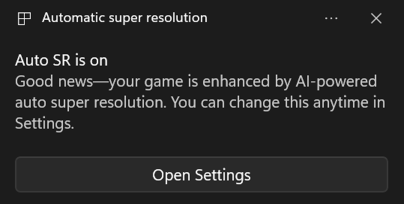



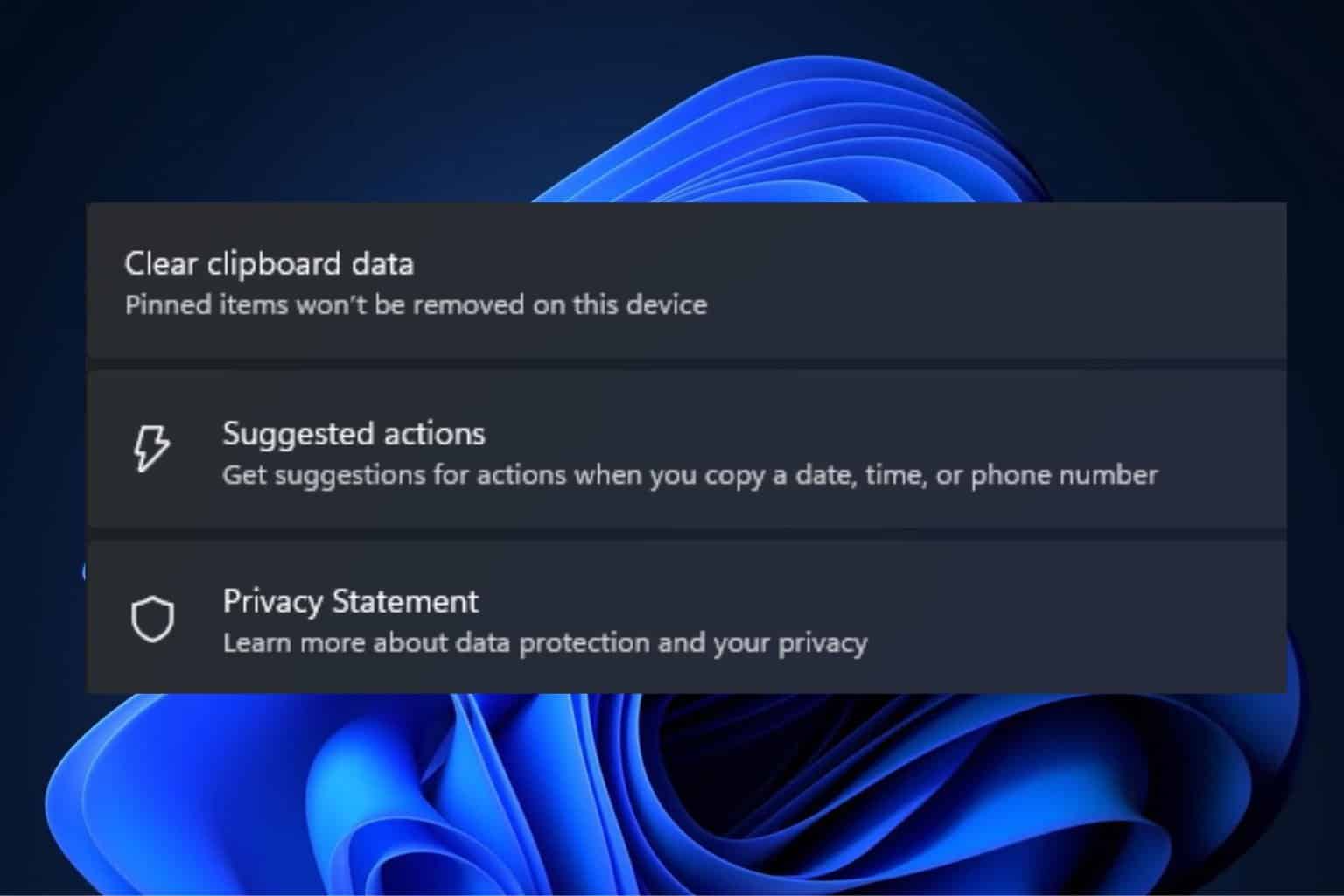
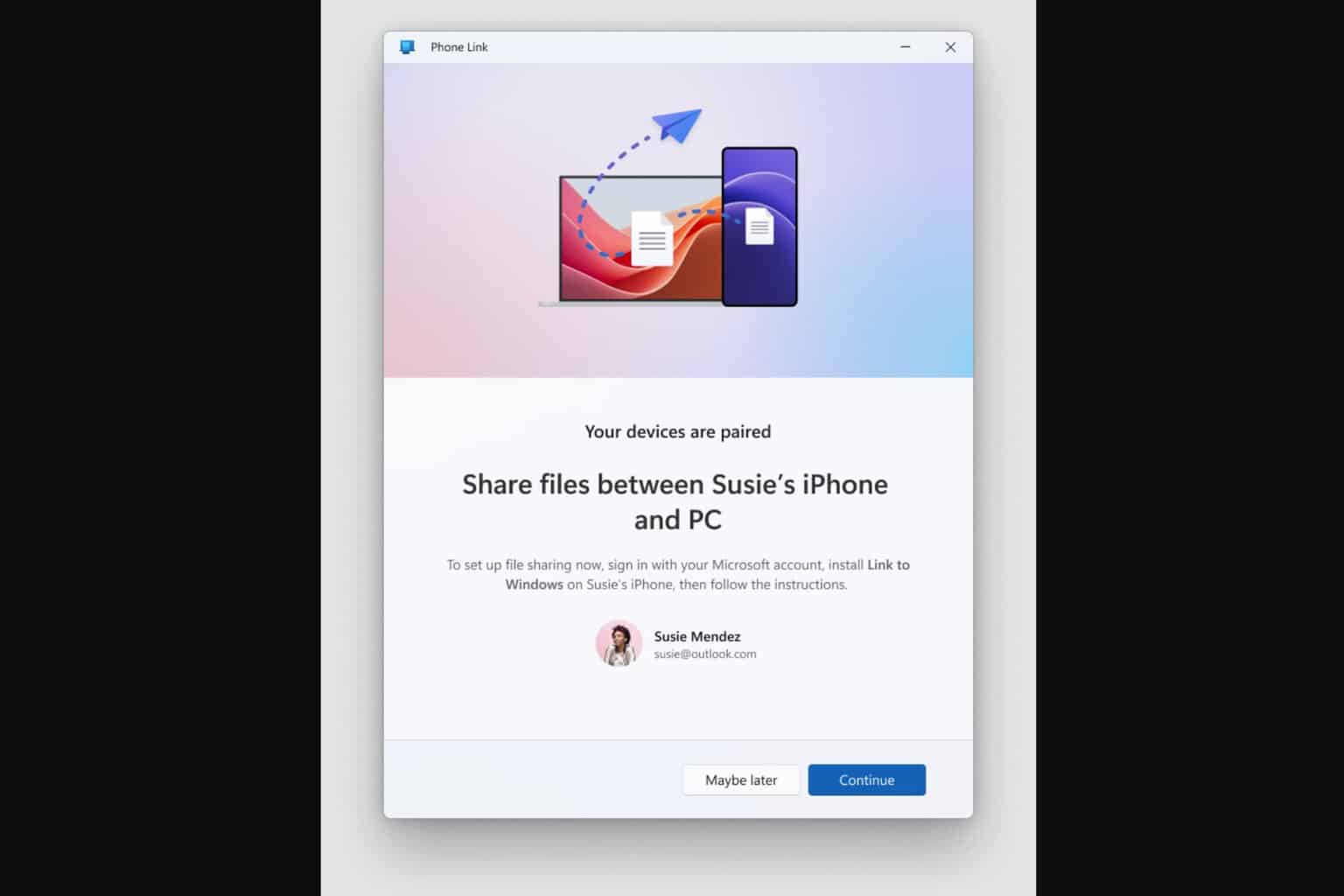
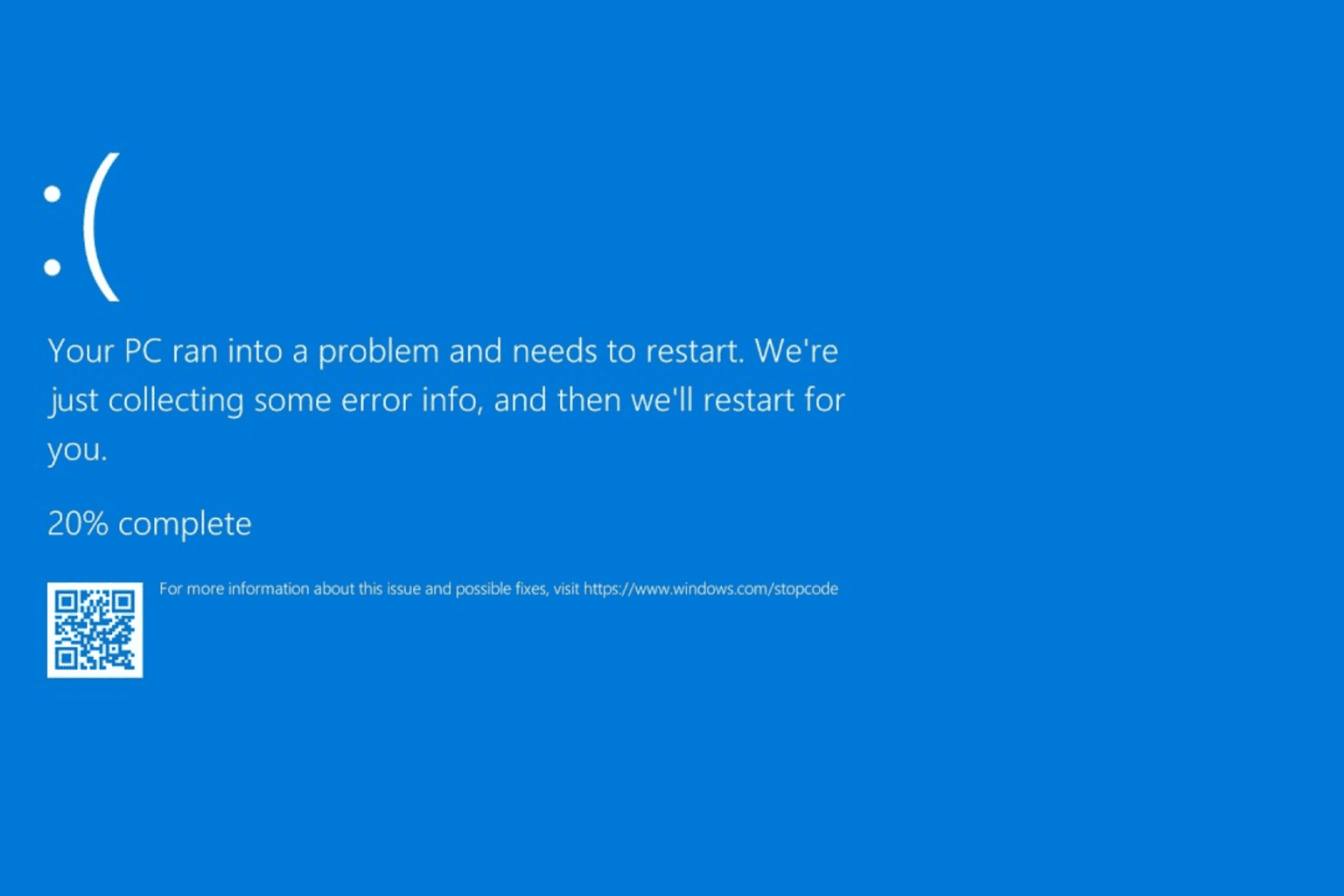
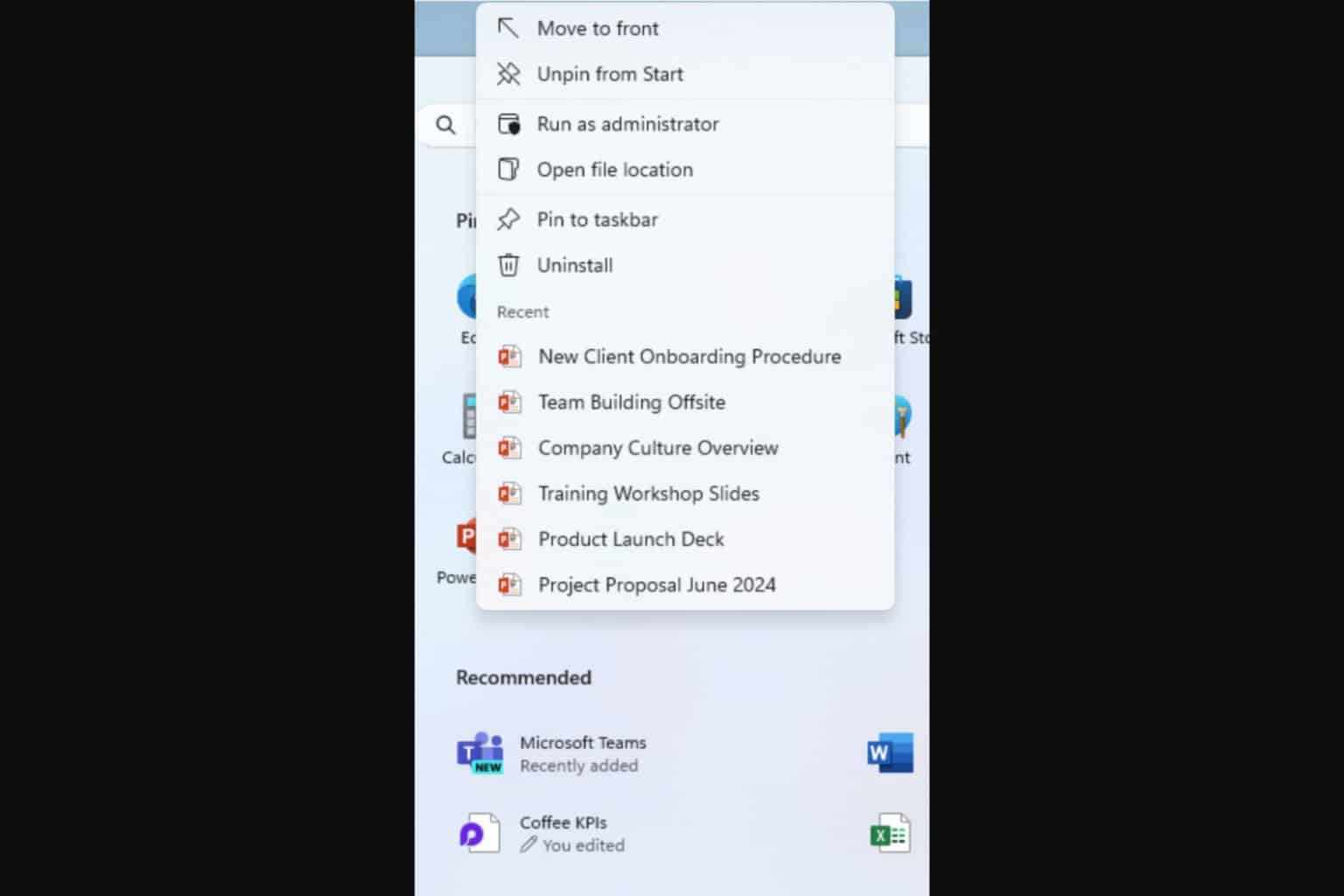
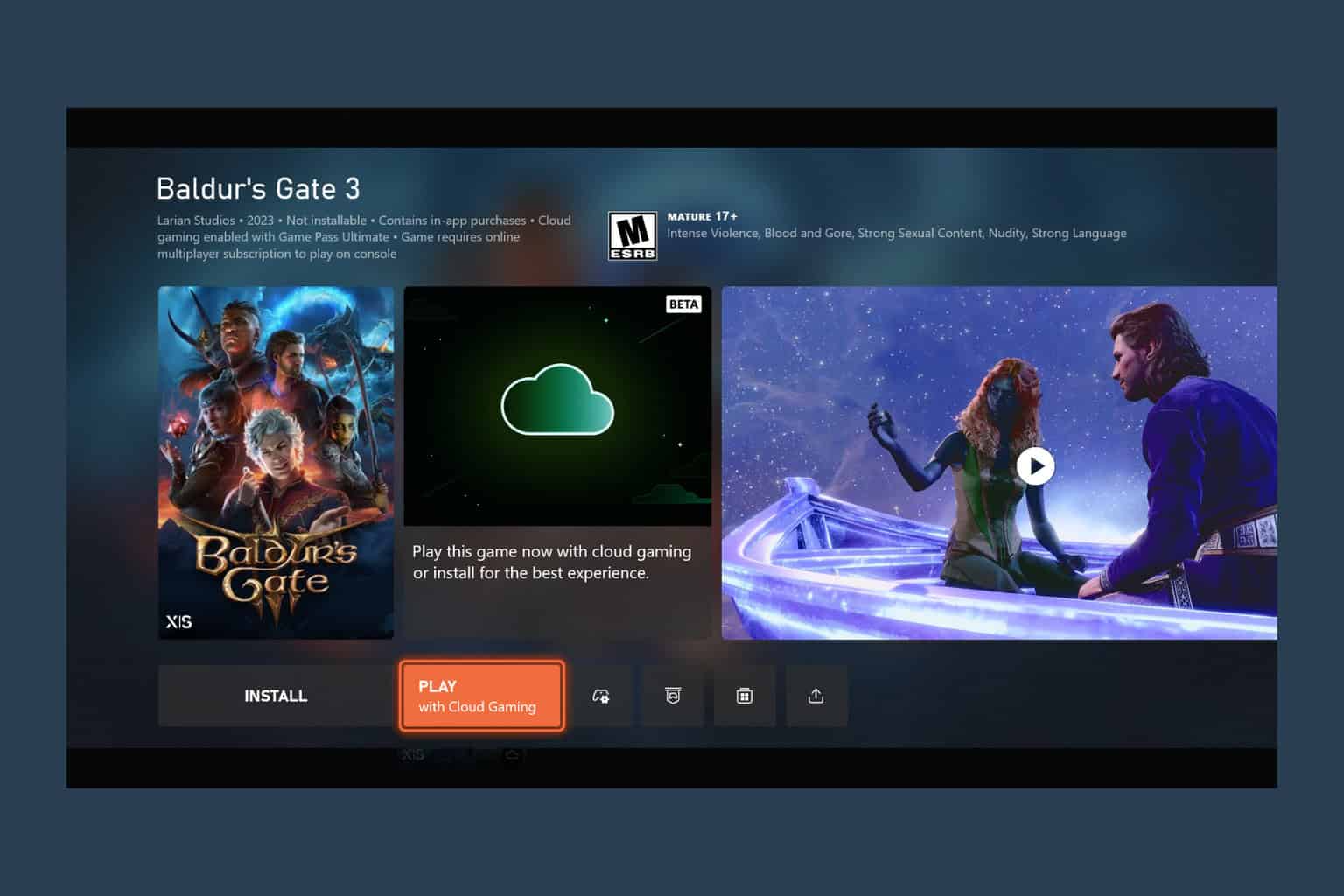
User forum
0 messages