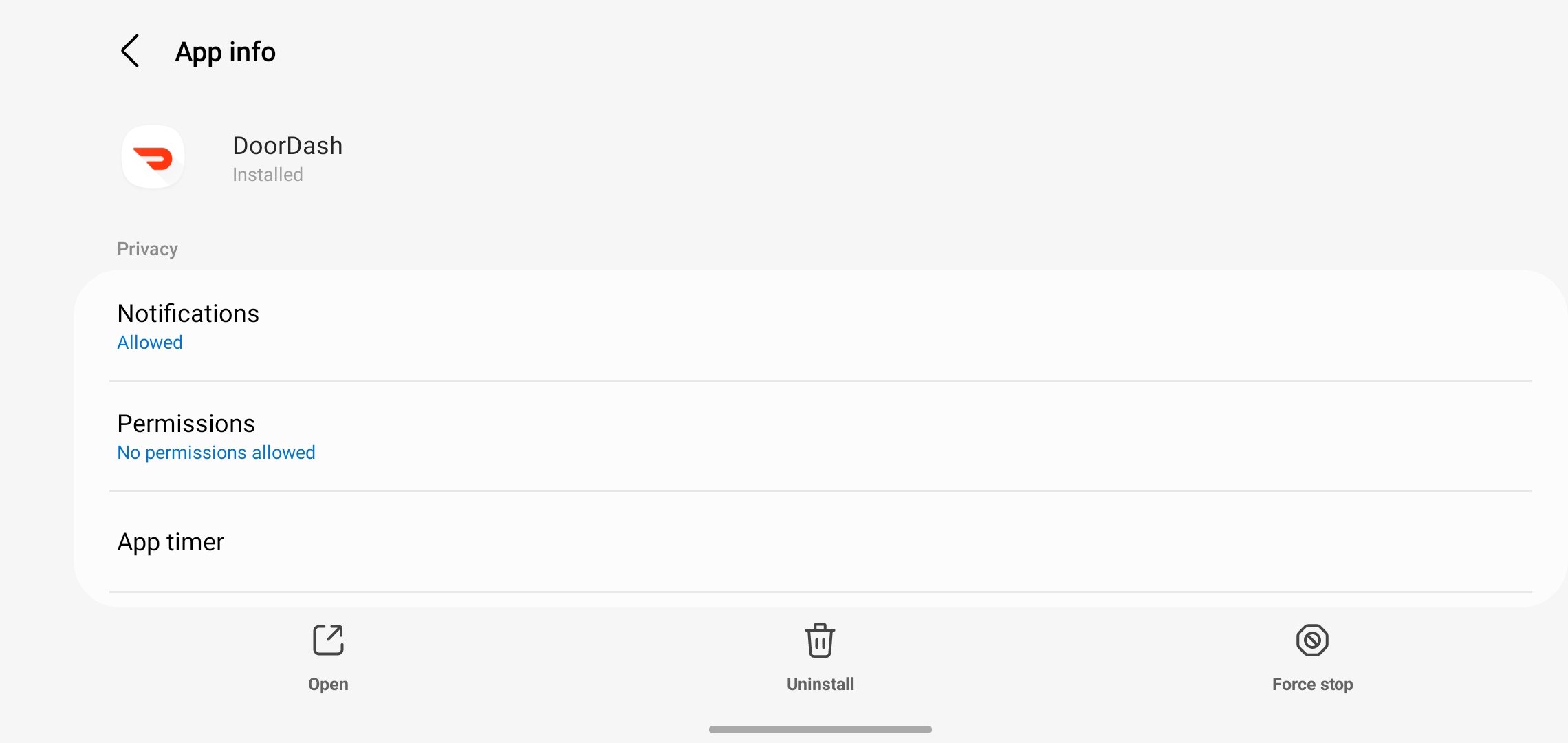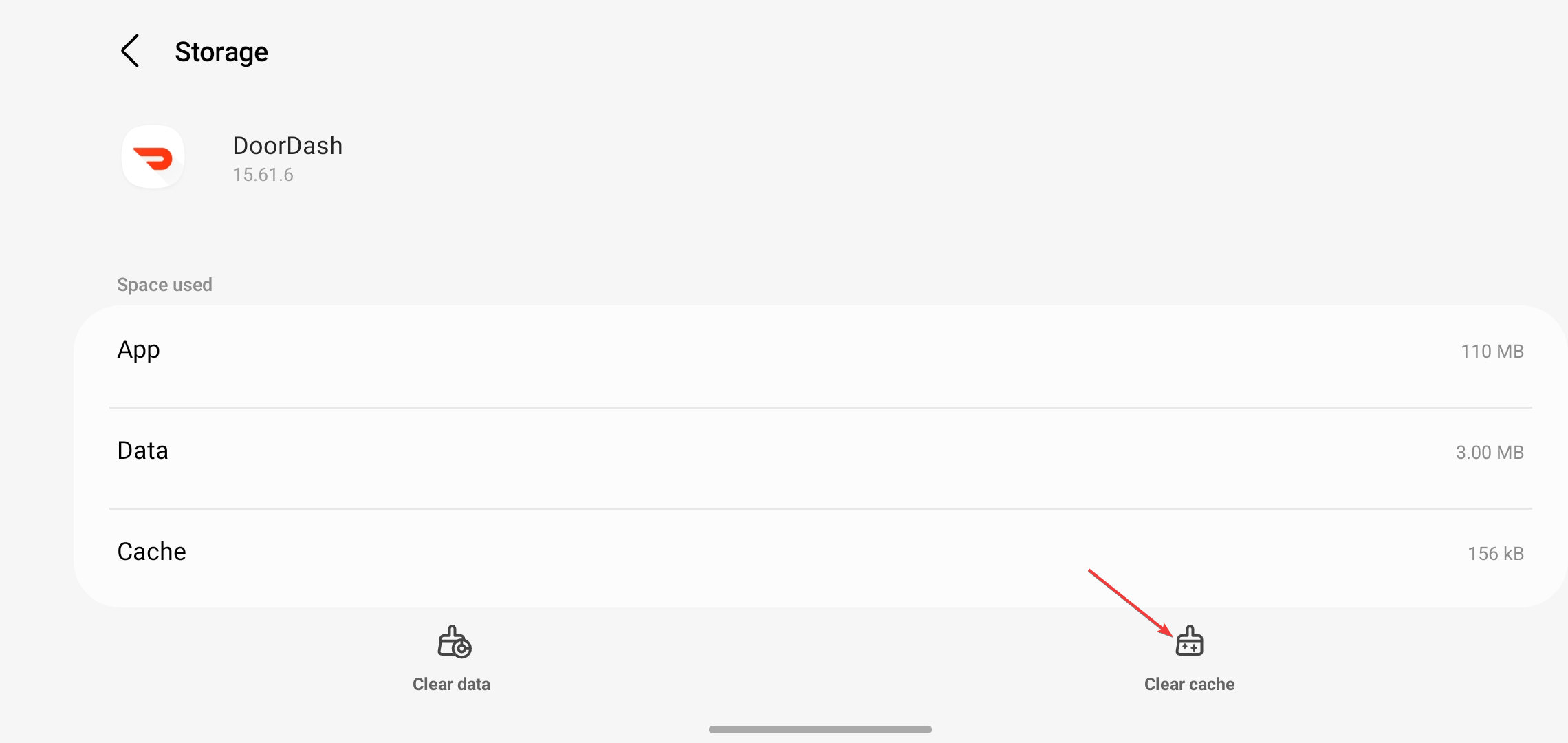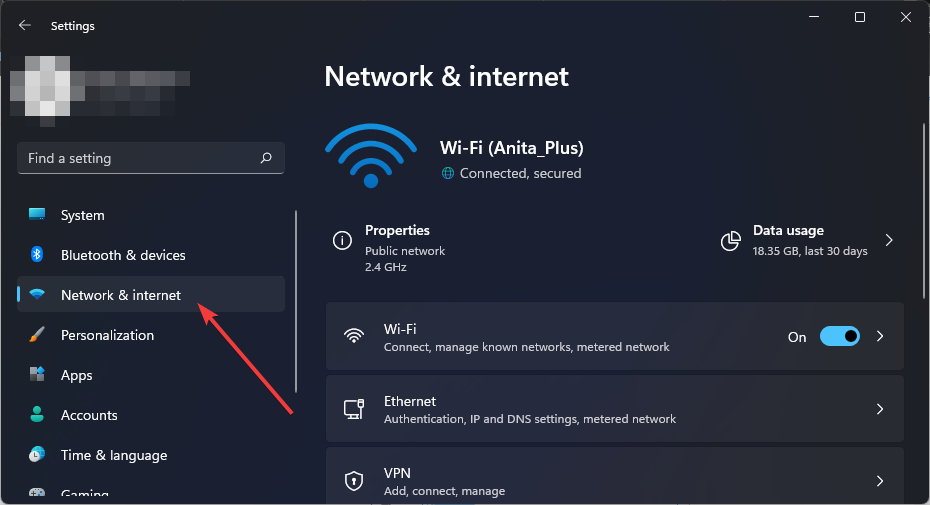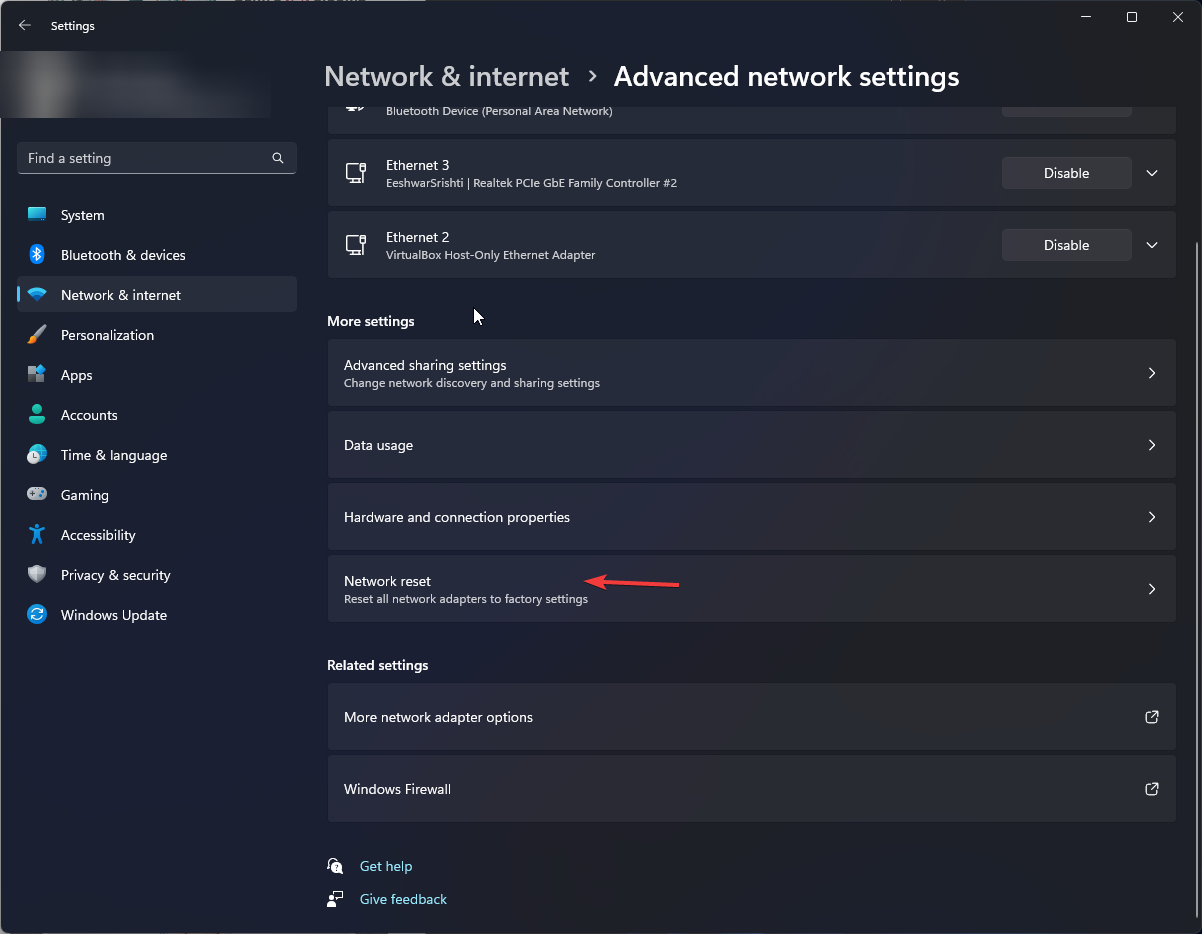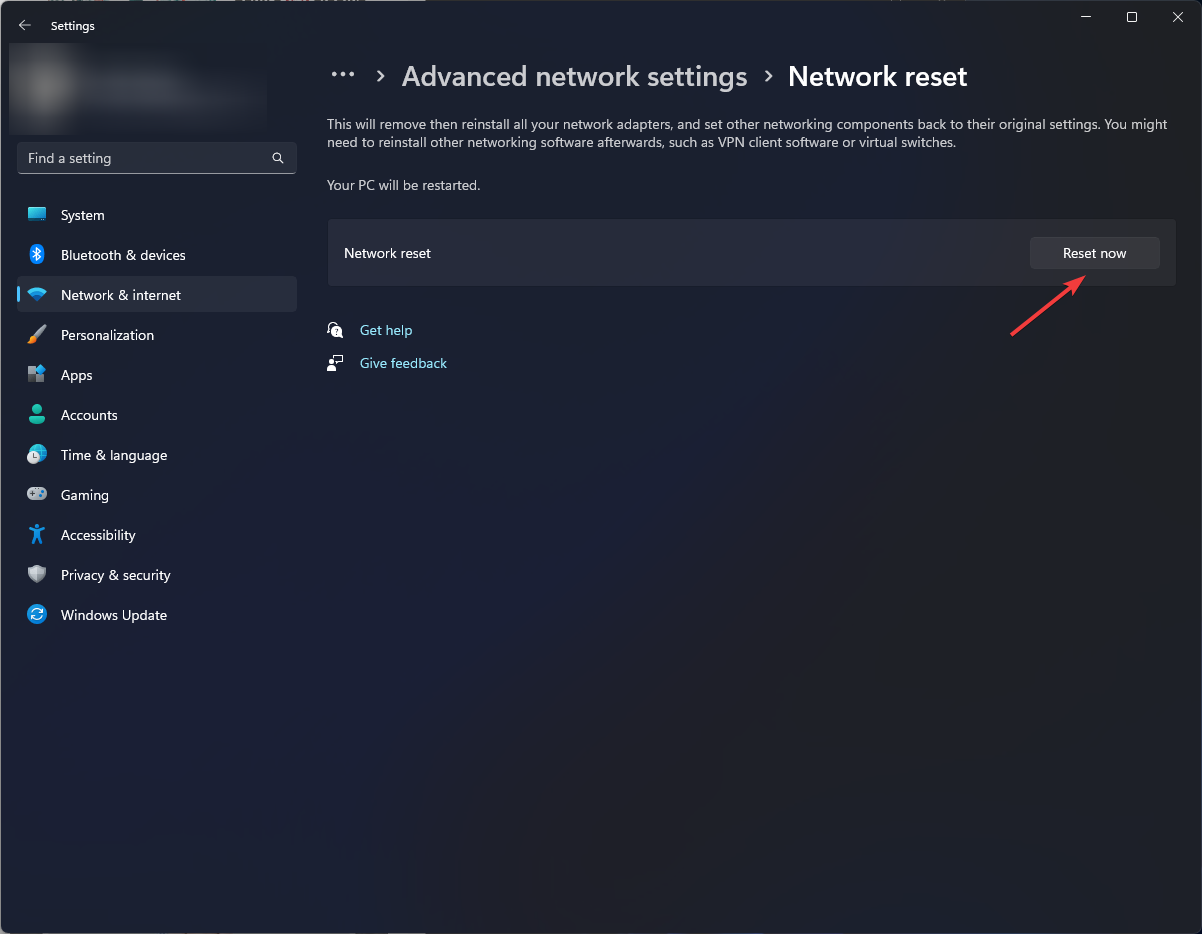DoorDash Error Validating Basket: How to Fix it
A browser update could lead to a successful checkout
4 min. read
Updated on
Read our disclosure page to find out how can you help Windows Report sustain the editorial team Read more
Key notes
- DoorDash error validating basket prevents your order from being processed so try updating your app and clearing cache.
- Also, verify that the restaurant’s operational hours are active during checkout.
- For this and more solutions, keep reading this article.
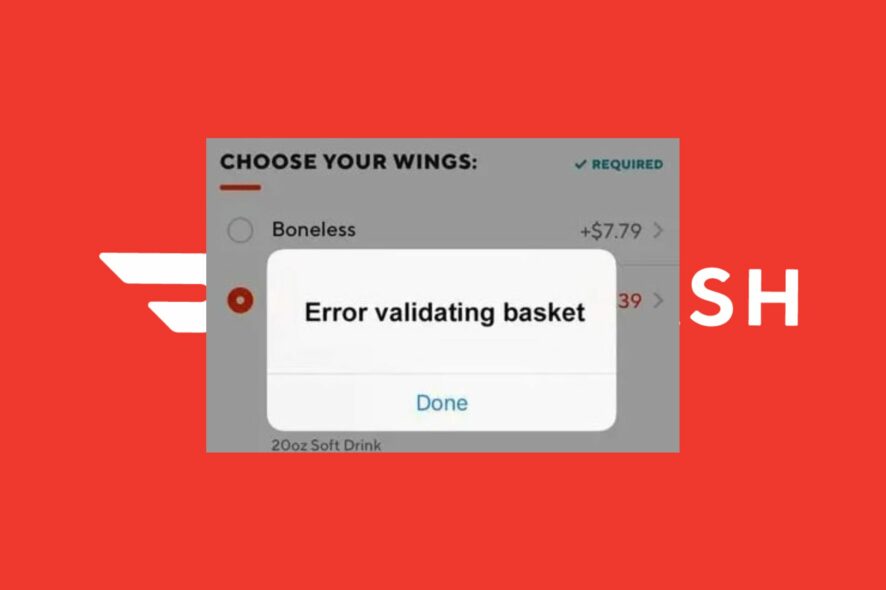
Making orders online has become quite the norm, but sometimes, the checkout process can be frustrating when you run into DoorDash’s error validating basket.
This is a pretty common error that can happen to anyone who uses the DoorDash app to place an order. Luckily, the steps to fix it are also fairly easy as you shall see.
What is the DoorDash error validating basket?
This is an error that occurs just when you’re about to check out. It means Doordash cannot retrieve the requested basket for you at the moment. It can happen if you’re facing the DoorDash network error, using an outdated app or you’ve changed some browser settings.
How do I fix the DoorDash error validating basket?
Here are some preliminary fixes you can try before contacting the company:
- Verify that the DoorDash website is up and running.
- Check the status of the restaurant you were trying to order from if it is open or closed.
- Make sure that you have a good Internet connection.
- Switch to the web version if the app is having issues, or try another Internet connection if available.
- Double-check that all information is correct, including postal codes and street numbers.
- Empty your cart, log out then log in, re-add the items then try again.
1. Update the DoorDash app and browser
The DoorDash app is constantly being updated so if your version is outdated, it may not work as expected. If you’re using an Android, you can go to the Google PlayStore and check for updates while iOS users can visit the Apple Store.
Those using the web version should update their browsers to get rid of any compatibility issues that may be preventing them from checking out.
2. Clear cache
2.1 Clear DoorDash cache
- Launch the Settings app on your phone and navigate to Apps or Applications.
- If you do not see the DoorDash app, click on See all apps.
- Select the DoorDash application.
- Tap on Storage and Cache and then tap on Clear cache.
2.2 Clear browser cache
- Launch your browser, and for this step, we shall be using Google Chrome.
- Click the three horizontal dots and select Settings.
- Go to Privacy and security and click Clear browsing data.
- Select Browsing history, Cookies and other site data, & Cached images and files, then click Clear data.
3. Reset your browser
- Open your Chrome browser and click on the three vertical ellipses at the top right corner.
- Select Settings.
- Next, click on Reset and cleanup, then select Restore settings to their original defaults.
- Confirm Reset settings in the next dialog box.
- If this doesn’t resolve the issue, reinstall your browser.
4. Reset your network
- Hit the Windows key and click on Settings.
- Navigate to Network & internet.
- Select Advanced network settings.
- Click on Network reset.
- Next, hit the Reset now button.
5. Reinstall the DoorDash app
Try reinstalling the DoorDash app. Sometimes, bugs in the app can cause problems with validation, so this might be all it takes to get things working again. This will refresh the settings and refresh your data connection.
If all else fails, it’s time to check in with customer care. Sometimes, the issue is on their side, and getting in touch can help you check out faster. Ensure to include the order number, if applicable, delivery address associated with your order, your phone number, and a description of your problem.
What are other tips for avoiding DoorDash checkout errors?
- Use the correct email address – Make sure that it’s correct before placing your order.
- Fill in necessary details – Ensure you fill out all necessary information for your order such as additional items or any allergies, for the restaurant to validate your order.
- Double-check all items in the cart – If there are items missing from your cart or if there are excess items, make sure to remove them before checking out.
- Update your payment details – Another way to avoid issues is by making sure that your credit card information is up-to-date before placing an order with DoorDash.
DoorDash Payment Failed error mostly occurs due to outdated information, so regularly checking and updating your credit/debit card information and verifying your email address can help you avoid a huge chunk of these problems.
There are quite a few steps that you can take to try and get things working as smoothly as possible. Check through the list above, and hopefully, they’ll solve your problem. And if any of them work for you, Let us know in the comments.