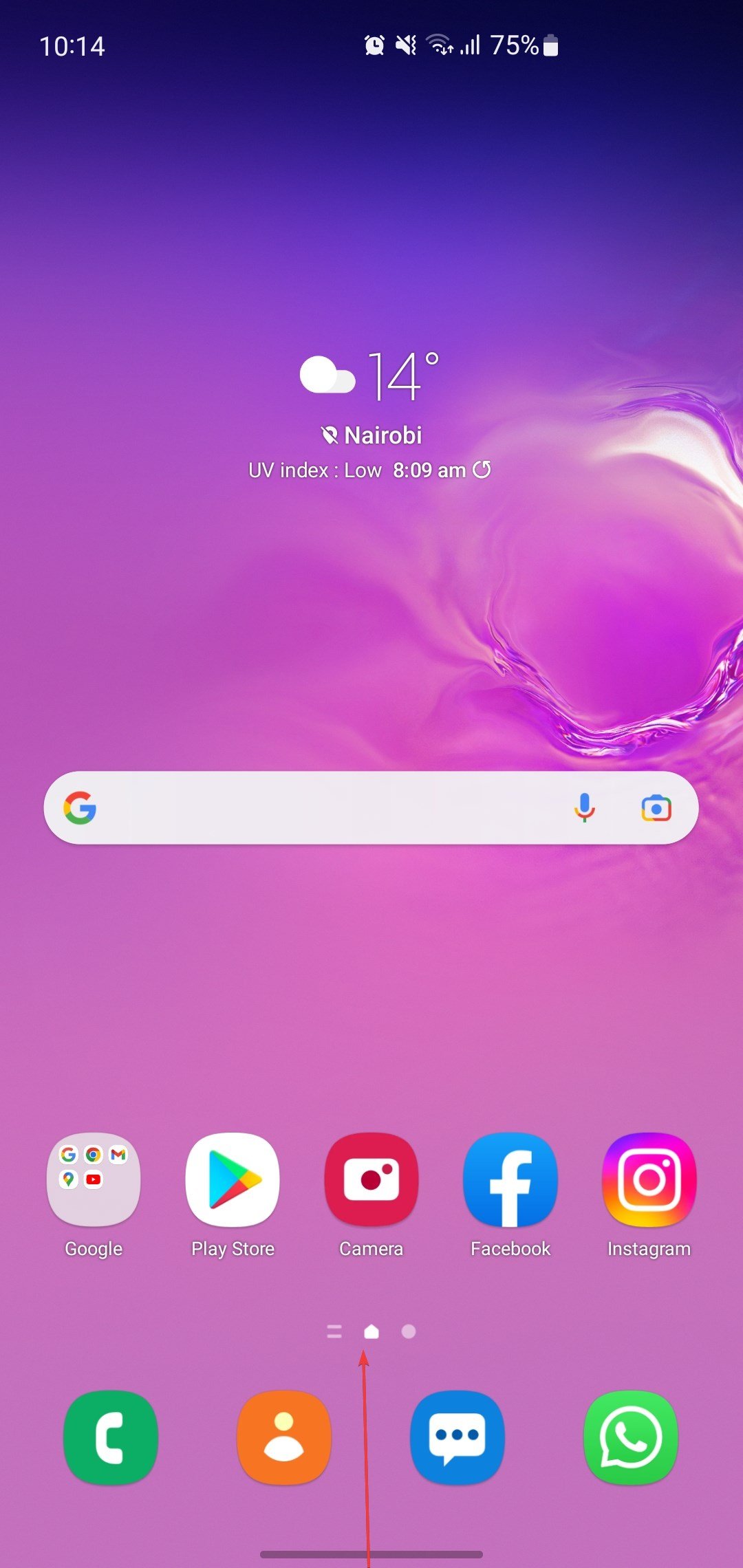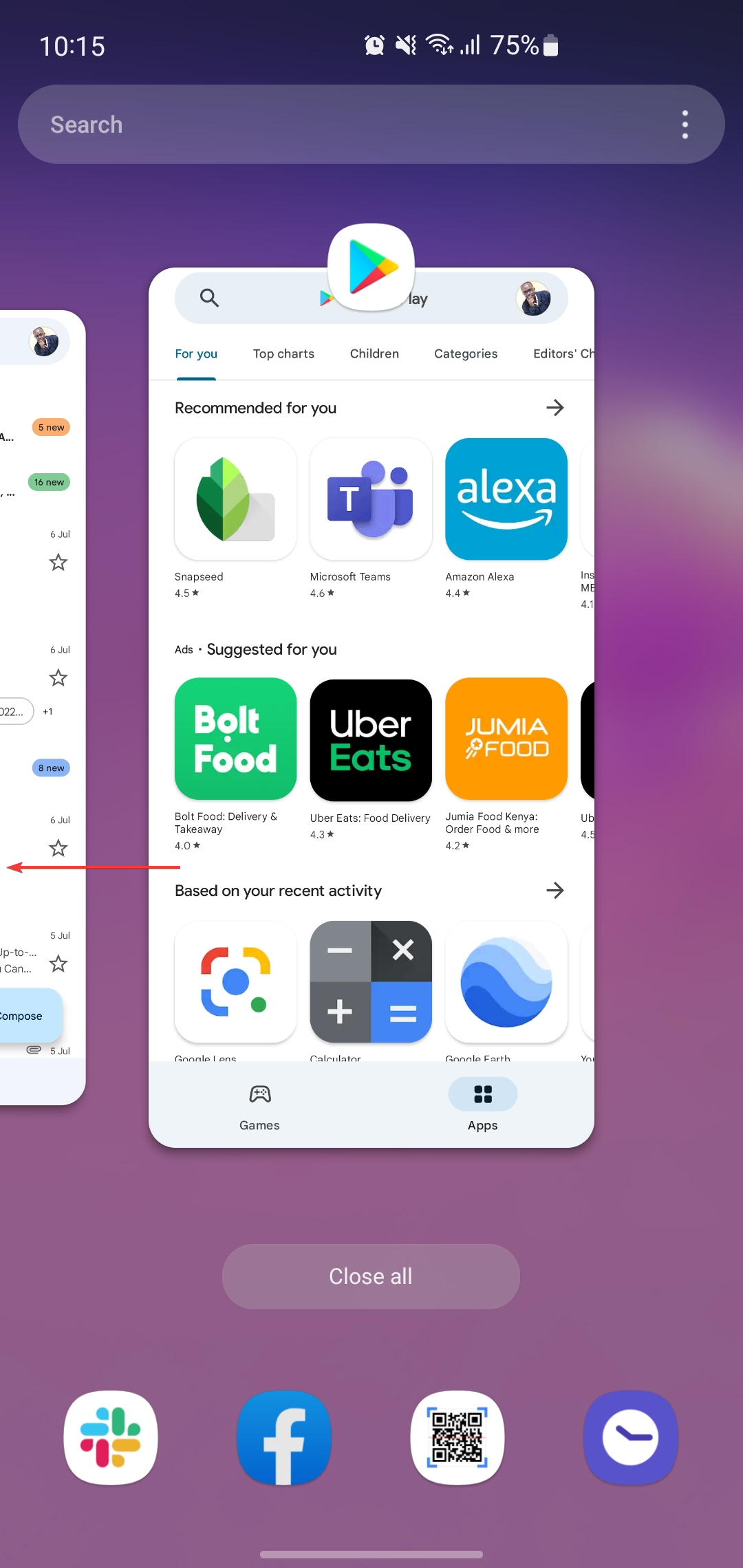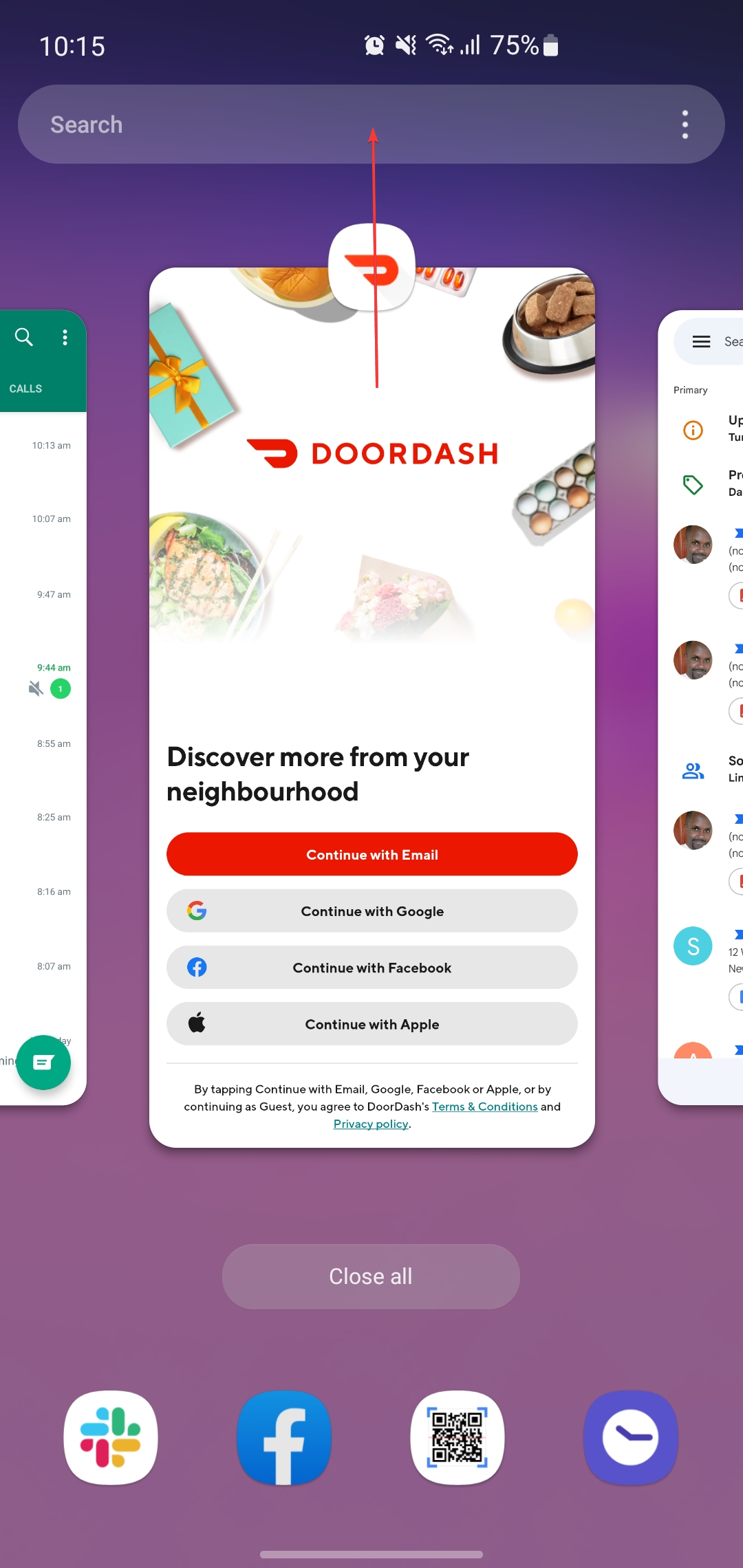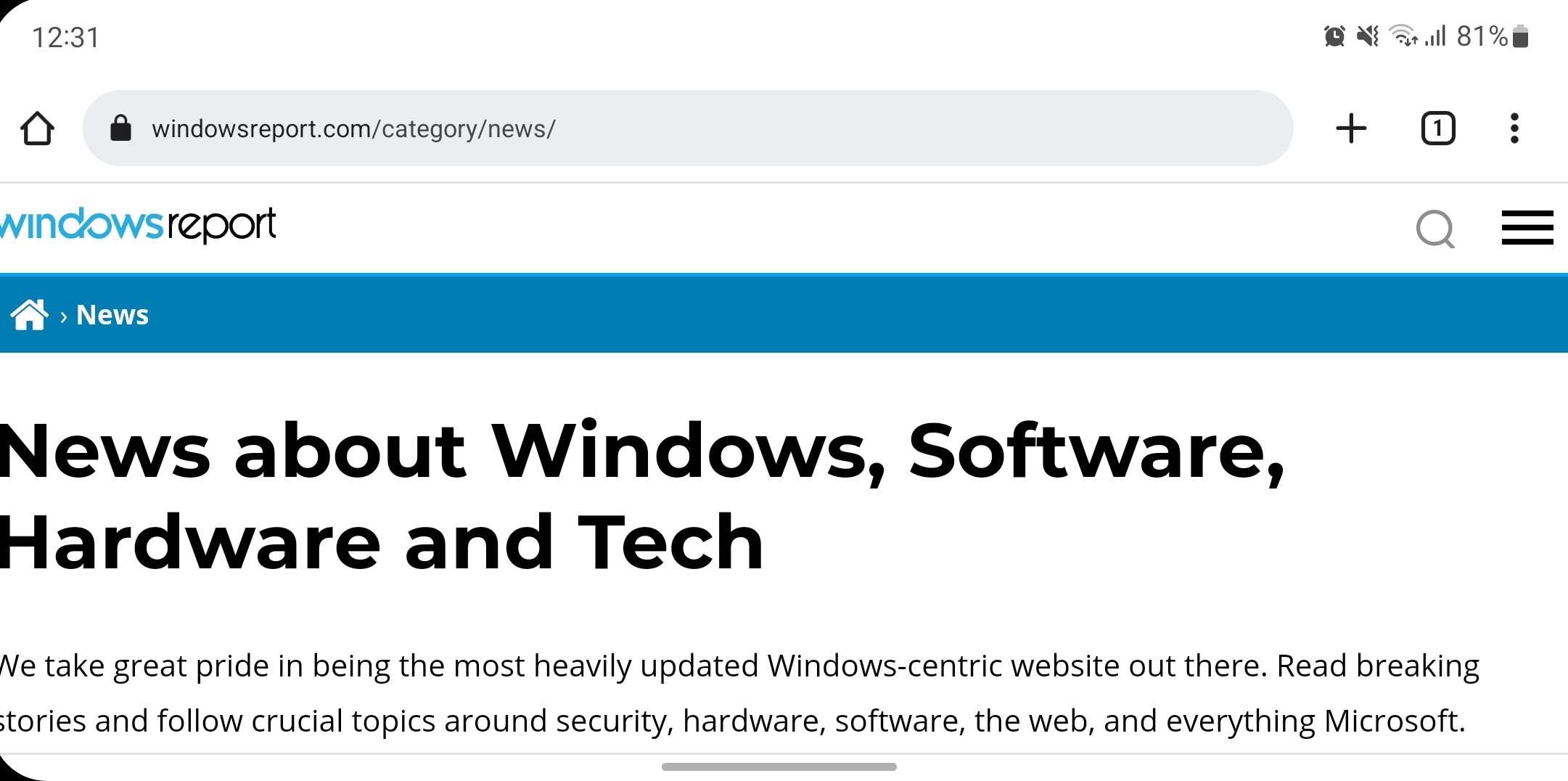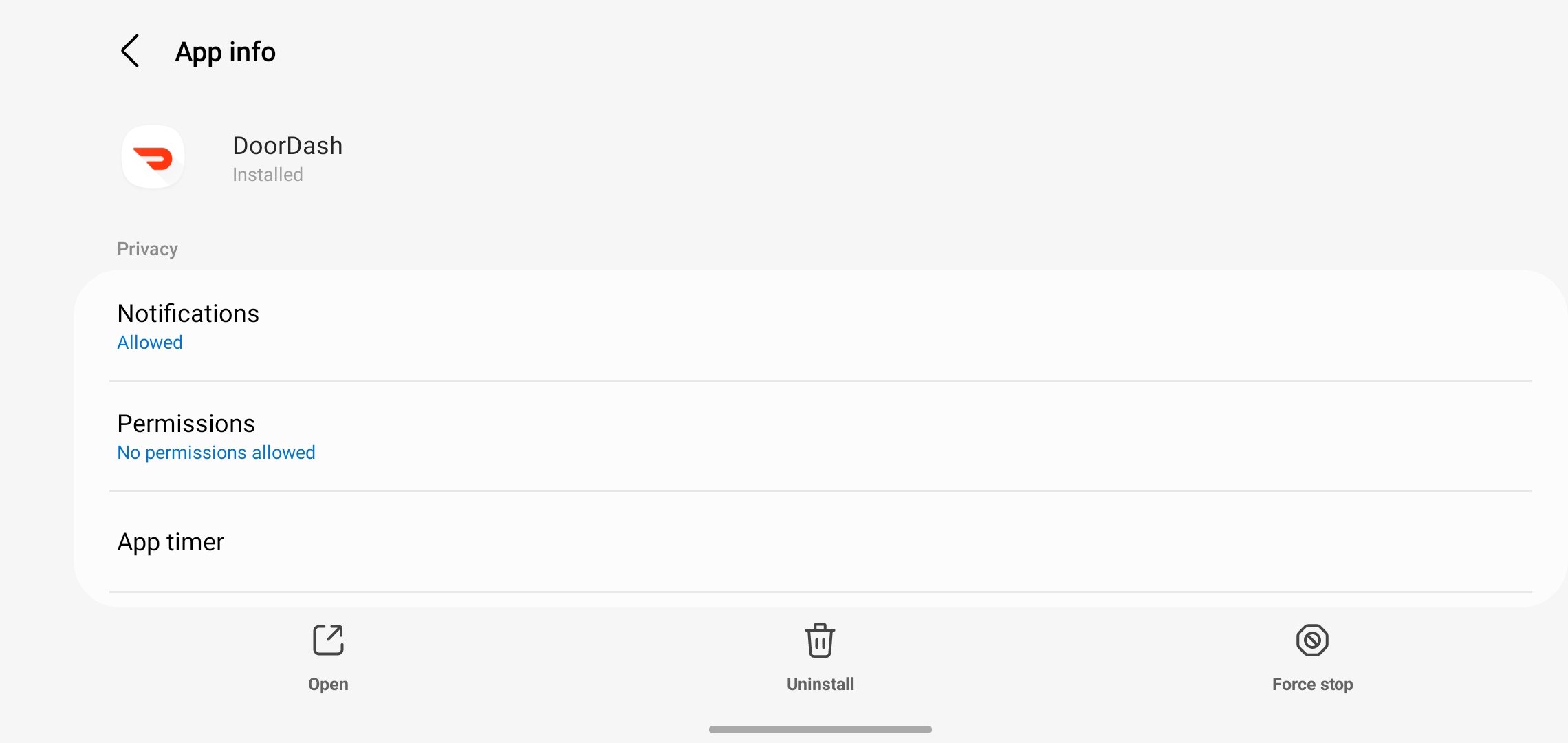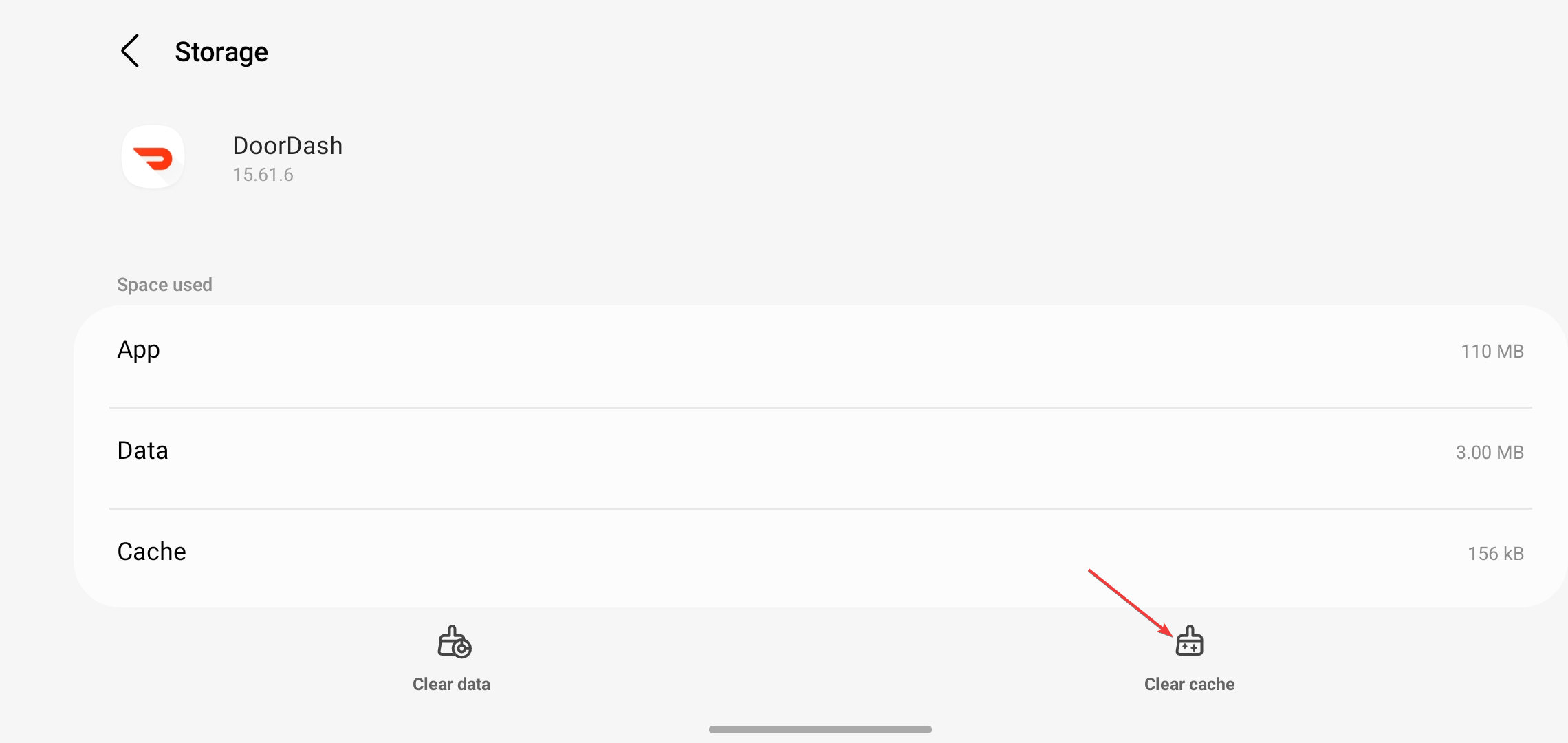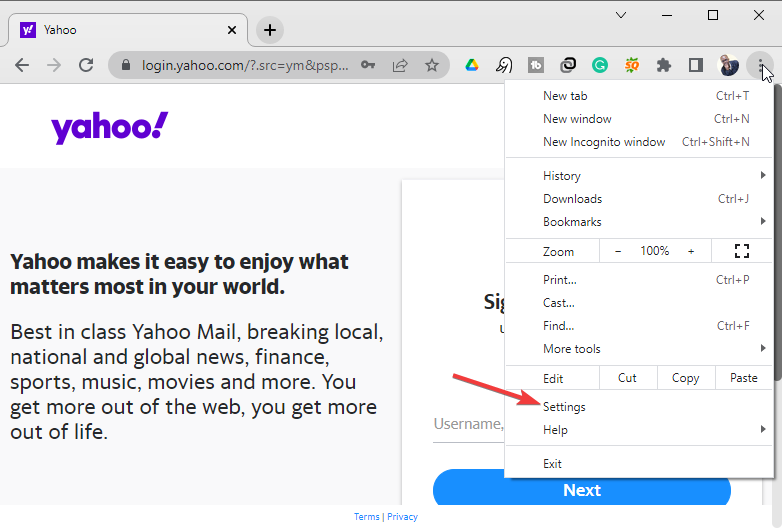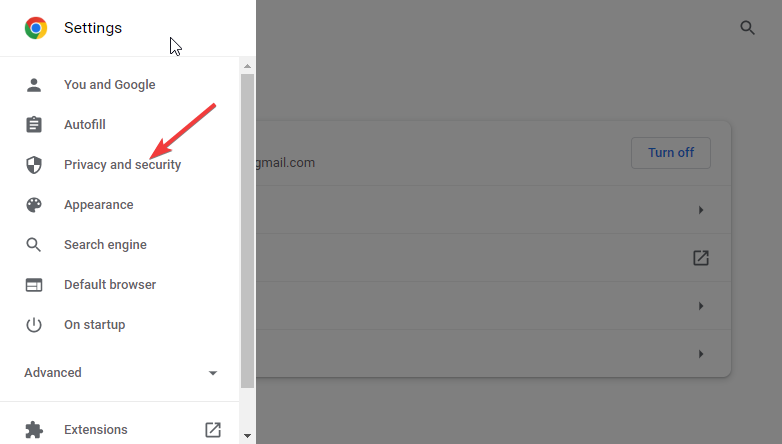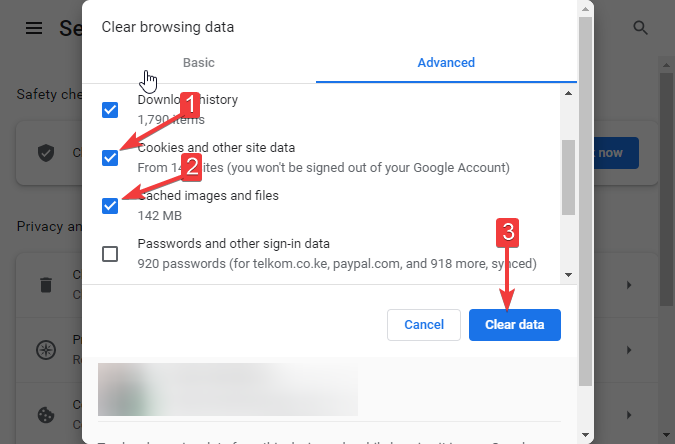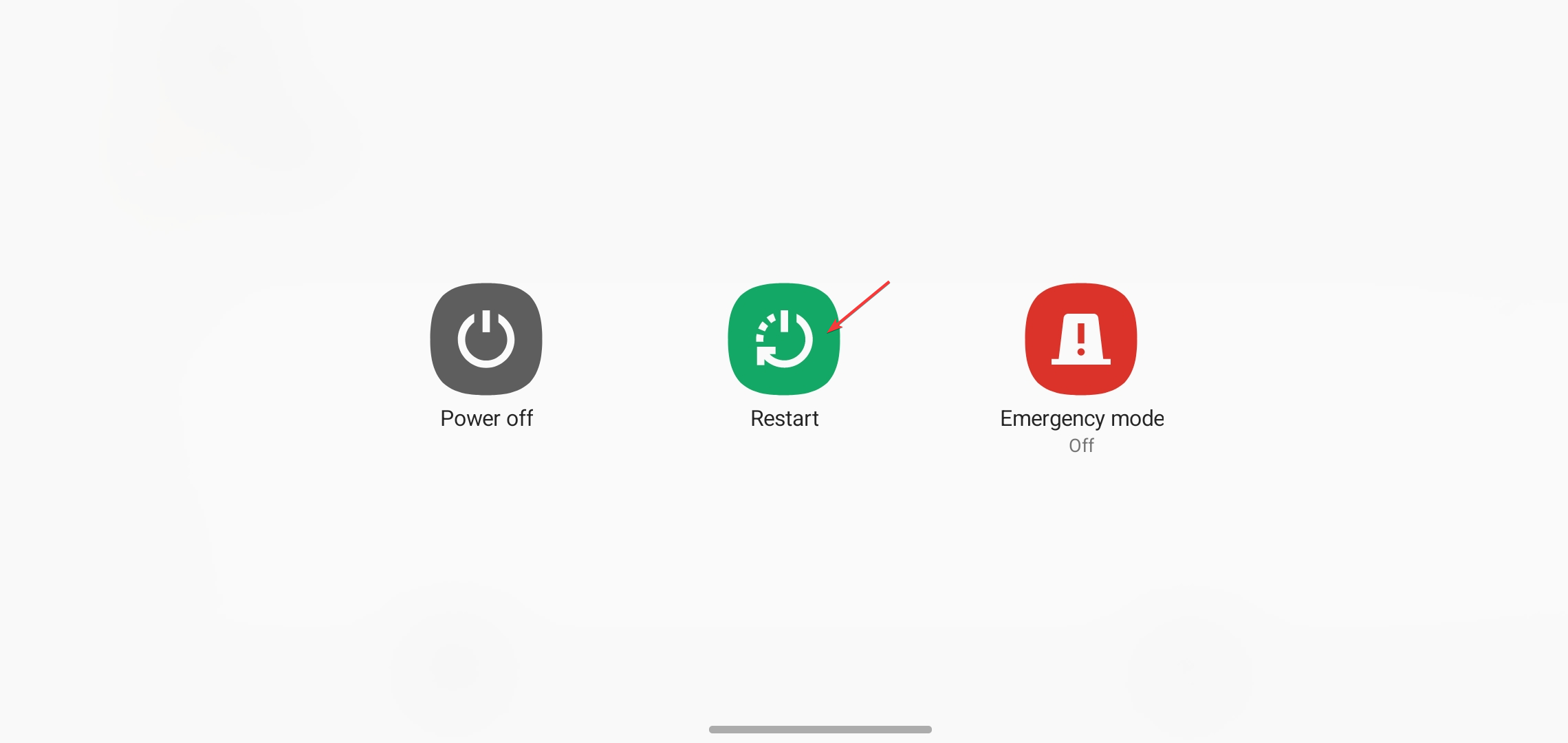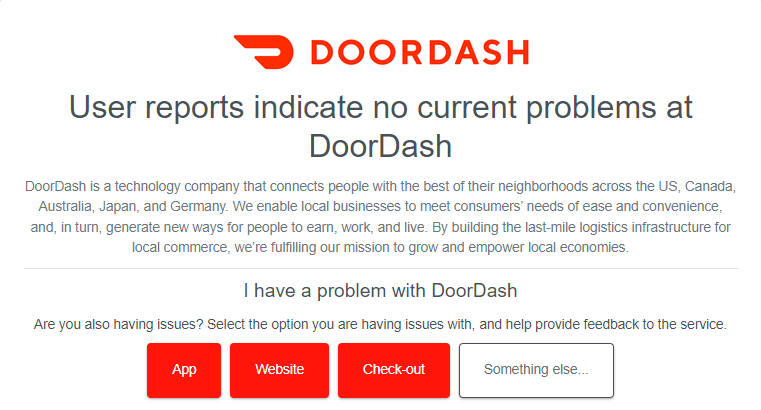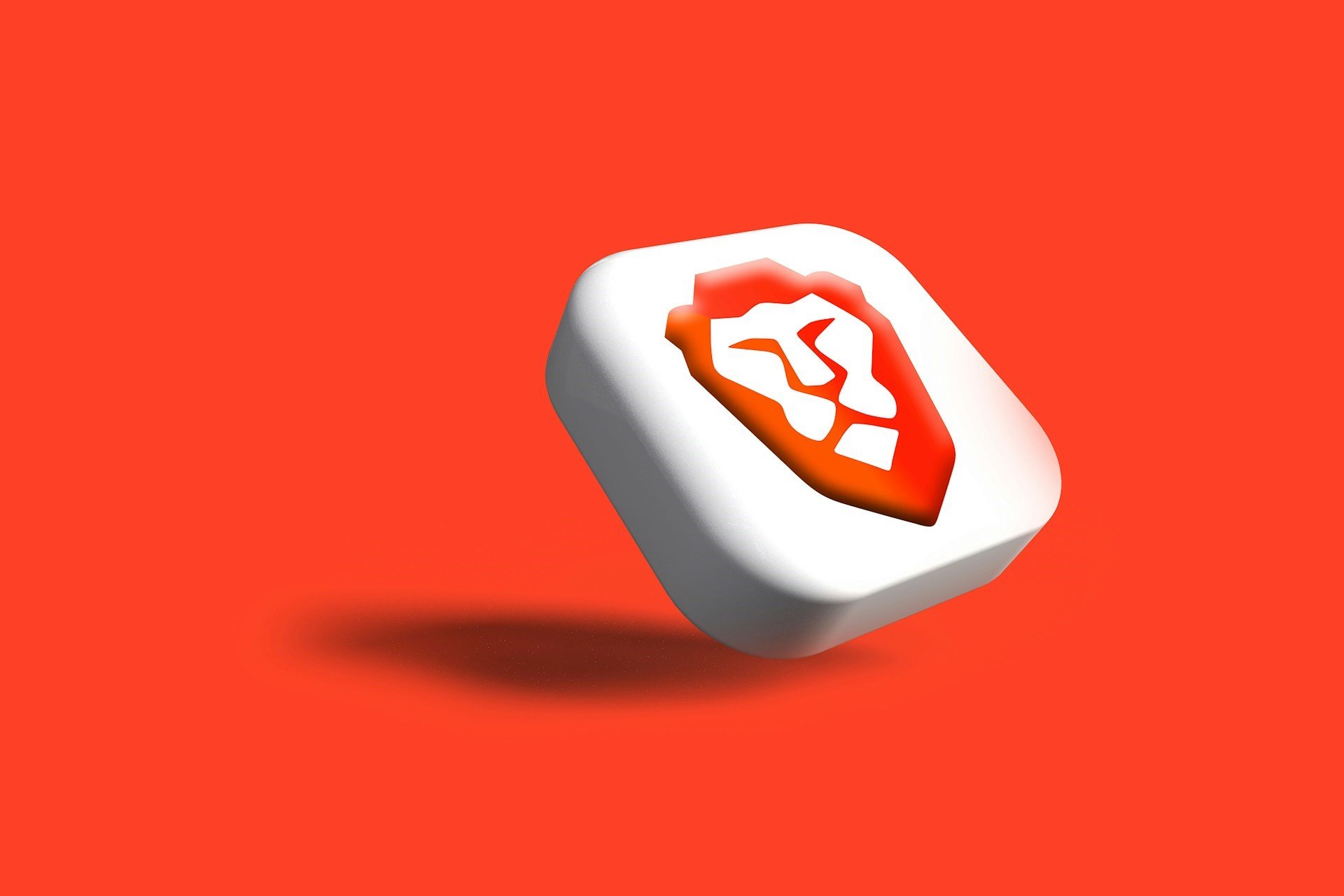5 Ways To Bypass DoorDash's Network Error
The solutions in this article also work for mobile devices
4 min. read
Updated on
Read our disclosure page to find out how can you help Windows Report sustain the editorial team Read more
Key notes
- DoorDash is a leading application in the United States of America used for the ordering and delivery of food from restaurants.
- Just like other applications, the DoorDash app faces challenges at times, one of them being the DoorDash network error.
- DoorDash users can solve network errors they face when using the app on their own without any external help.
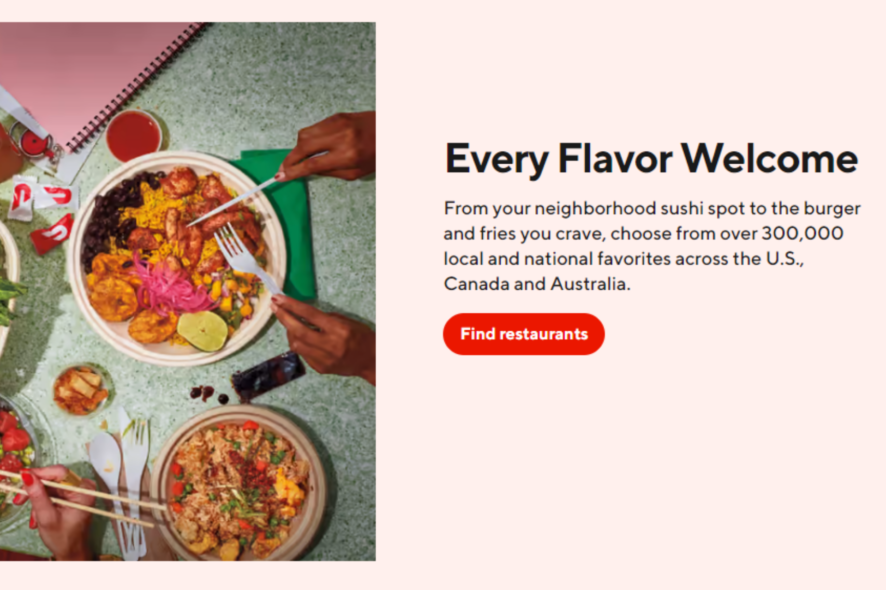
DoorDash is one of the most widely used applications in the United States of America. The application is used when ordering food from different restaurants across the US to any location of your choice. However, you might come across a DoorDash network error when using the app.
This can happen on any device, whether Android, iOS, or even the DoorDash website. Encountering this error does not mean that the app is not good. This is something that can happen even with the best applications. Fortunately, you can fix this problem easily without any problems.
How does DoorDash work?
DoorDash works following an on-demand logistics model where the company acts as an intermediary between prospective buyers and merchants. The buyers can make orders from their location and have the products delivered to wherever they want.
The company was established in 2013 and currently deals with food delivery. As a technology company, they have tried as much as they can to come up with one of the best mobile applications for both Android and iOS, as well as a web-based application.
However, as discussed above, even the best tech companies face challenges with their applications from time to time. This might be caused by several issues such as the inability to log in, or an error validating basket during checkout. Luckily, they can easily be resolved for users to resume normal operations.
How do I troubleshoot the DoorDash network error?
1. Restart the DoorDash application
Android
- Tap the recent apps shortcut on the homepage or swipe up the homepage.
- Swipe right or left to locate the DoorDash application.
- Once you locate it, swipe the application up to close it.
- Go to applications and tap on the DoorDash icon to start the application.
iOS
- Swipe up from the bottom of the phone to open the app switcher.
- While swiping right or left to locate the DoorDash application.
- Swipe up on the DoorDash app to close it.
- Launch the DoorDash application again.
2. Check your internet connection
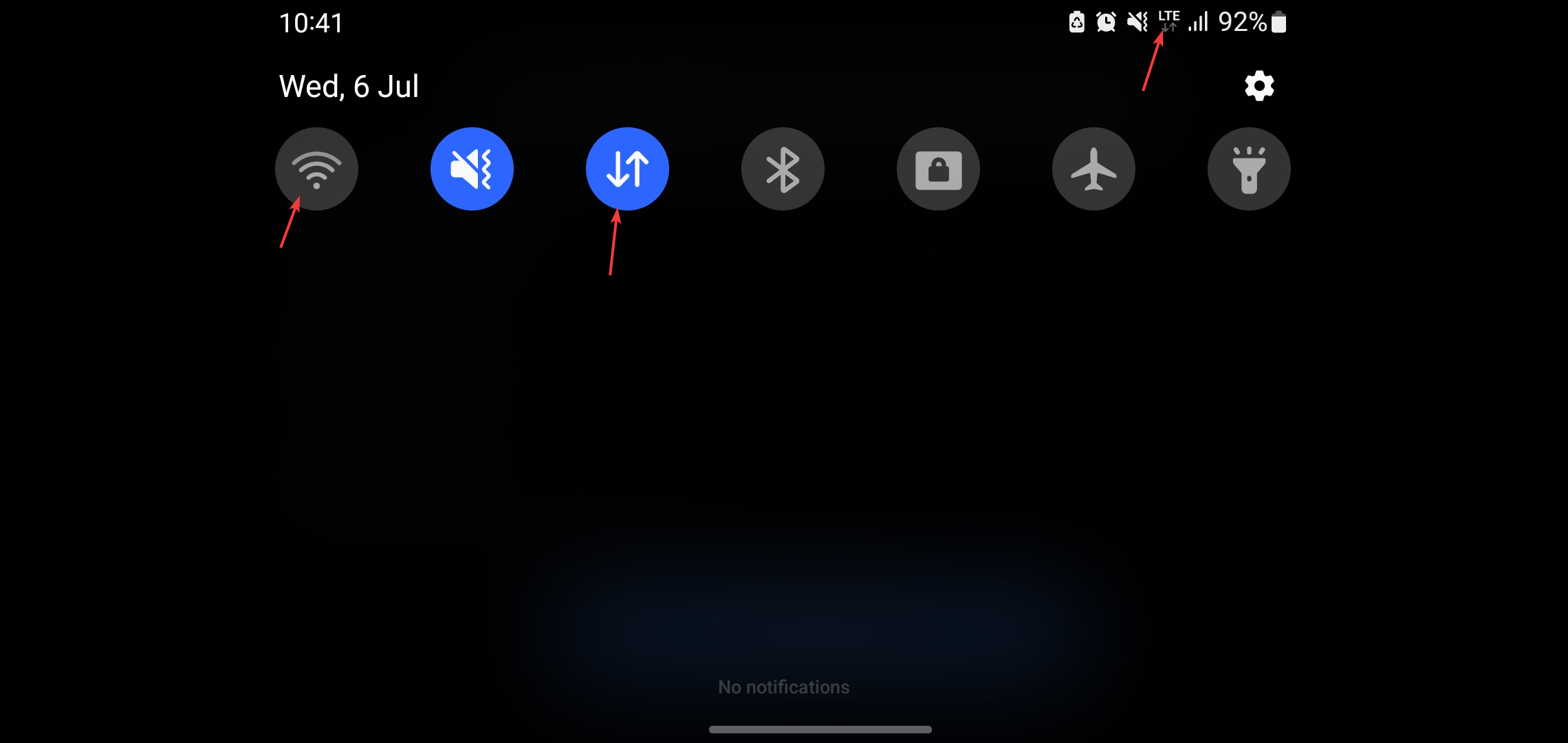
- Check if you have a strong cellular signal at the top or rather the status bar of your phone.
- Launch your browser and visit another website to see if your internet works.
- If the above options do not work, consider changing from your cellular connection to a Wi-Fi connection.
3. Clear data and cache
Mobile application
- Launch the Settings app on your phone and navigate to Apps or Applications.
- If you do not see the DoorDash app, click on See all apps.
- Select the DoorDash application.
- Tap on Storage and cache and then tap on Clear cache.
Chrome browser
- Click on the three dots at the top right of the Chrome browser.
- Navigate to settings.
- Click on Privacy and security on the left-hand side panel.
- Select Clear browsing data.
- Make sure that Cookies and other site data and Cached images and files are selected.
- Click on the Clear Data button at the bottom.
- Clear cache on other browsers as well if not using Chrome.
4. Restart your phone
5. Check if DoorDash is down
- Visit the DoorDash network status page at Downdetector to see if the service is down.
- You can also launch a browser and search “Is DoorDash down?”
What else can I do if the DoorDash application does not work at all?
Following the solutions discussed above, you should be able to troubleshoot the DoorDash network error. The application should actually start working with just one of the solutions. However, what can you do when you still have not found a solution?
In that case, it means that the problem is not with DoorDash or your internet connection but with your phone.
This isn’t the only error you can encounter, and many reported DoorDash Payment error, but we have a special guide that addresses that one.
To solve the Doordash network error, try getting another device and accessing DoorDash with it. This can be another phone where you can install the app or maybe a browser where you can order food via the web-based application.