How to Downgrade From Windows 10 to Windows 8.1
3 min. read
Updated on
Read our disclosure page to find out how can you help Windows Report sustain the editorial team. Read more
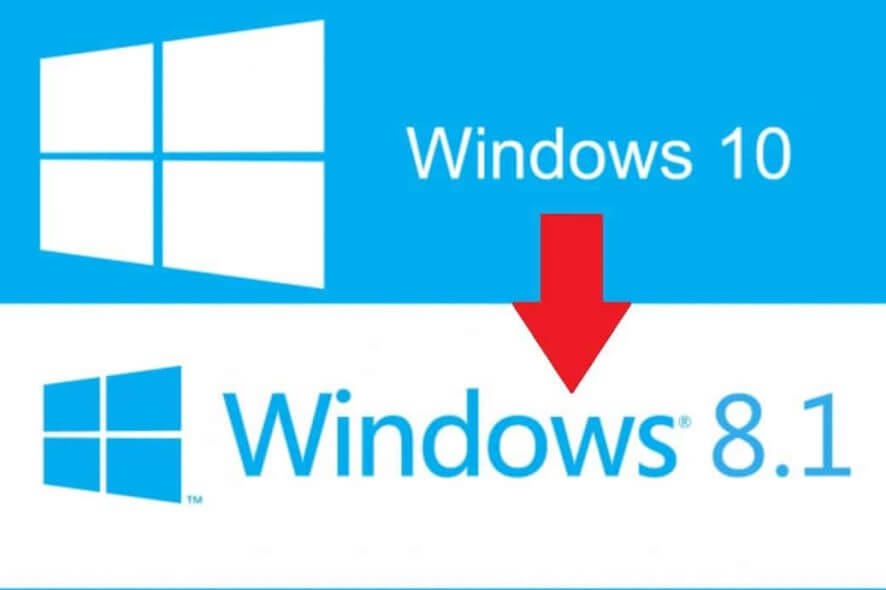
If you want to upgrade your current system from Windows 8 or 8.1 to the new Windows 10 Technical Preview and try the new features, there’s something important you need to do before you update your system. You’ll need to create a recovery image of your current system in case you want to downgrade it from Windows 10.
How to go back to Windows 8.1 from Windows 10?
Do a recovery image of your current system by following these steps:
- Go to Search
- Enter recovery drive in the search box, and then click on Create a recovery drive. (Administrator permission is required for creating a recovery drive)
- After the recovery drive tool opens, make sure the Copy the recovery partition from the PC to the recovery drive check box is selected, and click on Next.
- Insert a USB flash drive into your PC that is at least as large as the size indicated on the screen.
- Choose the USB drive you would like to use for your recovery drive, and then go to Next.
- Click on Create.
The recovery image and all necessary recovery tools will be no stored to your USB drive. After the process is done do some of the following:
- If you want to keep the recovery partition on your PC, click on Finish.
- If you want to remove the recovery partition from your PC in order to free some space on your disk, go to Delete the recovery partition. Then choose Delete. When the removal is done, click on Finish.
- Remove the USB flash drive.
Other Windows downgrading guide you should consider
Even if you have followed all the steps above, you might want to have a more detailed guide on more technical steps. We have this guide and you can find all the details in our detailed guide on how to downgrade from Windows 10 to Windows 8.1, 7. You can also follow our how-to article on how to downgrade Windows 10 Pro to Windows 10 S. Even if the article is for Surface users, you can try to apply this on your own PC.
The mobile users are may also be concerned about downgrading their Windows version. The reason is that Windows 10 Mobile was available for a limited number of device models when it was launched. That’s why many users wanted to downgrade back to 8.1 If you are one of this users, try to follow the steps from our guide and downgrade your Windows Phone from Windows 10 to Windows 8.1
Now you have created the recovery image of your current Window 8/8.1 system and you’re good to upgrade it to Windows 10 Technical Preview. And in case you have some reason to downgrade your system after that, all you need to do is to apply the installation of this recovery image and your old system will be back.
Read Also: Windows 10 Preview Gets Fresh Patch Prior to January Launch
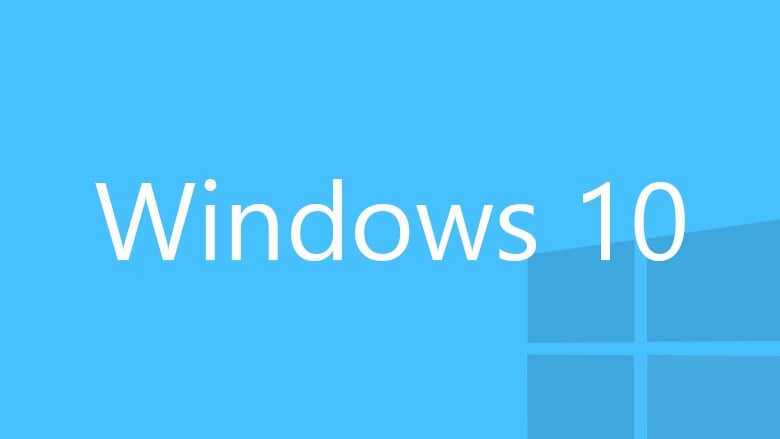








User forum
0 messages