Downgrade Windows 11 to 10 New Laptop: 3 Easy Ways
Learn the effective way to downgrade preinstalled Windows 11 to 10 now
3 min. read
Updated on
Read our disclosure page to find out how can you help Windows Report sustain the editorial team Read more
Key notes
- After the official release of Windows 11, manufacturers are now pre-installing devices with Windows 11.
- Since it is a new operating system, it has some bugs and errors that make it uncomfortable for some users.
- Fortunately, you can downgrade from a pre-installed Windows 11 to Windows 10 without losing your product key or even data.

Microsoft released Windows 11 officially for all users. Computer and laptop manufacturers have now started pre-installing their devices with the new Operating System.
Unfortunately, even though the new version comes with improvements and new features, some people do not like it.
If you have bought a new laptop with Windows 11 and are not ready to use it, you can downgrade it to the previous versions of the Windows OS. In this guide, we will discuss how to downgrade to Windows 10.
Some users ask themselves My laptop came with Windows 11, can I downgrade to windows 10?
Downgrading from Windows 11 is made easy by the fact that it is based on Windows 10. This means that you can use the same product key to activate either version of the Operating System.
Can a new Windows 11 laptop be downgraded to Windows 10?
Yes, it is definitely possible to downgrade to Windows 10 on a new Windows 11 PC. Regardless, you should make sure that you confirm with the vendor regarding your Windows licensing information.
In case you need technical support on how to perform the Windows 10 installation, the following steps will surely help you accomplish it.
How to Downgrade to Windows 10 on a New Computer?
1. Run a Windows 10 installation file
If you require to install Windows 10 on your new Windows 11 laptop, the safest method is by using the Windows 10 installation media file. The steps below shows you the whole process.
1. Visit the Microsoft Support website and download the Windows 10 installation media section to save it.
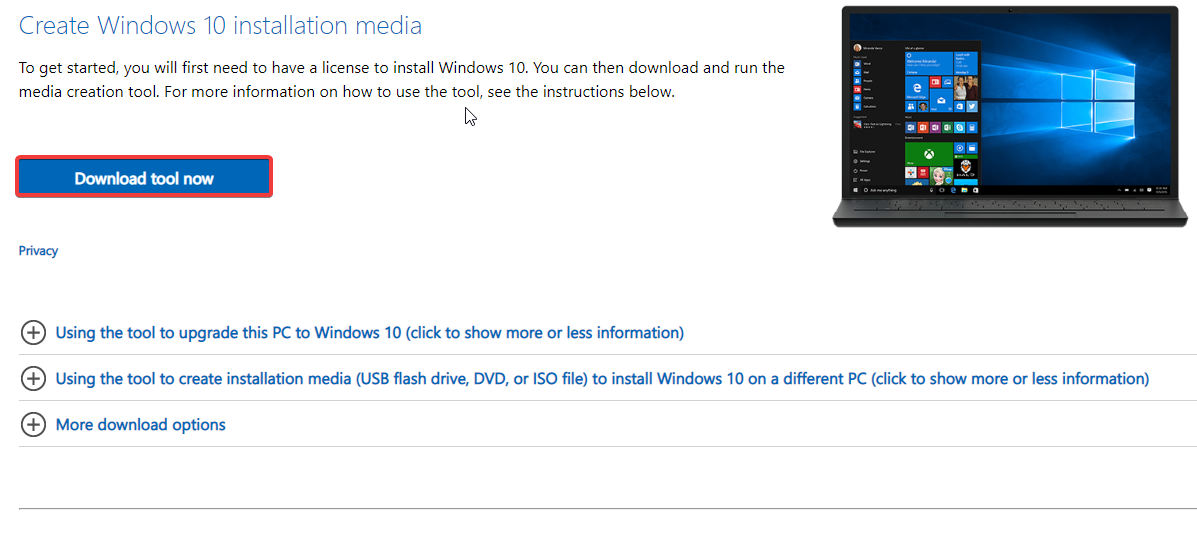
2. Navigate to your downloads folder and run the MediaCreationToolXXXX.exe file.
3. Confirm this action by selecting the Accept button to continue.
4. Choose the Upgrade this PC now option and then the Next button.
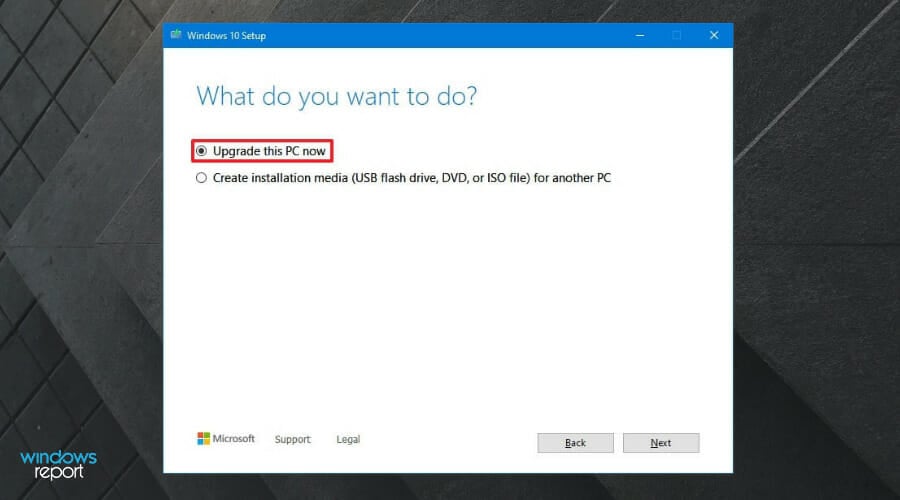
5. Select Change what to keep and choose between Personal files and apps, Personal files only, and Nothing.
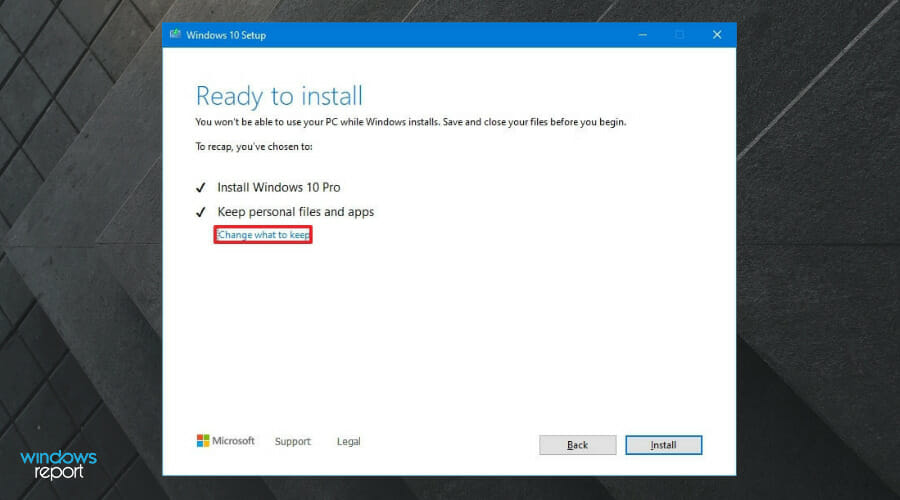
6. Choose the Nothing option and click Next.
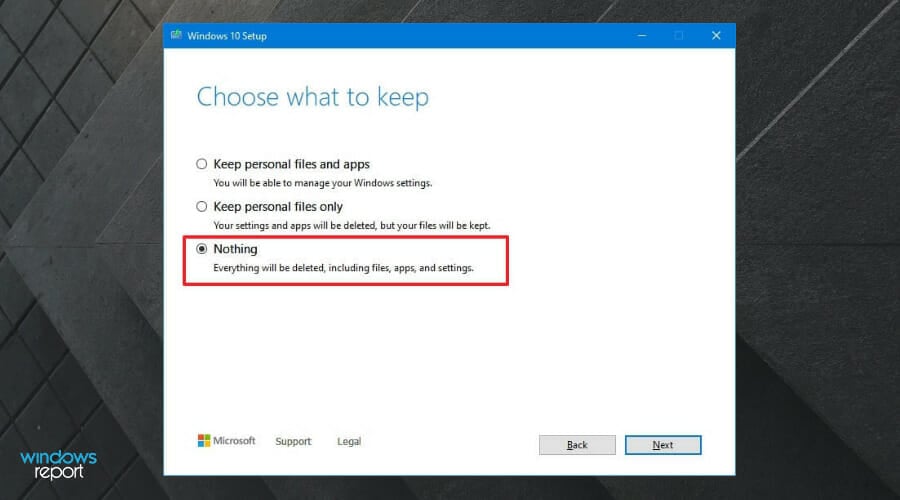
7. Click the Install button to begin the downgrade process.
8. After installation completes, set up Windows 10 and customize your laptop to meet your requirements.
2. Create an installation media (USB flash drive, DVD, or ISO file)
- Download and run the Windows 10 media creation tool.
- Select Create an installation media (USB flash drive, DVD, or ISO file) and click the Next button.
- Choose your preferences – language, architecture, and the Windows 10 edition. Check the Use the recommended options for this PC box to use the preferences you have in Windows 11.
- Select the media to use. You can create a bootable USB flash drive or create an ISO file. Select the USB flash drive for this process.
- Click Next to start downloading Windows 10 installation file into the drive.
- Reboot and install Windows 10 depending on the requirements of your firmware.
Why would you want to downgrade to Windows 10?
Windows 11 is a new Operating System. Just like any other software, using a new version of Windows is going to frustrate some users. Windows 10 was buggy in 2015 after its release. Even though it was fixed over time, initial users were regarded as beta testers.
Windows 11’s taskbar needs a lot of improvement to get to where Windows 10’s is. The latter’s taskbar comes with a lot of features and can be customized to meet different user requirements.
For example, the new taskbar cannot be moved from its central position not unless you use a third-party application. You cannot even make it taller to fit different screen sizes.
Other users have purchased new laptops to use Android applications on Windows 11, as Microsoft had promised. Unfortunately, this is only possible when using Android emulators for Windows 11. There are many reasons for downgrading, but these are just some of them.
Downgrading from a pre-installed Windows 11 to Windows 10 is pretty simple. It all depends on the method you would like to follow. Before doing a downgrade, make sure that you have a backup in case something goes wrong.
If you had upgraded your old computer to Windows 11, you can also roll back from Windows 11 to 10. However, the process used here depends on the time that has passed since upgrading to Windows 11.

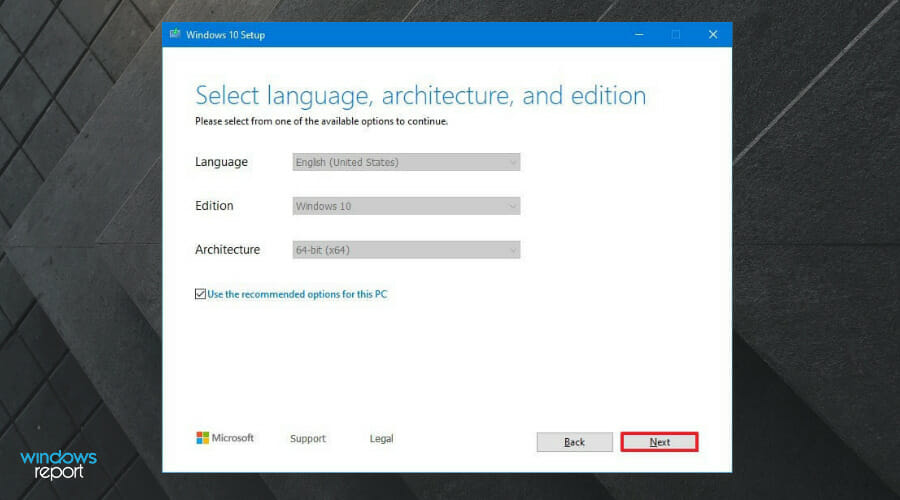
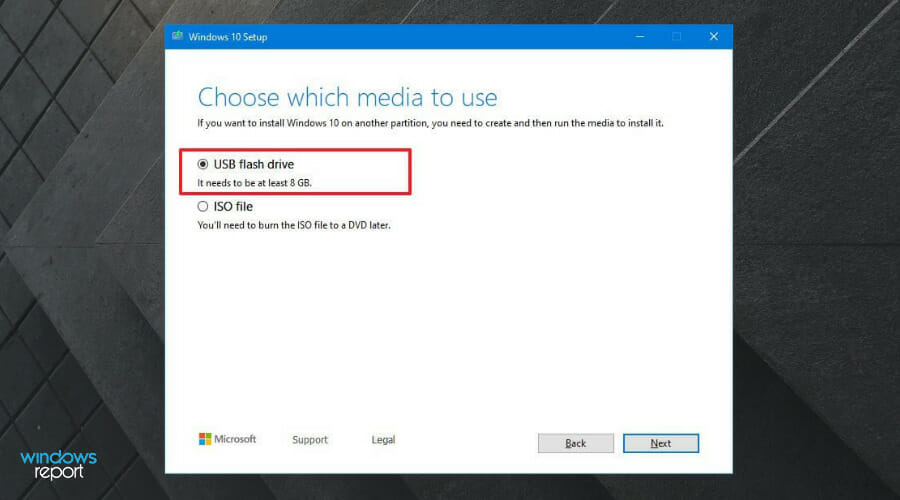

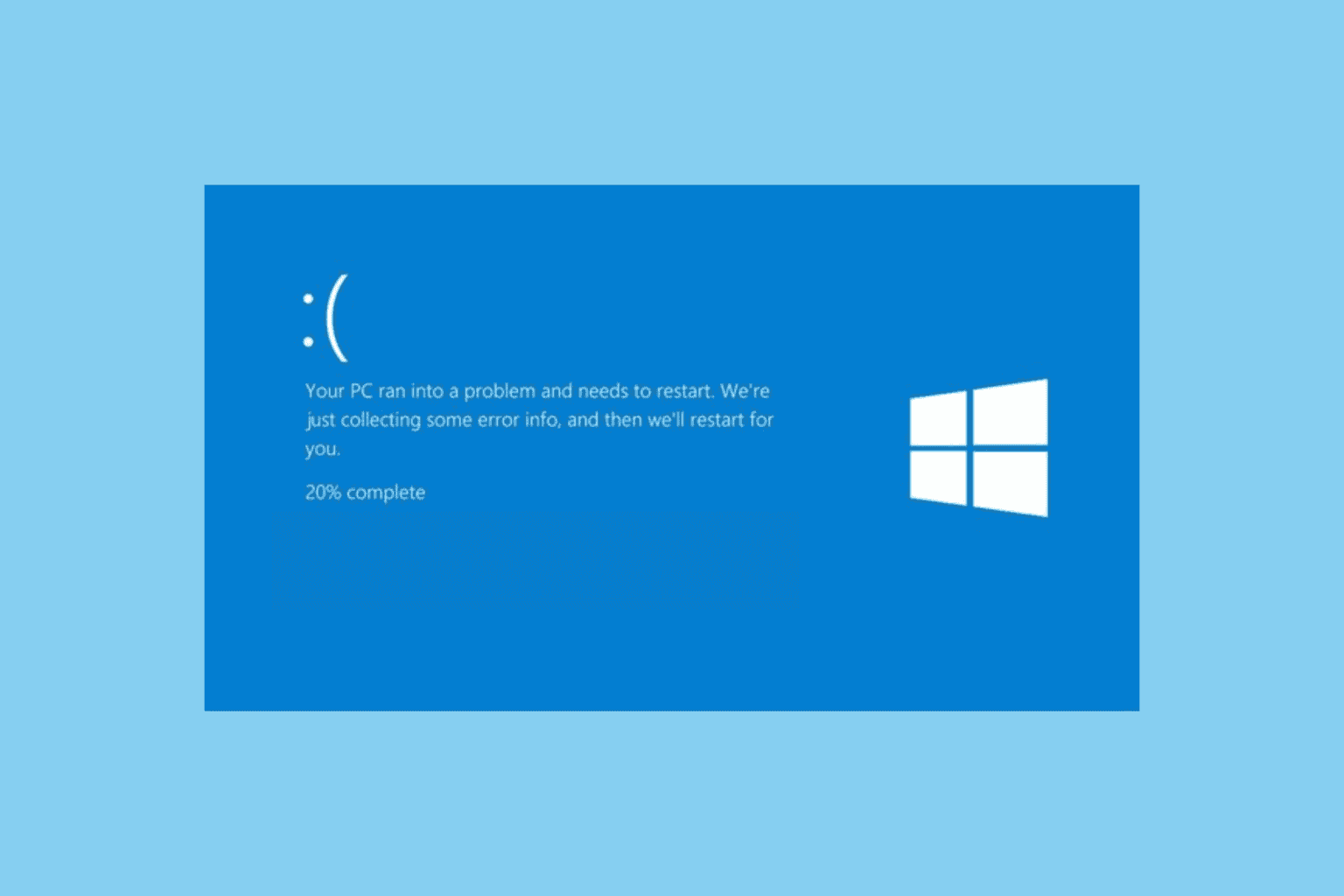
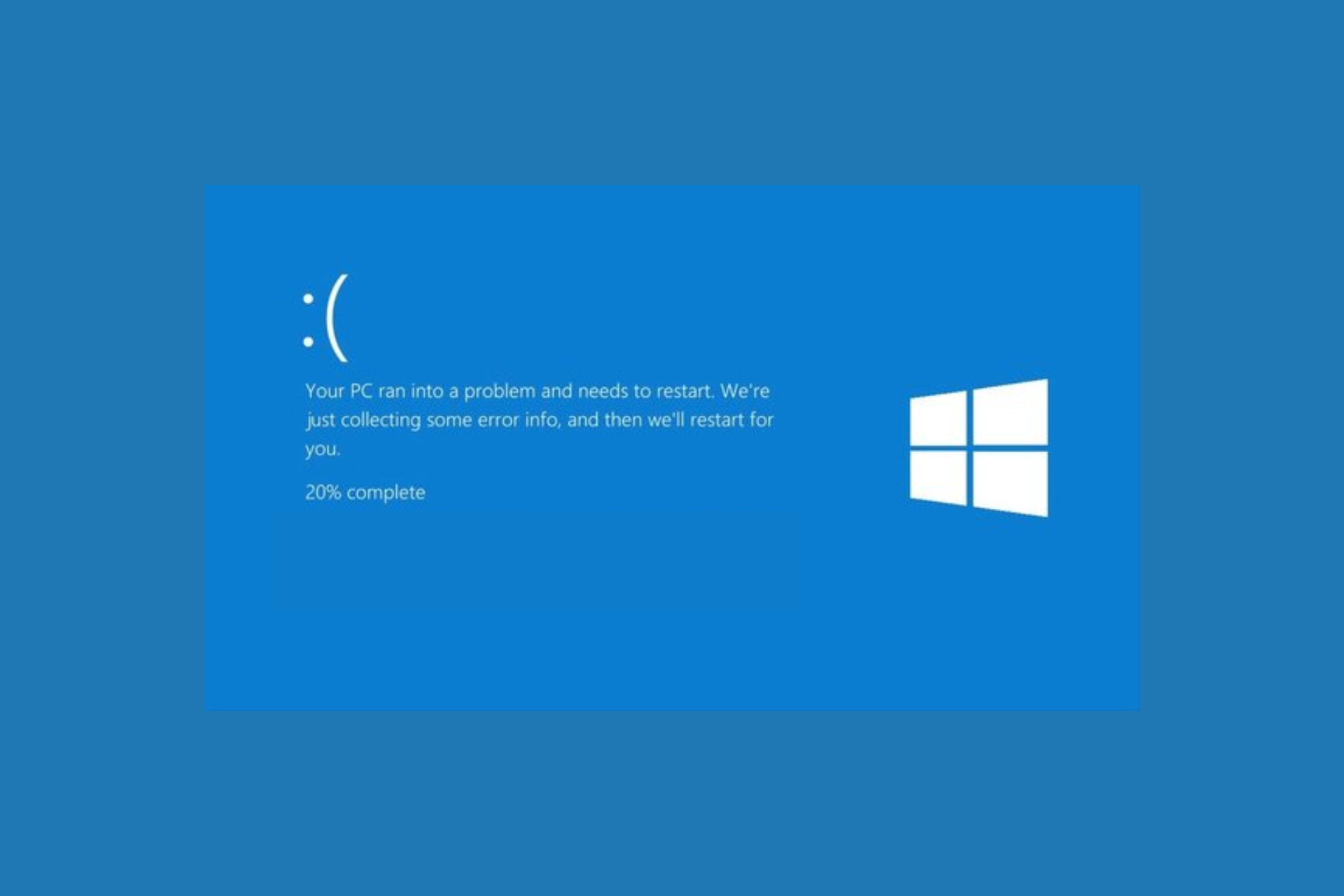
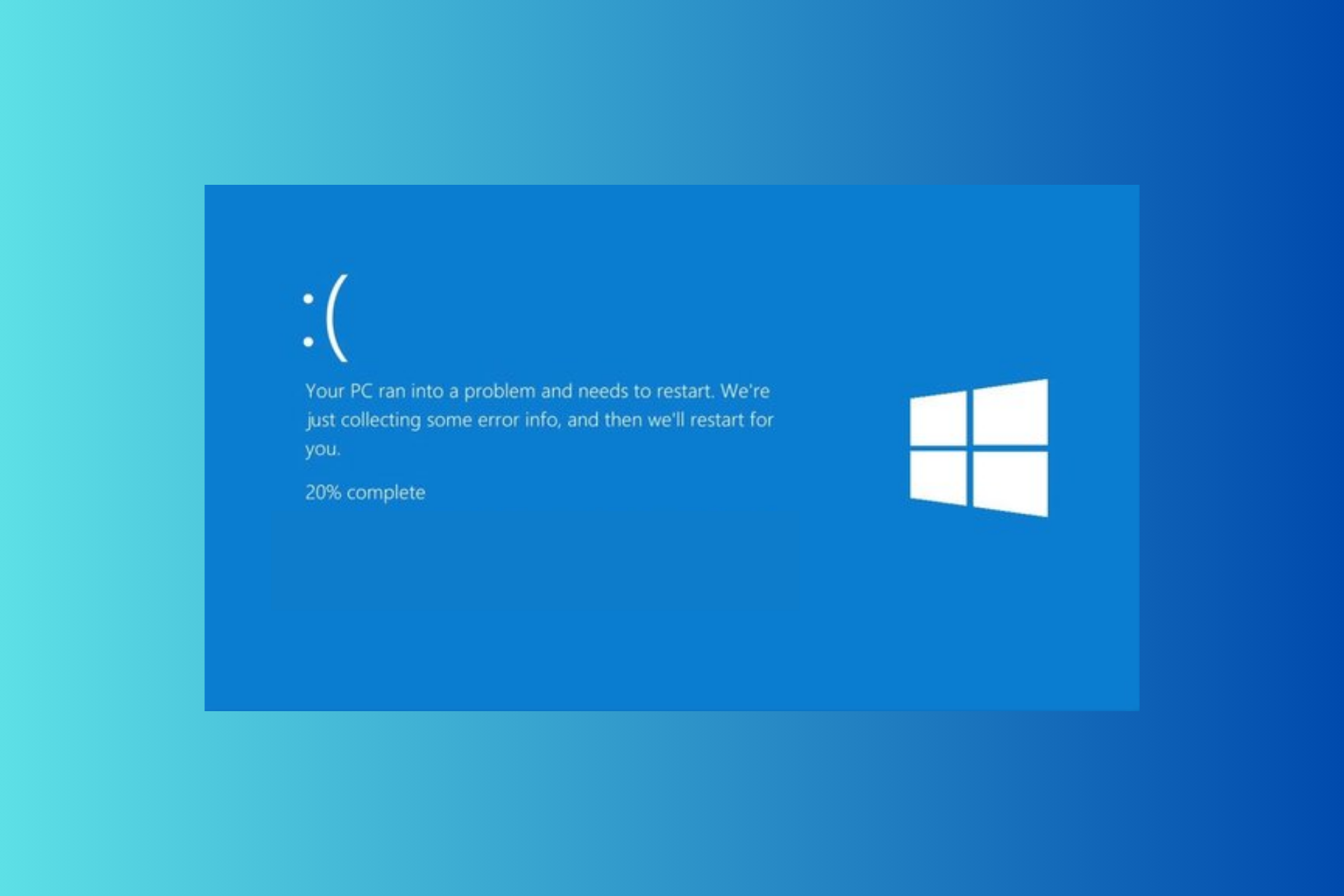
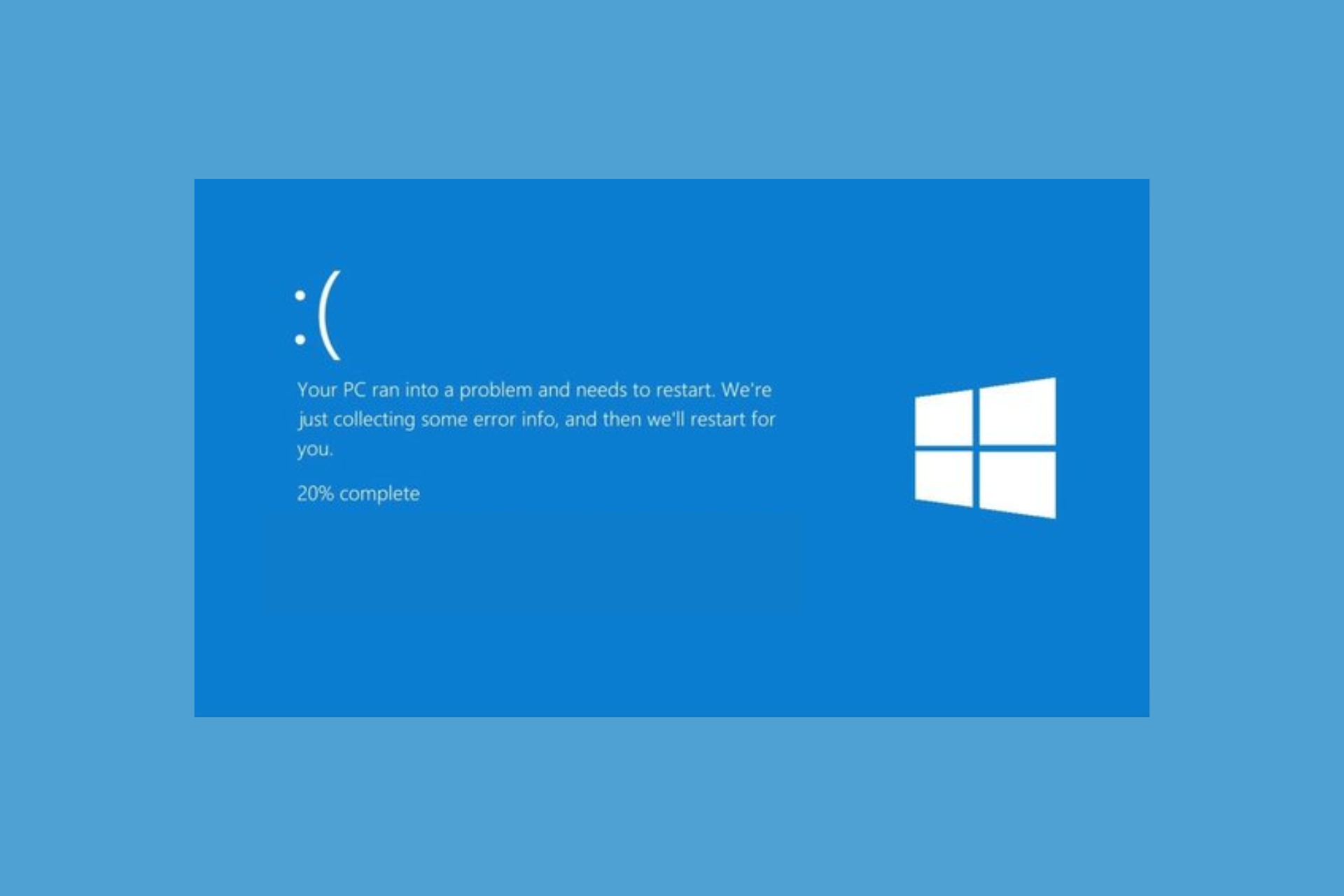


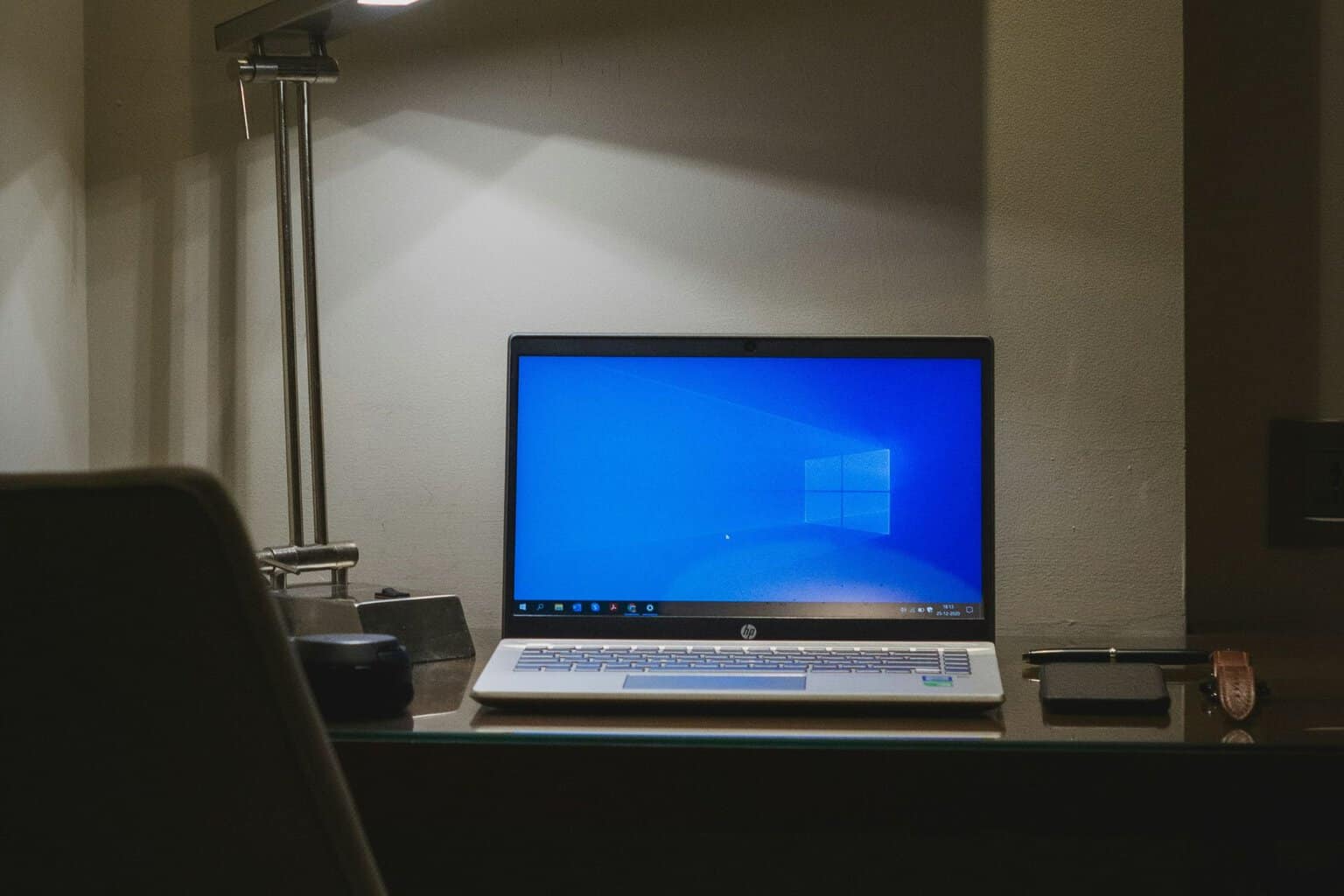
User forum
0 messages