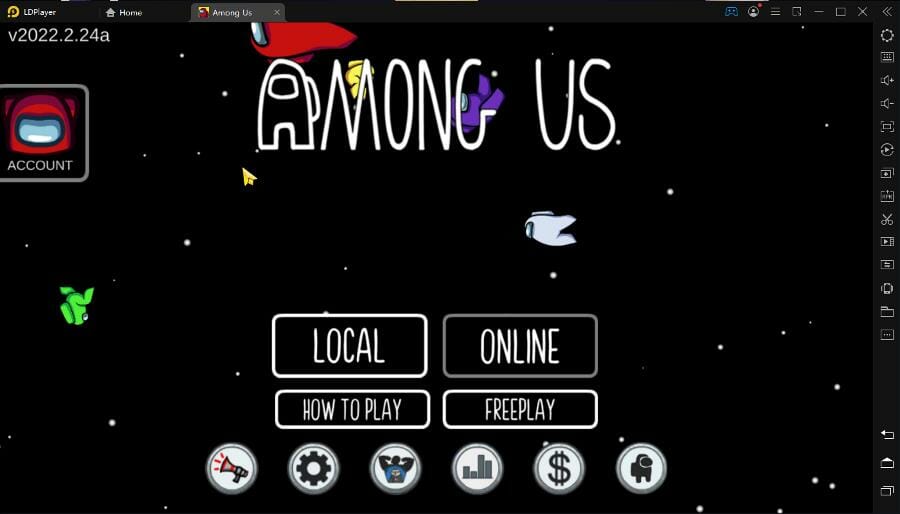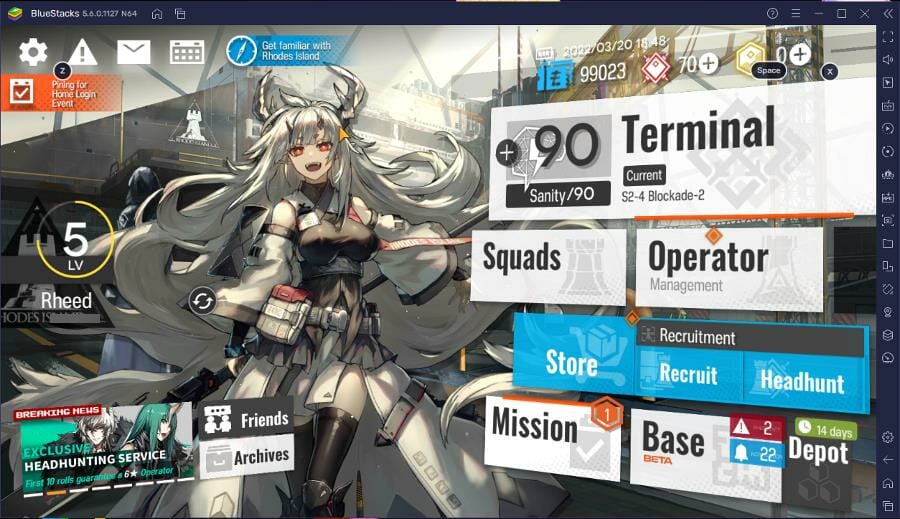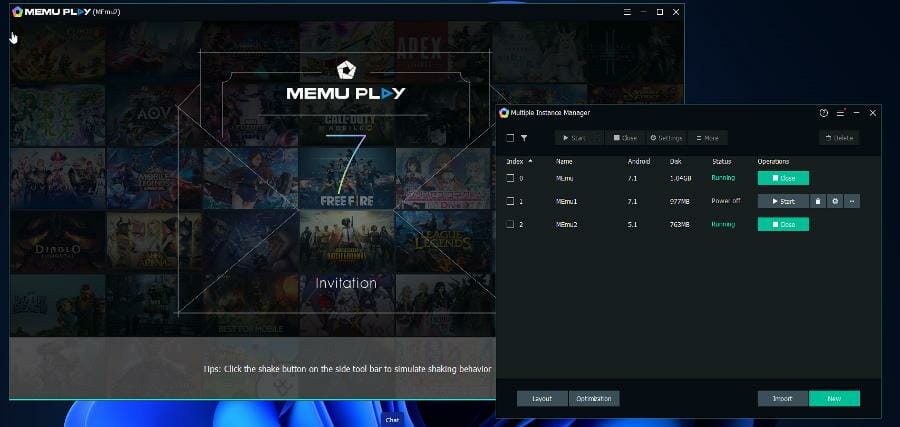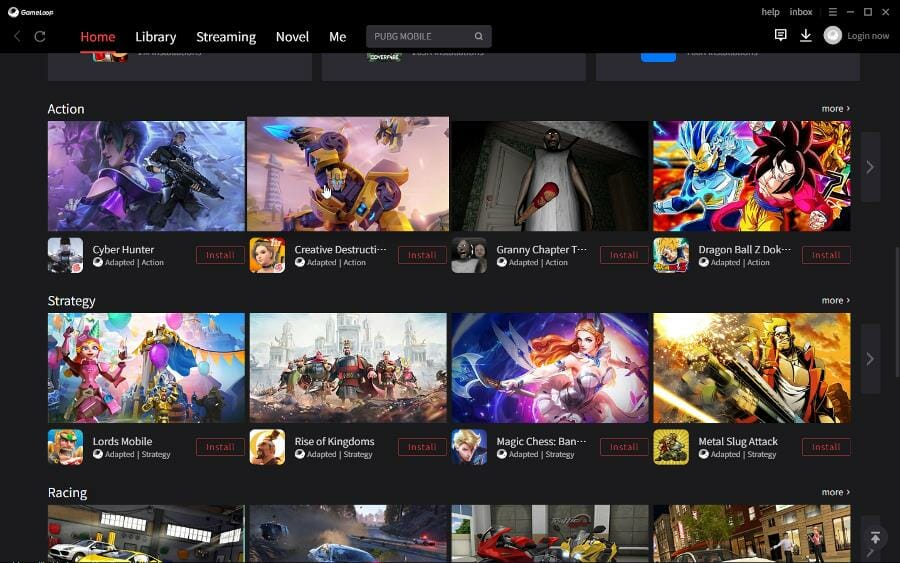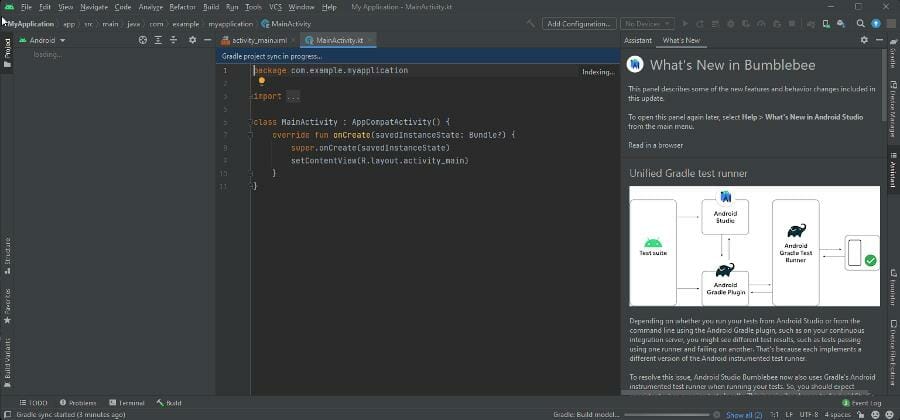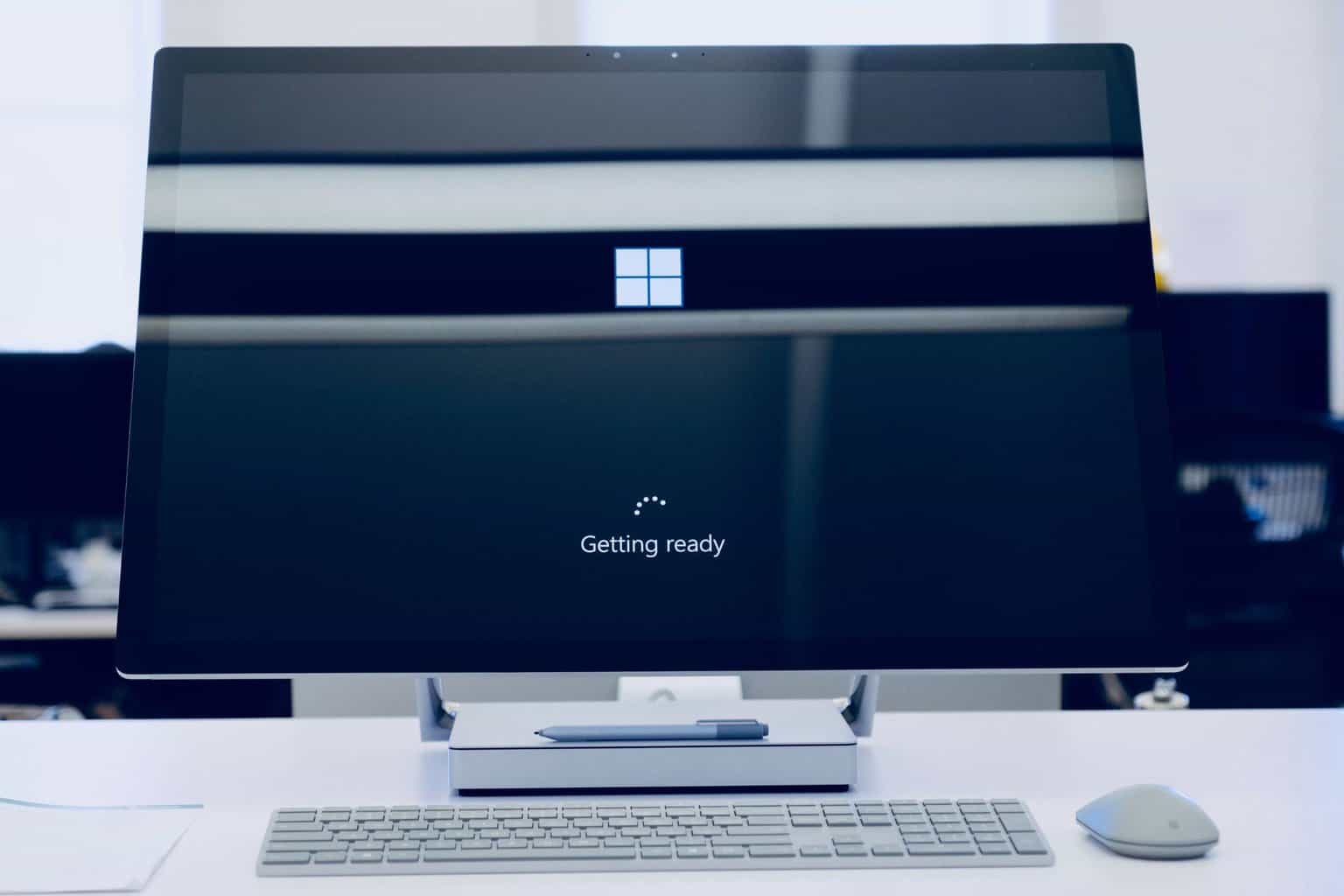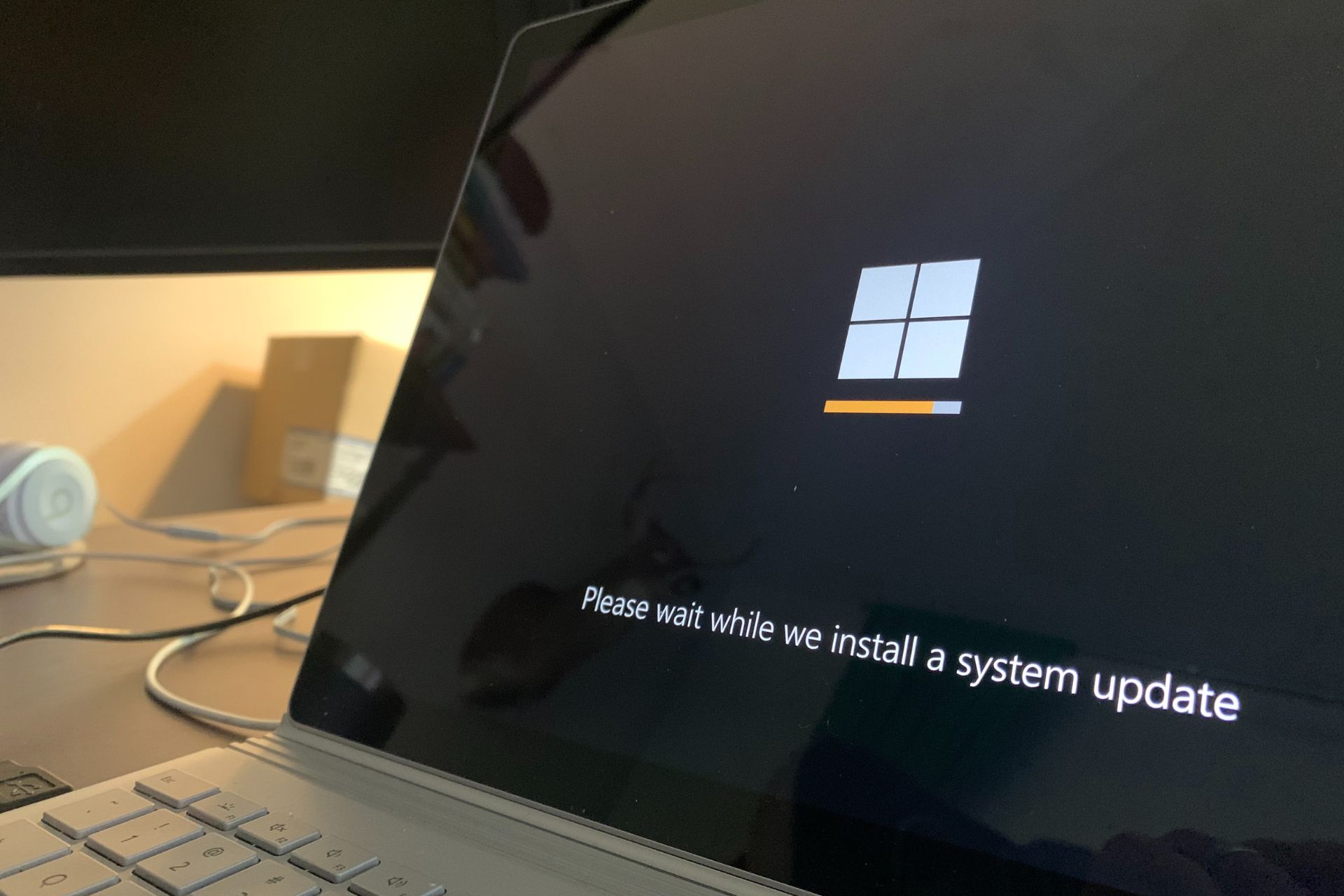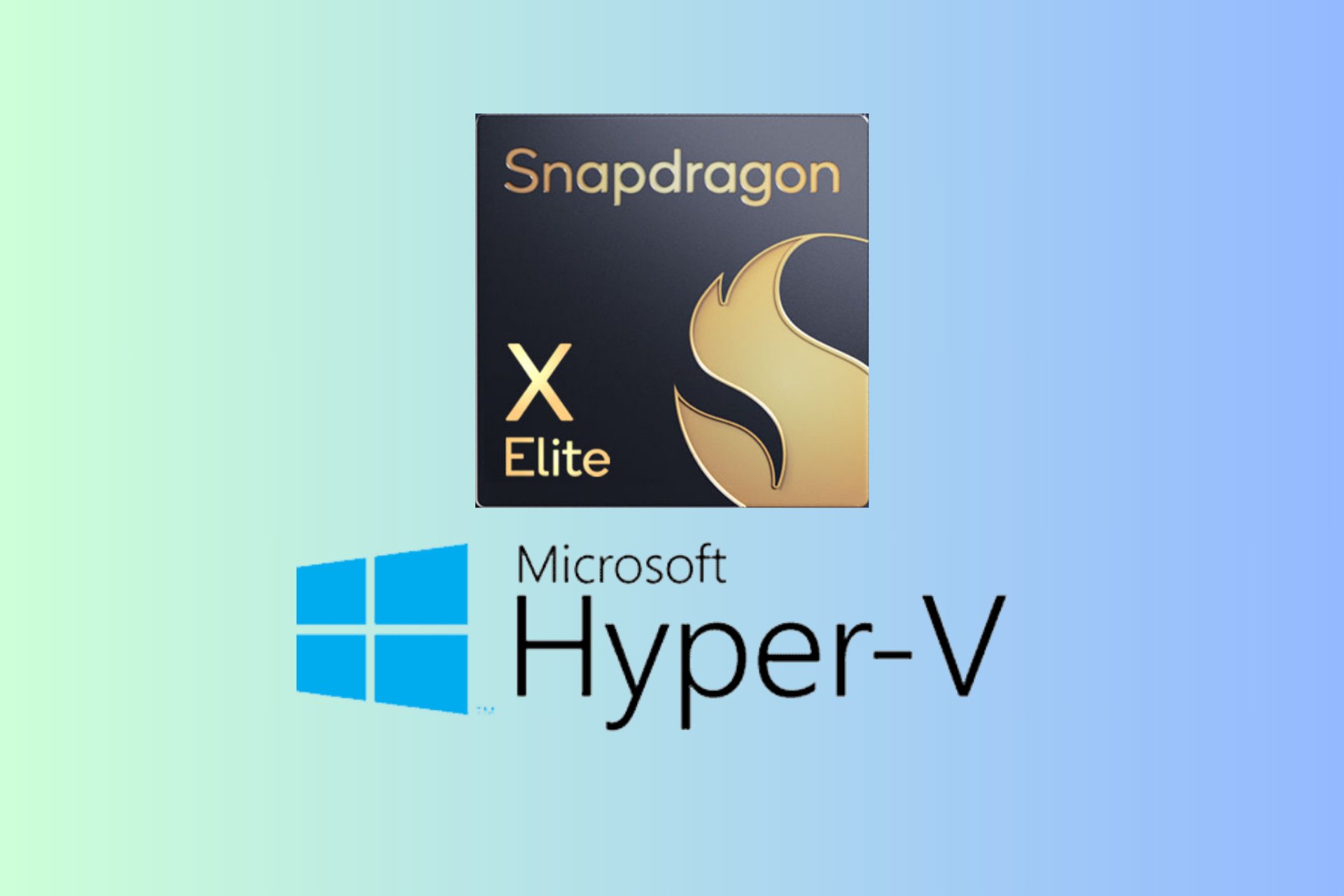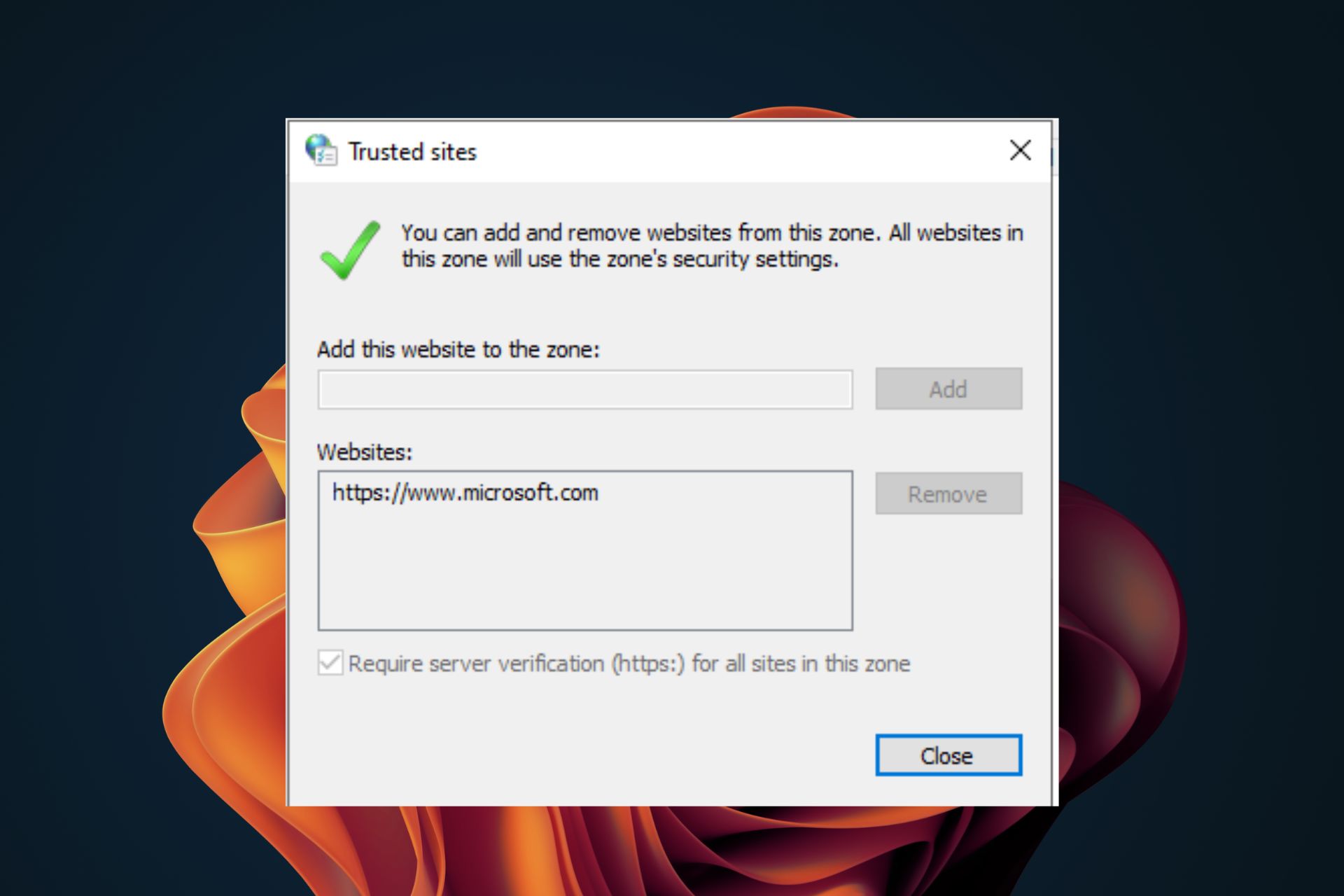Best Android Emulator for Windows 11 [Top 7 Ranked]
A list of the best software to enjoy Android apps and games on your PC
9 min. read
Updated on
Read our disclosure page to find out how can you help Windows Report sustain the editorial team Read more
Key notes
- Android apps are available to download on your Windows 11 computer from the Amazon Appstore.
- Note that there are multiple emulators that expand the sources you can use for Android apps.
- This guide breaks down the best Android emulators on Windows 11.
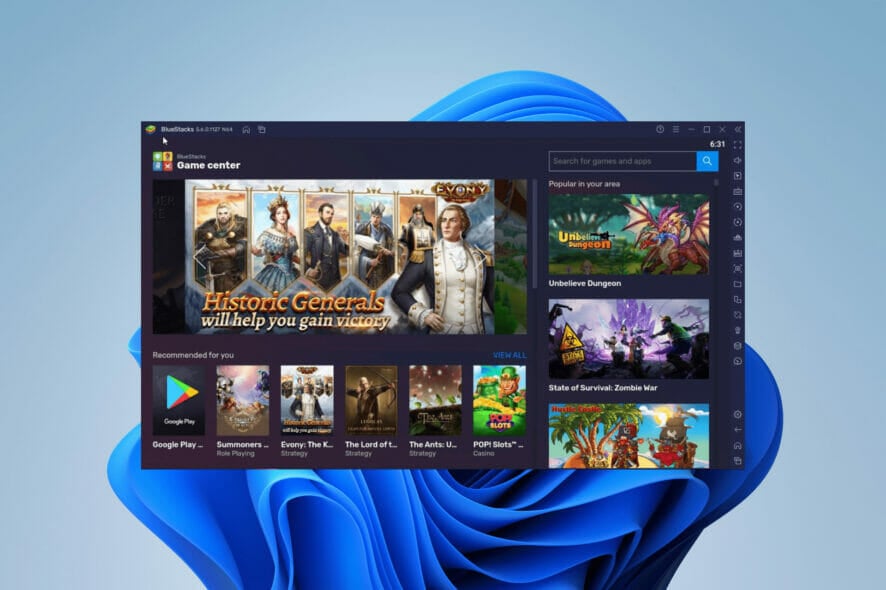
As of February 2022, Android apps are available for download on your Windows 11 computer. The apps you can download come from the Amazon Appstore, where you can find a wide variety across different genres.
There are tons to choose from, from the Kindle app to video games to the news. But there are several problems with the Amazon App store, all of the restrictions hampering the software.
What are the best Android emulators for Windows 11?
- LDPlayer – Excellent gaming features
- Bluestacks – Reliable software
- MEmu – Different Android OS support
- NoxPlayer – Numerous customization options
- Ko Player – Lightweight app
- Gameloop – Lag-free gaming experience
- Android Studio – Tool for app development
LDPlayer
LDPlayer is a gaming emulator similar that is similar in vein to Bluestacks. You can download any game from the Google Play Store, and it’ll run smoothly on the app.
It runs on the latest Android operating system and has many gaming-centric features like keyboard mapping, support for macros, high FPS, and the ability to open multiple instances.
Not even Bluestacks can handle multiple instances, as you’ll have to close one to open another. With LDPlayer, you have a game on one instance and a productivity app on a second.
Later renditions of LDPlayer were made specially optimized for certain games like Mobile Legends. One of the best things about LDPlayer is how much cleaner it is than Bluestacks.
There are no ads on the home screen, unlike Bluestacks, and they won’t pop up while you use LDPlayer.
LDPlayer also performs better than Bluestacks, with it being much faster and less cluttered. LDPlayer strips away some of its competitor’s interfaces for a streamlined look.
It’s as straightforward as an emulator app could be. If you want extra bells and whistles, then Bluestacks is more recommended.
But if you want something simpler and held backless with superfluous features, LDPlayer is highly recommended.
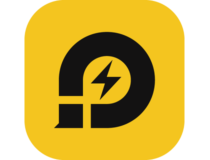
LDPlayer
This simple and modern emulator offers multiple Android games in the same session.Bluestacks
The Bluestacks Android emulator for Windows 11 is one of, if not the most popular Android emulators, and for a good reason.
It’s a high-quality app well known for its reliability. This app arguably sets the standard for all Android emulators.
Almost every emulator that has come after takes inspiration from Bluestacks. As an emulator, it specializes in video games, from its features to how it promotes games.
Its user interface is designed to access games easily and supports all titles on the Google play store. You can download non-gaming apps or adds ones from other sources.
The great thing about Bluestacks is that it’s not limited to the Google Playstore. This is thanks to supporting APK files. Plus, Bluestacks offers custom key mapping so you can your configurations.
There is a free and a paid version. The free version has advertisements throughout the app, while the paid version takes them away and gives access to new features like a special support channel.
The only negative thing you can say about Bluestacks is how slow it is when it comes to productivity apps and other non-video games software.
That said, Bluestacks is still one of the best emulators if you’re a big gamer.

Bluestacks
This premium Android emulator sets the standards in its category for being the most versatile app.MEmu
MEmu is the new kid on the block compared to other apps, as it launched in 2015. It’s an Android emulator for Windows 11 64 bit that is similar in speed and processing to Bluestacks.
And unlike Bluestacks, this emulator works well with non-gaming and productivity apps. You won’t see any slowdown with apps like Instagram or Whatsapp.
It supports different versions of the Android OS, like Lollipop and Jelly Bean. Certain apps run better or are optimized better for particular operating systems. Some systems even offer unique features, so flexibility is a big plus.
MEmu also supports running multiple instances simultaneously, so you can play multiple games or explore the emulator’s full capability.
You won’t have to be restricted to Google Play either, as you can drop and drop APKs from your computer onto MEmu and play it that way.
MEmu stands out above the rest thanks to its specialized support for Intel and NVIDIA AMD microchips. It has many keyboard mapping options and other features for quick gameplay.
A paid Business version also supports automation and macro scripts with active support from customer service.
⇒ Get MEmu
NoxPlayer
Next up is NoxPlayer, another well-known Android for PC that has more than 150 million users. It’s built on Android Lollipop and has the Google Play store built into it.
Like some of the other apps on this list, you can upload APK files obtained from other sources and play them without issue. Nox has a lot of customization options and the ability to root your Android phone.
Rooting is a process to give Android owners higher access to their device’s operating system and gain privileged control.
The point is to allow people to replace system apps and settings with specialized ones. It opens up new world possibilities, all thanks to Nox.
Other notable features include recording macros for keys, adjusting FPS configuration, taking screenshots, and recording the screen. There’s a version for Macs if you have a Macbook.
Some may find NoxPlayer outdated since it runs on the Lollipop OS, but the newer version runs on Android Pie, also known as Android 9.
Another downside is that it may try to install another piece of software during the installation process, but you can elect not to have it.
Ko Player
Ko Player is a great Android emulator for how easy it is to set up and use. Its main purpose is to deliver the best gaming experience possible without lag.
It’s a lightweight app, so it doesn’t take up a lot of CPU resources. Ko Player is free to use, with a few ads here and there to support the developers, but it’s as intrusive as Bluestacks.
The player has a great user interface, keyboard mapping, and controller support. You can also connect a microphone and camera to live stream while you play.
Ko Player has a built-in video recording feature to facilitate live streaming and capture gameplay anytime.
Configuration is easy thanks to the quick access menu for features like the aforementioned screen capturing, volume adjustment, and video quality.
Be aware that people have complained about how buggy Ko Player can be, with some experiencing sudden crashes mid-game.
Gameloop
Gameloop is primarily used as a gaming platform, and it is used by tech giant Tencent’s official emulator. In fact, Tencent considers it to be the best emulator of Call of Duty: Mobile and PUBG Mobile.
Originally created for CoD, it has since expanded to support other Android games. Its sole purpose is to support video games. This is the only emulator on this list not to support non-gaming apps.
Gameloop is not recommended for productivity apps, but it is fantastic at games. It performs great, and you’ll experience very few performance issues.
The emulator takes full advantage of your CPU, GPU, and RAM to render Android games of the utmost quality. And it’s specially optimized for lag-free play.
It has keyboard and mouse integration and even an anti-cheat system. Since Gameloop is partnered with Tencent, the online mostly have games from that developer.
While its library isn’t the biggest, Gameloop supports major titles like Candy Crush Saga, Clash Royale, and more. Best of all, it’s free, with no extra feature hidden behind a premium version.
Android Studio
Android Studio is a different type of Android emulator that most people won’t use, but it’s important to shout out to those interested in a certain field.
Android Studio is the closest thing to an official emulator since it comes from Google. The main purpose of Android Studio is app development.
So, while you can use the emulator built into the software and use it to play games, it’s not the easiest to use. The UI isn’t easy-to-use.
However, if you create or are interested in developing Android apps, this is a good first step. It emulates the entire Android OS.
It supports the latest Android operating system, but you can also emulate older versions. Android Studio has various tools and plugins to test its apps.
Android Studio works on many desktop operating systems, from Windows 8 to 11, and even some Linux systems.
As such, Android Studio can be difficult to set up, plus there’s no direct access to an app store, but you can upload APKs. Some people have noted some difficulty with launching the app.
What is the best free Android emulator for Windows 11?
LDPlayer is the best free Android emulator for Windows 11. It packs in many gaming features that can not be found on some of the paid emulators.
Also, it has many productivity-enhancing features, like handling multiple instances at once. To read more and download this app, check our detailed guide in the section above.
Are there ways I can enhance Android emulators?
There are many different ways you can enhance your experience with Android emulators. One of which is choosing a VPN to use alongside Bluestacks. A VPN allows you to access all geo-restricted content on the Google Play Store.
While you’re at it, it would behoove you to learn how to fix the Blue Screen of Death that appears on Bluestacks. It may be because of Hyper-V or your antivirus software getting in the way.
You should learn how to fix emulator lag on the Andy emulator app.
Most of the time, the issues can be fixed by adjusting some settings, but in others, it may require you to turn off Hyper-V. It appears Hyper-V can be a common source of problems.
Feel free to comment below if you have questions about other Windows 11 apps. Also, leave comments about reviews you’d like to see or information on other Windows 11 features.