Download and Install Edge for Business on Windows 10 & 11
Use the Edge business edition like a professional
3 min. read
Updated on
Read our disclosure page to find out how can you help Windows Report sustain the editorial team. Read more
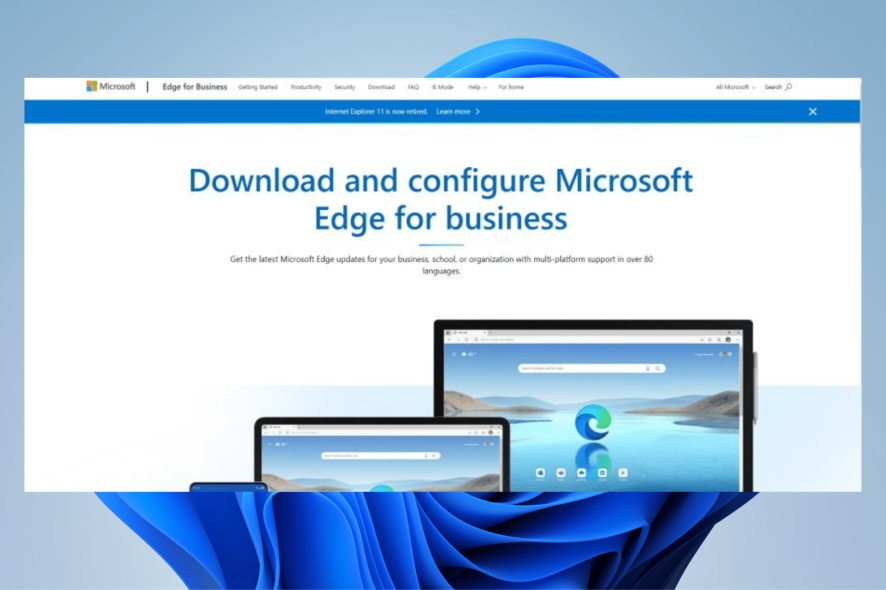
Like many other browsers, Microsoft Edge has different versions of it, like Edge Legacy and a business version which is what this guide will focus on. So, we’re going to show you how to install Edge for Business on Windows 10 and 11.
How do I download & install Microsoft Edge for business?
1. Downloading and installing on Windows 10
- First go to the Microsoft Edge for business download page.
- Scroll down and select one of the browsers to download. The one you select depends on how much RAM you have to spare. This guide will choose the 32-bit version.
- Click Accept and download on the License Terms window.
- After it finishes downloading, go to where file is located and double click it to begin installation.
- A window may appear asking you if you want Edge to make changes on your computer. Click Yes.
- At first, you may not realize that Edge for business has been downloaded as all you will see is a small window saying the Edge is being configured.
- That configuration is changing your base Edge browser into Edge for business.
- You can check if you have the right version by going to the Settings menu and seeing the date on Edge.
- If the date matches the day you downloaded Edge for business, then you have the right browser.
2. Downloading and installing on Windows 11
- Just like on Windows 10, go to the Microsoft Edge for business download page.
- Scroll down and select one of the versions to download. This guide will select 64-bit.
- Click Accept and download to get the file.
- Go to the file’s location and double-click it to begin the installation process.
- Like the Windows 10 version, Edge for business will not download a new browser but change the already existing one.
- You can go to the Settings menu and check the date. If it matches the day you installed Edge for business, you have the right browser.
Is downloading Microsoft Edge for business free?
Yes, it is. Microsoft Edge for business is completely free to download and use. It sees frequent updates as Microsoft constantly churns out new features.
As of this point, Edge and its business version are the only two browsers that Microsoft developed that see support. Edge Legacy is available on older computers, but has since had its support dropped.
What is the difference between Microsoft Edge and Edge for business?
Truth be told, there are almost differences between the base Microsoft Edge and Edge for business. You can use both and convince yourself that they’re the same browser.
Edge for Business has a small briefcase icon to differentiate when switching modes, but you can always remove it if you don’t like it.
Edge for business does, however, give system administrators more control over administrative settings at their workplace. It also allows users to choose which of each type of Edge to download.
But aside from more control, the features are the same across the two browsers. So, if you’re worried about losing Edge extensions, you shouldn’t be.
This guide will show you how to download Microsoft Edge for business on Windows 10 and 11.
Edge is currently based on the Chromium browser and is available on PC, macOS, iOS, and Android.
If you’re not a business user, we also have a guide on how to use the Edge offline installer on your PC, so don’t miss it.
Feel free to leave a comment below if you have any questions on other apps or if you recommend some. Also, feel free to leave comments about guides you’d like to see or information on other web browsers.
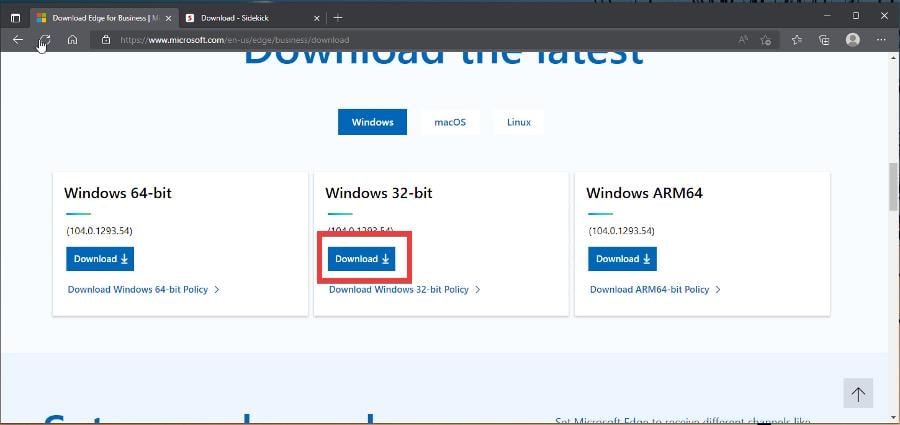
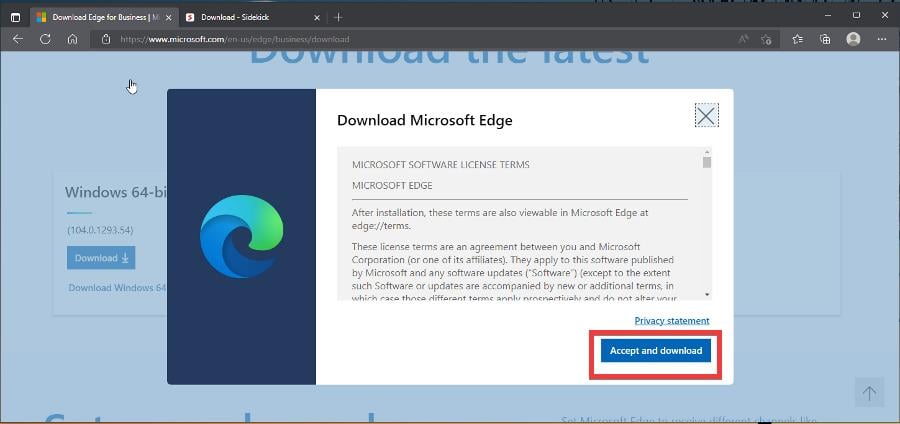
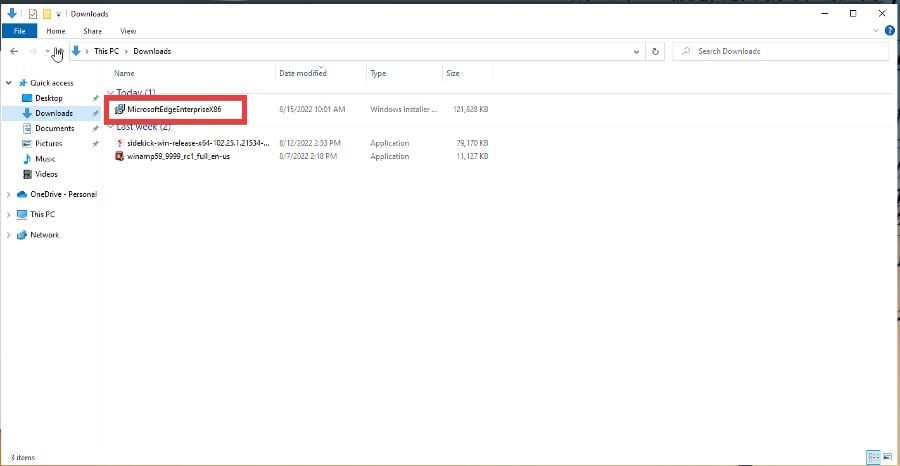
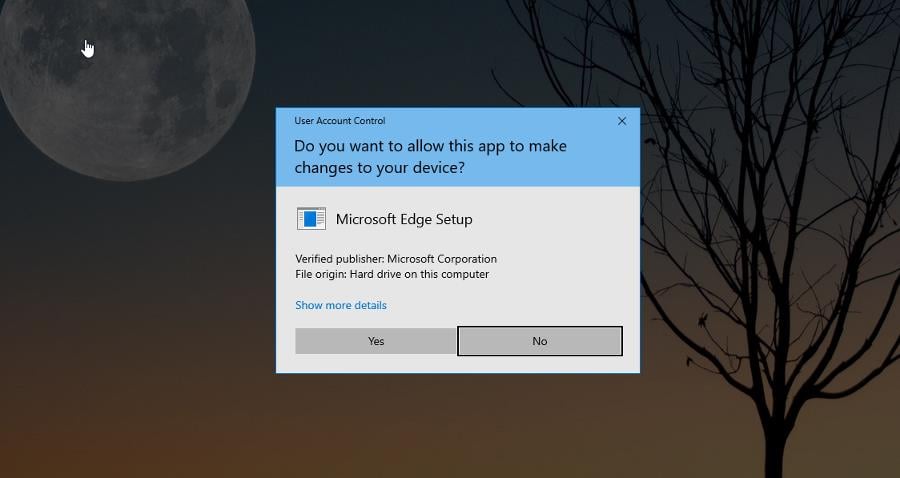
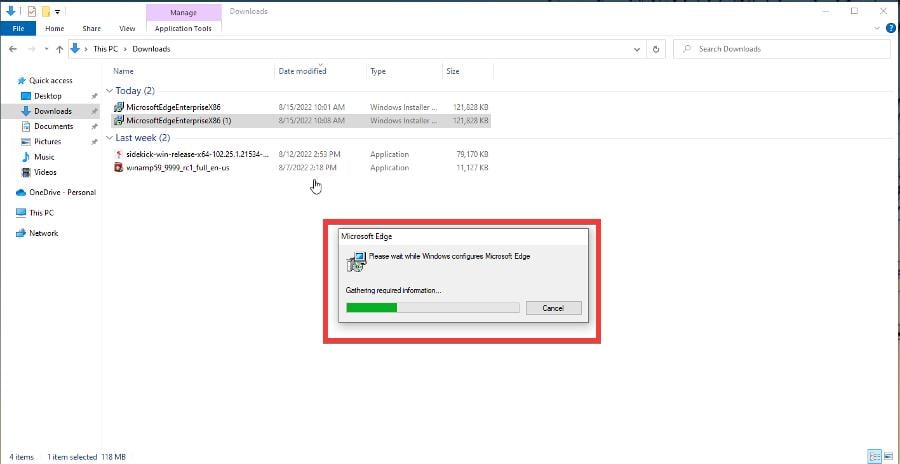
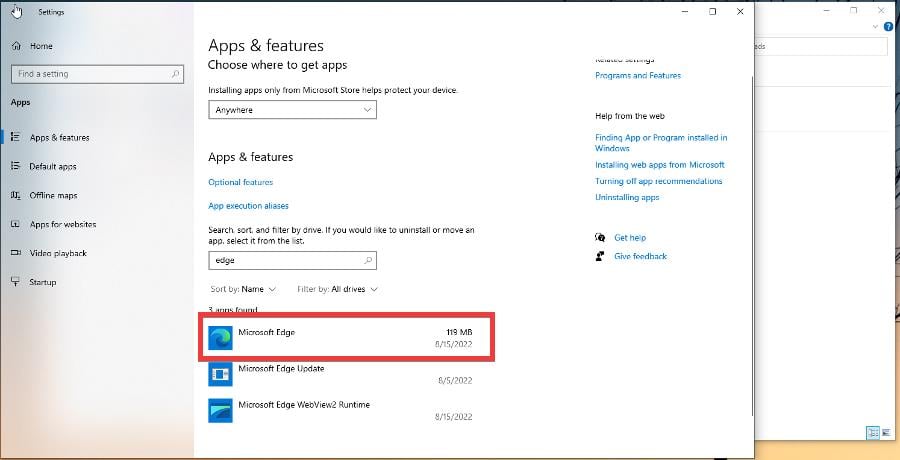
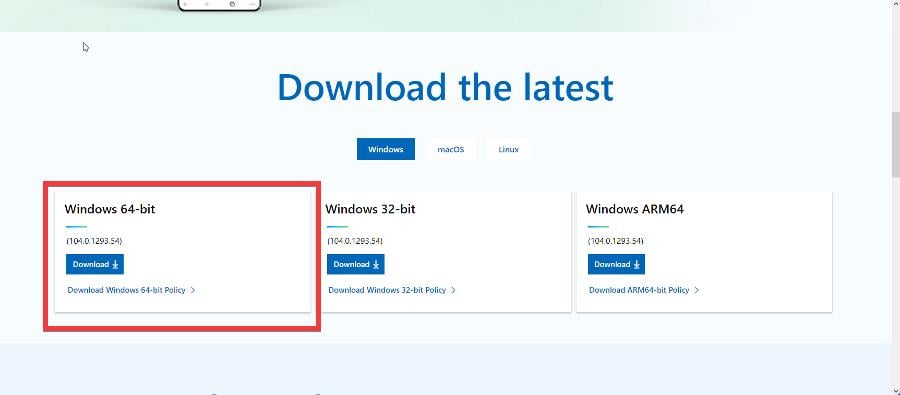

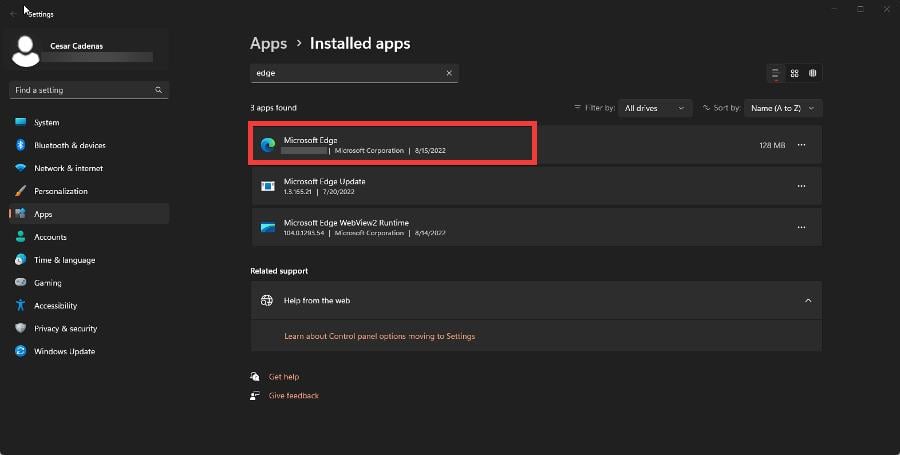

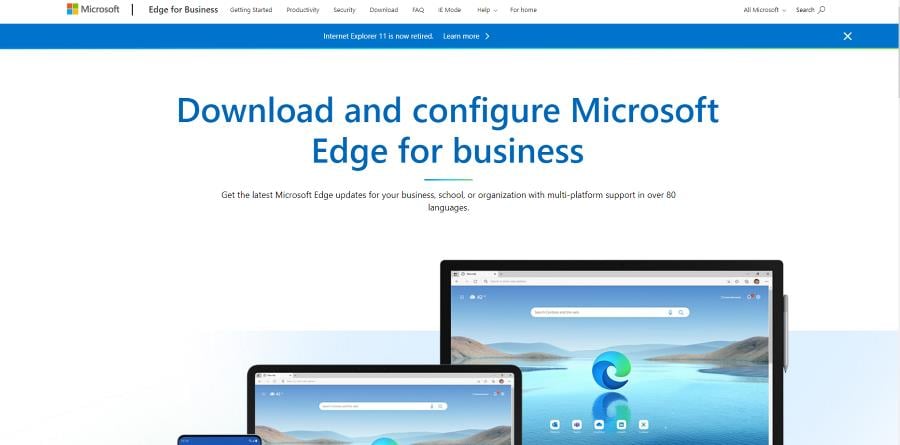





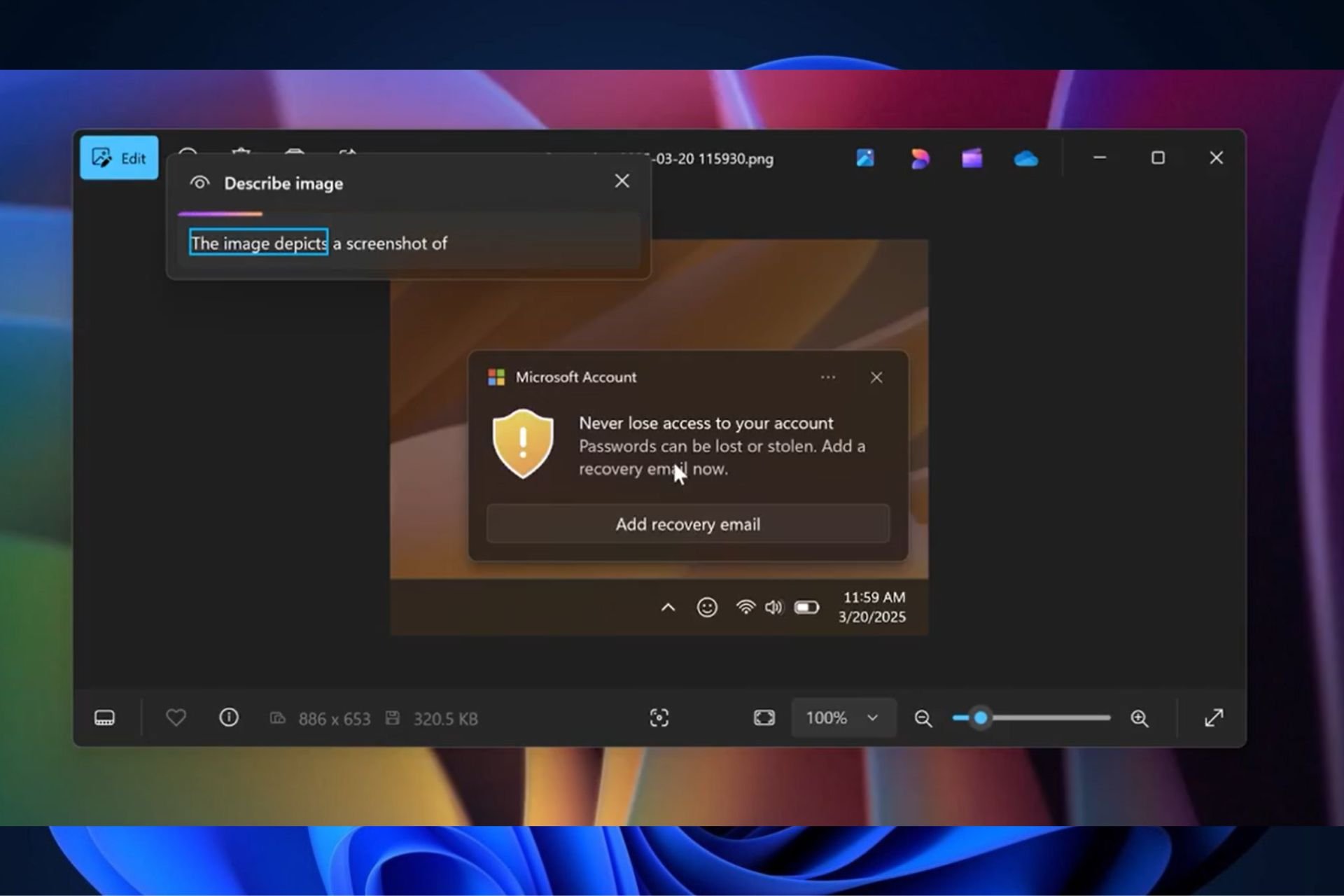
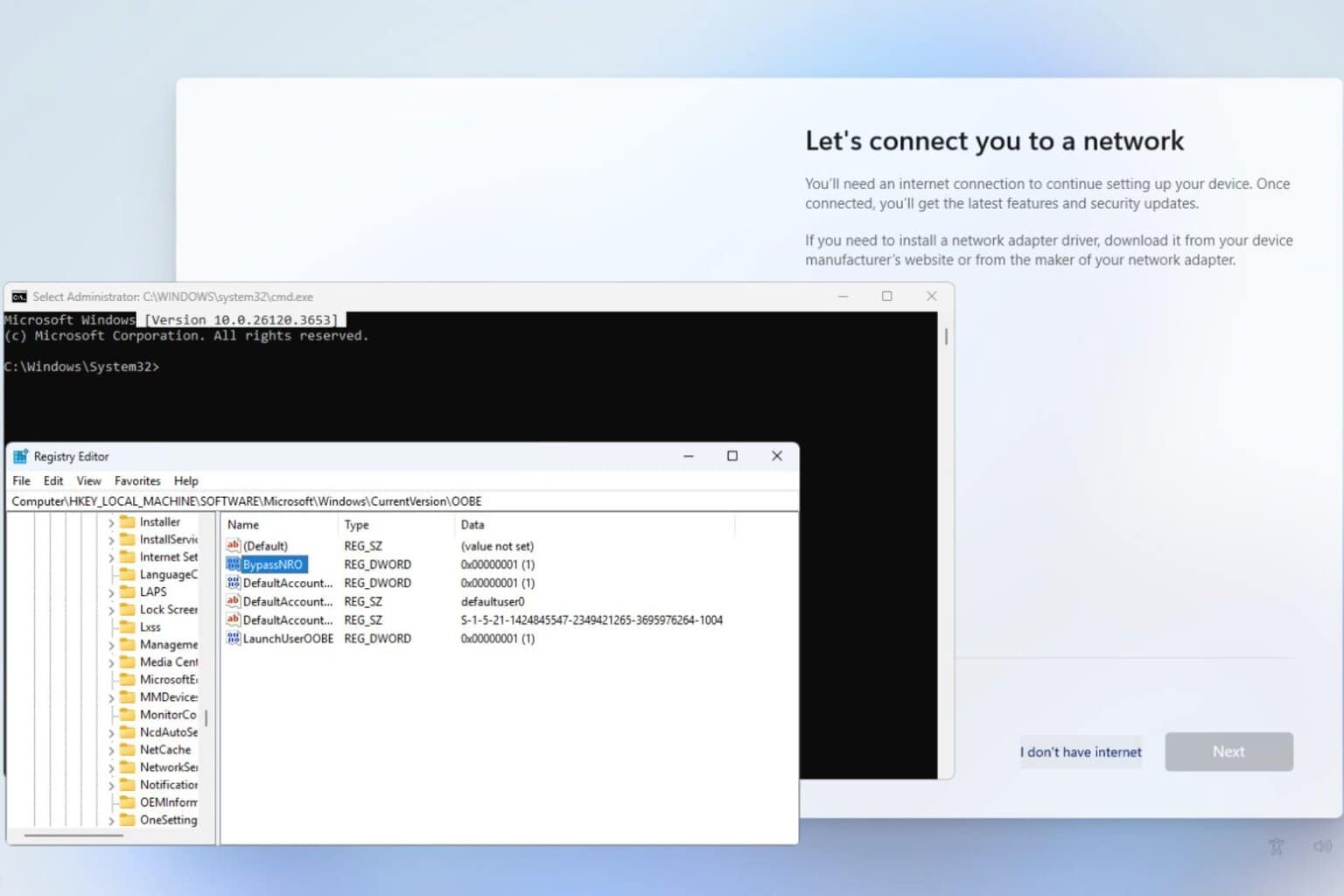
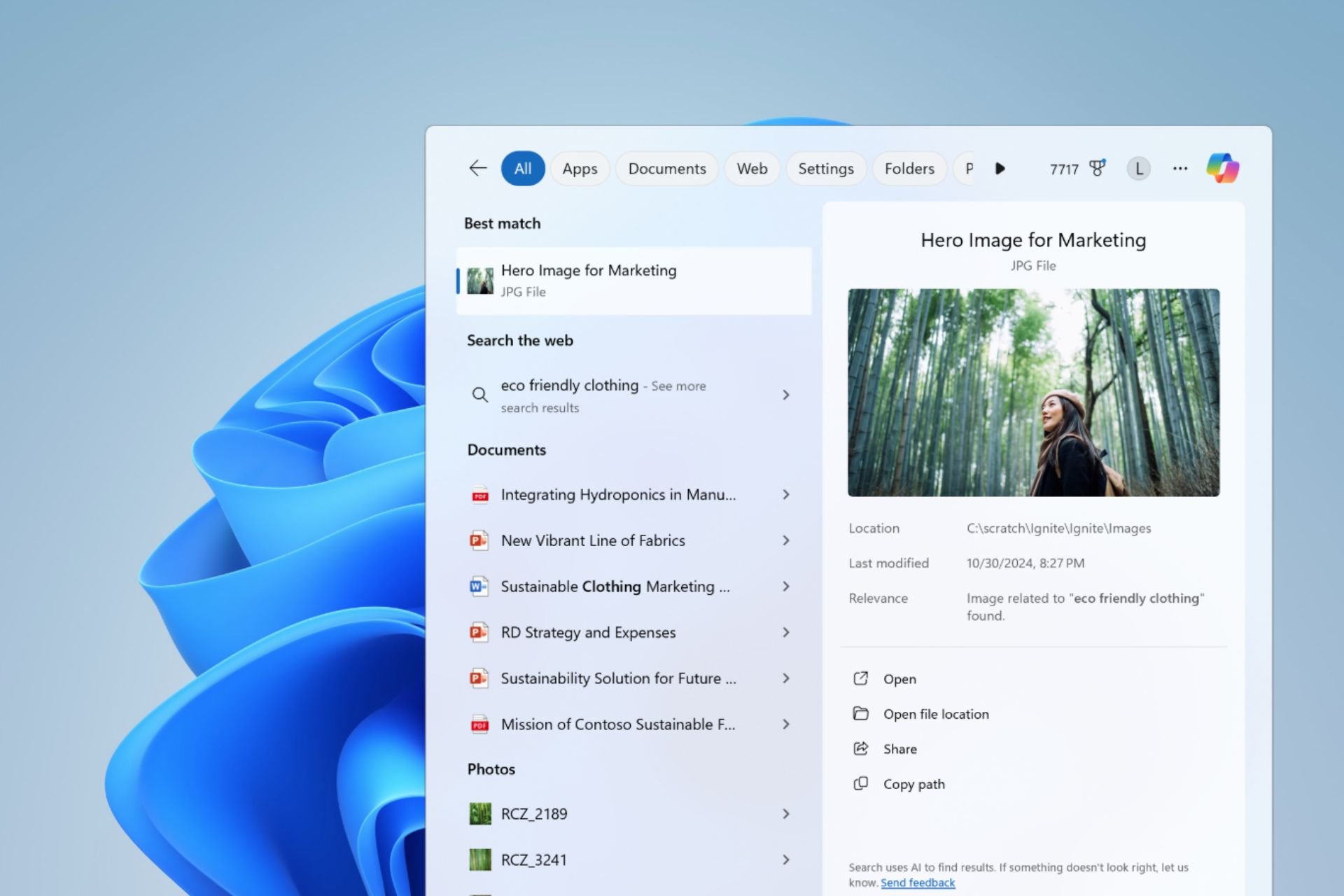
User forum
0 messages