Microsoft Family for Windows 11: How to Download & Install
2 min. read
Updated on
Read our disclosure page to find out how can you help Windows Report sustain the editorial team. Read more
Key notes
- Looking for some assistance in getting your own Microsoft Family app on Windows 11?
- This software has actually proven to be really helpful to many families around the world.
- All you have to do is look for it on the Microsoft Store and allow its access onto your PC.
- Follow these easy steps and you will be done with everything in just a matter of minutes.
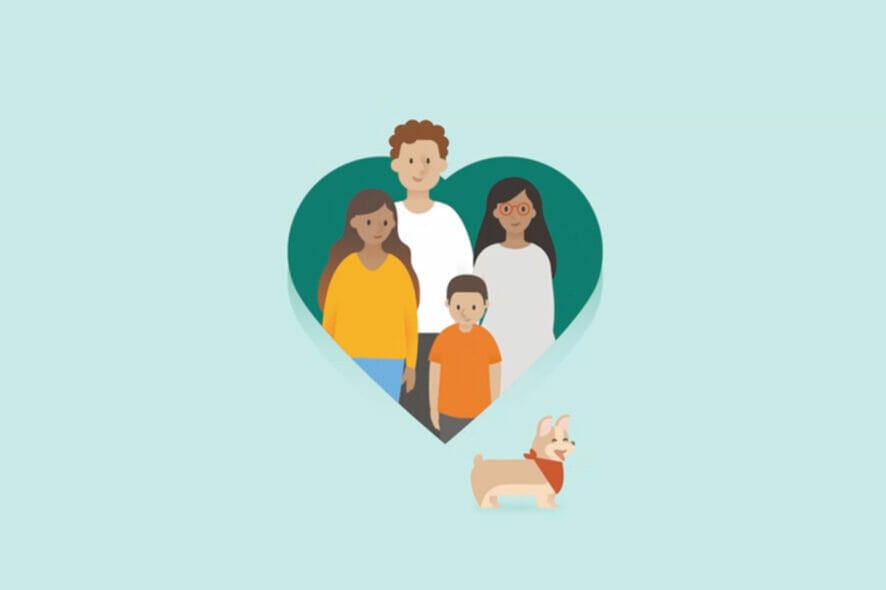
Last week, when the Windows 11 Dev Channel build 22572 was officially released by Microsoft, we presented you with a detailed view of everything that is coming.
Through this new build, we found out that the Redmond tech giant actually added native support for File Explorer tabs.
The Microsoft Family app will only be an inbox app on the Windows 11 Home edition and will be updated via the Microsoft Store.
Family safety features you use on the web and mobile are now available on Windows 11 starting with this build.
For those of you that didn’t know, the Microsoft Family Safety app helps empower you and your family to create healthy habits and protect the ones you love with digital and physical safety.
Many of you are now probably wondering how to get this app on your device and we are about to show you just that.
How do I install the Microsoft Familly app on Windows 11?
You know when they say that many things are easier said than done? Well, this is an exception, as it is just as easy to talk about it, as it is actually installing it.
And we’re about to start this process where all Microsoft apps begin their journey, the company’s Store.
- Open the Microsoft Store.
- Search for the Microsoft Family app.
- Press the Get button.
- Open the Microsoft Family app.
Now you have successfully installed the Microsoft Family app on your Windows 11-powered device and you can start using all of its interesting features.
Many more functionalities will surely be added to this software in the near future, especially after the new app version goes through public rollout.
Until then, the above-mentioned features are limited to Dev Channel Insiders for testing, but it will make its way to all of us really soon.
Was this guide helpful to you? Share your experience in the comments section below.
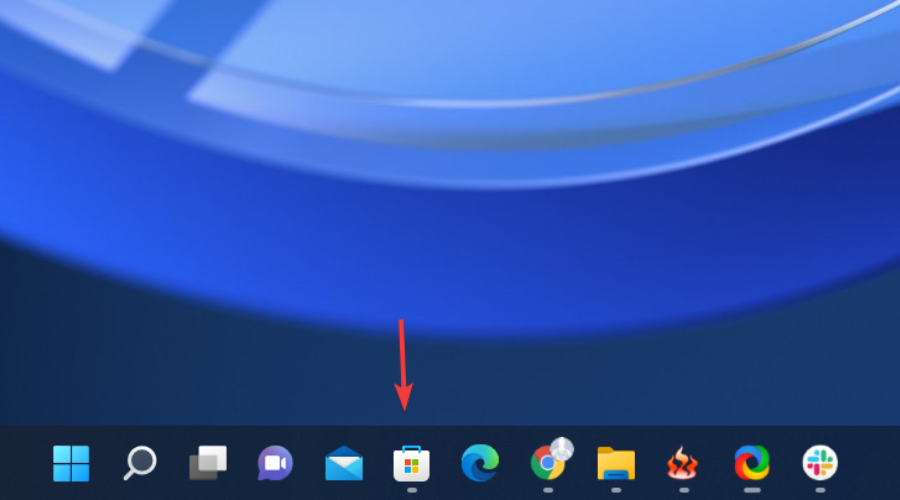
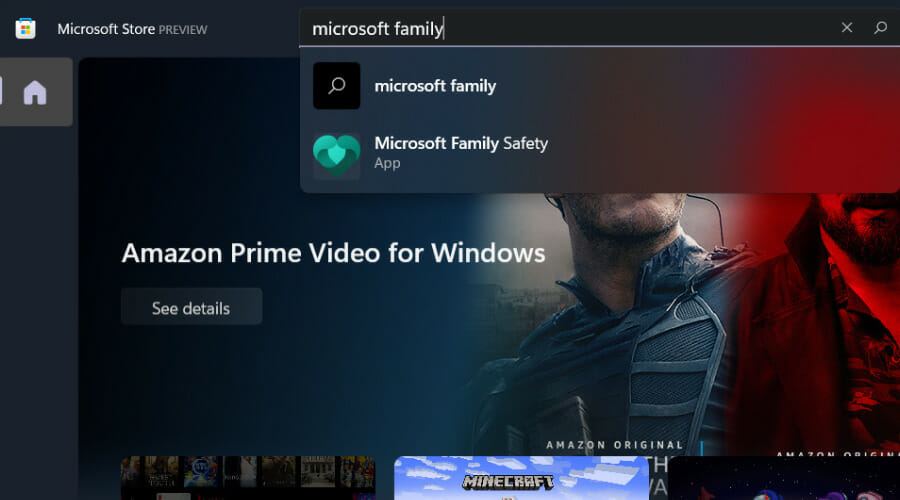
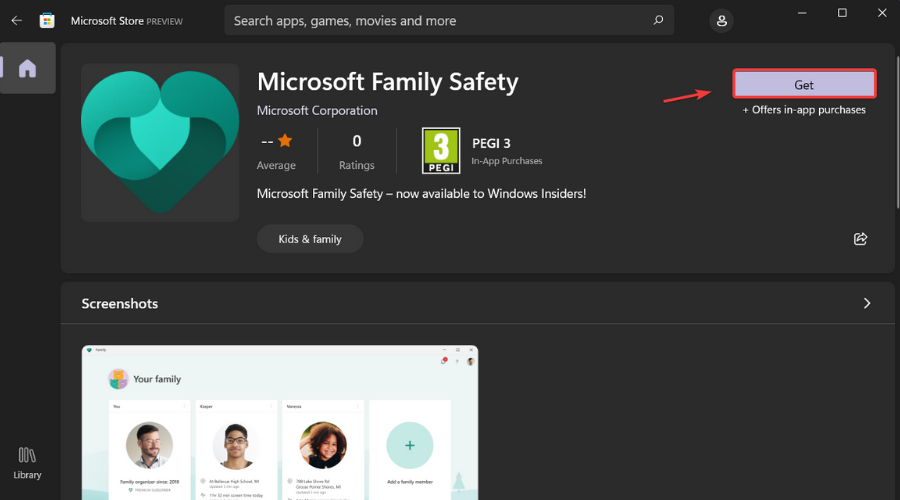
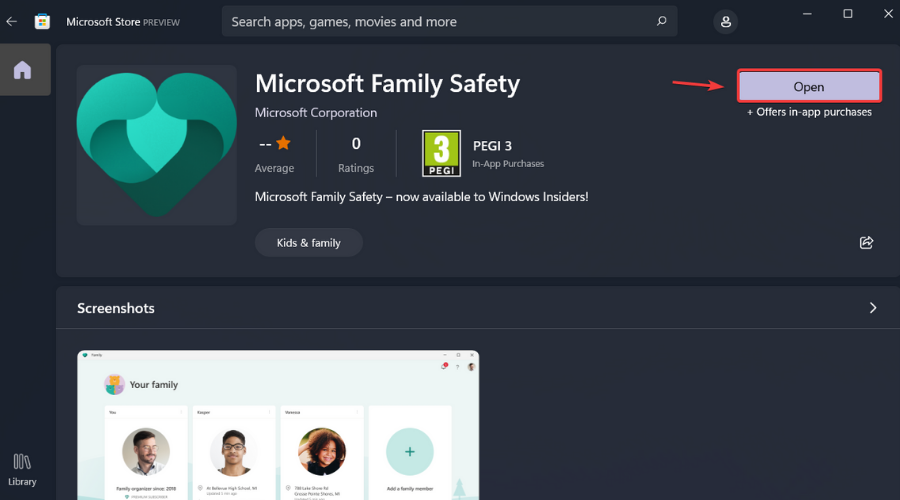







User forum
0 messages