Net Framework 3.5 for Windows 10 - Download & Install Guide
Everything you need to successfully install this crucial component
4 min. read
Updated on
Read our disclosure page to find out how can you help Windows Report sustain the editorial team. Read more
Key notes
- NET Framework 3.5 is an important component on Windows 10 that is responsible for the smooth running of many programs.
- You can simply enable this component as a Windows 10 feature via the Control Panel.
- Another simple method to download and install NET Framework 3.5 is to use the offline installer.

NET Framework 3.5 is one of the most important Windows 10 components. The OS relies on this software framework for running applications and programs smoothly.
So, if you want your apps and software to run normally, you need to download the appropriate NET Framework version and ensure it is working without issues. This guide will walk you through the steps required to install this essential component on your PC.
How do I get .Net Framework 3.5 on Windows 10?
1. Enable the feature via Control Panel
- Press the Windows key + R, type appwiz.cpl, and click OK.
- Choose Turn Windows features on or off in the left pane.
- Now, check the box before .NET Framework 3.5 (includes .NET 2.0 and 3.0) and click the OK button.
- Finally, wait for the installation to complete and restart your PC to effect the changes.
The good thing about Windows 10 is that you can install the NET Framework 3.5 via the Windows feature. This makes the process easier and faster.
2. Install the feature on demand
Another method to install the NET Framework 3.5 on Windows 10 is downloading it on demand from an app that requires the feature.
Once you run such an app, it displays a dialogue box that says it requires NET Framework 3.5. In this case, you only need to click the Install this feature option, which will be downloaded on your PC.
Note that you need to be connected to the internet to use this method.
3. Install NET Framework 3.5 manually
- Visit the NET Framework 3.5 download page and click the Download button.
- Double-click the downloaded setup file to run it and click the Yes button when prompted by UAC.
- Finally, click the Download and Install this feature option and wait for Windows to complete the process.
If you don’t have an app that requires installing the NET Framework 3.5 on Windows 10, you can perform the process manually by following the steps above.
4. Use the Offline installer
- Go to the Microsoft Dotnet Framework download website.
- Click on the .NET Framework 3.5 link and wait for the download to complete.
- Now, double-click the downloaded file and follow the onscreen instructions to complete the installation.
Aside from the online installer, you can also use the offline installer to download and install this important feature. Unlike the online installer, you will have to do most of the installation yourself.
5. Use CMD or PowerShell
- Press the Windows key, type cmd, and click Run as administrator under Command Prompt. You can also use Windows PowerShell.
- Type the command below and hit Enter to run it:
Dism /online /Enable-Feature /FeatureName:"NetFx3"or the one below on PowerShell
Enable-WindowsOptionalFeature -Online -FeatureName "NetFx3" - Finally, wait for the command to install the NET Framework 3.5.
If you don’t want to go through the stress of manually installing the NET Framework 3.5 on Windows 10, you can complete the process by running the commands above.
6. Use a Windows Installation Media
- Create and insert a Windows bootable media.
- Press the Windows key + E to open Windows Explorer and click on This PC in the left pane. Note the drive letter of the bootable media.
- Now, launch Command Prompt as admin and run the command below:
Dism /online /enable-feature /featurename:NetFX3 /All /Source:X:sourcessxs /LimitAccess - Finally, wait for the command to finish running and restart your computer to complete the installation.
With this option, we can draw the curtain on downloading and installing the NET Framework 3.5 on Windows 10. We have provided several options and believe you will surely find one useful.
If you can’t install NET Framework 3.5 on Windows 10, check our detailed guide to force it through.
Feel free to let us know in the comments below if you encountered any issues applying any of the methods above.


















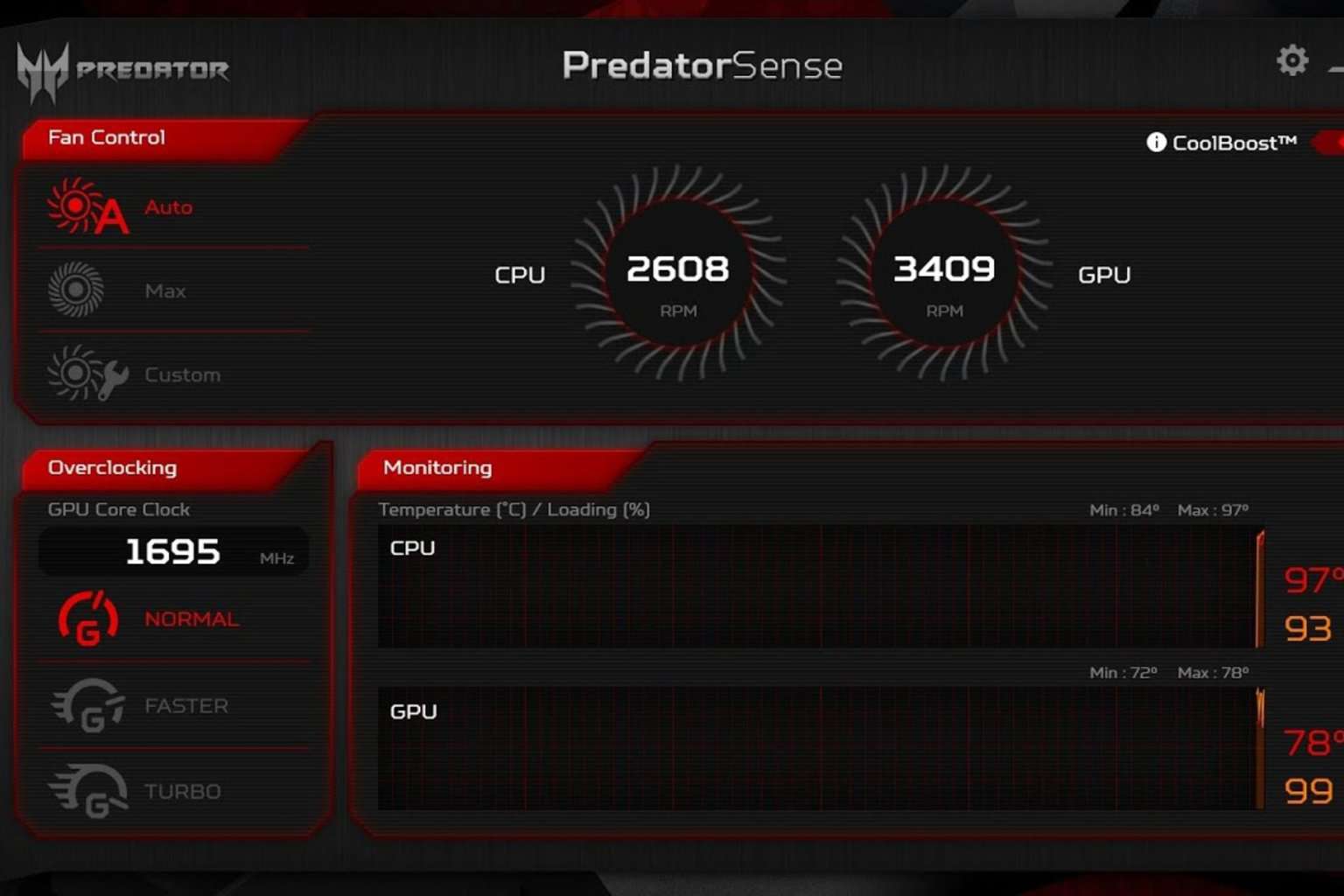

User forum
2 messages