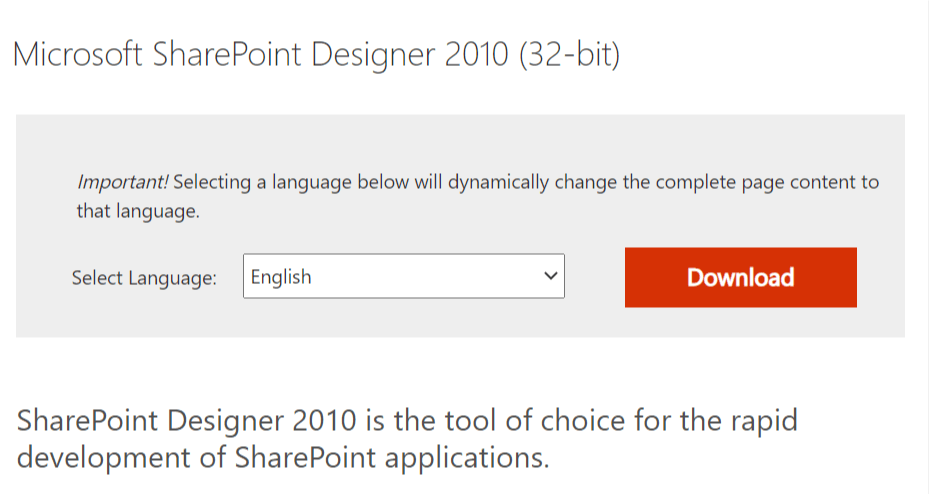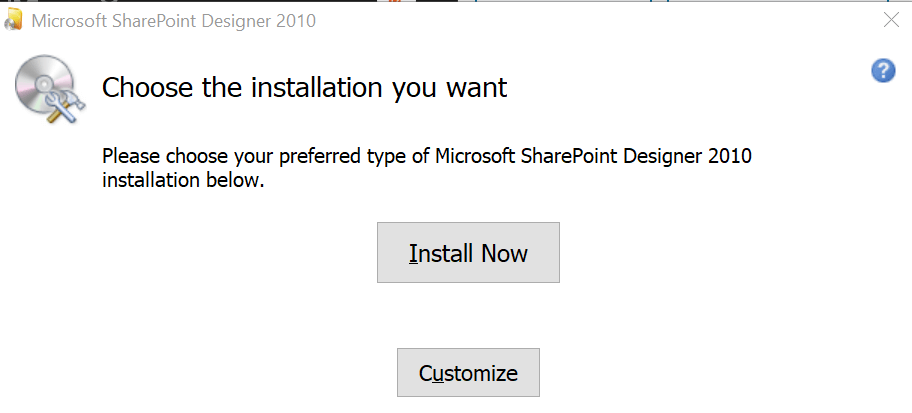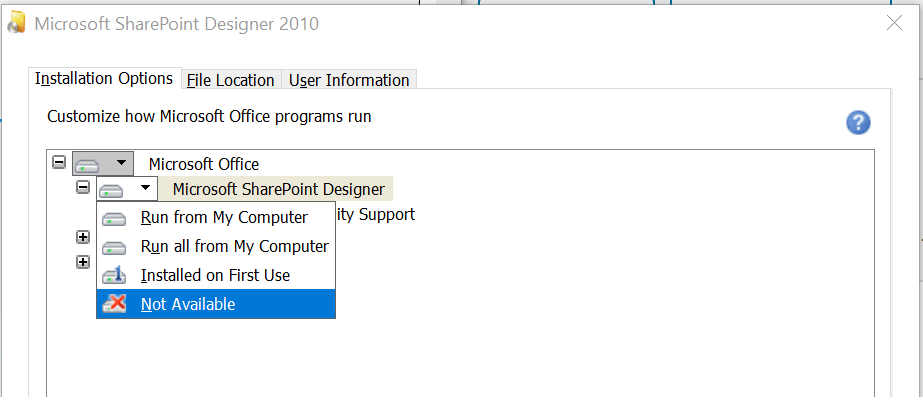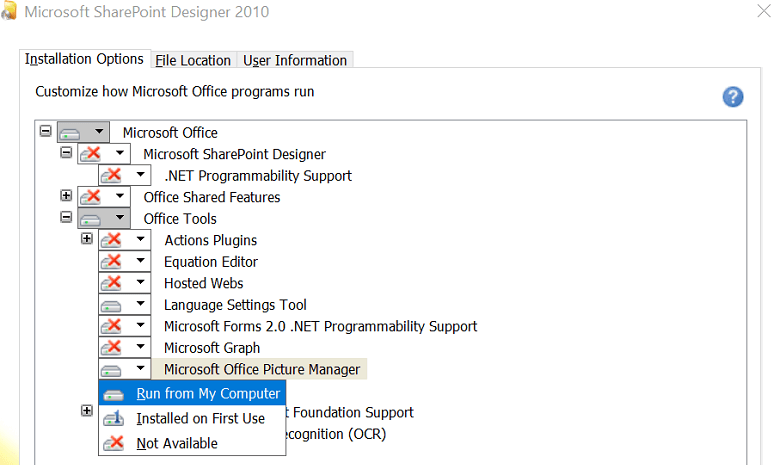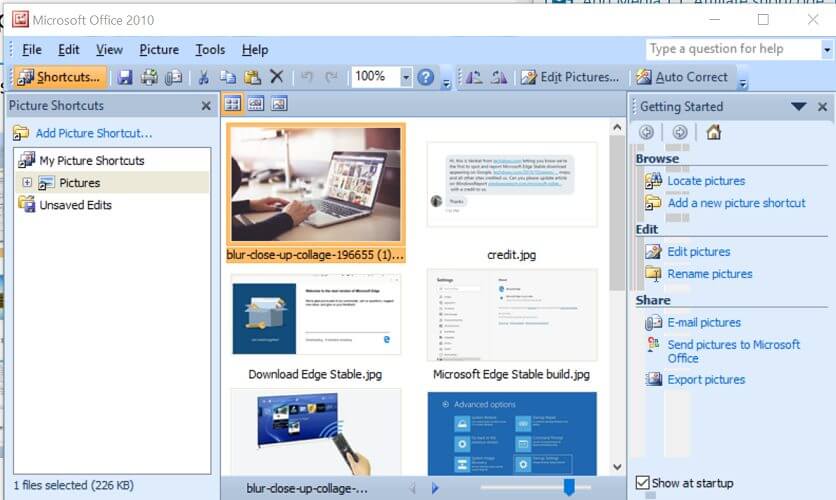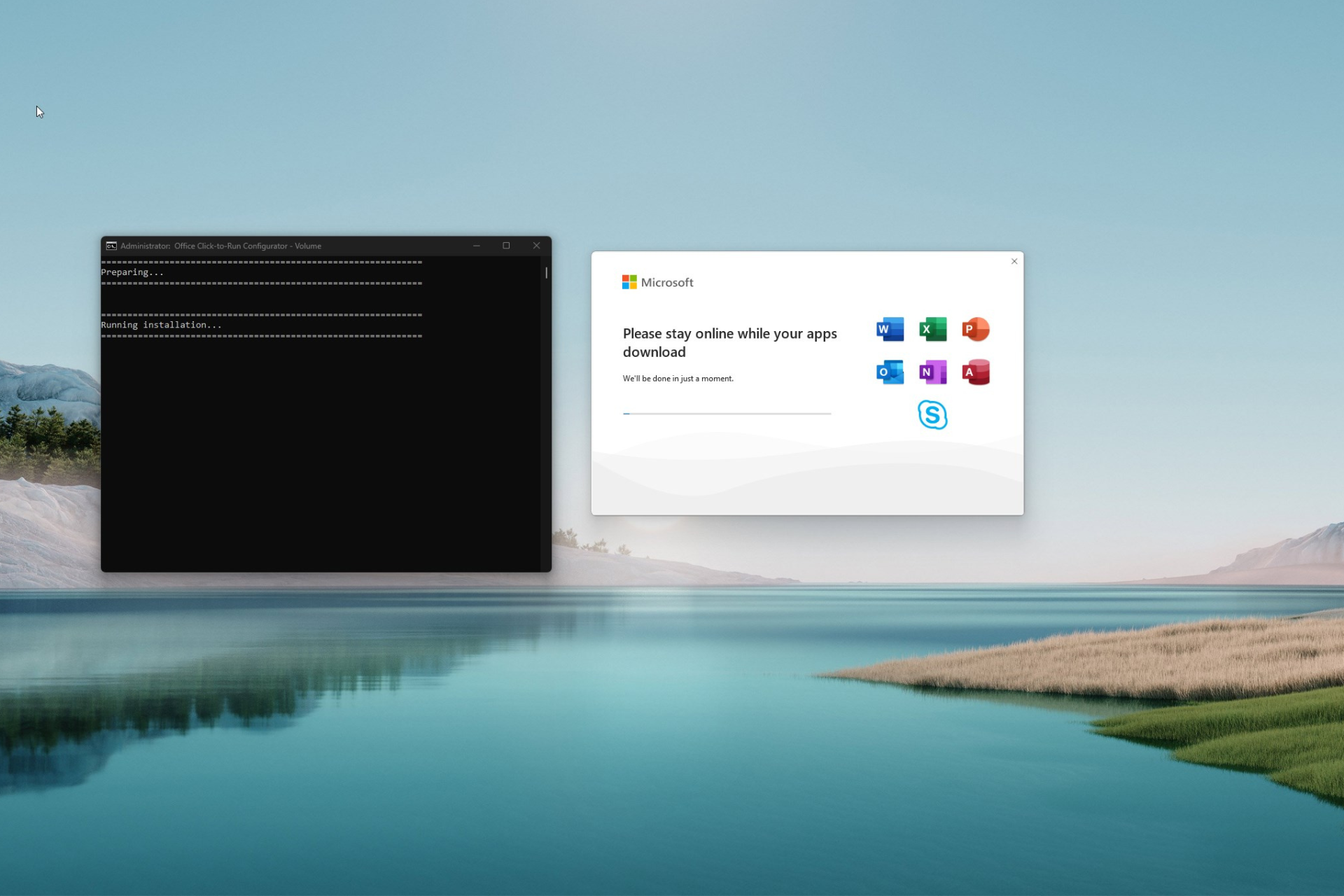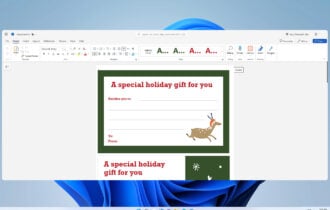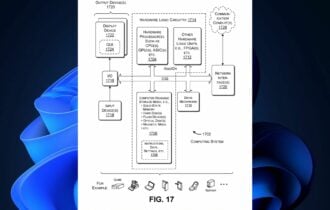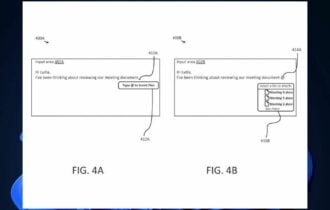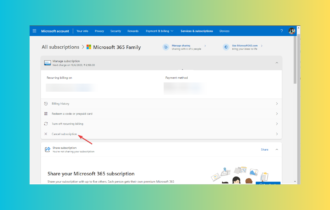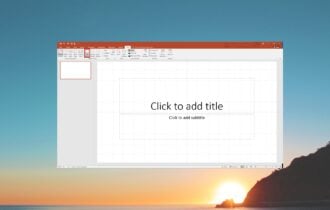Microsoft Office Picture Manager Free Download for PC
This tool can still be downloaded separately from Office
2 min. read
Updated on
Read our disclosure page to find out how can you help Windows Report sustain the editorial team Read more
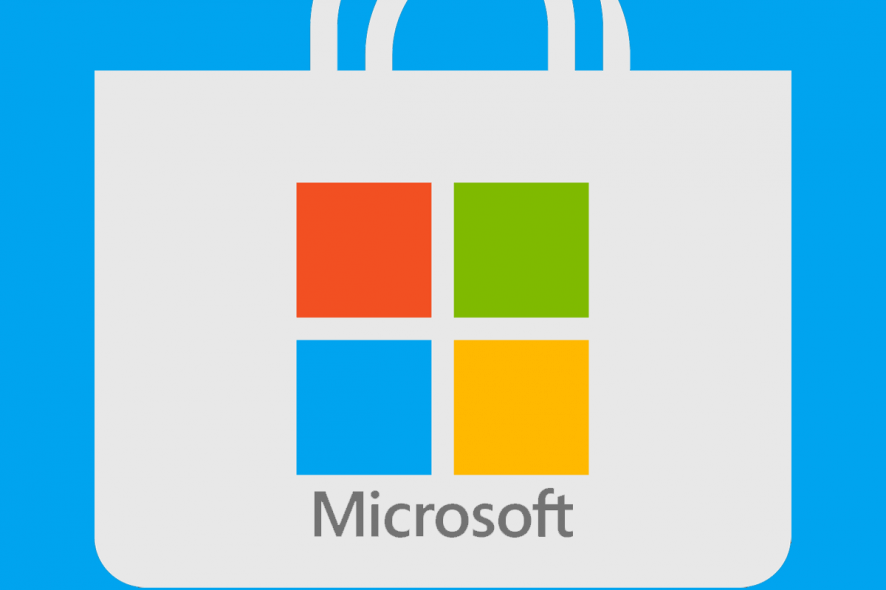
Microsoft has discontinued its popular Picture Manager with Office 2013, but there are still ways to download Microsoft Picture Manager.
This is easier than you think, and this guide will show you how to do it.
How do I download Microsoft Office Picture Manager?
1. Using SharePoint Designer 2010
- Go to Microsoft Download Center to download the Microsoft SharePoint Designer. It is a 32-bit installer.
- Select your prefered language by clicking the drop-down menu.
- Click the Download button to start the download.
- The installer is 254 MB in size, so the download may take some time.
Run SharePoint Designer 2010
- Run the Microsoft SharePoint Designer 2010 setup wizard.
- In the welcome screen, click the Customize button.
- On the Installation Options tab, you should see multiple programs listed.
- Select each program and select Not Available. We only need to install the Microsoft Office Picture Manager, so it is better to disable other programs.
- Now press the + button beside Office Tools to expand.
- Click on all the features and select Not Available, except for the Microsoft Office Picture Manager option.
- Select the drop-down menu for Microsoft Office Picture Manager and choose Run from My Computer.
- Click the Install Now button at the bottom right corner.
- Microsoft SharePoint Designer will now install the Picture Manager. The process may take some time, so wait until the installation is complete.
- Once installed, reboot the computer to complete the installation. After the restart, Run the Picture Manager from the Desktop.
2. Install using Microsoft Office 2010
- If you have access to the Microsoft Office 2010 disc, you can install Microsoft Office Picture Manager directly from the Office installer.
- Run the installation using the Office disc and the Microsoft Office Picture Manager will be installed with other Office apps.
Now that you have downloaded this software, do check our guide on how to use Microsoft Office Picture Manager. Since this is an older software, issues such as being unable to set Microsoft Office Picture Manager as default are expected.
This isn’t the only problem, many reported that Microsoft Office Picture Manager is not printing and that Microsoft Office Picture Manager is not saving edits, so expect some issues.
Do let us if you prefer the Photos app or Picture Manager in the comments. Also, don’t forget to leave there any other questions or suggestions that you may have.