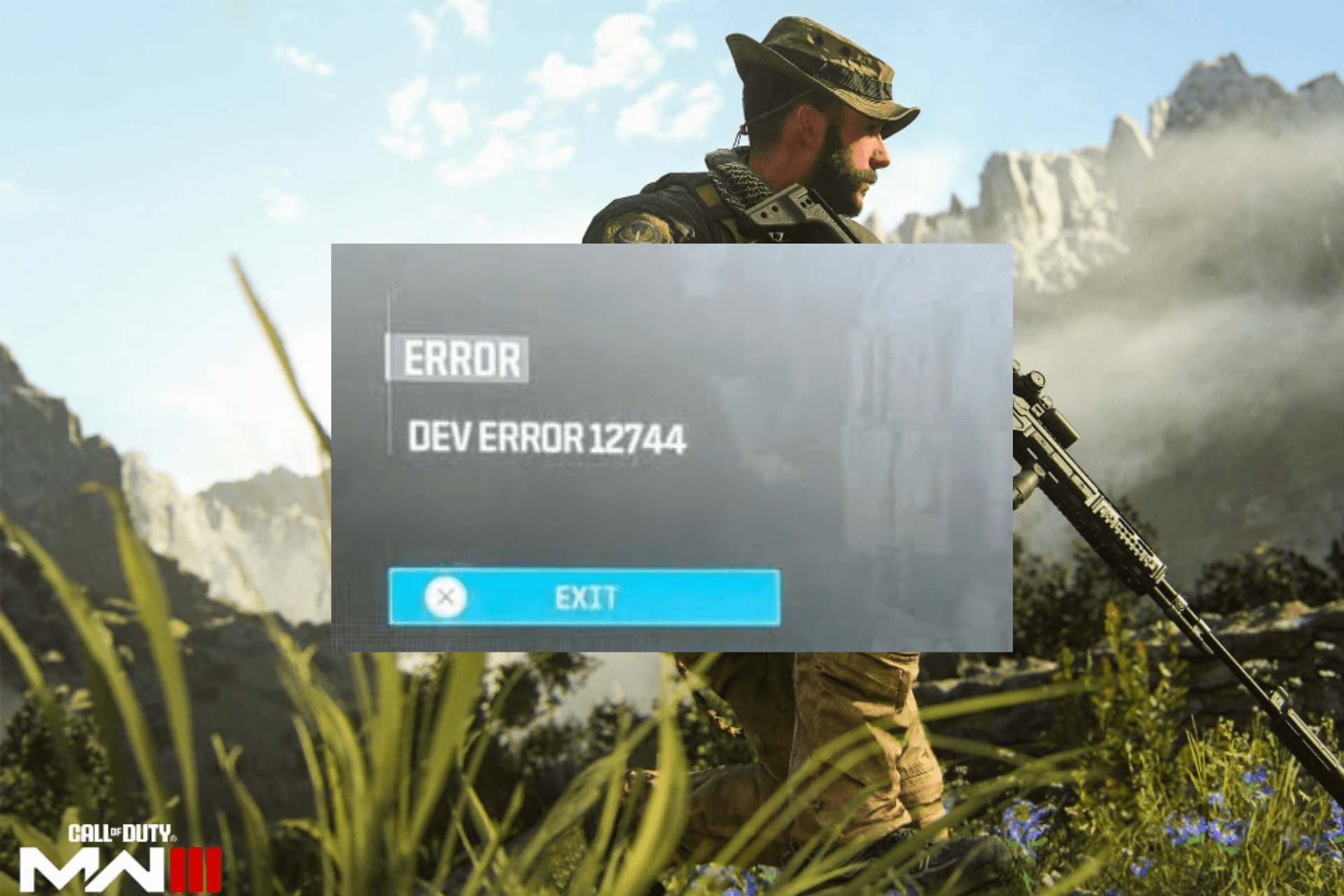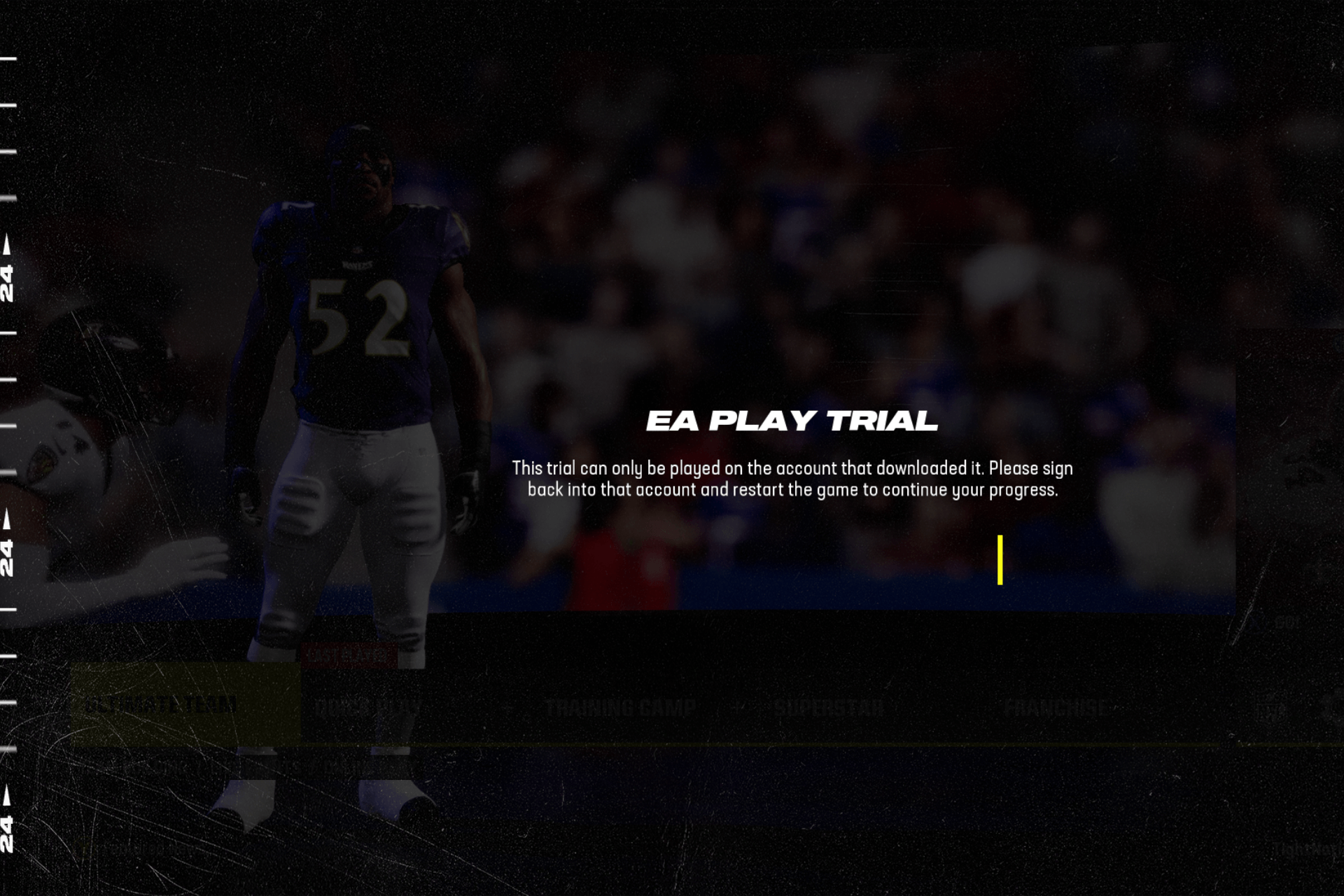FPS Counter for PC [7 Best Picks for 2024]
6 min. read
Updated on
Read our disclosure page to find out how can you help Windows Report sustain the editorial team Read more
Key notes
- Frame rate counters are increasingly popular among gamers who try to keep up-to-date with their PC's capabilities.
- Most gamers aim to improve their FPS rate since a higher FPS count means greater performance.
- You can track your PC performance using FPS counter software and see how your computer behaves while gaming.
- To find out your PC frames-per-second number and other useful data such programs represent the best fit.

FPS (frames-per-second) is the number of frames displayed per second in games. A game’s frame rate is of some significance as a higher FPS will ensure smoother gameplay. A game with a lower frame rate will generally have choppy action sequences.
As such, raising the frame rate with better graphics cards or by reducing graphical settings is one of the best ways to optimize games.
If you’re curious about what your laptop’s or desktop’s current frame rate is, you’ll need an FPS counter. A frames-per-second overlay counter displays what the frame rate is within a game. A few VDUs include frame rate counter options.
In addition, there are also software packages that include FPS counters. These are five Windows programs that provide frame rate counters for games.
What’s the best FPS counter?
Bandicam Screen Recorder (recommended)
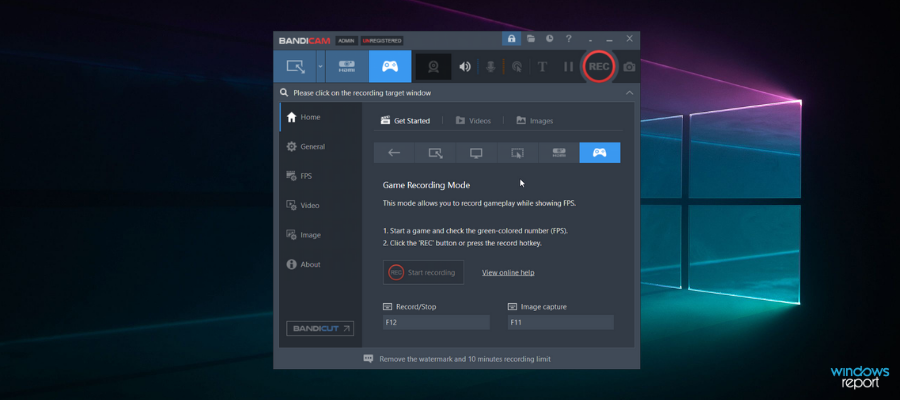
Bandicam Screen Recorder is a great screen recording software that shows FPS on your screen. It is used mostly for screen recording but it also has a special game recording mode.
This is very helpful for all players that want to record or simply see their in-game FPS.
After installing and starting Bandicam, the program will show you the FPS count in the corner of your screen. The maximum frame rate of this program is 120 FPS.
You can find an instruction on how to use its FPS count feature on this official page.
The FPS counter has two modes – non-recording (displayed in green) and recording (displayed in red). Bandicam can be tested in the trial version but if you want to unleash all its features, you can buy it.
Here are some of the perks of using Bandicam Screen Recorder:
- Records videos and captures screenshots in incredible quality
- Excellent for recording gaming highlights
- Does not slow down your PC
- Affordable price
- Easy-to-use

Bandicam Screen Recorder
Capture all of your favorite gaming highlights and see if your PC is giving you it’s all with this amazing screen recorder!Fraps
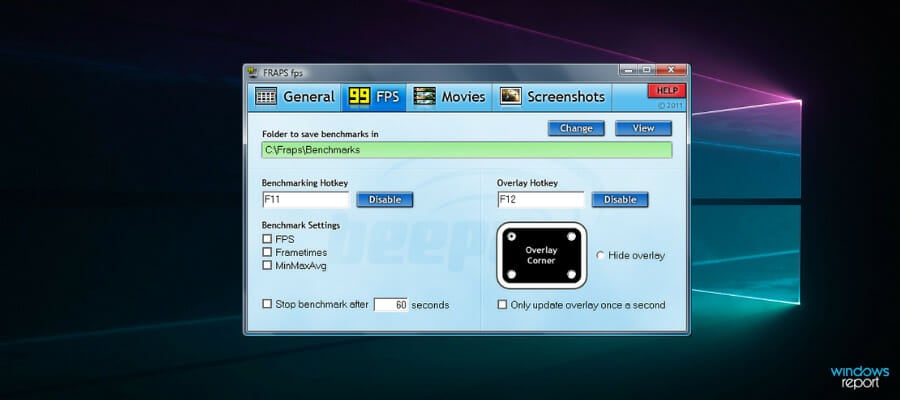
Fraps is software for capturing game screenshots and recording gameplay. However, this is also benchmarking software with which you can add an FPS counter to DirectX or OpenGL games.
The registered version of Fraps is retailing at $37 on the software’s website, but you can also add the freeware version to Windows platforms from XP to 10 by clicking Download Fraps on this webpage.
You can’t record videos for very long in the unregistered package, but it still includes all the FPS counter settings.
Fraps include an FPS tab from which you can configure the counter’s settings. You can select to include the FPS counter in any corner. You also toggle the FPS counter overlay on/off with a customizable hotkey.
Furthermore, Fraps users can capture in-game snapshots that include the FPS counter as shown below.
Dxtory
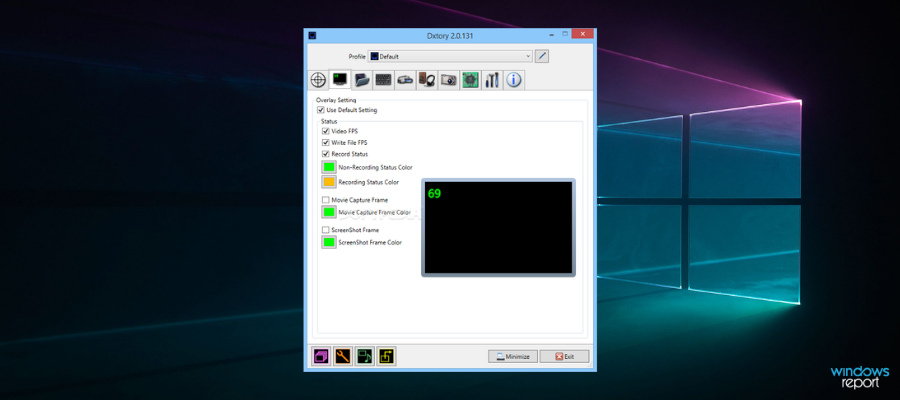
Dxtory is also software with which you can capture in-game snapshots and recordings. The software is great for recording DirectX and OpenGL game clips.
Games will also include an FPS counter at their top left corners when Dxtory is running.
Dxtory’s Overlay Settings tab includes a few customization settings for the frames-per-second counter. You can customize the colors of the overlay for movie (or game) and screenshot capture.
Furthermore, you can apply alternative status colors to recording and non-recording overlay frame rate counters. Unlike Fraps, the Dxtory’s FPS counter also works for Universal Windows Platform games.
FPS Monitor
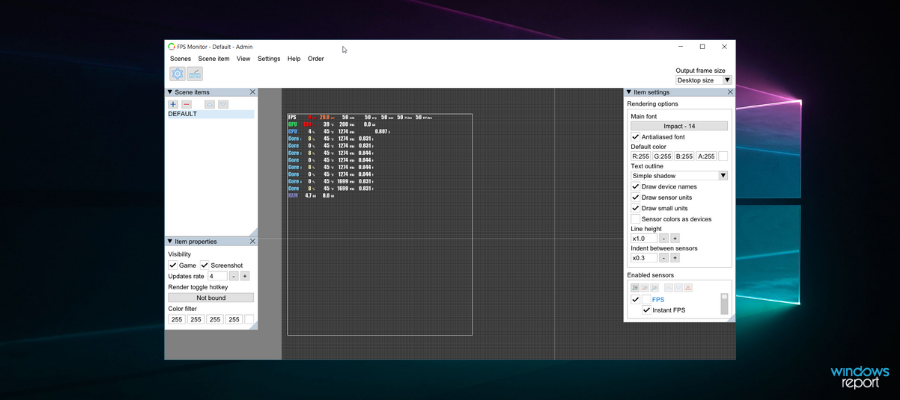
FPS Monitor is a complete hardware tracking software that delivers information regarding FPS counter.
Straight to the point, the program offers insights regarding GPU or CPU performance related to the gaming experience. So you always know when PC hardware resources are highly used.
Also, you can make the most of it with an overlay option that lets users customize font, size, or color for each sensor you need to see.
Furthermore, given that game performance is influenced by the PC components you need such software to display data about your computer processes.
More so, on top of displaying system information in real-time in the game, the tech savvy users can see collected statistics about system performance and save it for further analysis.
Razer Cortex
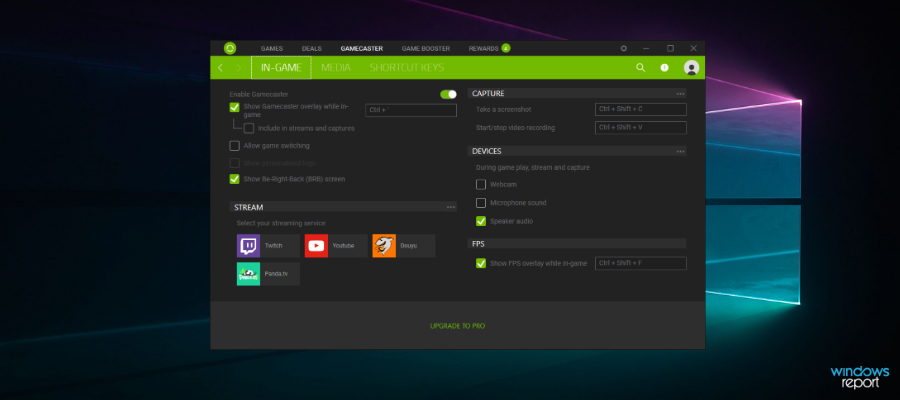
Razer Cortex is freeware game booster software that you can optimize and launch games with. The program automatically closes non-essential background software to free up RAM.
It also provides optimization tools to boost game frame rates with.
You can get instant frame rate feedback for games with Razer Cortex’s FPS counter. The great thing about Razer Cortex is that it also provides an FPS chart when you’ve stopped playing.
The FPS line graph chart shows you the maximum, minimum, and average frame rate during the playtime. As such, you can get a better idea of what the average frame rate for games is with the additional FPS chart.
GeForce Experience
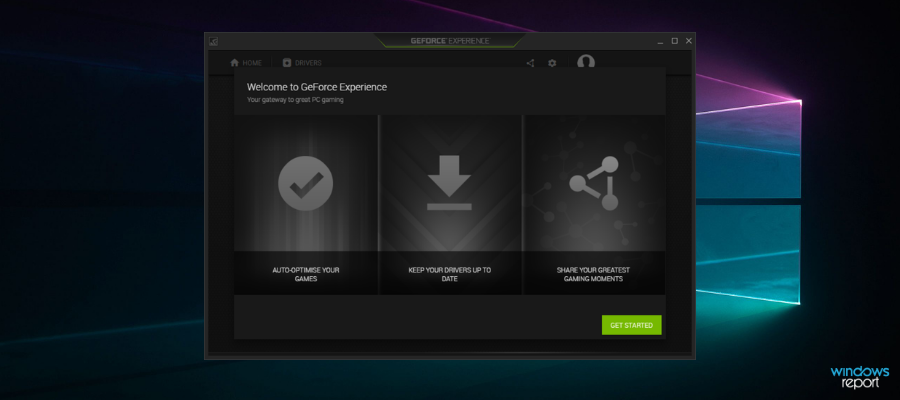
If your laptop or desktop includes a GeForce graphics card, you can optimize your games with GeForce Experience.
You can utilize this software to optimize games’ graphics, record gaming videos, update GeForce drivers, and even add extra filters to games for saturation, HDR, etc.
Of course, GeForce Experience also includes an overlay FPS counter for games that you can position in all four VDU corners.
RadeonPro
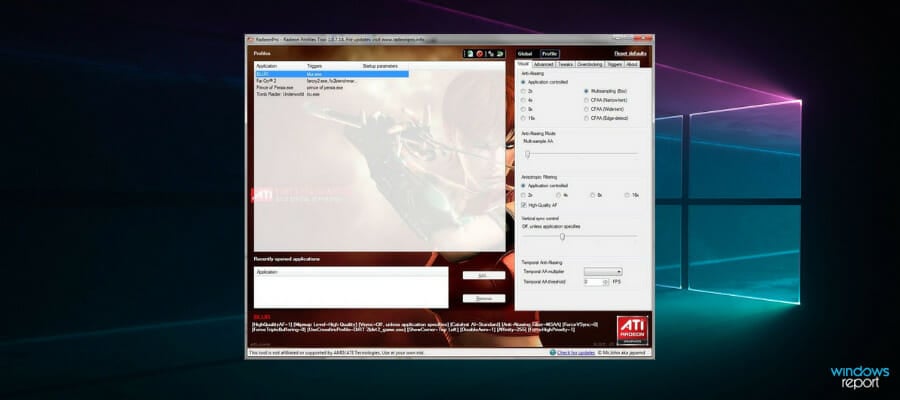
RadeonPro is the equivalent of GeForce Experience for desktops and laptops with AMD graphics cards. This is great software to optimize games’ graphics and frame rates with. It also includes game recording, screenshot and post-processing effects options.
RadeonPro users can enable the software’s frame-per-second counter by selecting the FPS counter tab on the RadeonPro Settings window. From that tab, you can configure the counter’s display corner and adjust the counter’s hotkeys.
Aside from the frame rate counter, the software also includes some handy FPS settings such as Dynamic Frame rate Control and Lock frame rate up to monitor’s refresh rate, which locks the frame rate at the VDU’s refresh rate.
You can check out your desktop’s or laptop’s frame rates with any one of those programs’ frames-per-second counters.
If you want more games guides or reviews you can find them in our rich dedicated section about gaming.
Note that some games include an FPS counter setting on their Graphics Options menus, and Steam also includes an in-game FPS counter option. If an FPS counter highlights that your frame rate needs boosting, check out this article.
[wl_navigator