Dplayx.dll is Not Found or is Missing: How to Restore it
Missing legacy components will cause this issue
2 min. read
Published on
Read our disclosure page to find out how can you help Windows Report sustain the editorial team. Read more

Sometimes you might encounter a message saying that dplayx.dll is missing, and this will prevent you from running certain, usually older, games. However, this can be fixed, and today we’re going to show you how to do it.
What can I do if dplayx.dll is not found?
1. Enable Direct Play
- Press the Windows key + S and type optional features. Select Turn Windows features on or off.
- Next, locate Legacy Components and check it.
- Ensure that Direct Play is checked.
- Click OK and wait for the components to install.
2. Manually copy the file
- Locate the dplayx.dll on your PC.
- You can also copy it from another PC or download it from GitHub.
- Paste the file into the game directory and try to run it.
Keep in mind that downloading DLL files from third-party websites isn’t recommended since sometimes files can be altered, so only use sources that you completely trust.
What is the dplayx.dll location?
By default, the file should be located in the System32 directory: C:\Windows\System32
In some instances, you might find it in the game’s installation directory.
As you can see, if dplayx.dll is not found on your system, you won’t be able to start older games, but luckily this can be fixed by installing Legacy Components.
We also wrote about dplay.dll not found recently, and since it’s a similar error, you might want to check it out.
We also have guides on missing d3dx9_25.dll and d3dx9_41.dll not found, so feel free to check them out.
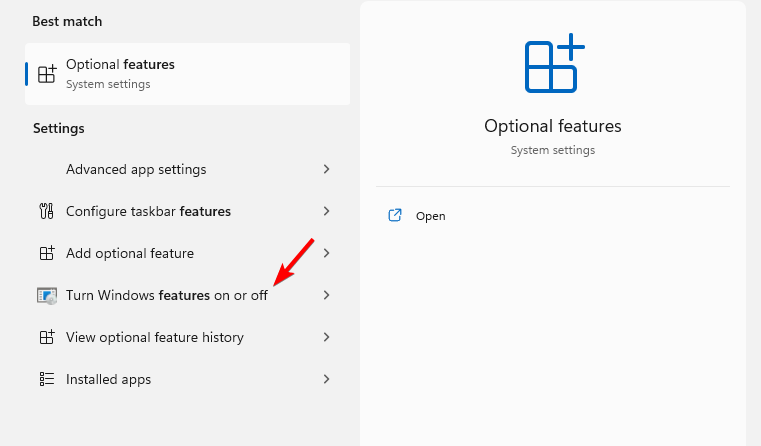









User forum
0 messages